How to check an iPhone is unlocked before buying it
Some iPhones are locked to single cellular networks, while others are unlocked, meaning you can use them with any SIM card and provider. It’s important to know which sort you’ve got, as it could mean the difference between an enjoyable or frustrating experience when you get a new (to you) iPhone or want to switch networks.
The iPhones you pay full price for (typically from the Apple Store) are unlocked by default. But an iPhone bought from a network, usually as part of a contract, will often be locked. If you are buying a refurbished iPhone it should be made clear whether an iPhone is locked or not, but this isn’t always the case if you use private sellers on eBay or Craigslist, so being able to check is a big help.
It’s not possible to tell just by looking at the iPhone whether it’s locked or unlocked: Apple does not allow other phone companies to brand iPhones. (You don’t get T:Mobile or Verizon branded iPhones, for example.) To confuse matters even further, some phones are locked when sold, but are unlocked at a later date when the owner finishes paying off the contract.
But don’t worry. It’s relatively easy to find out if your iPhone is locked or unlocked, and in this article we’re going to show you how.
How to check if an iPhone is unlocked using a SIM card
The quickest way to check if an iPhone is unlocked, is to simply try inserting SIMs from different networks. Obviously, you’ll probably only have your own one, but if a friend uses another network then ask them if you can borrow the SIM for a couple of minutes. Follow these steps to check that the iPhone is unlocked:
- Power off the iPhone.
- Use the SIM-card ejector tool (or a paper clip) to eject the SIM card from the iPhone.
- Insert your new SIM card.
- Press the Sleep/Wake button to wake up the iPhone.
- If you see a message along the lines of, ‘The SIM card inserted in this iPhone does not appear to be supported. Only compatible SIM cards from a supported network provider may be used to activate iPhone. Please insert the SIM card that came with your iPhone or visit a supported network provider’s shop’, then the device is locked.
You can sometimes get a carrier to unlock an iPhone by calling them, or use a third-party unlocking service such as Doctor SIM. For more on that, see How to unlock an iPhone.
How to check if an iPhone is unlocked in Settings
Another easy way to check if an iPhone is locked or unlocked is to use the Settings app. Since iOS 14, Apple has included a new section called Network Provider Lock which will instantly tell you the status of the device. Here’s how to access the feature.
Open Settings > General > About
Foundry
Scroll down to find Network Provider Lock
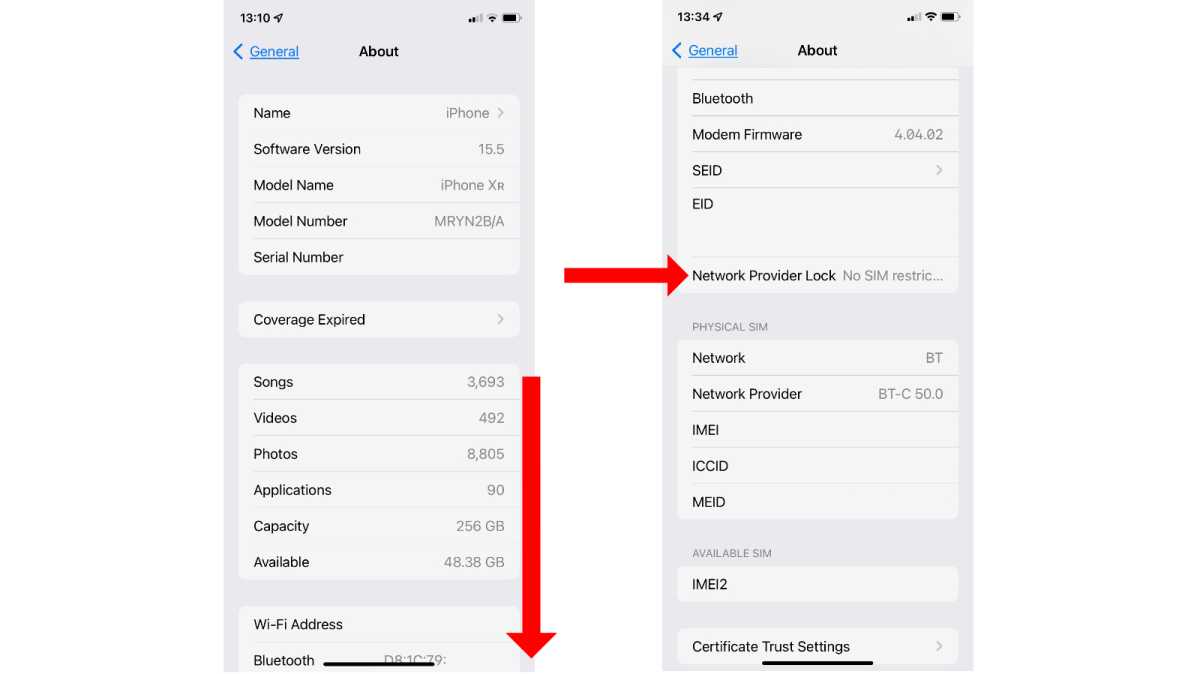
Foundry
If the iPhone is unlocked, it should say that there is No SIM restrictions. Should you see a different status, this means that the iPhone is locked.
It’s not such a quick solution – as it may take a while for the carrier to get back to you – but if you need to know for sure then it may be worth getting in touch with the network provider you’ve signed up to and seeing if they can help. Many carriers can check for you if you provide a handset’s IMEI.
Use an online IMEI checker
You know how to find your IMEI, right? Once you’ve got that code, you can go to one of the many IMEI-checking tools online and find out if the handset it’s assigned to is locked or unlocked. The problem is that most of these services ask for a payment (although generally just a nominal amount).
There are free services too: you could try IMEI24.com, which appears legit and has been recommended by others. We must stress, however, that we don’t know the company and cannot vouch for its services.
Further reading
Now that you know whether your iPhone is locked or unlocked, you’re equipped to take the next step.
If you needed this information because you want to sell it, read How to sell an iPhone for more advice. If you’re passing it on to a youngster, on the other hand, then How to set up parental controls may be a more useful article.
Finally, remember to check out our guide to the
best iPhone deals and contracts for advice on your next purchase.
For all the latest Technology News Click Here
For the latest news and updates, follow us on Google News.
