How to connect a Nintendo Switch to your TV
The Nintendo Switch is a special console. Unlike its predecessor the Wii U, the Switch provides a great handheld experience on top of its capacity as a gaming console. To experience this for yourself, you’ll need to know how to take advantage of the Nintendo Switch’s docked mode. Let’s go over how to connect a Nintendo Switch to your TV using the included dock.
Read more: How to turn off the Nintendo Switch (and its controllers)
THE SHORT ANSWER
To connect your Nintendo Switch to a TV, you must use the Nintendo Switch dock. Plug the USB-C adapter that came with your Switch into the dock, then plug the other end into an outlet. Connect the official Nintendo HDMI cable into the port on the back of the dock, then plug the other end into your TV. Finally, dock your Nintendo Switch to connect it to your TV.
How to connect a Nintendo Switch to a TV
Locate the power adapter for your Nintendo Switch console. Plug it into an outlet.
Curtis Joe / Android Authority
Plug the USB-C end into the port on the back of the Nintendo Switch dock.

Curtis Joe / Android Authority
Locate the HDMI cable for your Nintendo Switch console. Plug one end into the back of the Nintendo Switch dock.

Curtis Joe / Android Authority
Plug the other end of the HDMI cable into your TV. The HDMI port on your TV is typically located on the back.

Curtis Joe / Android Authority
Dock your Nintendo Switch. When the light on the left side of the dock turns green, you know that you’ve made a successful connection and a signal is being send through the HDMI cable to your TV.

Curtis Joe / Android Authority
Your Switch screen should appear on your TV immediately. If it doesn’t, then that means your TV is on the wrong input. Use your television remote control to switch to the correct HDMI input for your Nintendo Switch.
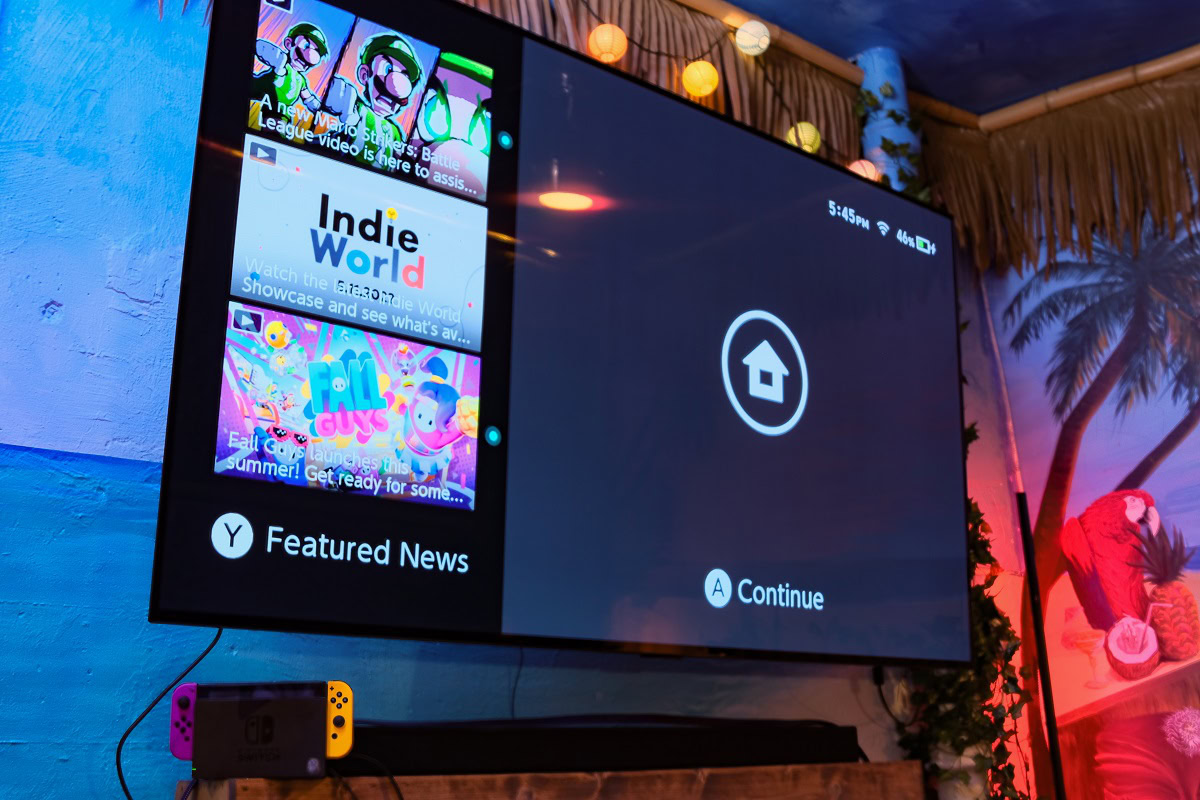
Curtis Joe / Android Authority
There are a number of things that can go wrong. First, however, follow all of the steps outlined in this article. If your Switch still isn’t showing up on your TV, there may be a few reasons why.
- On your TV, make sure you are on the right HDMI input. There is a chance that you are not using the right input, which would be why the Switch isn’t appearing on-screen.
- Check your HDMI cable. If you are using a third-party HDMI cable, there is a chance that it may not be compatible with the dock, thereby nullifying the connection somewhere along the line. If you want to ensure a stable connection, use the official Nintendo HDMI cable included with your Nintendo Switch console.
- Check your HDMI connection. If the HDMI cable isn’t secured all the way into the port, the connection will be unstable.
Make sure you’re using the official Nintendo cables. Will the Switch dock work with off-brand HDMI cables? Usually, but not all the time.
For all the latest Technology News Click Here
For the latest news and updates, follow us on Google News.

