How to Connect Alexa to Your Samsung Smart TV
If you’ve got a Samsung smart TV from 2019 or 2018, but want to use Amazon Alexa instead of Samsung’s Bixby, pairing your smart TV and smart speaker will be pretty easy. By linking your Samsung smart TV to one of the best Alexa-compatible devices, you can use voice control for basic TV functions, like powering the TV on and off, adjusting the volume, or controlling media playback. It only takes a few minutes and a couple of apps.
The 2018 and 2019 models addressed here have only bare bones voice control options, but Samsung has been working to make them more voice-friendly. If you want more advanced controls, you’ll need to use the Bixby voice assistant built into the TV, using the microphone on the TV remote control.
If you want to add Alexa capability to your Samsung smart TV, here’s how to make it work.
Newer Samsung smart TVs have Alexa built-in
If you’ve got a newer Samsung TV model from 2020 or 2021, like the one seen in our Samsung QN90A Neo QLED TV review or our list of the best Samsung TVs, you’re in even more luck, because current Samsung smart TVs have Amazon Alexa built in.
To learn how to set up the Amazon voice assistant on your newer Samsung smart TVs, check out our guide How to connect your Samsung TV to Alexa. (And if you’re more of a Google fan, check out How to connect your Samsung TV to Google Assistant.)
There’s no need to use a paired smart speaker, because you can use the microphone in the remote control for all of the same Alexa skills and voice interactions, as well as change the channel, open apps, search for movies and shows, play music and control your smart home devices.
The advice below is strictly for older Samsung smart TVs that didn’t have this capability built-in, but could still be connected to an Amazon smart speaker for very basic voice control.
How to connect your Samsung smart TV to Alexa
Step 1: Set up your devices.
First, make sure that both your Samsung TV and your Amazon Alexa device are set up and functioning. Once you complete the initial setup on the TV and the Alexa device, you’ll need to make sure that both devices are on the same Wi-Fi network.
MORE: The Best Products That Work With Amazon Alexa
If you haven’t yet, you’ll also need to set up the TV as a Thing (smart device) in the SmartThings app. To do this, simply sign in to your Samsung account on the TV.
Step 2: Prepare the apps.
You’ll also need to get your phone ready to coordinate these two devices. If you haven’t yet, download both the Samsung SmartThings app (available for iOS and Android) and the Amazon Alexa app (also for iOS or Android).
And if you’re unsure of how to use Amazon’s voice assistant app, check out our guides for using Alexa on your Android phone or using Alexa on your iPhone.
Make sure that you log in to both apps with the same account information you used for your TV’s Samsung account and your Echo’s Amazon account.
Step 3: Discover your TV in the SmartThings app.
First, you’ll need to discover your Samsung TV in the Samsung SmartThings app, which lets you treat it as a basic connected smart device when connecting it to your Alexa speaker.
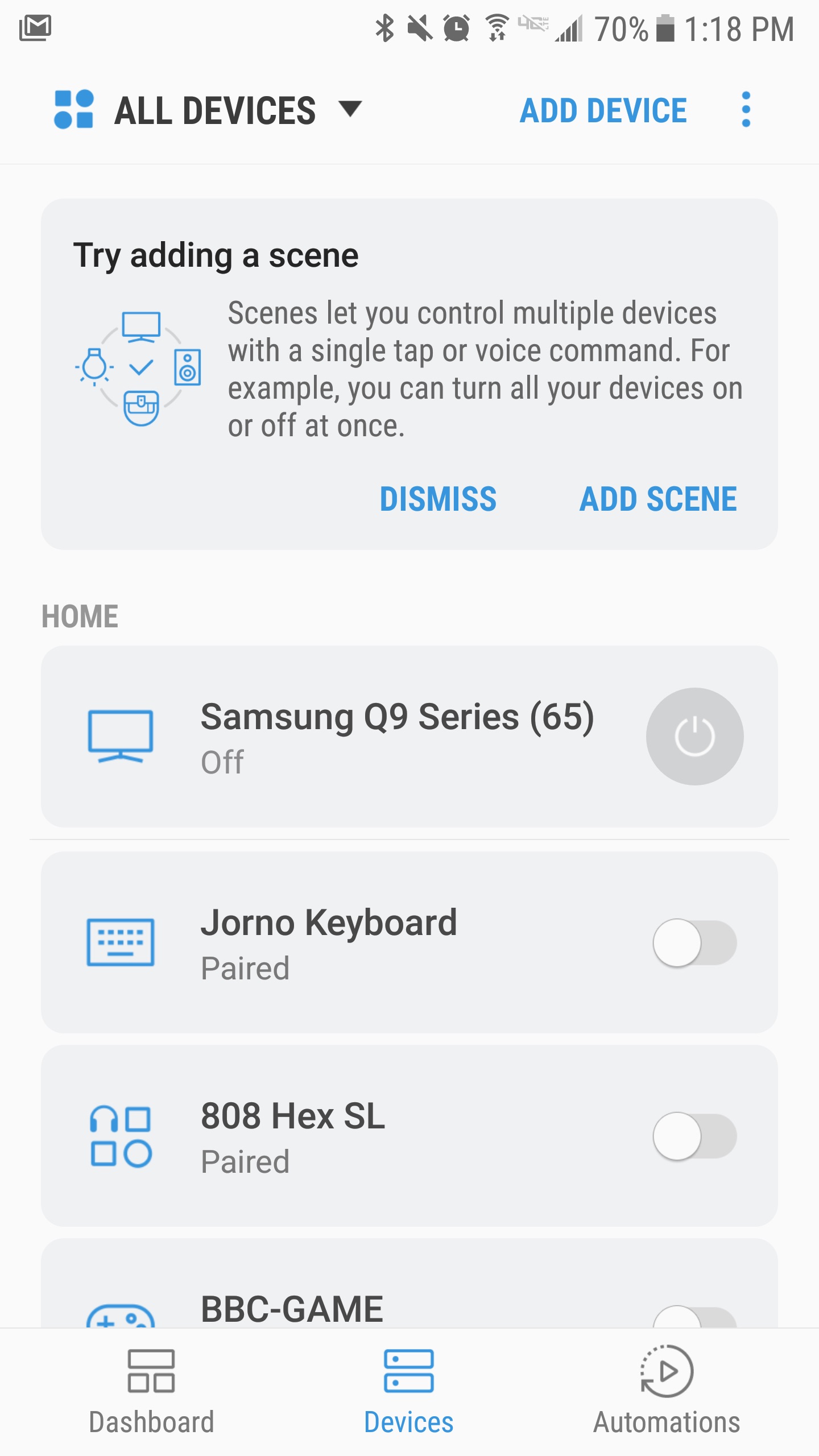
To do this, go to the Devices menu, found on the bottom menu of the app.
On the Devices page, select the Add Device option. With the TV powered on, it should be easy to find your device in the list.
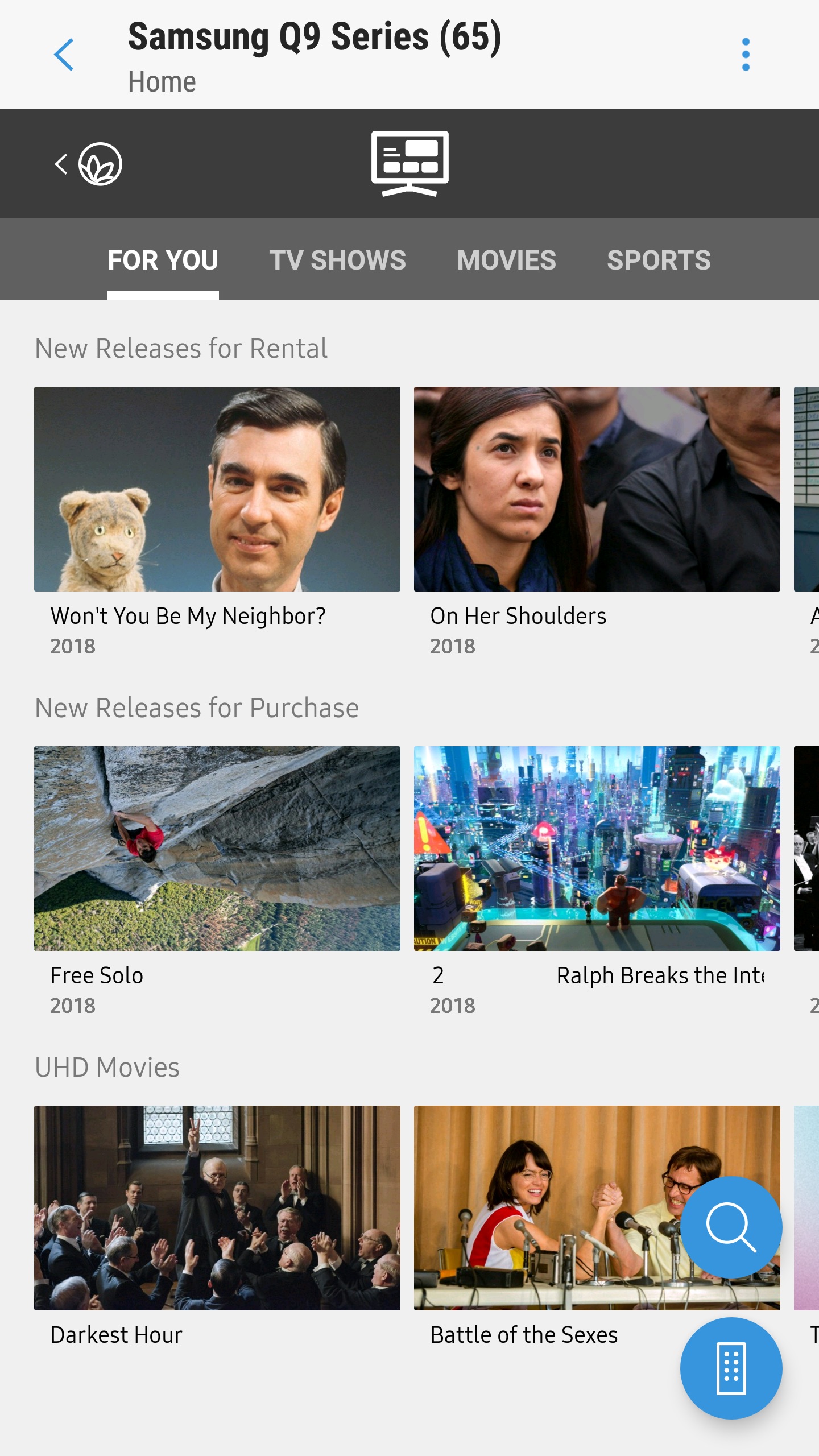
Once you’ve found the device and paired your phone to the TV, select the Samsung Smart TV and use the toggle button next to its name to enable its use as a smart device.
Step 4: Discover your smart speaker in the Alexa app.
Second, you’ll need to be sure that your Amazon Echo, Echo Dot or other Amazon device has been discovered in the Amazon Alexa app. If it hasn’t, or if the device is set up through someone else’s phone, you’ll need to do the following. (If this doesn’t apply to you, move on to the next step.)
In the app, select the Devices button from the menu at the bottom of the home screen.
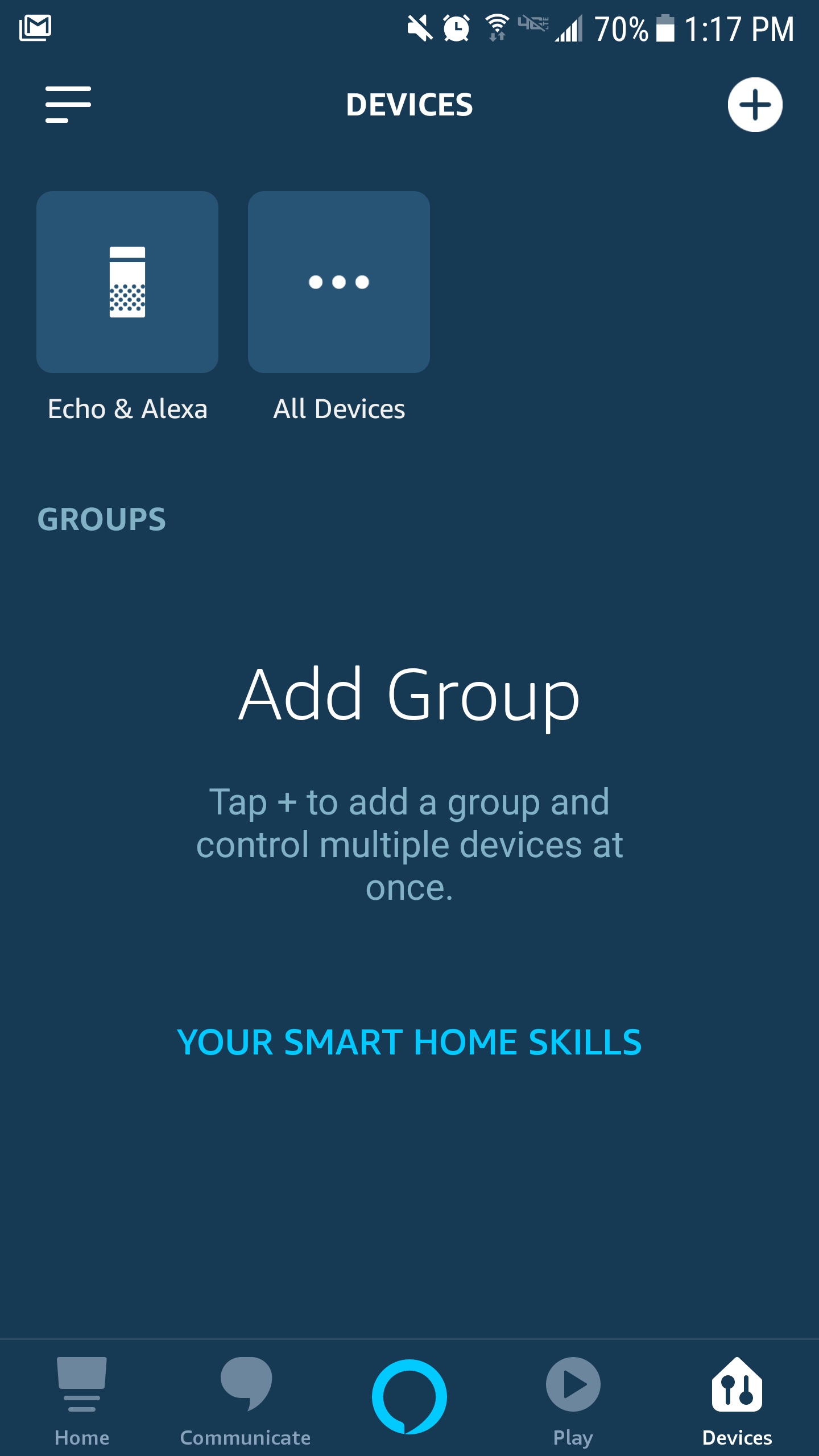
If the Echo (or similar Alexa device) shows up in this menu, then you’re all set. If not, open the All Devices menu option and find your Alexa device on the list of available connected devices.
Step 5: Connect the apps.
In the Amazon Alexa app, enable the Samsung SmartThings skill, and sign in with your Samsung account to link the accounts.
Step 6: Select your TV in the Alexa app.
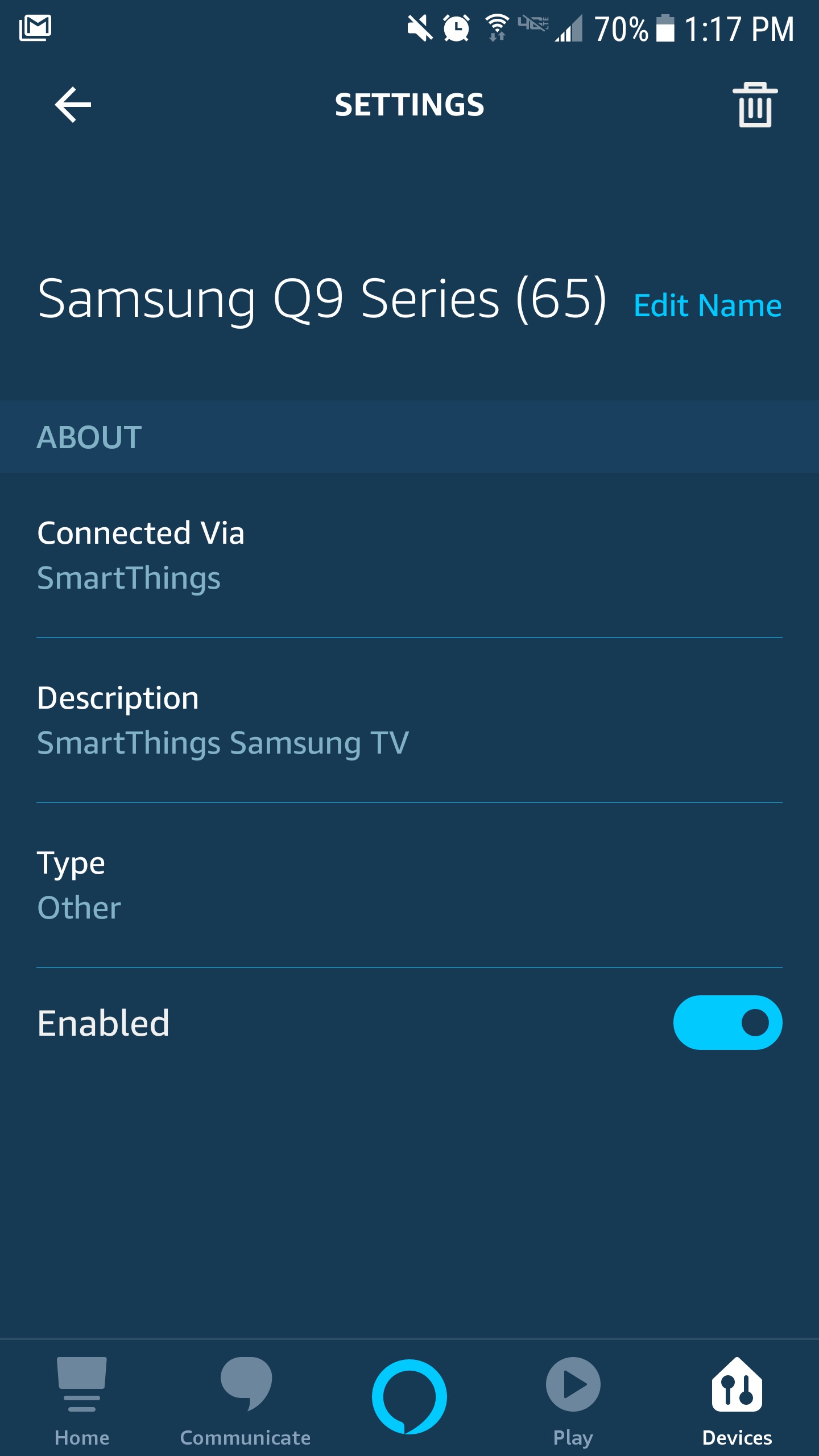
Once you’ve enabled the Samsung SmartThings skill — which should automatically pair Alexa to the TV — you’re all done. Congratulations, you just connected your your Samsung smart TV to Alexa!
You can now use your Alexa smart speaker to turn the TV on and off, change the channel or input, adjust the volume and even control media playback with basic controls like fast forward, rewind, pause and play.
For more Alexa-related tips, tricks and how-tos, check out our complete guide to Alexa.
For all the latest Technology News Click Here
For the latest news and updates, follow us on Google News.
