How to connect Spotify to Google Home
Adam Molina / Android Authority
Linking your Spotify account with Google Home makes it easy to play music from anywhere with a simple voice command. After all, what’s a smart home ecosystem without great tunes? Here’s how to connect Spotify to Google Home.
Read more: How to set up and use Google Home
QUICK ANSWER
Open the Google Home app. Tap + in the top-left, then tap Music. Next, select Spotify, tap Link Account, and then Log in to Spotify.
JUMP TO KEY SECTIONS
How to link Spotify to Google Home
To connect Spotify to Google Home, download and open the Google Home app (Android and iPhone) on your smartphone.
From the homepage, Google Home will recommend several available applications that it can connect to. You can scroll through the list to select Link Spotify. Alternatively, tap + in the top-left, then tap Music. Next, choose Spotify and tap Link Account.
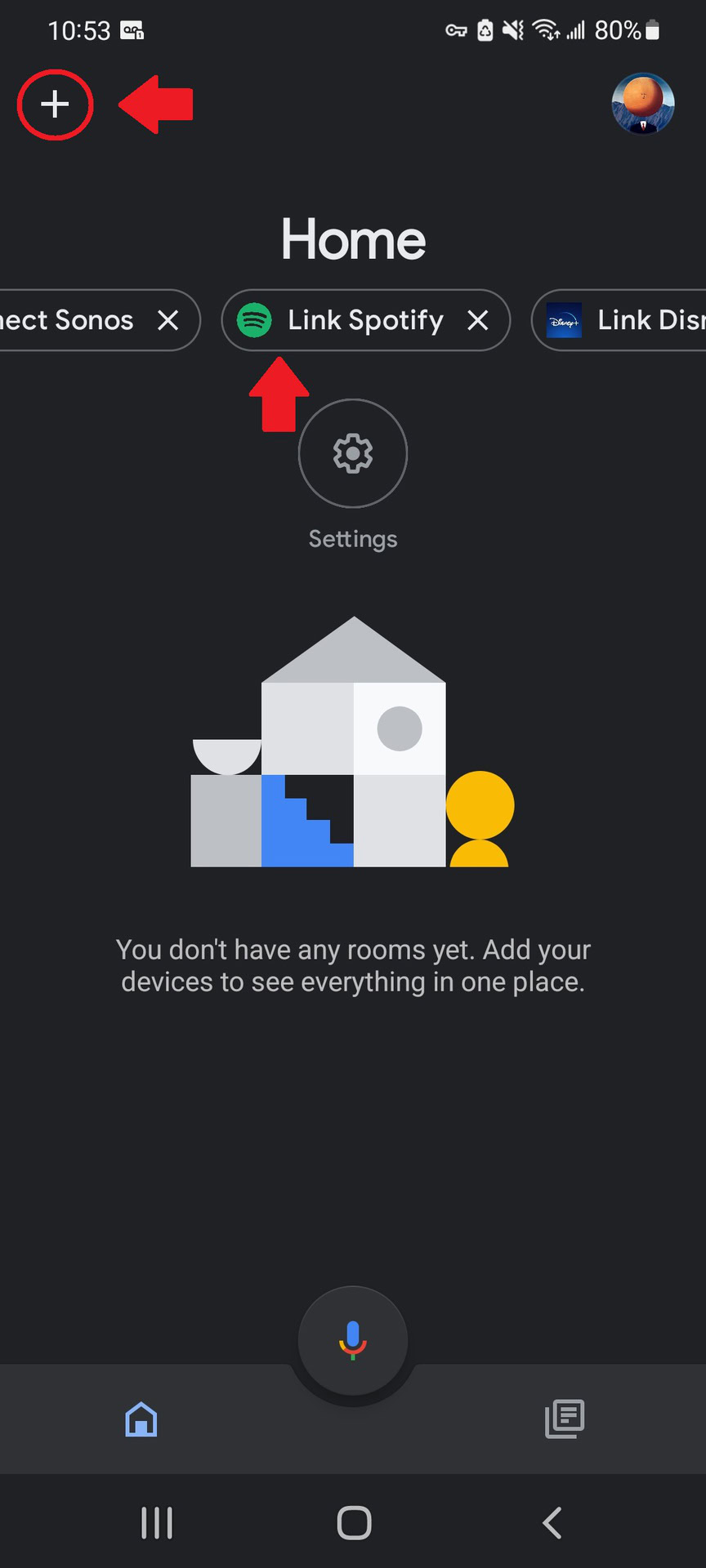
Adam Birney / Android Authority
Now you’ll need to Log in to Spotify. You will have to agree to give Google specific permissions, such as the ability to view your Spotify account data, view your activity on Spotify, and take actions in Spotify on your behalf. Tap the big green Agree button at the bottom of the page to proceed.
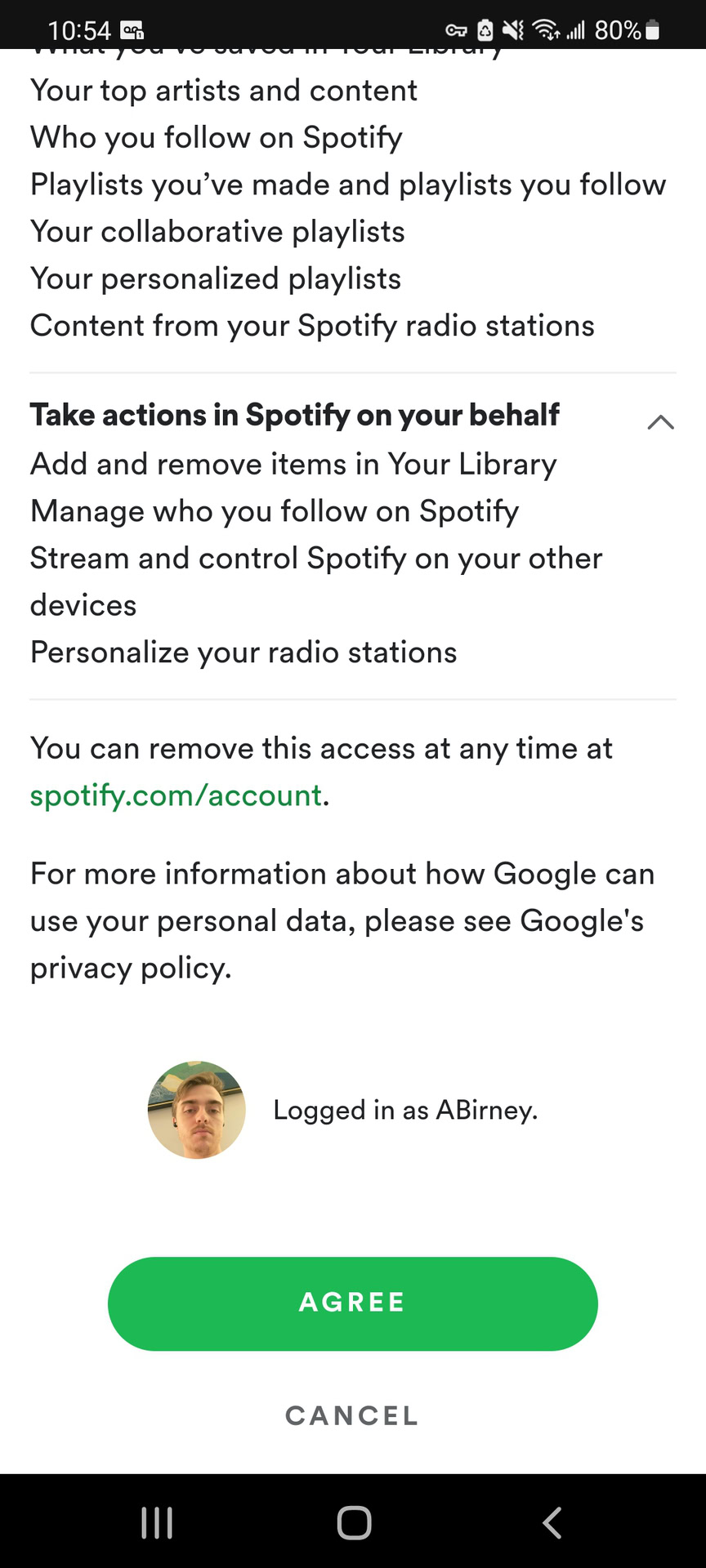
Adam Birney / Android Authority
All you have to do now is ask Google to play something. For example, say, “OK Google, play Discover Weekly on Spotify.”
How to set Spotify as the default music provider
If you want to save yourself the hassle of saying “on Spotify” at the end of your voice commands, then you’ll have to set Spotify as the default music player.
The first time you ask your Google Nest speaker to play music on Spotify, it should ask you if you want to set Spotify as the default music provider. Say “yes” to agree, and you’re all set. However, you can manually select or change the default music provider in the Google Home app. This is a handy feature if you are subscribed to multiple music-streaming services and don’t want to specify which service to use with each voice command.
From the home page, tap the Settings icon in the center. From there, tap Music under services.
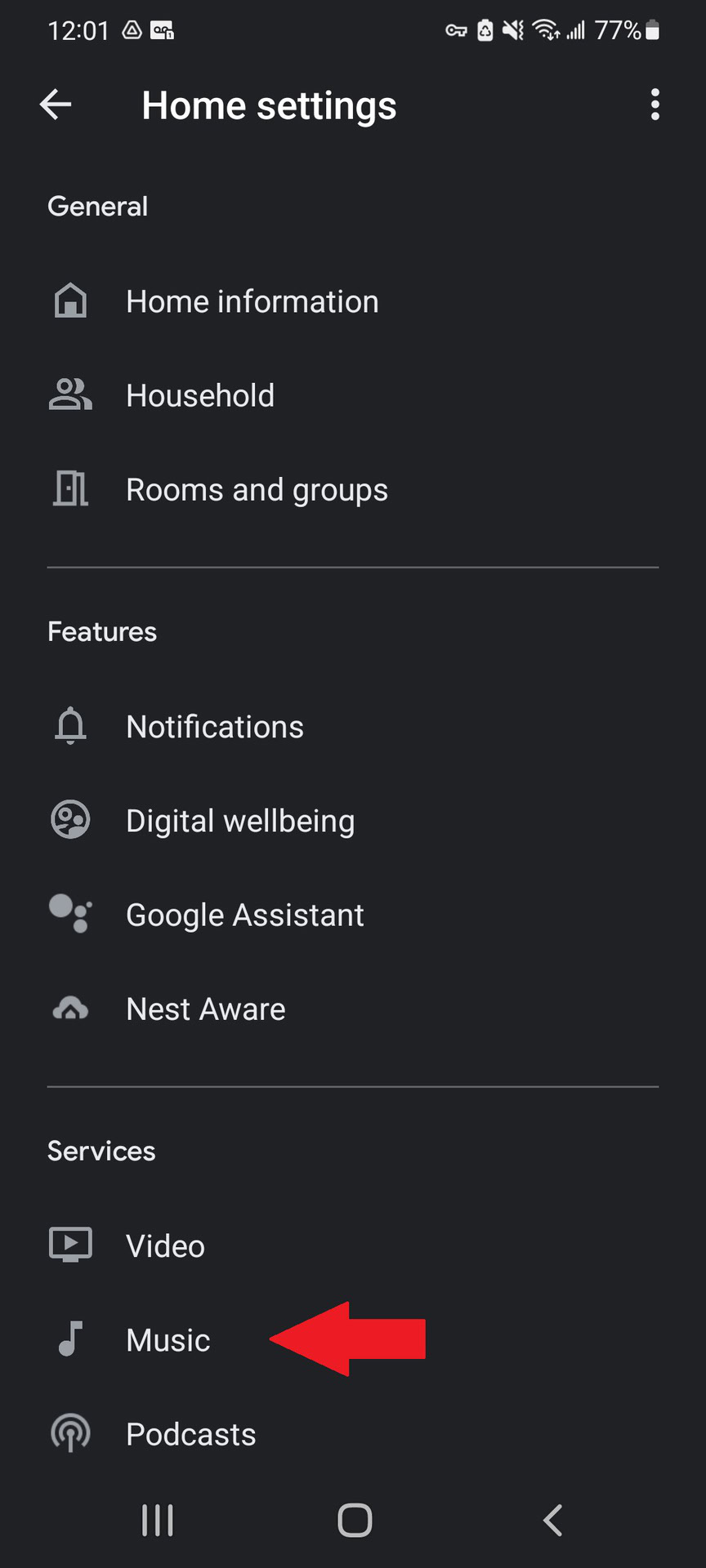
Adam Birney / Android Authority
Next, select Spotify to set it as the default music player for your Google Home.
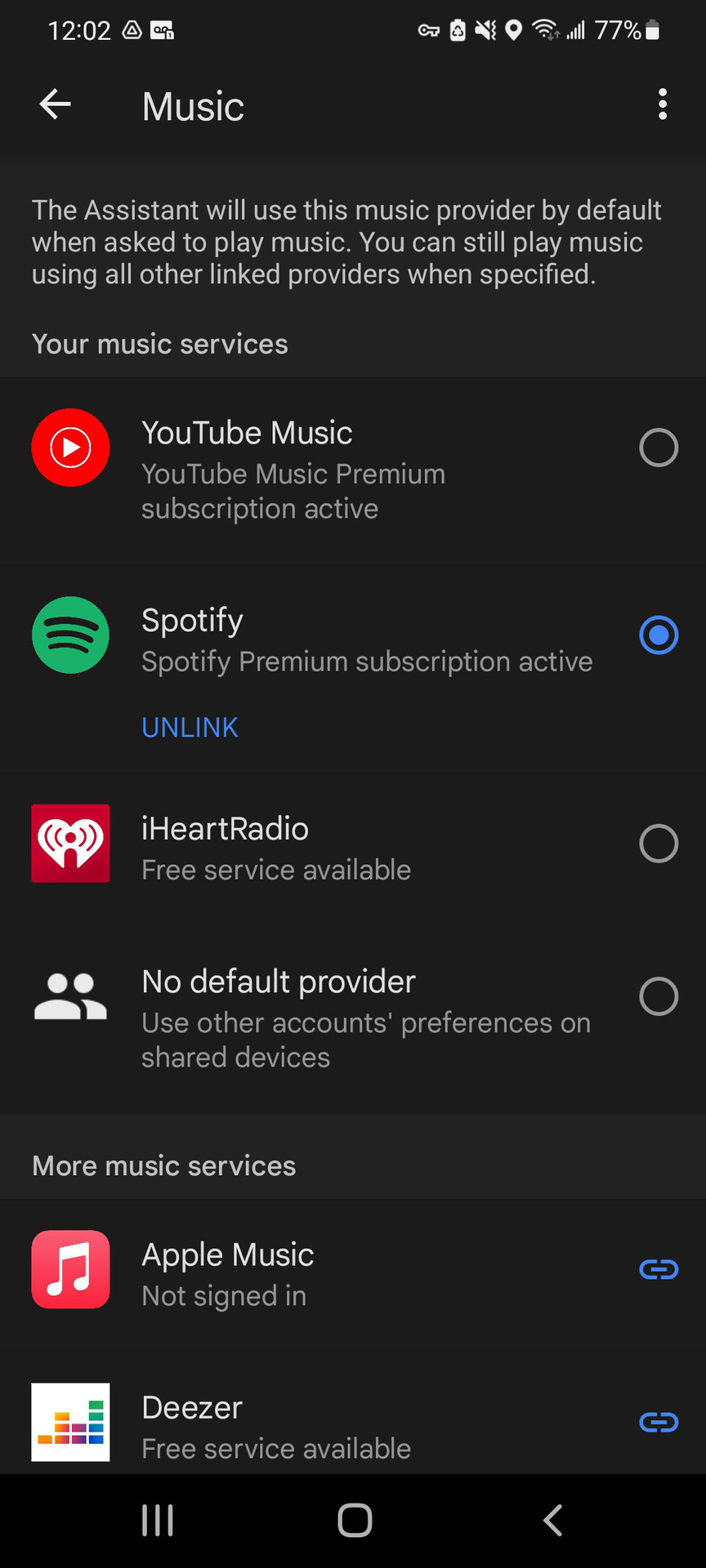
Adam Birney / Android Authority
Note that you won’t be able to Unlink Spotify from Google Home while it is set as the default.
How to add multiple Spotify accounts to Google Home
Your Google Nest products can recognize distinct voices. So one option is to use Google Voice Match to add more Google accounts to your device, which you can then link to more Spotify accounts. Alternatively, you can switch accounts within the Google Home app.
Tap the Settings icon from the homepage, then tap Music under services. Make sure Spotify is not the default Music provider by selecting any other available option, such as Youtube Music, for example. Now, tap Unlink underneath Spotify and confirm your decision to unlink your account.
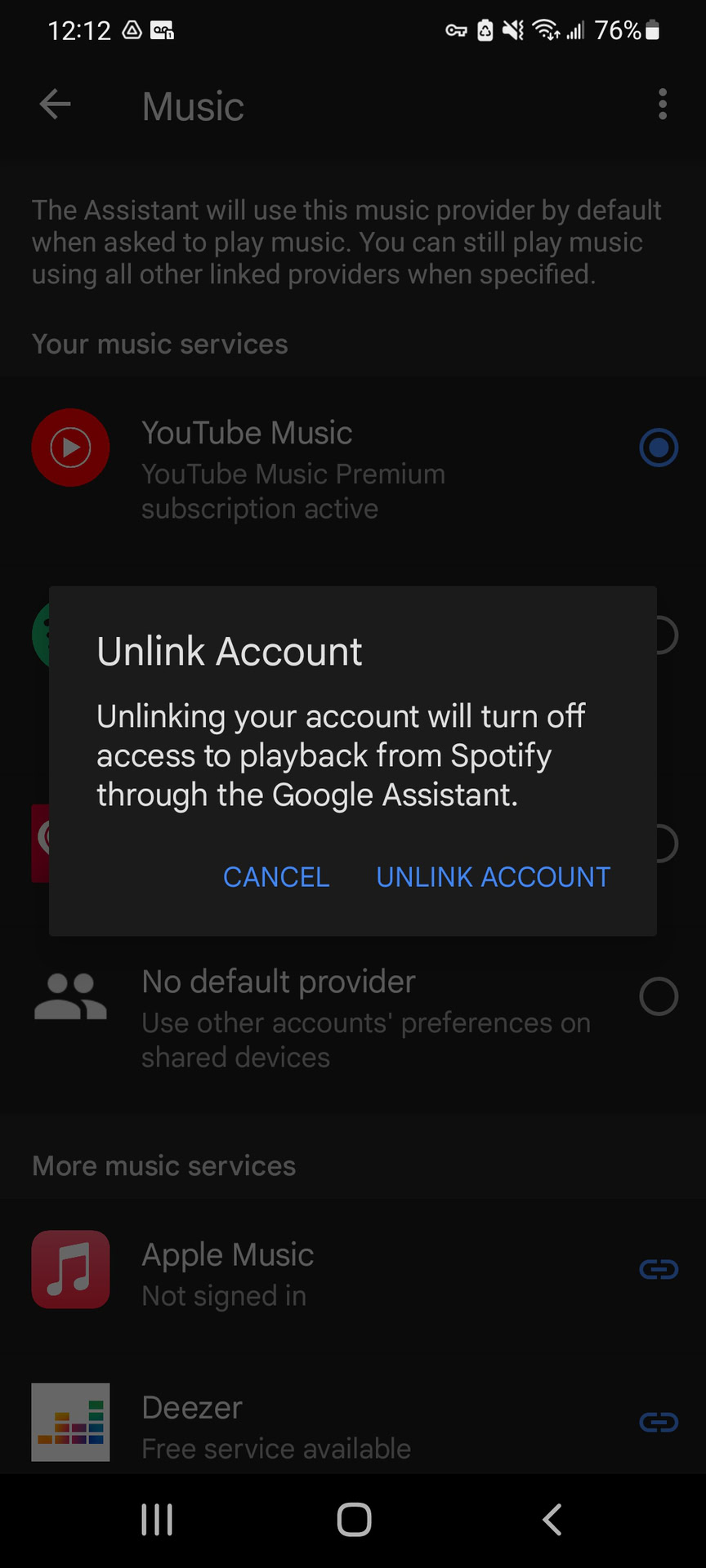
Adam Birney / Android Authority
Yes, follow the guidelines outlined in the last section of this page to do so.
Is Spotify still giving away Google Home Mini?
In 2020, Spotify gave free Google Home Mini devices to new Spotify Premium subscribers. Unfortunately, that promotional campaign has ended. But who knows, there might be new offers in the future, so stay tuned for updates.
Can I connect Spotify with Amazon Alexa?
For all the latest Technology News Click Here
For the latest news and updates, follow us on Google News.
