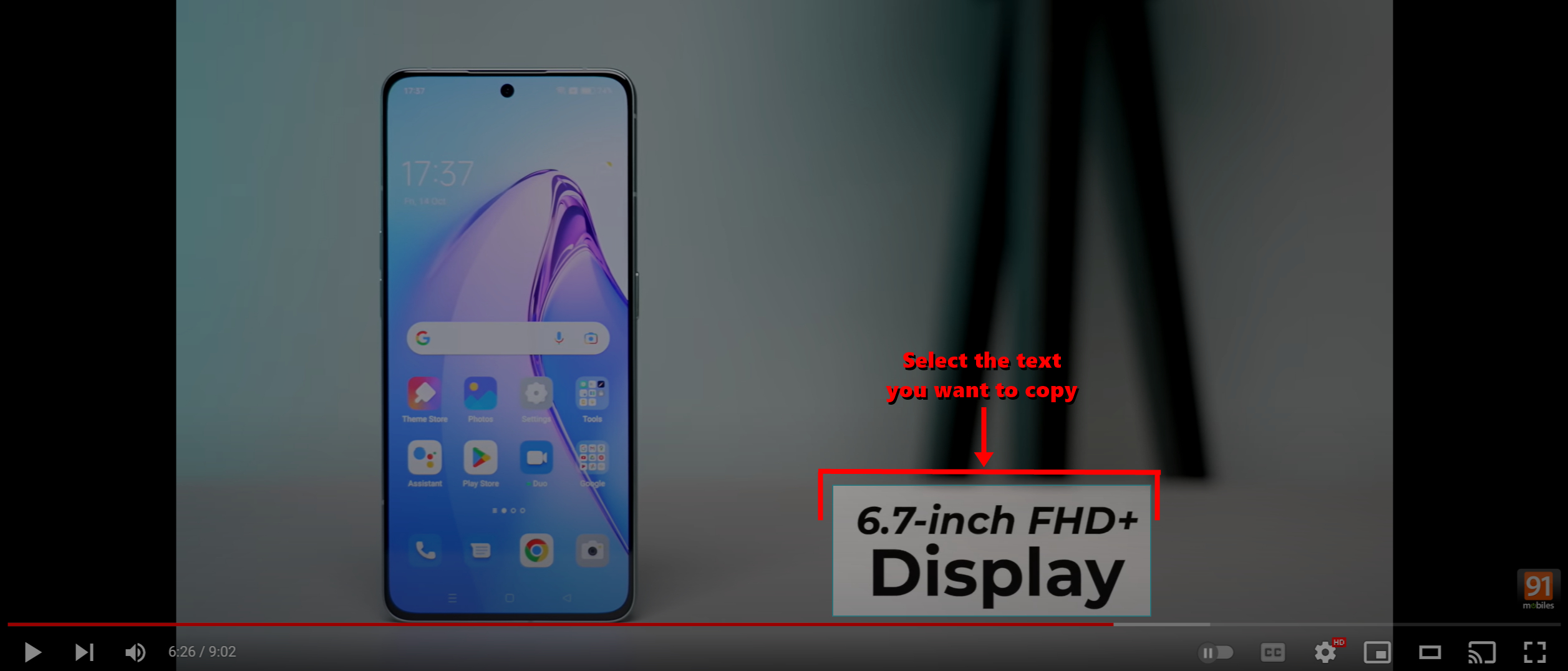How to copy text from image, remap keys, and use power run on Windows 10 and Windows 11
Windows 10 and 11 users looking to copy text from images or videos, remap keys and find files and folders stored deep in the system can do so using Microsoft PowerToys. The latter is utility software/ application, developed by Windows makers, for power users. The app can get certain system tasks done in a quick and efficient way. Sadly, the Microsoft PowerToys doesn’t come pre-installed on a laptop/ PC. Read on to find out how you can install Microsoft PowerToys on your Windows 10 and 11 laptops and use it to copy text from images, remap keys, and perform power runs.
How to install Microsoft PowerToys on your laptop/ PC

- Go to Microsoft Store
- Login with your Outlook ID, if you haven’t
- Use the search icon to look for Microsoft PowerToys
- Hit the install button next to the app to download it on your device
The app is completely free, and unlike other third-party apps or plugins, does not require an active internet connection. The Microsoft PowerToys app can do most things offline.
How to copy text from images or videos on Windows laptop/ PC
After the Microsoft PowerToys app has been installed on your laptop/ PC, here’s how you can use it to extract text from images, articles, and even videos:
- Open ‘PowerToys’ application on your Windows PC
- Select ‘Text Extractor’ from the left menu and toggle it ON if it isn’t by default. Next, note down its activation shortcut keys. By default, the keys are ‘Windows + Shift + T’
![How to extract text from image & videos on Windows]()
- Now head over to any image or video you would like to extract and copy the text from
- Enter the shortcut keys (Windows + Shift + T) to trigger the text extraction function. Once the screen goes dim it means you can go ahead and copy the desired texty
- Simply select the left mouse key and drag the cursor to the desired text you would like to copy. Once done release the mouse key and the screen will go back to its original state
![How to extract text from image & videos on Windows]()
- The text you have selected from the image or video is copied to the clipboard
- Go ahead and paste it in the location you intend to such as notepad, browser search bar, word file etc.
![How to extract text from image & videos on Windows]()
Do note that the text you want to copy from images or videos should be vividly clear else the application may not copy the text properly word for word or may miss some letters in between.
How to remap keys on Windows laptop/ PC
Want to change the way how you carry out certain actions or shortcuts on Windows 10 and 11 laptop/ PC? The ‘Keyboard Manager’ feature of Microsoft PowerToys does exactly that by allowing you to remap any key or conventional shortcut to anything you prefer. Let’s take a look at the step-by-step process for the same.
How to enable PowerToys Run on Windows laptop
Consider PowerToys Run as a universal search bar on steroids due to its ability to find any file or folder tucked deep in the system or perform various tasks such as time zone or unit conversion within mere seconds. Since PowerToys Run is a feature within Microsoft PowerToys, here’s how to enable and use it on your Windows laptop.
FAQs
Will Microsoft PowerToys work on Windows 7 and Windows 8?
Unfortunately, Microsoft PowerToys will not work on Windows 7 and Windows 8 since Microsoft officially doesn’t support it. The OS requirements in order to install MS PowerToys according to Microsoft are as follows.
- Windows 11 (all versions)
- Windows 10 v2004 (19041) or newer
What are some of the other useful features of Microsoft PowerToys?
Here are some more nifty features of Microsoft PowerToys that you can use to enhance your Windows experience.
| FEATURE NAME | SHORTCUT | OUTPUT |
| Colour Picker | Windows + Shift + C | This allows you to pick select and pick a colour from any screen or programme |
| Always on Top | Windows + Ctrl + T | This feature will pin the topmost app or software so as to not minimise it when clicked outside of the window. Can come in handy when you need to work on two different windows simultaneously |
| Video Conference Mute |
|
This feature acts as a dominant function to mute the webcam and microphone irrespective of the conferencing software or app you’re using |
For all the latest Technology News Click Here
For the latest news and updates, follow us on Google News.