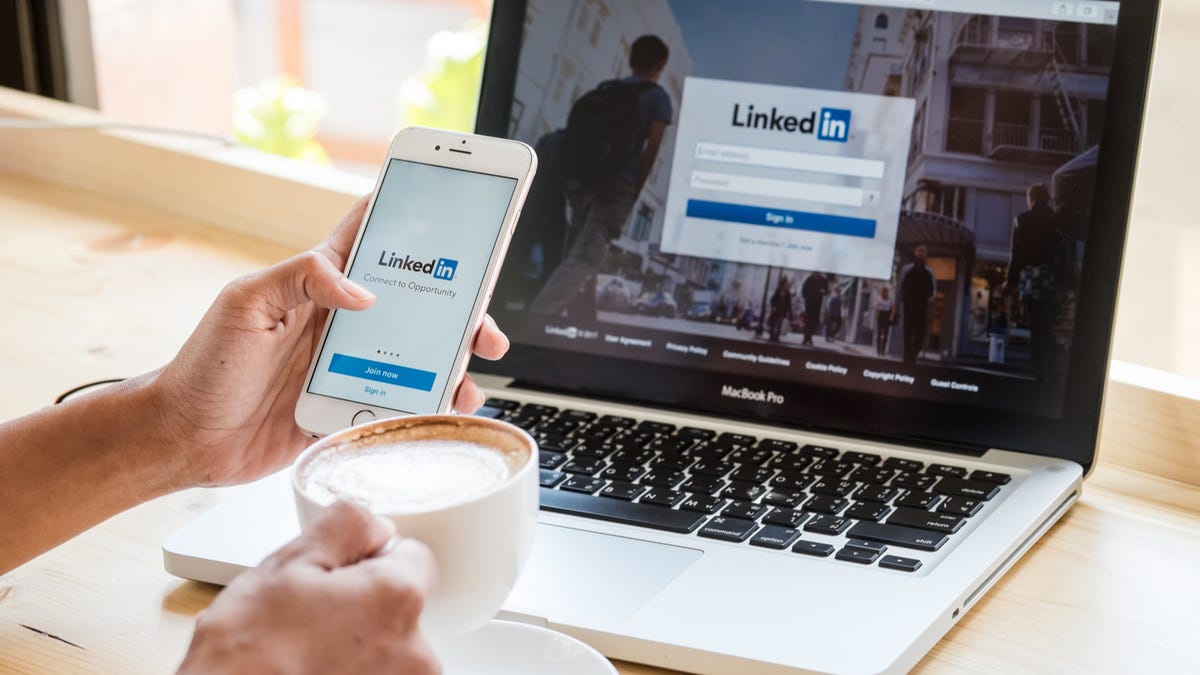How to create a LinkedIn Poll for quick, valuable engagement
LinkedIn is arguably the social media site for working professionals to establish their brand. But while posts, shares, and updates can establish a presence, there are better — and even more efficient — ways to build engagement within the platform.
Creating a LinkedIn Poll is one of the most effective ways to engage with current and potential members of your online community.
Before you think, “That’s too much work,” here’s a little secret: Creating and managing a poll actually takes less brain power than curating the perfect post for both you and viewers. The process takes less than 5 minutes (especially once you become proficient) and after you hit “Publish,” the stress of it all is out of your hands.
Plus, polls aren’t just a simple way to get your questions answered, they show that you (or your company) are interested in the public’s opinion and feedback. With that in mind, here’s a step-by-step guide to creating a LinkedIn post on both a mobile device and a computer.
More: IT leaders aren’t getting listened to, and they’re ready to walk away
Before you get started
Here are a few important things to keep in mind as you create and share your first LinkedIn Poll.
- Use hashtags: To help your poll attract the right people in the appropriate sectors, use hashtags. The more specific, the better. For example, if you’re asking a question relating to working from home, use #workfromhome.
- Less is more: Keep your poll short and sweet — polls are limited to only 140 characters. Save long, lengthy updates for a formal post.
- Proofread before you publish: This is perhaps the most important thing to know before creating your questionnaire. Once you’ve published your poll, you cannot make edits. If you realize you’ve made a mistake after publishing, you’ll have to completely delete the post and then repost it.
Now, let’s get into the methodology.
More: How to get LinkedIn Premium for free
How to create and publish a LinkedIn Poll
At the top of your profile, select the “Start a post” option. This process is the same for a personal account and a business one.
Under the space where you’d normally write a post, there’s a list of other options. Select the last option on the list, “Create a poll.”
From here, you have control over what questions you ask, how many answers you want to give respondents to choose from (up to four), and the duration of the poll. Note that you only have 140 characters to pose your question and 30 characters for each option you give. You can also select anywhere between a one-day to a two-week time frame for your poll to stay active.
Once the poll is over, the results will be displayed on the original post so you and your network will be able to view them. As the person who posted the poll, you’ll be able to see who voted and what they voted for, but only the numerical data will show up when others see the results.
Now, all this data is there for you to explore. For example, if you asked whether people were willing to return to the office, you can contact the ones who said they wouldn’t and kindly inquire why. There’s a plethora of ways polls can be useful, so get creative and use the results to further engage with your network and career.
FAQs
Can I run more than one LinkedIn Poll at a time?
Yes, whether you’re posting from a personal page or an organization’s, you can run more than one poll at a time. However, we’d recommend only running a few at a time so that you and your network don’t get overwhelmed.
Who can see my LinkedIn Poll vote?
The author of the poll and the admin of a page can see how you voted. In other words, your vote is not anonymous to them. When it comes to LinkedIn Groups, not all Group admins will be able to view your vote. While voting visibility is usually limited to admins and authors, note that it’s not guaranteed that those individuals won’t share your voting history with others — so vote in polls with caution if you think your answer will cause office drama.
Can I edit my vote?
Yes, you can edit your vote until the poll is closed.
For all the latest Technology News Click Here
For the latest news and updates, follow us on Google News.