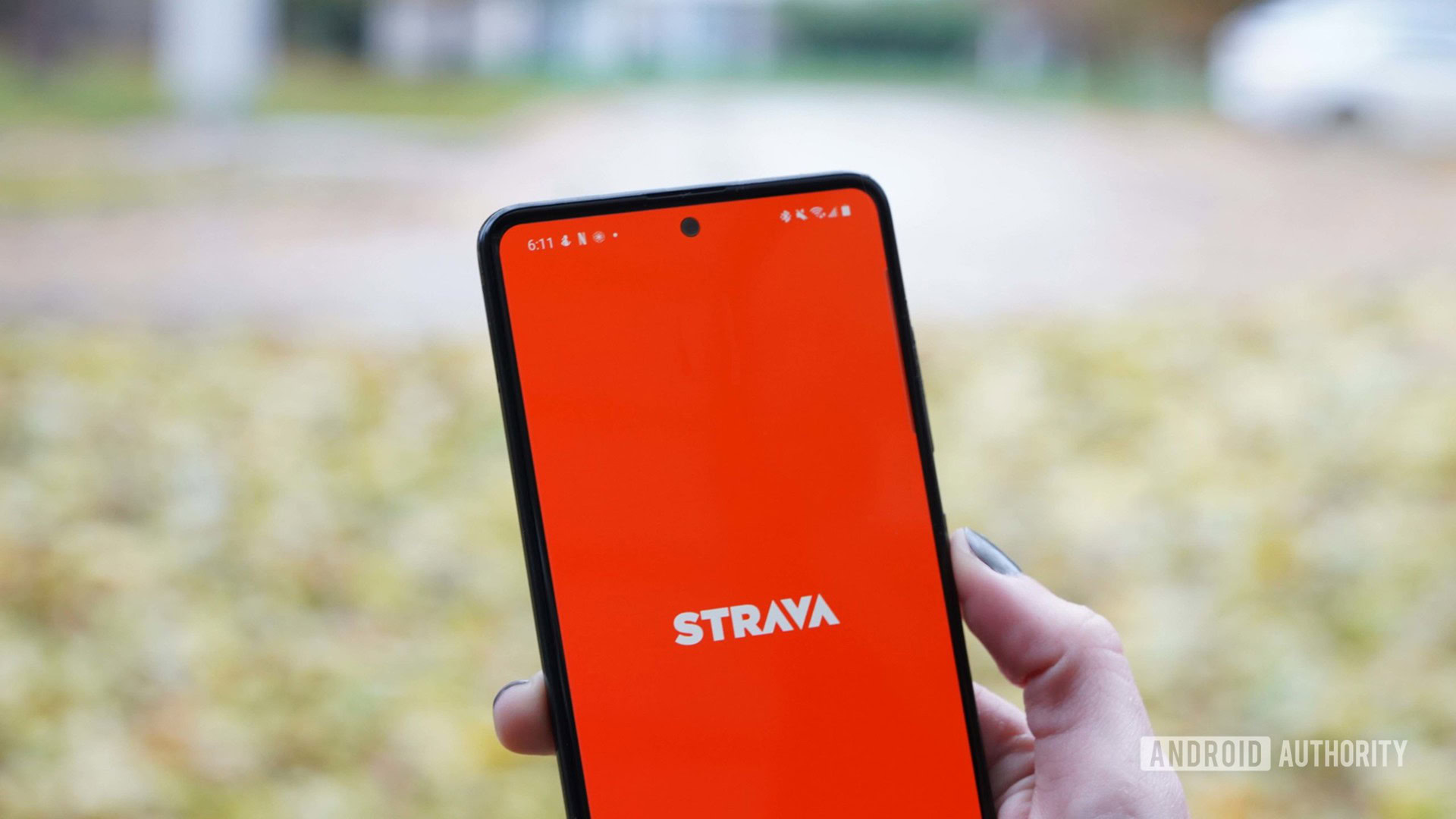How to create or delete a segment on Strava
Strava segments are one of the most popularly used features of the fitness app. Worldwide, users compete on segment leaderboards, maxing out their effort on specific stretches of runs and rides. Find out how to create a Strava segment and start competing on a favorite stretch of your own.
Read more: Strava: Everything you need to know
QUICK ANSWER
To create a segment on Strava, open the relevant activity on Strava’s website and click the ellipses, then select Create Segment.
JUMP TO KEY SECTIONS
What is a Strava segment
Kaitlyn Cimino / Android Authority
Strava offers users the opportunity to highlight specific stretches of road or trail and label the areas as segments. These designated sections help users find favored or unique route features. For example, a segment might contain a particularly windy section of a widely-used running path or represent a steeply inclined portion of a popular trail.
Strava users can add a segment from the activities page on the Strava web page. If you choose to create a segment, you can also select whether you would like it to be public or private. Maybe you just want to save the 200m sprint section you regularly incorporate into your run. On the other hand, maybe your run includes a hilly section worth pointing out to other Strava athletes. With a Strava subscription, users can even track Segment performances to see how they compare to other athletes and their own repeated attempts.
How to create a segment on Strava
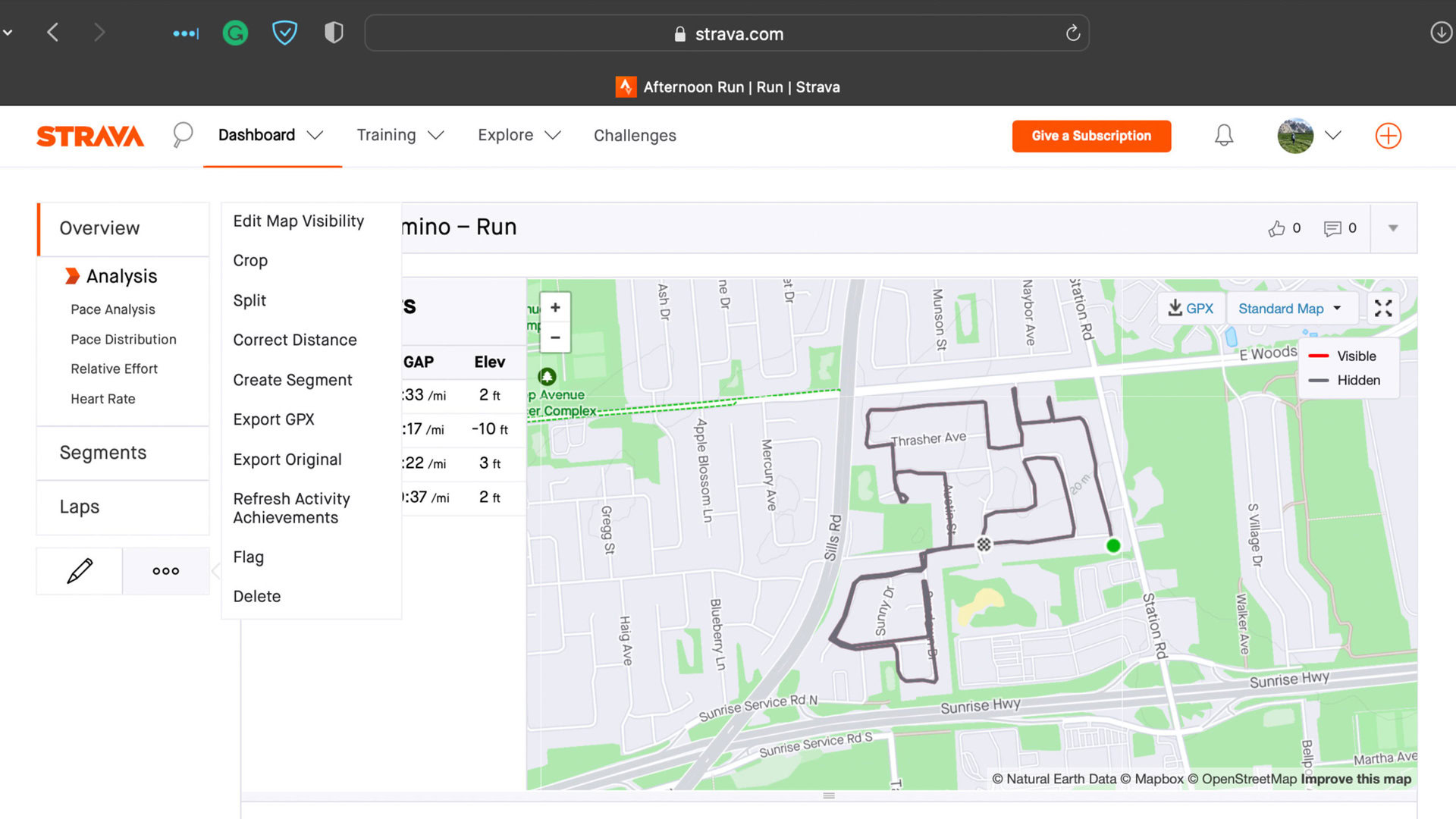
Segments can only be created from an existing activity. In other words, if you want to create a segment, you will need to complete the workout first. Additionally, you cannot create a segment from the Strava mobile app.
- Open the Strava website and log in with your credentials. Click on the specific activity that contains your desired segment and click on the ellipses, then click Create Segment.
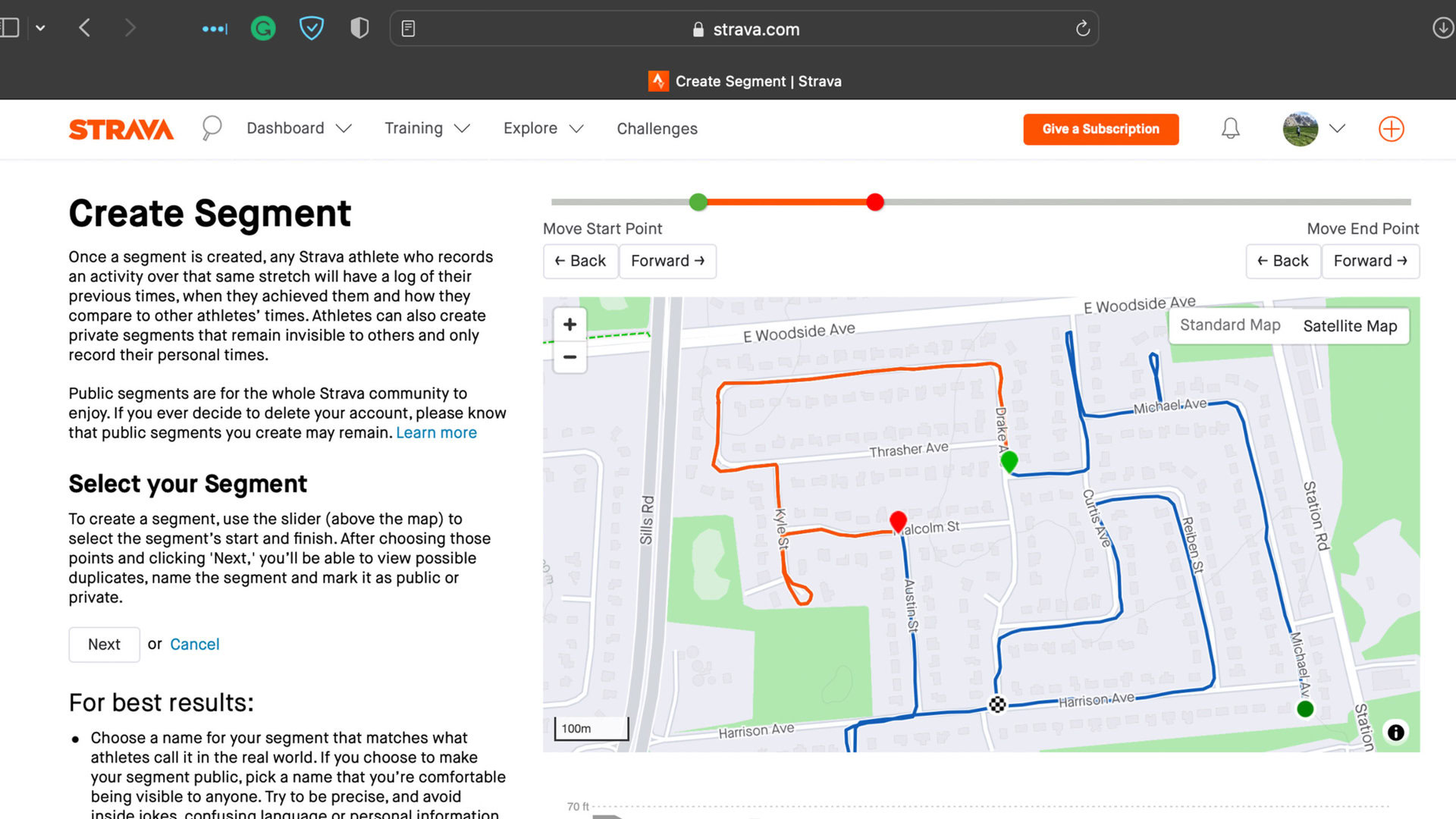
- Drag the sliders above the map to update the position of the green start marker and the red end marker. You can also use the buttons labeled back and forward below the left and right ends of the slider for finer adjustments.
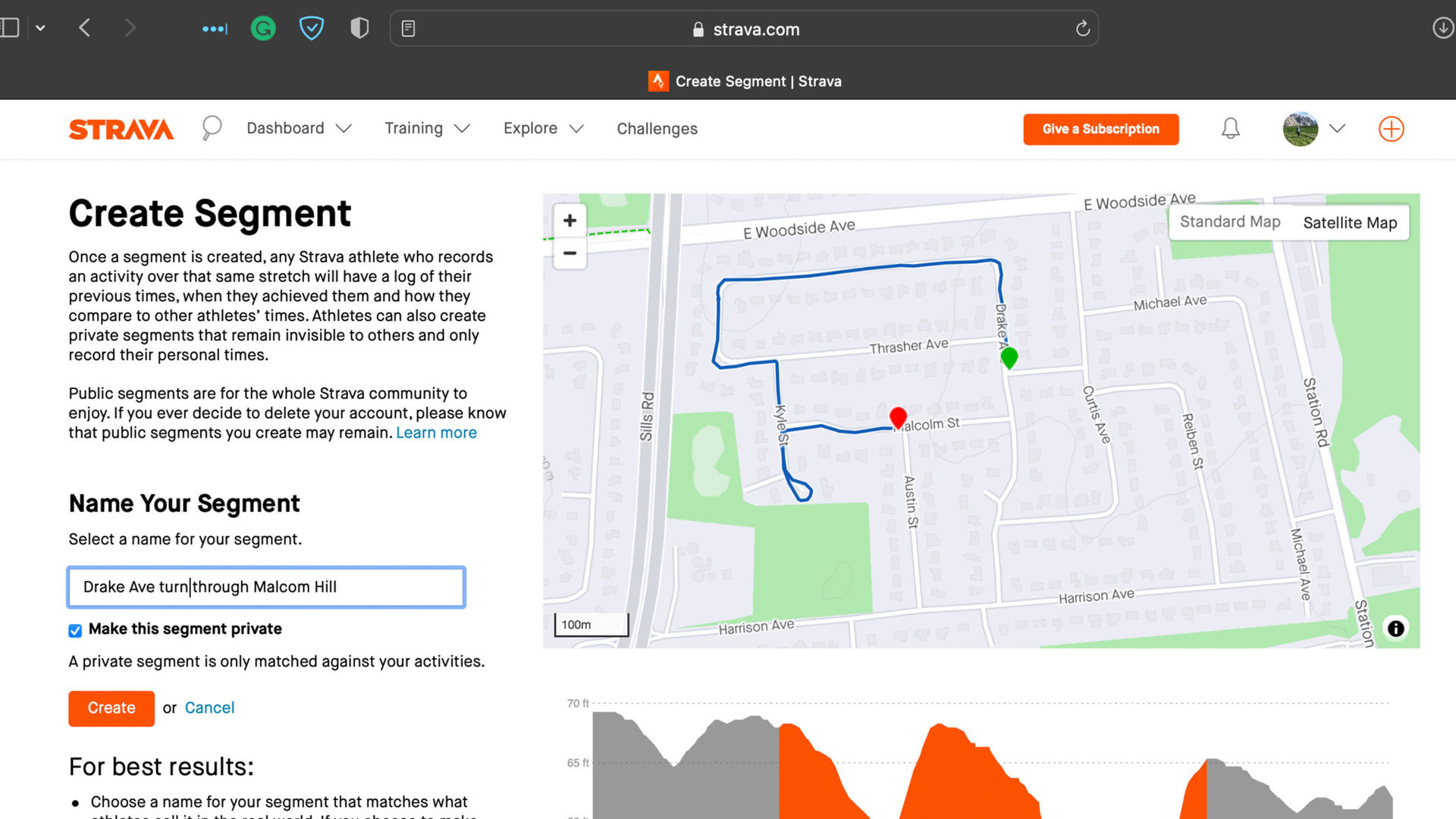
- Click Next and Strava will search to see if a matching segment already exists.
- Click Next again then enter a name for the segment. If you plan to make the segment public, choose a name that describes the segment such that it will make sense to other Strava users.
- If you would like the segment public, deselect Make this Segment private. A private segment will only be visible to the creator.
How to delete a segment on Strava

- Open the Strava website and log in with your credentials
- Expand the Dashboard menu and click My Segments.
- Click the Created Segments tab and click on the title of the segment you wish to delete.
- Click Actions in the top right corner of the screen, then click Delete. Click Ok to confirm.
Read more: The best fitness tracker you can buy
FAQs
Strava has a lot to offer for free, but a subscription adds tons of tools and features. Read our dedicated guide to learn more.
Star your favorite segments to add them to your My Segments list.
Strava records any GPS-based activity as a route. Segments represent specific portions of users’ routes.
For all the latest Technology News Click Here
For the latest news and updates, follow us on Google News.