How to delete data stored by websites in Chrome
Google has released Chrome 97, the latest version of its internet browser. Other than usual enhancements and upgrades, it also gives users more control over the data that websites store about them. Chrome 97 has made some important changes to the Privacy and Security settings. Users can now delete all the data stored by a website. Previously, they could only delete individual cookies.
It is important to note here that once you clear the data stored by a particular website, you will be logged out of it and all data stored locally will be deleted.
How to update my Chrome browser
Google has announced the stable release of Chrome 97 for Windows, Mac and Linux. It will roll out to PCs/laptops over the coming days/weeks.
How to access the new setting
This new setting can be found in Settings > Security and Privacy > Site Settings > View Permissions
Steps to delete data stored by websites on Google Chrome
Open Google Chrome and head to Settings
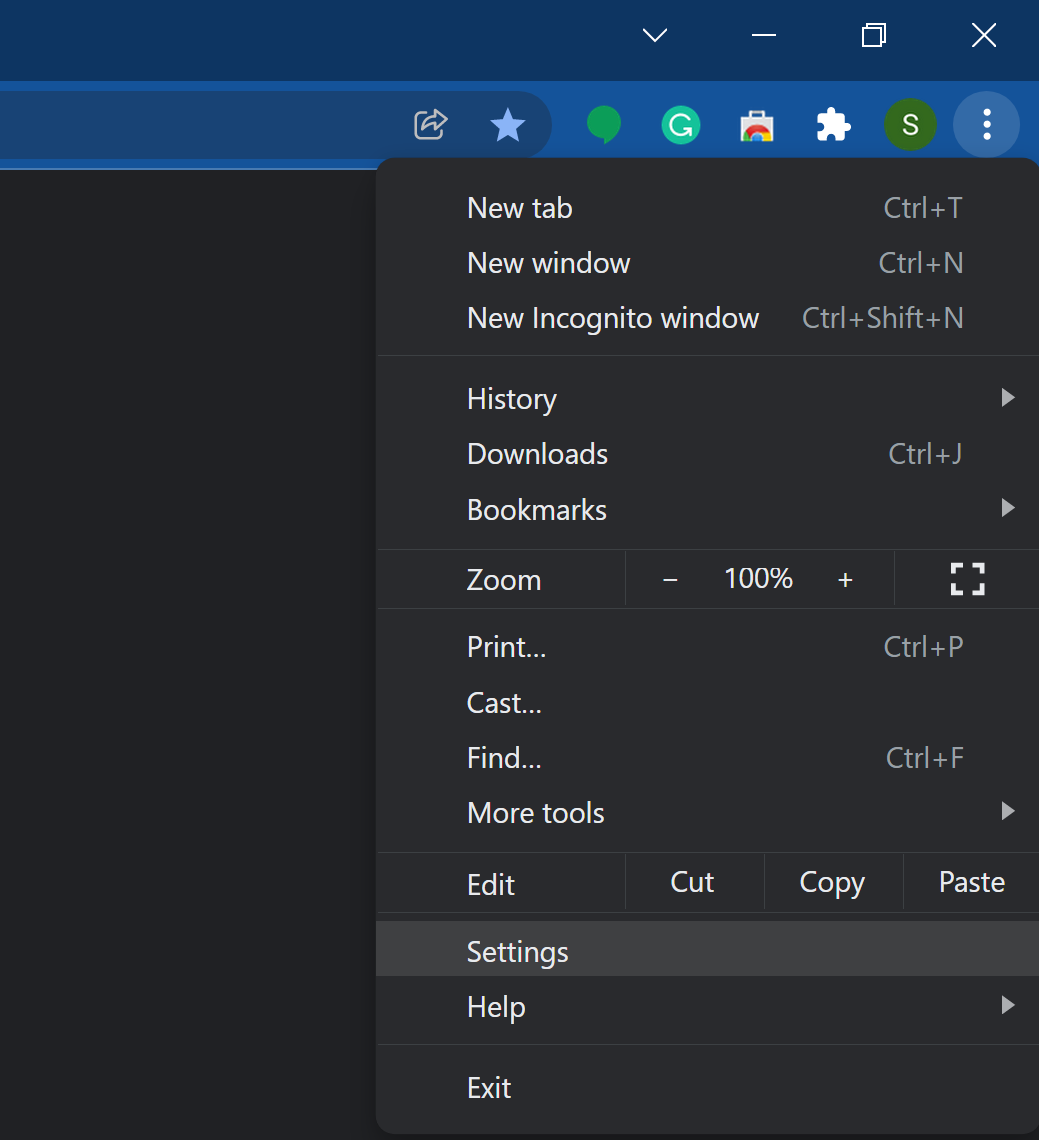
Click on Security & Privacy
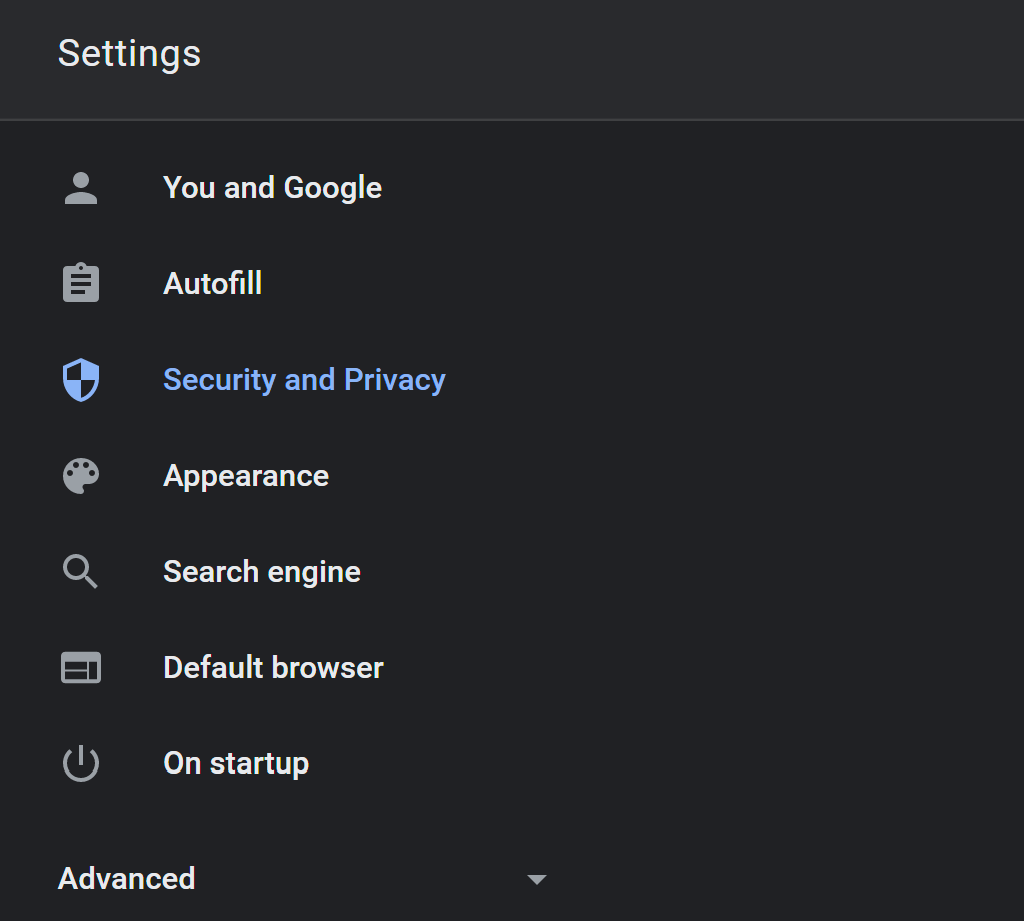
Click on Site Settings and click on the option ‘‘View Permissions’ and data stored across sites’
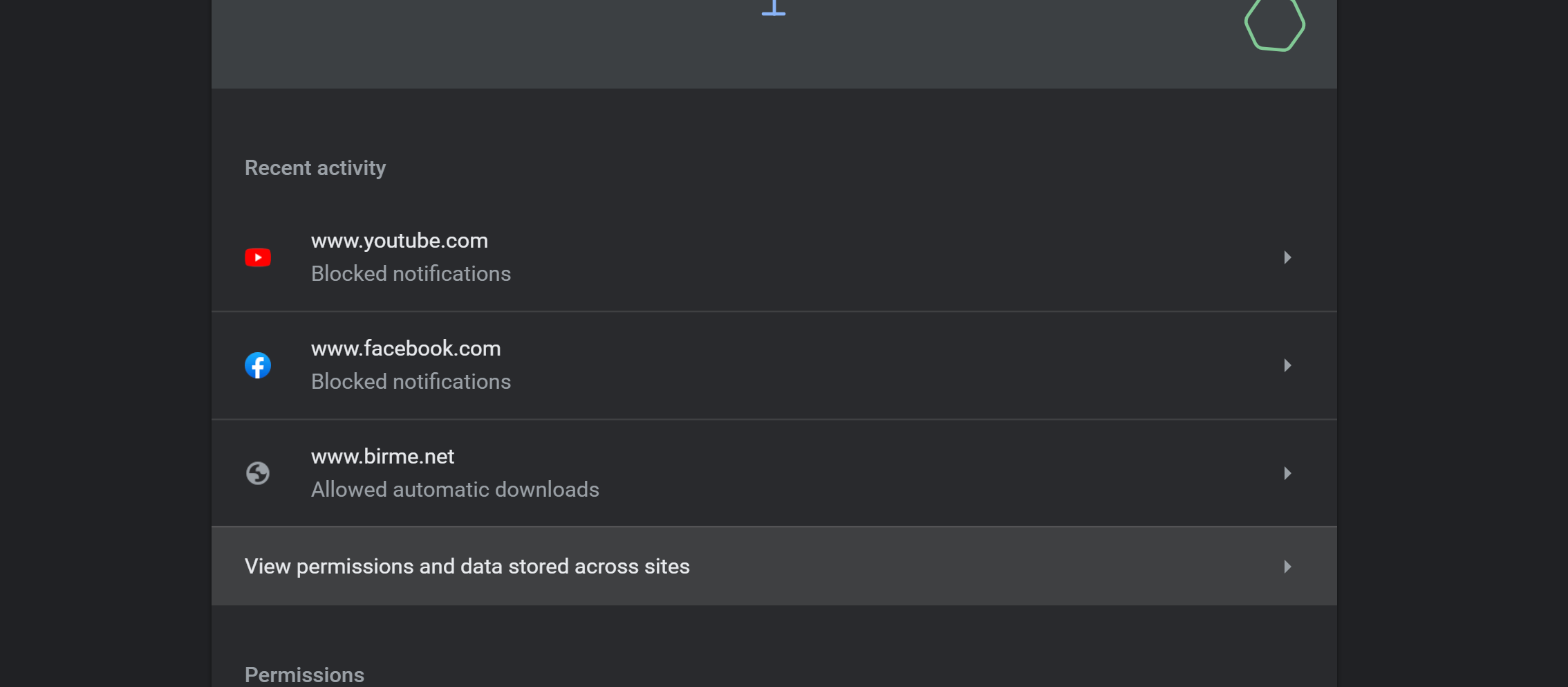
Here, look for the website for which you want to delete the stored data and click on the forward arrow in front of it.
On the next screen, click on the option Clear Data under Usages section
FacebookTwitterLinkedin
For all the latest Technology News Click Here
For the latest news and updates, follow us on Google News.
