How to delete Instagram messages
When you start a conversation on Instagram, it works pretty much the same way as it would on most other social media platforms. You can write and send messages quickly, discuss content found on Instagram, and more. That said, it’s easy to make a misstep. You can make grammatical errors just as easily as you can make poor judgment calls, and you may find yourself needing to know how to delete your message on Instagram.
Read more: How to hide and manage likes on Instagram
QUICK ANSWER
To delete messages on Instagram, press the Messenger button to go to your inbox, then the conversation where you sent the message. Long-press the message you wish to delete and press Unsend.
JUMP TO KEY SECTIONS
How to delete messages on Instagram
If you want to delete a single message rather than an entire conversation, it’s very easy to do on the Instagram mobile app. You can only delete your messages, not messages sent by another user on Instagram.
From the home menu on Instagram, tap the Messenger button in the top right to go to your inbox. Locate the conversation with the message you want to delete and open it.
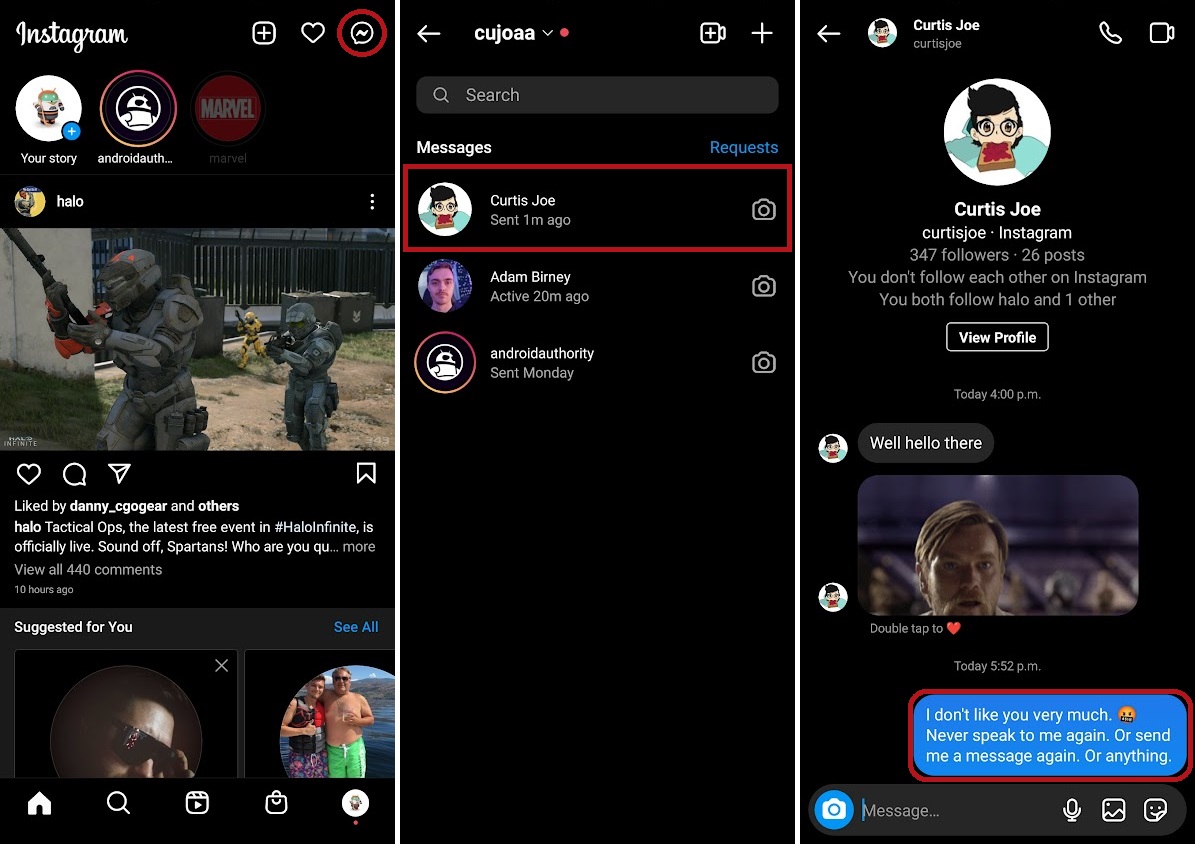
Curtis Joe / Android Authority
Tap and hold down on the message you want to delete. From the bar that appears at the bottom, press Unsend to delete your message from the conversation.
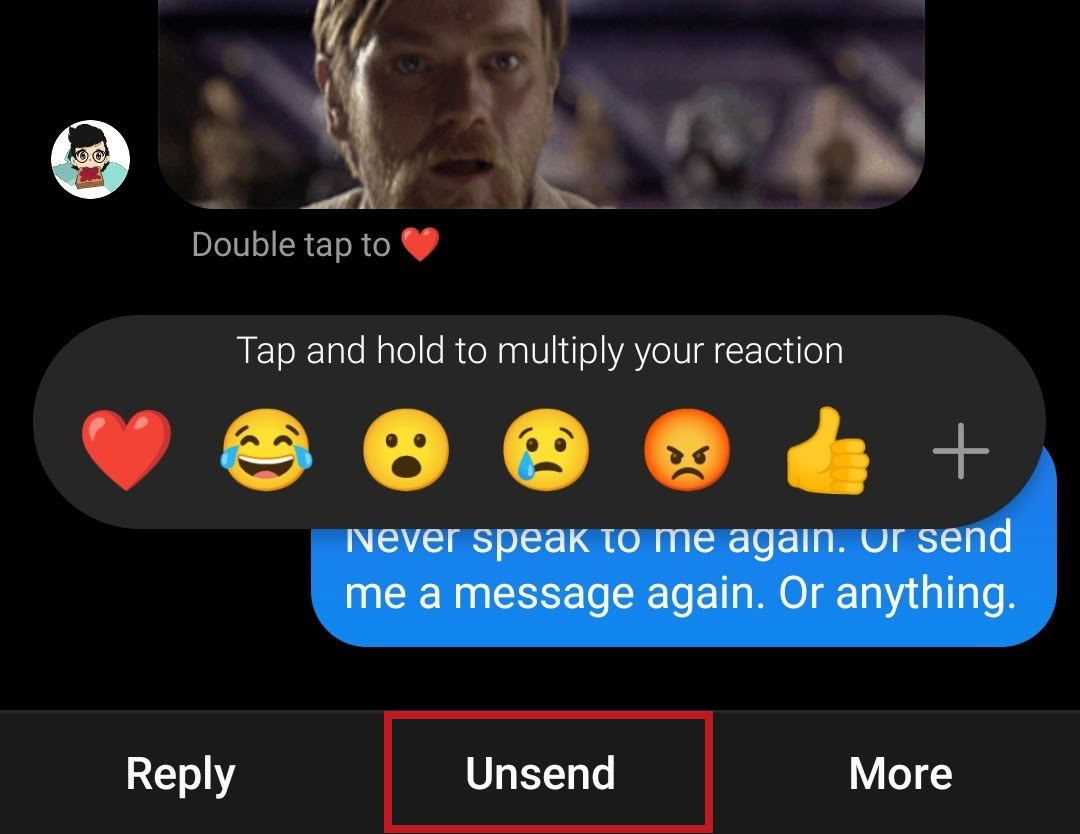
Curtis Joe / Android Authority
How to delete chats on Instagram
If deleting a single message won’t cut it, you may want to delete an entire conversation. While this is very much possible—and easy—all of the messages within will remain intact. You are only deleting the chat from your inbox, which will not unsend all of your messages within the conversation. It will look like nothing has changed at all from the other person’s point of view.
To delete a chat on Instagram, press the Messenger button to enter your Instagram inbox. From there, press and hold down on the conversation you want to delete. Press Delete from the pop-up menu.
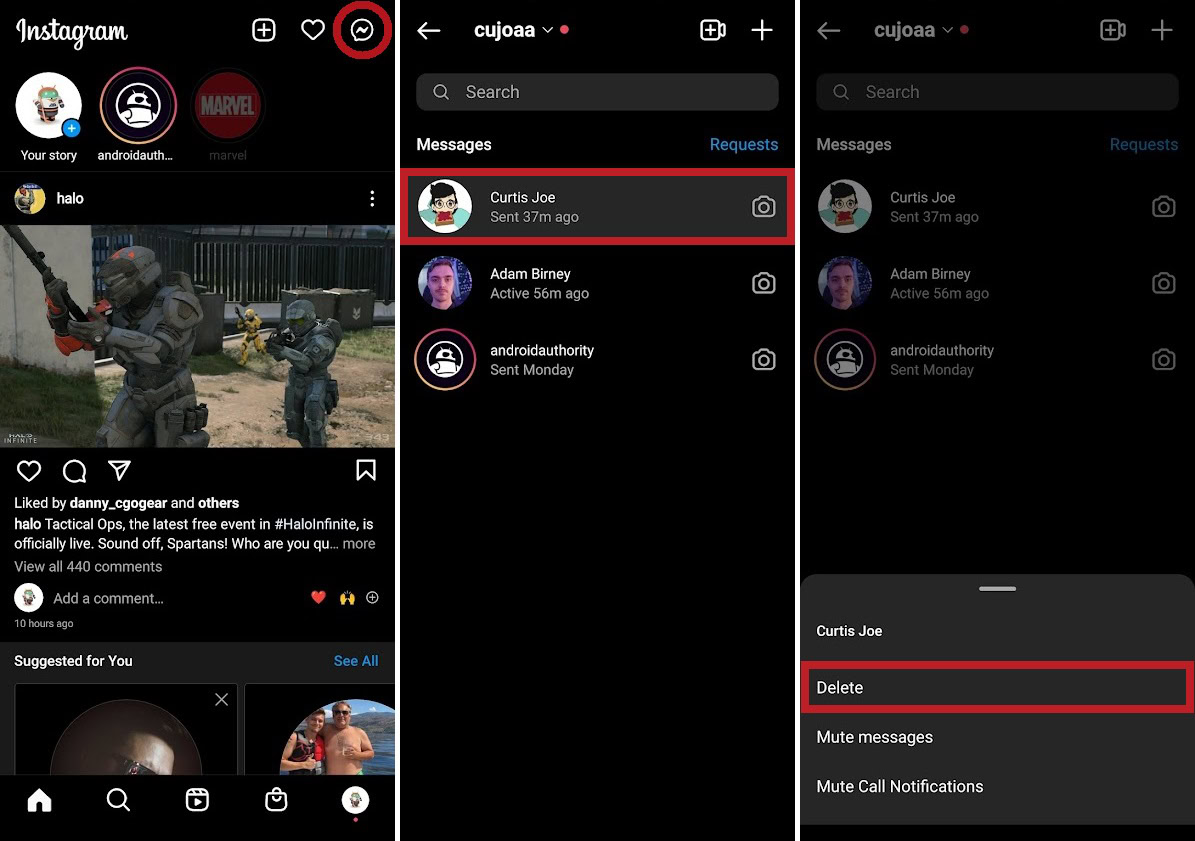
Curtis Joe / Android Authority
When you see the Permanently delete chat? warning, press Delete to delete that chat.
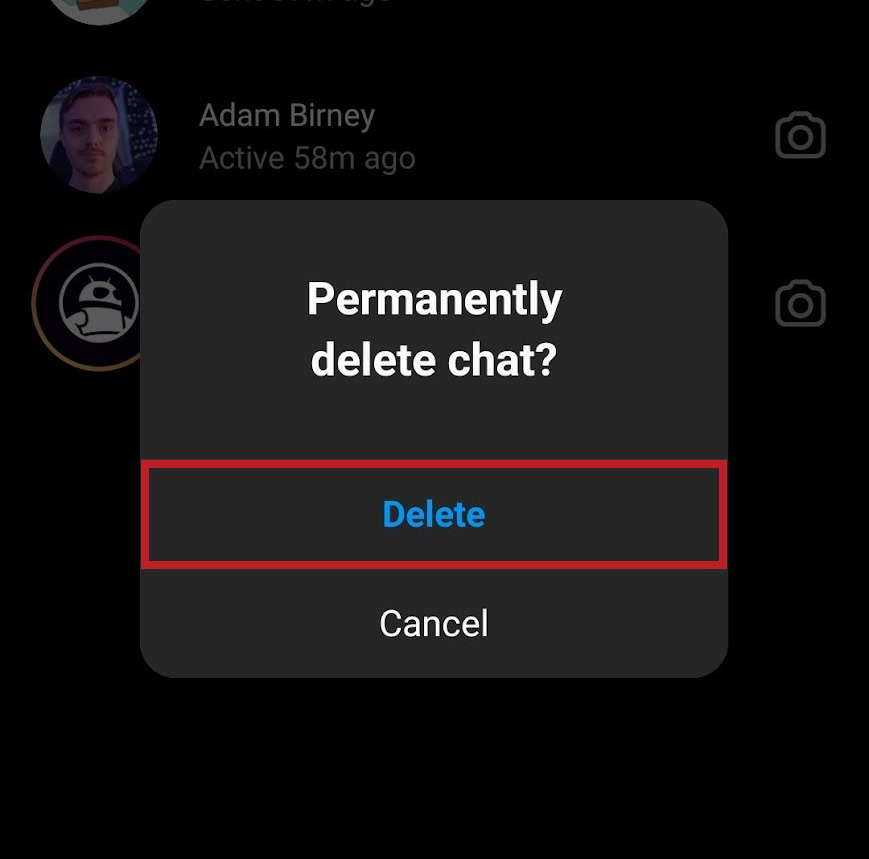
Curtis Joe / Android Authority
How to recover deleted Instagram messages
Instagram does not allow you to recover any messages you have deleted; if you unsend a message to another user, it’s gone. However, while you can’t restore an unsent message within a chat, you can download the entirety of your Instagram information, which will contain all messages that you’ve sent.
To do this, head over to your Instagram profile, open the Menu by tapping the button in the top right that looks like three horizontal lines, then press Settings.
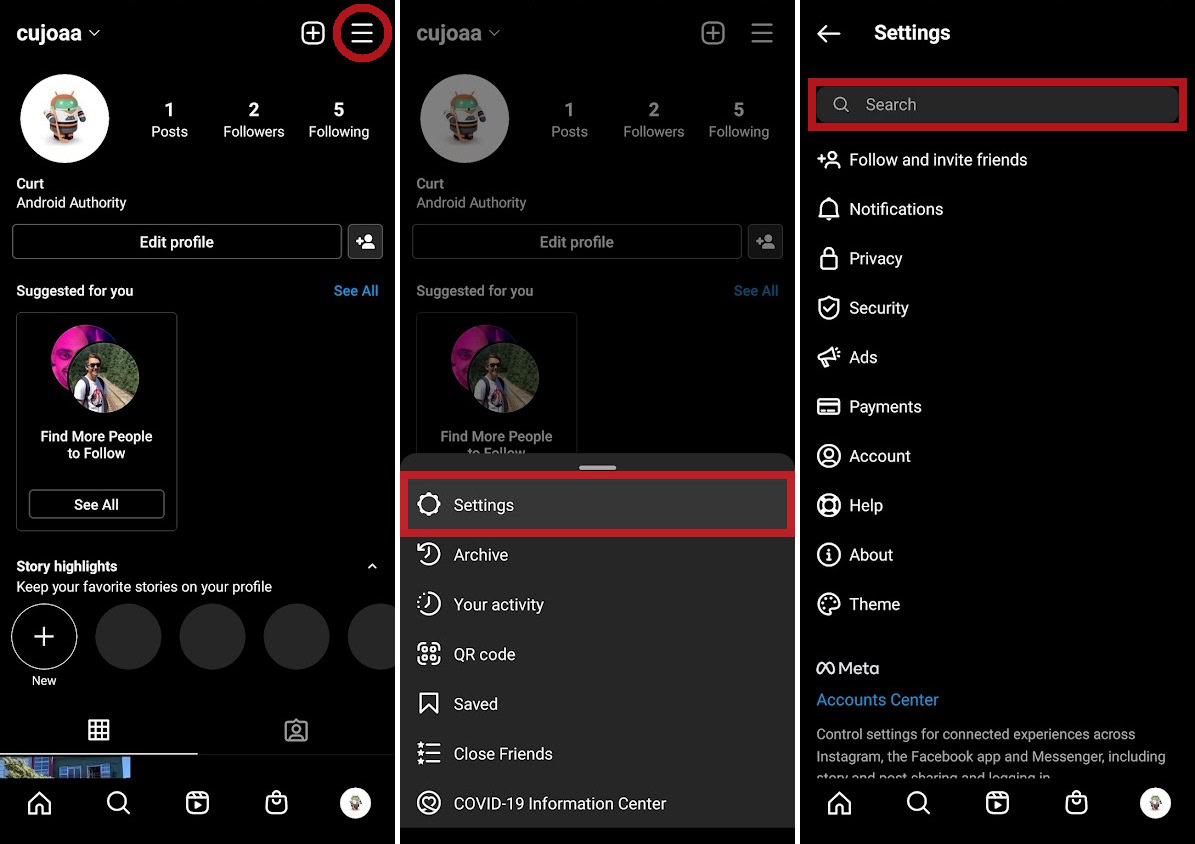
Curtis Joe / Android Authority
Within Settings, enter Download your information in the Search field. Select Download your information when it appears, then enter your email and tap Request download to get a link to download your Instagram account information. This will contain your deleted messages.
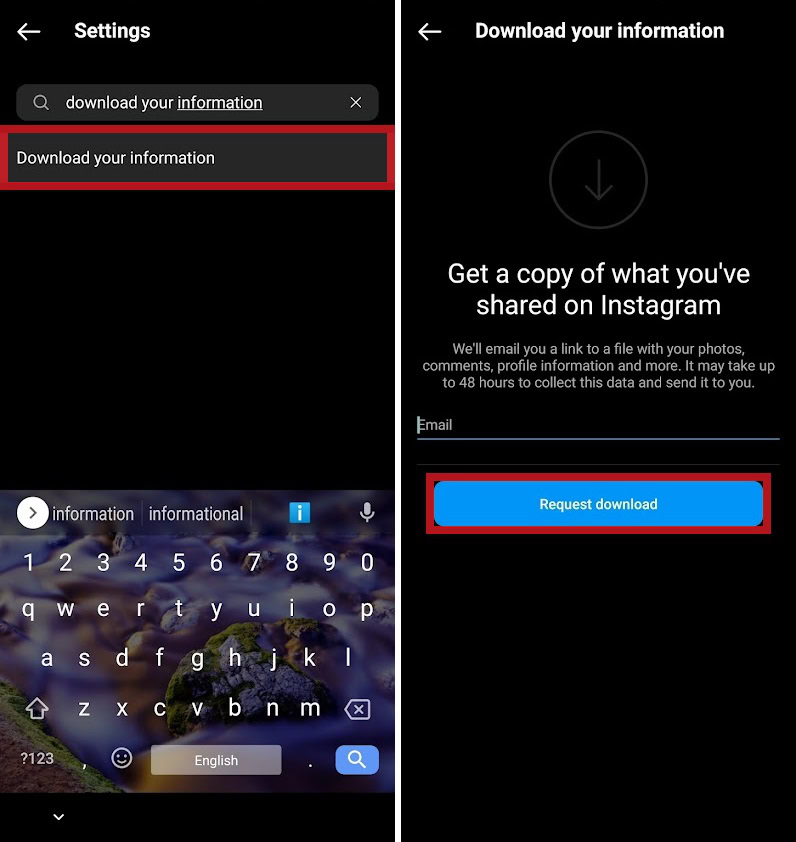
Curtis Joe / Android Authority
No, it does not. Blocking someone stops further contact between two users, including further messages. It does not remove the message history between the two users.
Does deleting your Instagram account delete direct messages to others?
Yes. If you delete your Instagram account, all your Instagram information will be erased. This includes messages, as your presence within other people’s chats will disappear.
Does unfollowing on Instagram delete messages?
No. When you unfollow someone, nothing happens to chat messages.
For all the latest Technology News Click Here
For the latest news and updates, follow us on Google News.
