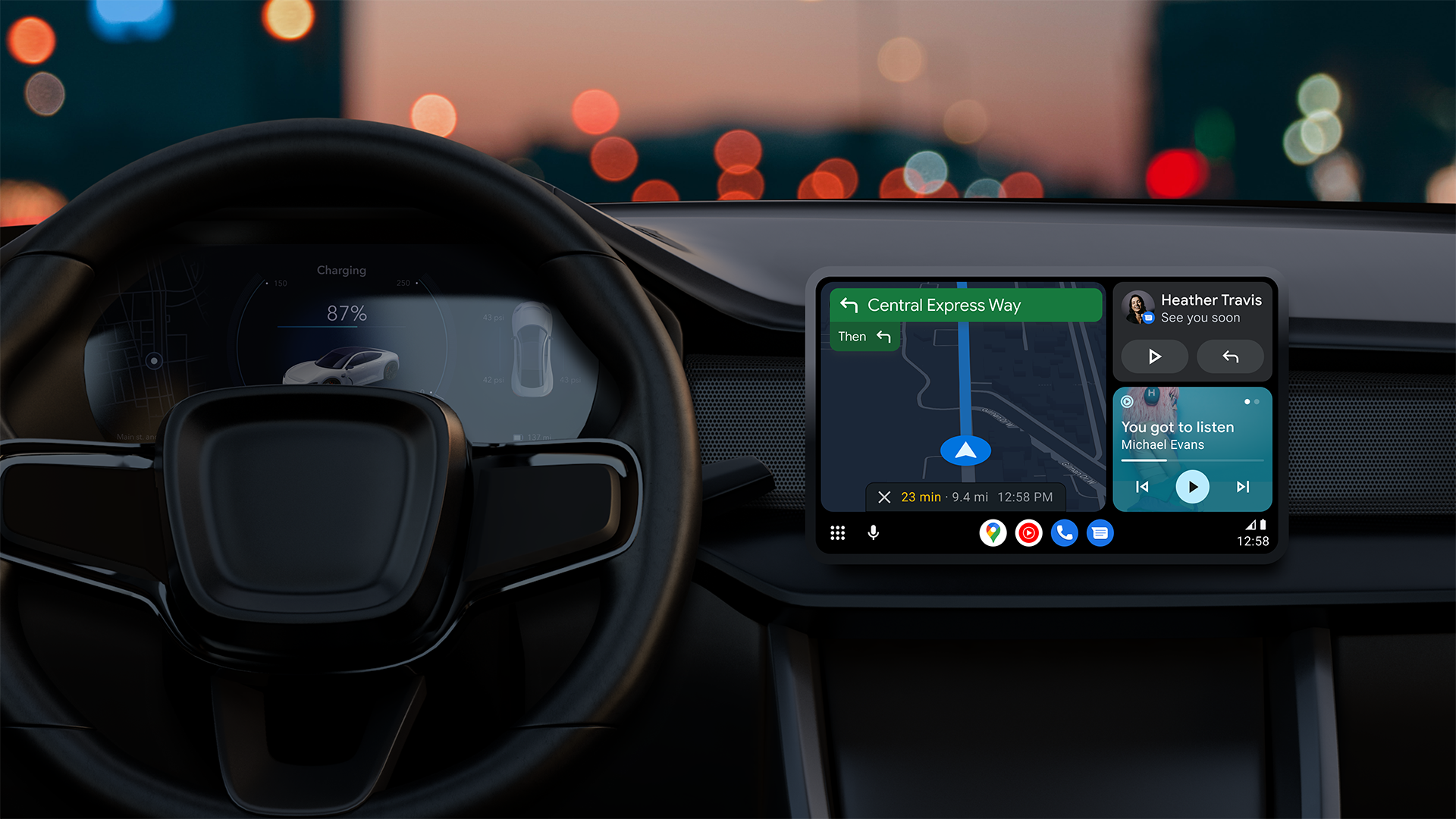How to disable Android Auto and keep it off
Android Auto is an excellent way to interface with your car. You can listen to music, get navigation, talk on the phone, and receive messages that you can answer through voice. It’s nice because even now, many cars restrict some of those features to top trims. However, we understand that not everyone is a fan of Android Auto and that many might not know how it works. In this tutorial, we’ll show you how to turn Android Auto off.
Read more: How to connect Android Auto to your car
QUICK ANSWER
To disable Android Auto, go into your phone’s settings. From there, navigate to Apps. Scroll down until you find Android Auto and click on it. From there, tap the Disable button. Android Auto should cease to function. You can also disable Android Auto directly from your car.
JUMP TO KEY SECTIONS
How to uninstall or disable Android Auto on your phone
Joe Hindy / Android Authority
This isn’t quite as easy as it used to be. Android Auto used to be an app in your app drawer that you downloaded optionally from Google Play. However, Google bakes Android Auto support directly into the OS, so it’s a bit tougher to disable on a phone. It is still possible, though.
- Head into your phone’s Settings.
- Tap the Apps option. Some devices may require you to hit All Apps to see a full list of your apps.
- Scroll down until you find Android Auto and click on it.
- Tap the Disable button.
- Note — To turn Android Auto back on, repeat the above steps, and hit the Enable button.
After that, Android Auto should cease working. Since Android Auto’s settings are in the Settings menu, you’ll also likely lose access to those as well. It’ll be like the app isn’t installed at all. Again, to revert these changes, simply do the above process again and enable the app instead of disabling it.
How to unpair Android Auto from your car
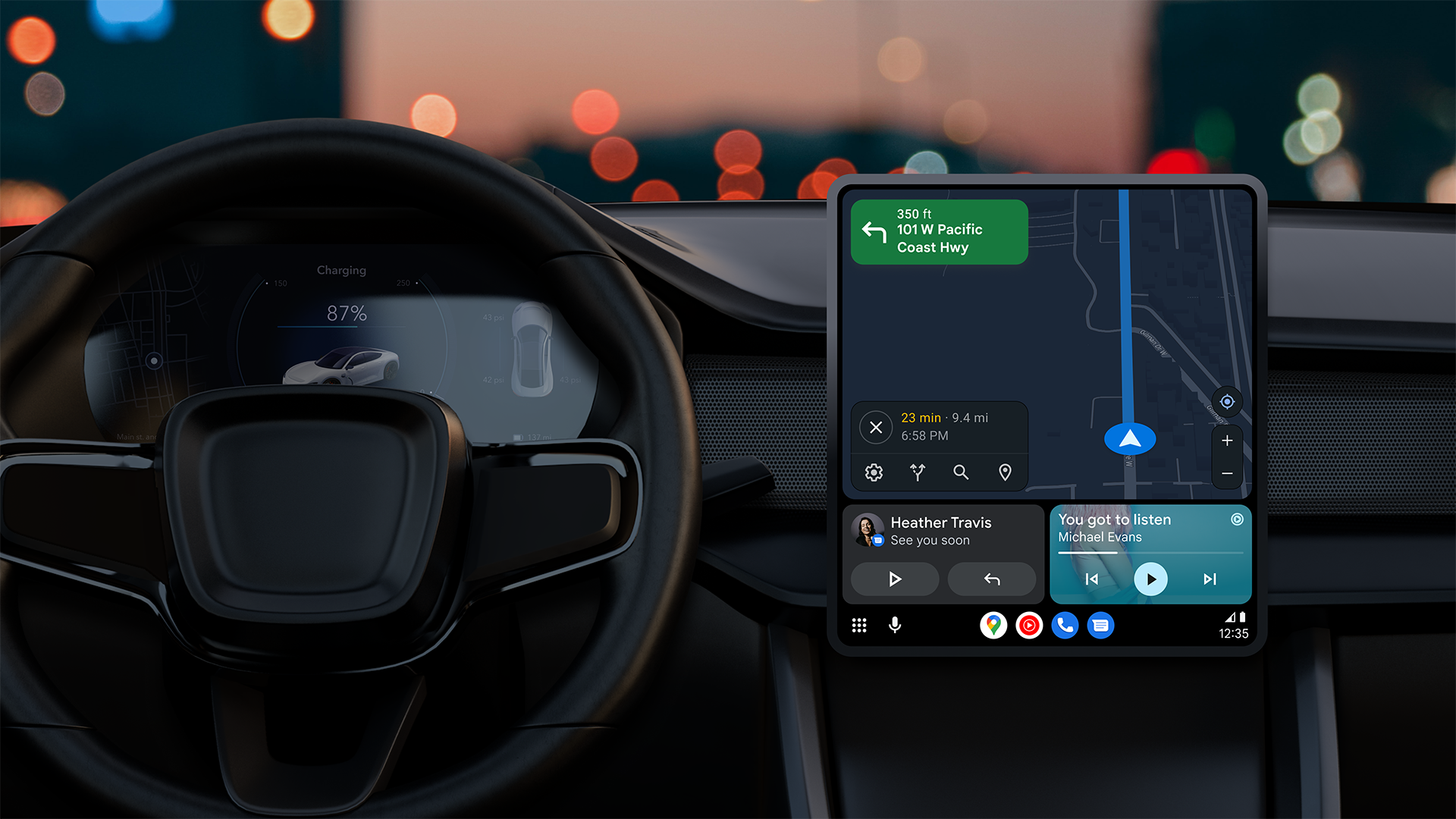
C. Scott Brown / Android Authority
This one is tough to do. Each manufacturer has a different menu structure, and older cars may have different menus from newer cars. Most models will work with the tutorial below, but some car OEMs like to be cute and bury this somewhere in their menu structure. If that’s the case for your vehicle, you’ll need to Google how to do it for that car specifically.
- Enter your car’s settings.
- Find the Connections option. Most cars should have this.
- Navigate until you find the Android Auto settings.
- Disable smartphone integration or disable Android Auto directly, depending on what verbiage your vehicle uses.
I have only been able to test this on a late-model Honda Accord and Kia Sportage, but the tutorial does work for both cars with some small variations. You should still be able to connect your phone via Bluetooth and listen to music. The smartphone integration and Android Auto settings should only prevent Android Auto from running.
How do I stop Android Auto from starting automatically
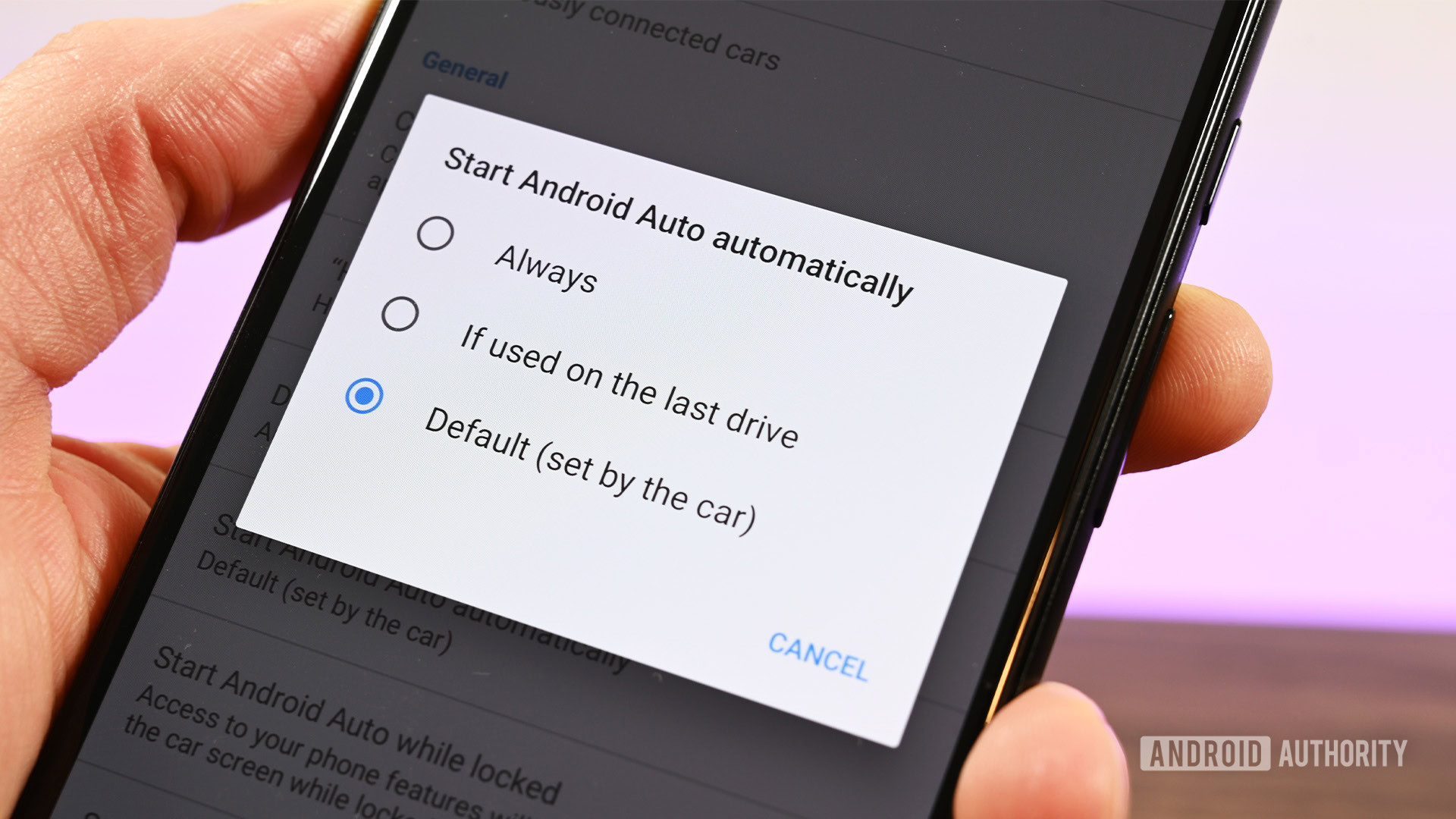
Joe Hindy / Android Authority
This one is also quite tough. There is no native option in the Android Auto settings to disable this entirely for some silly reason. Google leaves it up to car OEMs to include this option in the infotainment settings, and many manufacturers simply don’t do it. Google removed the ability to prevent automatic starting back in 2020, and thus, this is one of the most asked questions. There is a bypass method, though, and we’ll show it to you.
From your phone:
- Enter your phone’s settings menu.
- Hit the search bar and type “Android Auto” minus the quotes.
- Select Android Auto when it appears.
- Scroll down to Start Android Auto automatically.
- Tap the box and select If used on the last drive.
- You’ll need to restart Android Auto for changes to take place. Simply reboot your phone.
When you get into your car next, Android Auto may still automatically start. Exit out of Android Auto and go about your business. The next time you get back into your car after that, the icon should pop up, but it shouldn’t enter you into Android Auto automatically.
From your car:
Simply don’t use the data port in your car. Usually, a car has a data USB port specifically for Android Auto, but there are usually other ports in the car that offer to charge only. You can also get a car charger that plugs into the 12V port in your car and bypass the data port entirely.
This method doesn’t work for wireless Android Auto, though. You’ll need to use the above If used on last drive trick or disable wireless Android Auto entirely from your car.
Up next: How to add and organize apps in Android Auto
FAQ
No. Android Auto can only be disabled, not uninstalled. You can always re-enable Android Auto again if you want it back.
For wireless Android Auto, no. You’ll need to disable that through software. However, wired Android Auto is different. It requires a data USB port in your car to function. Simply don’t use the data port in your car, and Android Auto will never pop up again.
For all the latest Technology News Click Here
For the latest news and updates, follow us on Google News.