How to disable Quick Access option from Windows 10 File Explorer
Despite Windows 11 being available as a free upgrade, there are millions of PCs and laptops that do not meet the system requirements for the operating system which has rendered users stuck with Windows 10. Fortunately, Microsoft has also announced that they will support the operating system till 2025.
So, if you are still using Windows 10, then you must be aware of the Quick Access feature in File Explorer that allows users to navigate to a particular folder instantaneously. However, not all the options available in Quick Access are useful. For instance, if you don’t use OneDrive or Videos or Pictures folder, then the Quick Access option may be annoying for you.
Thankfully, Windows 10 gives users the ability to remove the Quick Access option from File Explorer and here’s how to do it.
Steps to disable Quick Access option from File Explorer in Windows 10
Open File Explorer and click on the View tab at the top

Then, click on Options and select Change folder and search options
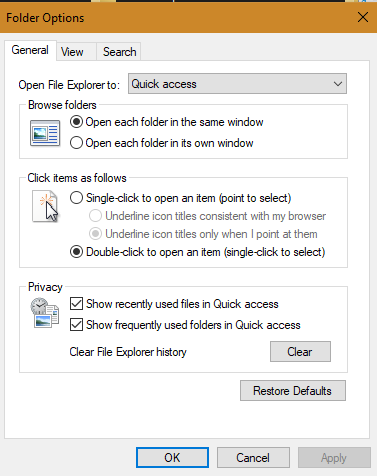
Here, uncheck both boxes under the Privacy section
This will disable the Quick Access option from the File Explorer. Also, if you want to clear all the Quick Access history, click on the Clear option.
Once done, close the File Explorer window and open it again. The changes should reflect.
FacebookTwitterLinkedin
For all the latest Technology News Click Here
For the latest news and updates, follow us on Google News.
