How to disable search suggestions on Google Chrome
When you start typing something on the search bar in Google Chrome, the space starts prompting nearest probable options, which were either searched by other users or were at some point, searched by you. Sometimes it is helpful but in most cases, this gets immensely disappointing. There, however, is a setting in Google Chrome browser, which allows you to stop the suggestions on your search bar.
The perk of turning off suggestions is, it will help you in decluttering your search bar. It also helps in focusing on what you are searching for and not wandering off to a whole new topic.
Just like disabling search suggestions, a user can also manage the autofill option on Google Chrome. If you keep it turned on, you can avoid accidentally saving passwords on computers, which are not personal. Let’s explore how you can disable it.
How do you turn off search suggestions on Chrome?
Click on the three dots on the top right corner of your chrome browser
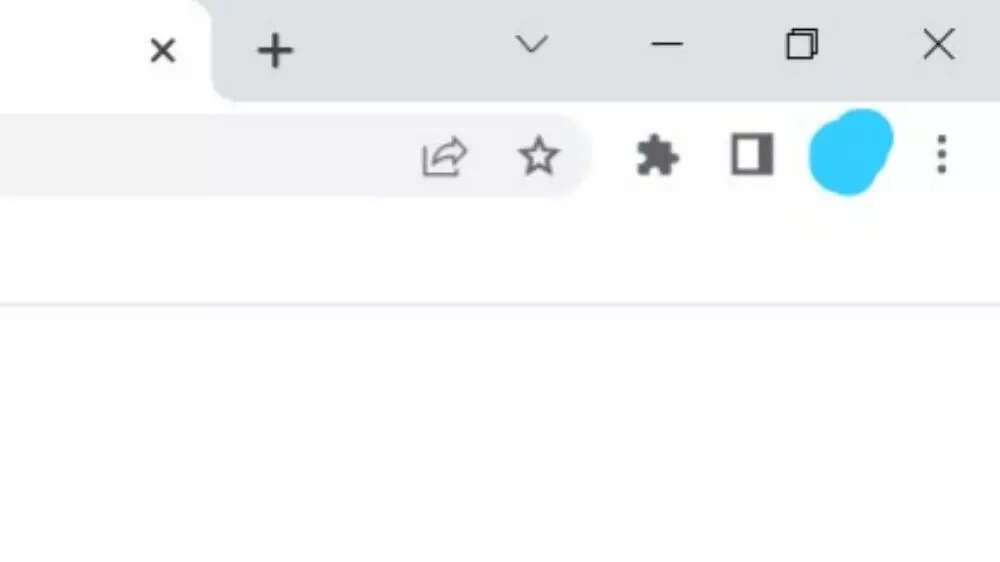
Click on “Settings” in the dropdown
Select and click on “Sync and Google Services”
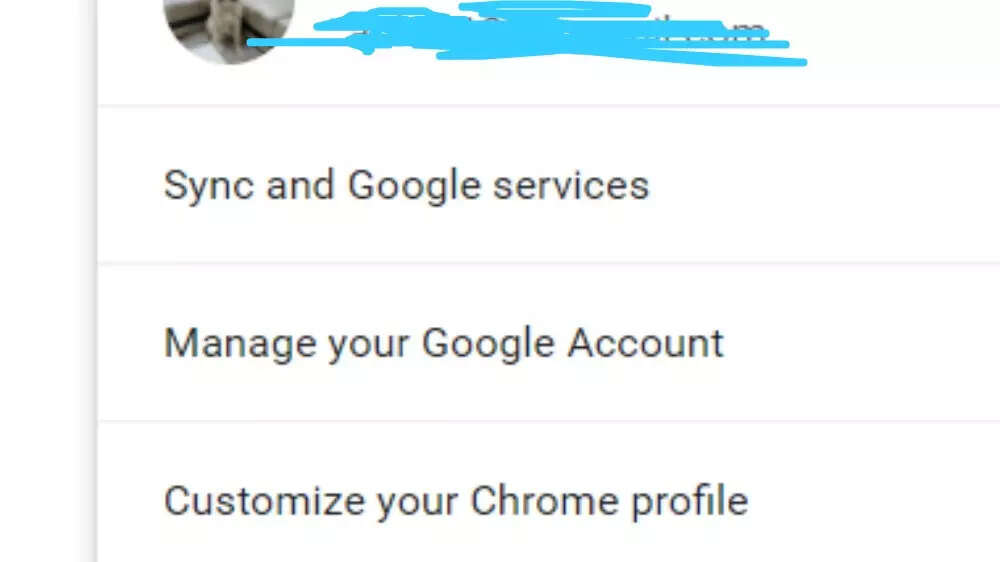
Scroll down and turn the toggle off for the “Autocomplete searches and URLs” option
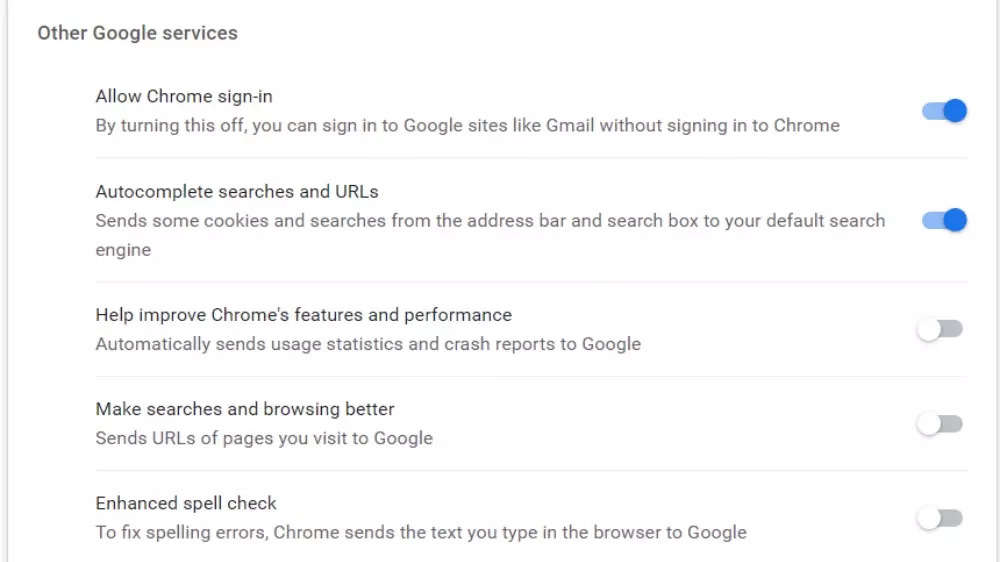
Once you are done with this, you are good to go. With the toggle turned off, Google will no longer prompt you when you start typing something on the status bar.
FacebookTwitterLinkedin
For all the latest Technology News Click Here
For the latest news and updates, follow us on Google News.
