How to disable Tablet Mode on Google Chrome
Google Chrome switches to a touch-friendly tablet mode whenever you use the browser on a tablet or convertible PC. Chrome’s tablet mode is optimised for touch and has a more simplified interface. This UI has been enabled for more devices with the launch of Chrome 99. However, there are users that don’t like this updated UI.
Google has not provided a simple toggle to disable this feature, but it can be changed using feature flags. We know that there are two flags linked with Chrome’s tablet mode — “Touch UI Layout” and “WebUI Tab Strip.” This can be applied to Chrome on Windows 10, Windows 11, and Chromebooks.
It is important to note that these features are hidden for a reason. They may not work properly and can affect the browser’s performance. So, you should enable or disable these flags at your own risk. Follow the steps mentioned here to disable tablet mode on Google’s Chrome browser.
Open the Chrome browser on your computer or laptop
Type chrome://flags in the address bar and hit enter
It will take you to a page titled “Experiments”
Use the search bar above to find “Touch UI Layout.”
Click on the box appearing beside the option
It will open a drop-down menu
Select the disable option from the menu
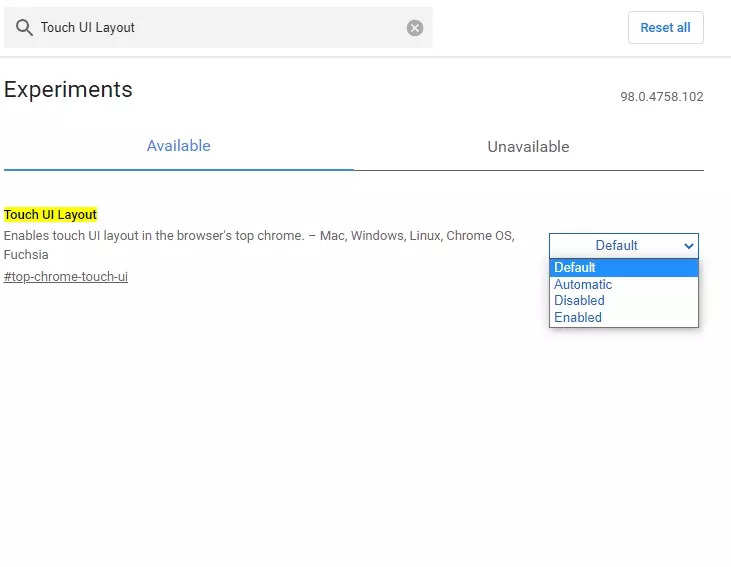
Again, type “WebUI Tab Strip” on the address bar on top and repeat the same process
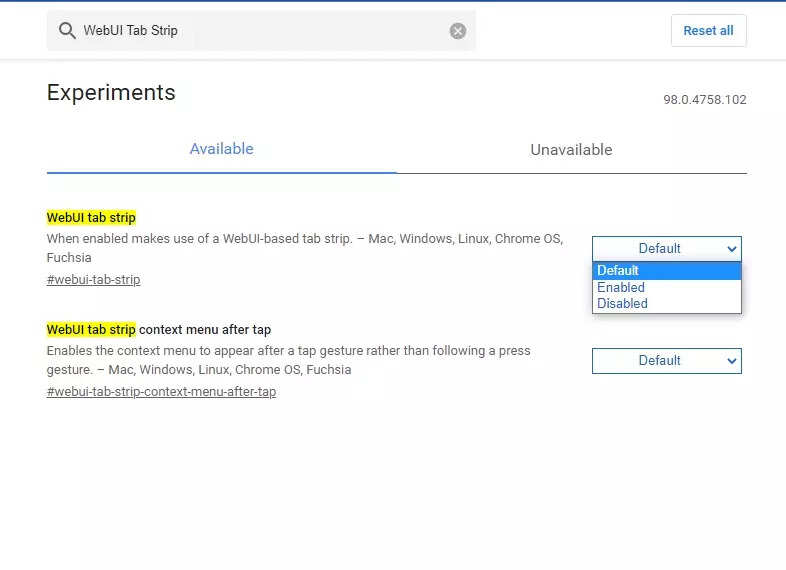
Select the blue “Relaunch” button to restart the browser after disabling the flags to apply the changes
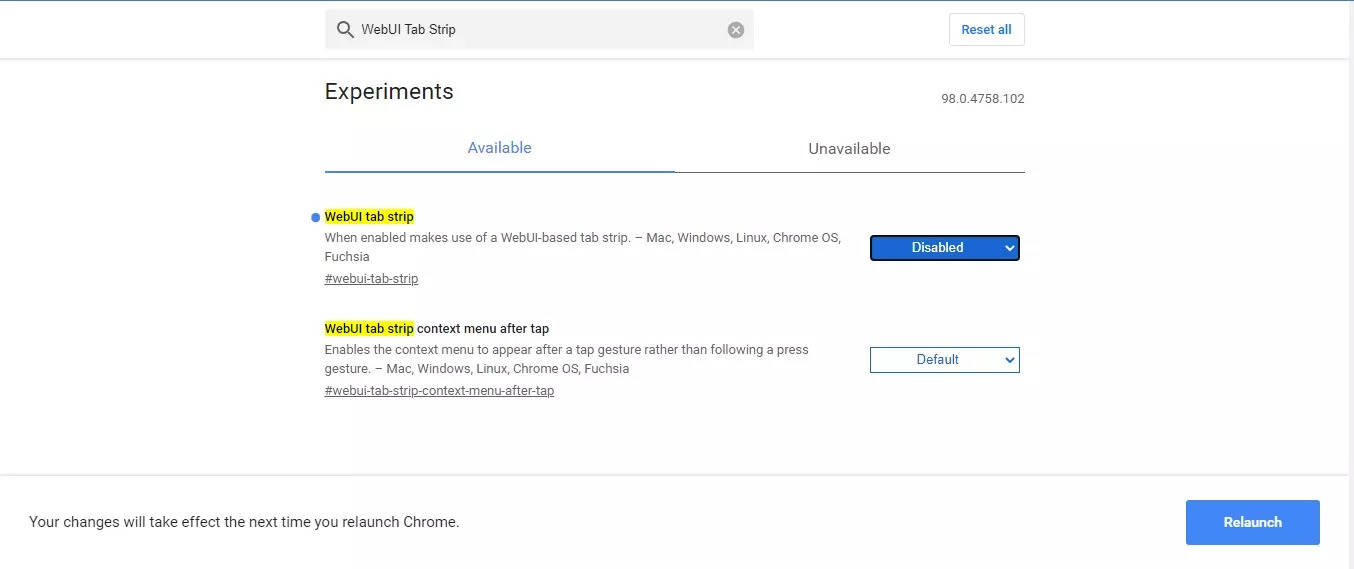
Chrome will no longer use the tablet mode UI if you follow these steps correctly. If you ever want to enable it, switch both of these flags back to their original state and relaunch the browser.
FacebookTwitterLinkedin
For all the latest Technology News Click Here
For the latest news and updates, follow us on Google News.
