How to download and install Microsoft 365 apps on Mac, iPad or iPhone
Microsoft 365 subscriptions deliver a wealth of utility, including for Apple users. Here’s how to access and install Microsoft 365 apps if you’re using Apple products.
Illustration: Lisa Hornung/TechRepublic
Microsoft 365 subscription plans collect a range of powerful applications and services within a single account, and the benefits aren’t limited to Windows users. Microsoft’s developed standalone versions for many of its popular 365 apps for iPad, iPhone and Mac users, while a suite of cloud-based editions are also available to subscribers using Apple technologies.
SEE: 83 Excel tips every user should master (TechRepublic)
For example, Microsoft offers the following iOS and iPad versions of its software and services, as shown in Figure A:
Figure A
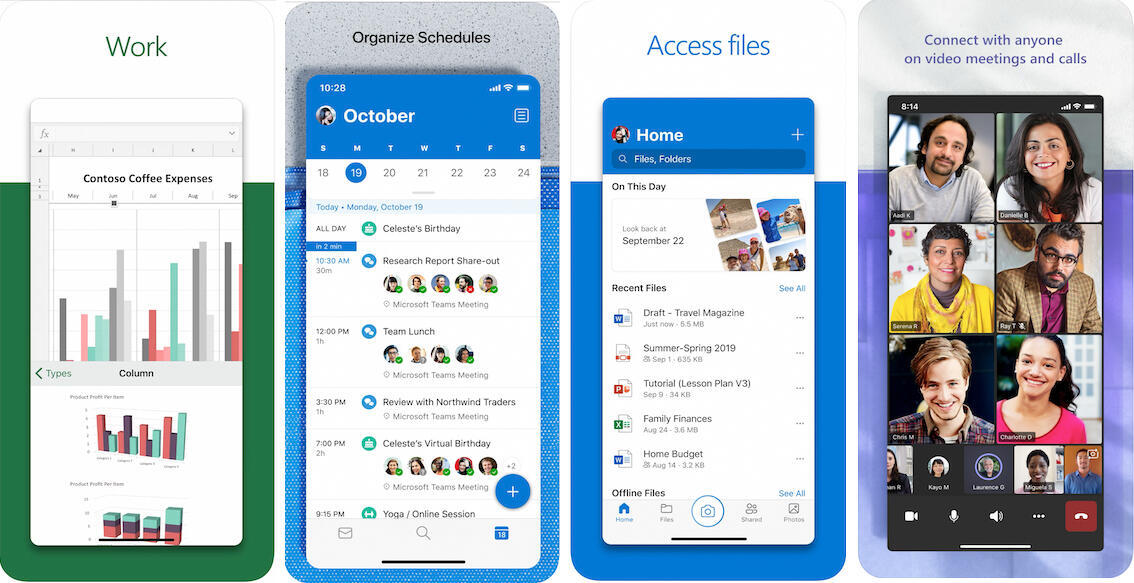
iOS- and iPad-specific versions of Microsoft 365 apps include Excel, Outlook, OneDrive and Teams.
Mac and iPad owners with corresponding Microsoft 365 subscriptions can access and download those applications using Apple’s App Store. iPad and iPhone users can also look for Microsoft’s Microsoft Office (Editors’ Choice) app, which collects Word, Excel and PowerPoint within a single “app” download. With the Microsoft Office app, iPad and iPhone users can also create and sign PDF documents, as well. Another option available to iPad and iPhone users is to download from the Apple App Store the Microsoft 365 Mobile Apps bundle, which installs the Microsoft Office app bundle as well as OneDrive, Outlook and OneNote within a single app.
Mac users need not fear being forgotten, for Microsoft offers many apps that can be installed and used locally on macOS machines, including:
- Excel
- Outlook
- PowerPoint
- OneDrive
- OneNote
- Teams
- Word
Professionals with Macs and Microsoft 365 subscriptions can access and download the corresponding programs using Apple’s App Store. Just as with iPad and iPhone users, Microsoft offers a Microsoft 365 app that bundles multiple programs within a single app. The Microsoft 365 program available within the Apple App Store for macOS users includes Word, Excel, PowerPoint, Outlook, OneNote and OneDrive.
SEE: Windows 10: Lists of vocal commands for speech recognition and dictation (free PDF) (TechRepublic)
When iPad, iPhone and Mac users want to simply leverage the web versions of the tools provided with their Microsoft 365 subscriptions can do so by logging in to their Microsoft 365 account. Users can access the Microsoft 365 login page here: https://www.office.com.
The Microsoft 365 applications and services that can be accessed via the web using an iPad, iPhone or Mac include:
- Excel
- Lists
- My Analytics
- OneDrive
- OneNote
- Outlook
- People
- Planner
- Power Apps
- Power Automate
- Power BI
- PowerPoint
- Project
- SharePoint
- Stream
- Sway
- Teams
- To Do
- Whiteboard
- Word
- Yammer
Once professionals using Apple hardware have logged in to their Microsoft 365 accounts, they can access the individual apps and services associated with their subscription by clicking the App Launcher icon in the top left corner or the All Apps icon in the bottom left corner, as shown in Figure B.
Figure B
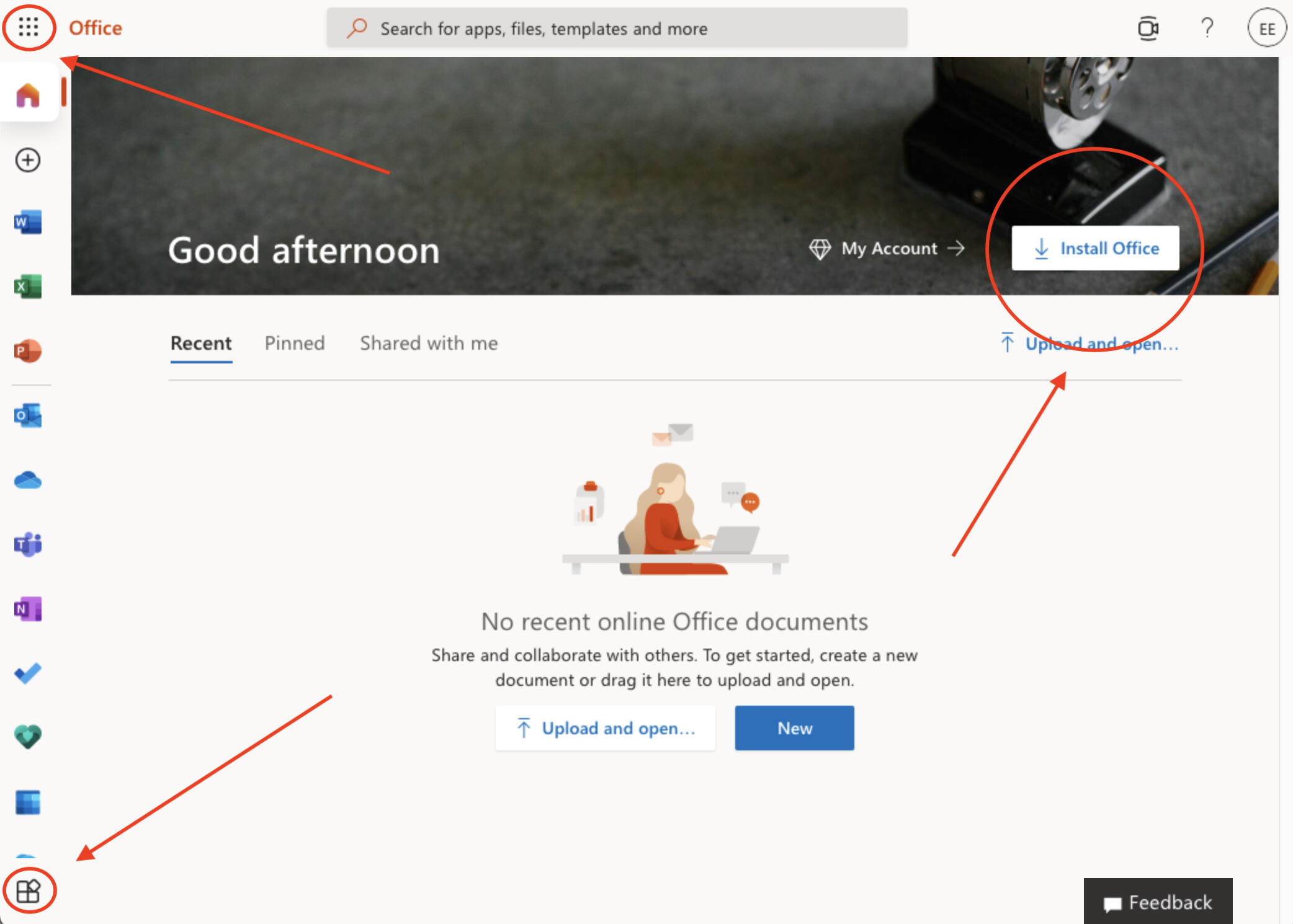
Microsoft 365 subscriptions offer multiple options for accessing and even downloading locally installed versions of various applications and services using iPads, iPhones and Macs.
Another option for loading Microsoft 365 applications, depending upon the Microsoft 365 account in place, is to use the Install Office drop-down button found in the top right corner, as also is shown in Figure B. Clicking the button surfaces two options: install Office 365 apps including Outlook, OneDrive, Word, Excel, PowerPoint and more; or Other Install Options, in which users can specify a different language or individual apps to be installed on the local machine.
Also see
For all the latest Technology News Click Here
For the latest news and updates, follow us on Google News.

