How to find your Gmail spam folder
Edgar Cervantes / Android Authority
Gmail’s spam filters are top-notch, but they’re not totally infallible. Mistakes can happen and legitimate emails can accidentally get caught up in the spam folder. This is why it pays to check the spam folder on a daily basis. But what if you have no idea where the spam folder is in Gmail? It’s time to locate it, so you can launch a rescue mission to recover that important email from the boss.
Read more: What to do if your Gmail is not receiving emails
QUICK ANSWER
To find the Gmail spam folder, look at the left-hand column where the names of folders and labels reside. In that list will be a Spam link. Clicking on that will take you to emails marked as spam.
JUMP TO KEY SECTIONS
How to find your Gmail spam folder (Android and iOS)
Finding your spam folder in the Gmail app for Android and iOS is very easy. Simply tap the three horizontal lines at the top left.
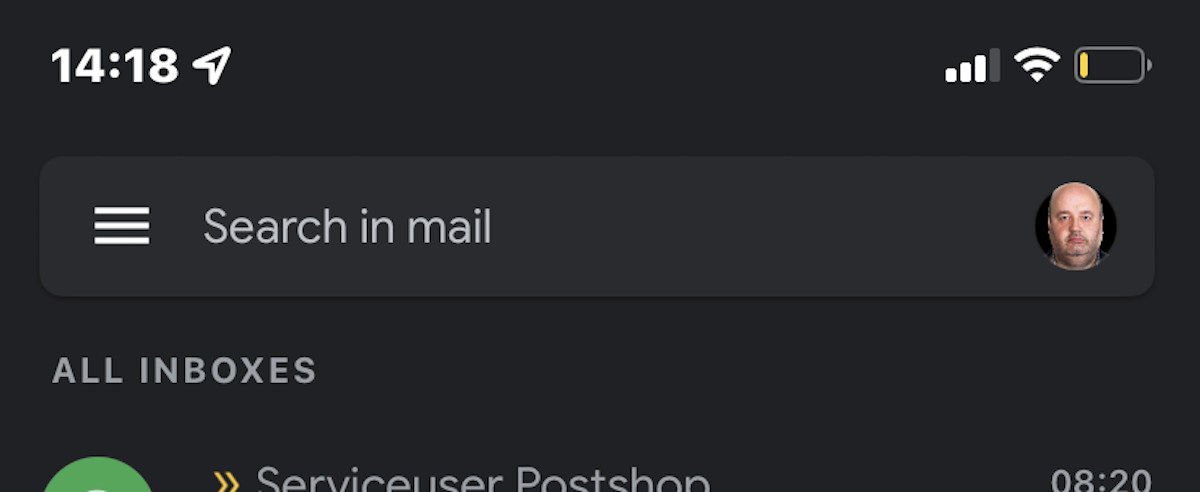
This opens up the folder and label list. Scroll down and you’ll see Spam. If you click on that, you’ll find all emails which have tripped the spam filter in some way and have ended up there.
There’s two things you can now do. You can empty the spam folder by deleting the lot (or wait 30 days for Gmail to do it for you).
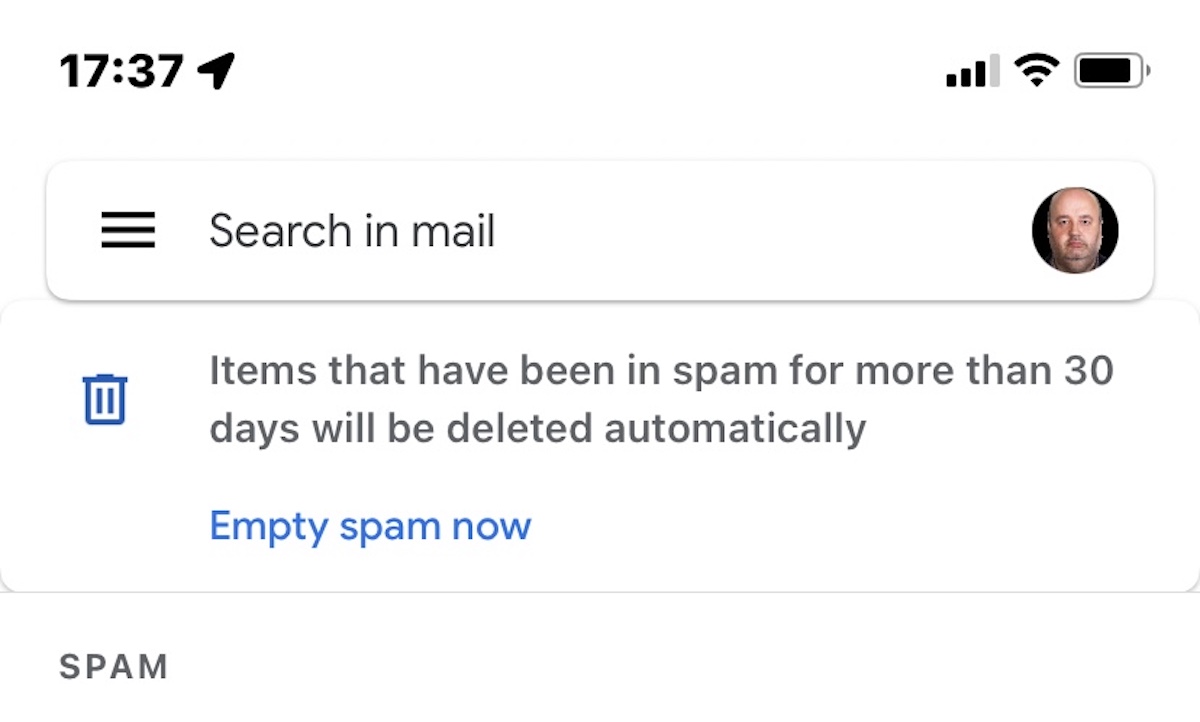
If you see an email that shouldn’t be there, open it and click Report as not spam. This will send the email back to the Inbox.
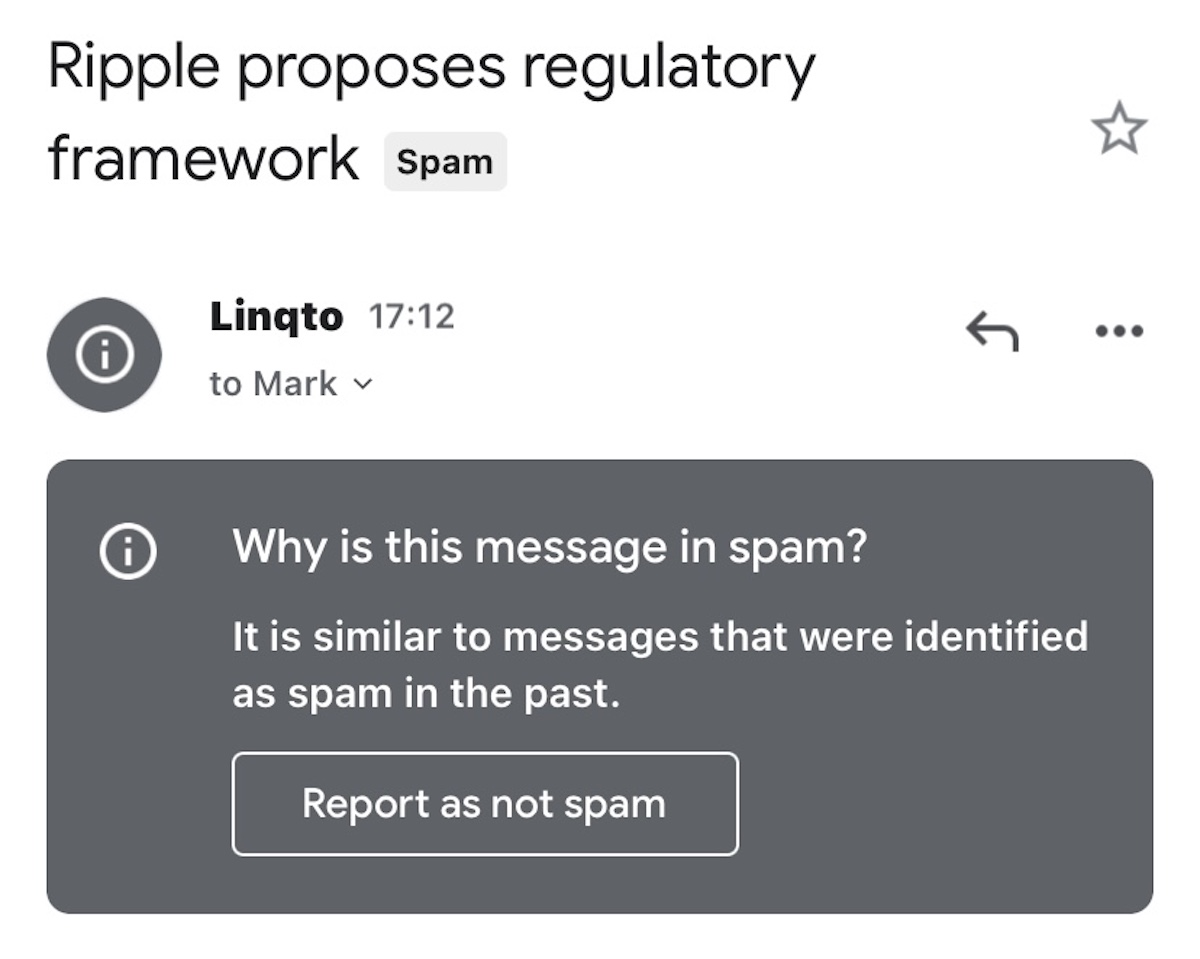
Mark O’Neill / Android Authority
How to find your Gmail spam folder (desktop)
Finding your spam folder on the desktop is virtually the same as on the mobile app. Except you don’t need to click on the three vertical lines icon to open up folder menus. The folders are already there. However, you may have to click the More button to see the Spam folder.

The desktop process for emptying the spam folder and removing non-spam to the inbox is entirely the same.
How to stop legitimate emails from persistently landing in spam (desktop)
If you see the same emails persistently landing in spam, despite marking them as not spam, then there’s a way to fix that. You could ask your boss to stop using curse words in their emails, but a much better alternative is to set up a filter.
Choose the email which always gets caught up in spam by ticking the box next to it. Then go to More–>Filter messages like these.

When the next box pops up, you’ll see the email address already pre-populated in the correct field. Click Create filter.

The next box has a list of possible rules you can give to the email. One of them is Never send it to Spam. Select that and save.

For all the latest Technology News Click Here
For the latest news and updates, follow us on Google News.
