How to find your MAC address on Windows 10
The Media Access Control (MAC) address is the unique identifier for your device on a network. There are plenty of reasons why you may want to find out your MAC address, like if you need to identify the devices connected to your network for troubleshooting purposes. Here’s how to find the MAC address on Windows 10.
Read more: The best Wi-Fi routers you can buy
QUICK ANSWER
To find your MAC address, go to Settings -> Network & Internet. Click Ethernet or Wi-Fi, depending upon your network type, click the active connection, and scroll down to the Properties section to find the address listed.
JUMP TO KEY SECTIONS
How to find your MAC address on Windows 10
Open the Windows settings app via search or by pressing the Windows key + I. Click Network & Internet.
Palash Volvoikar / Android Authority
Click Ethernet in the left pane if you’re connected to wired internet, or click Wi-Fi.
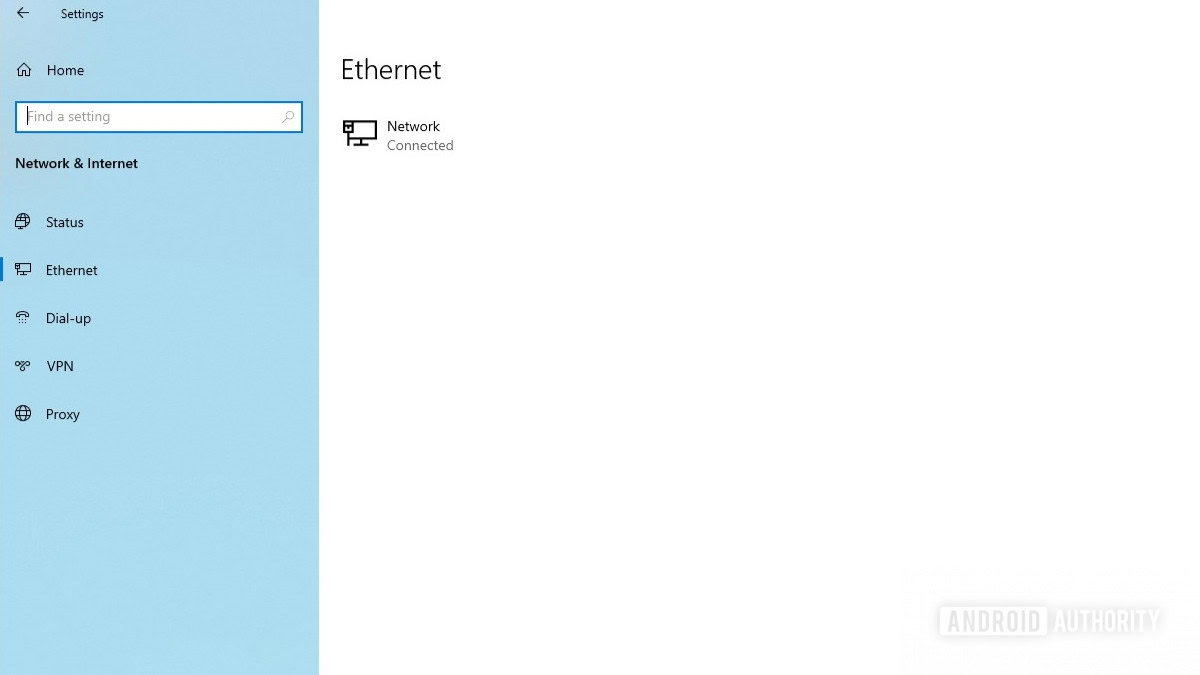
Palash Volvoikar / Android Authority
Locate the currently active connection and click it. Scroll down to the Properties section.

Palash Volvoikar / Android Authority
The MAC address of your Windows 10 PC will be listed towards the end, next to the Physical address (MAC) label.
Read more: Happy with Windows 10? Here’s how to stop the Windows 11 update
Find your MAC address on Windows 10 via Control Panel
If you don’t like the newer settings app, you can also find the MAC address using the Control Panel. Open Control Panel by searching for it. Click Network and Internet.
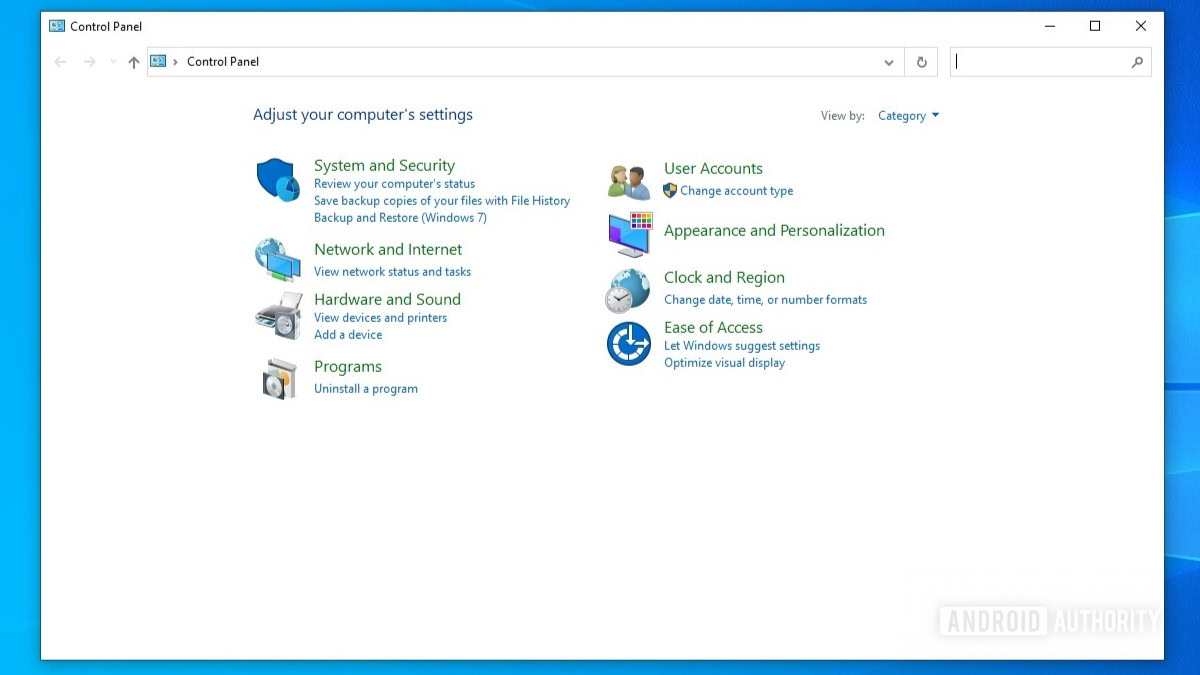
Palash Volvoikar / Android Authority
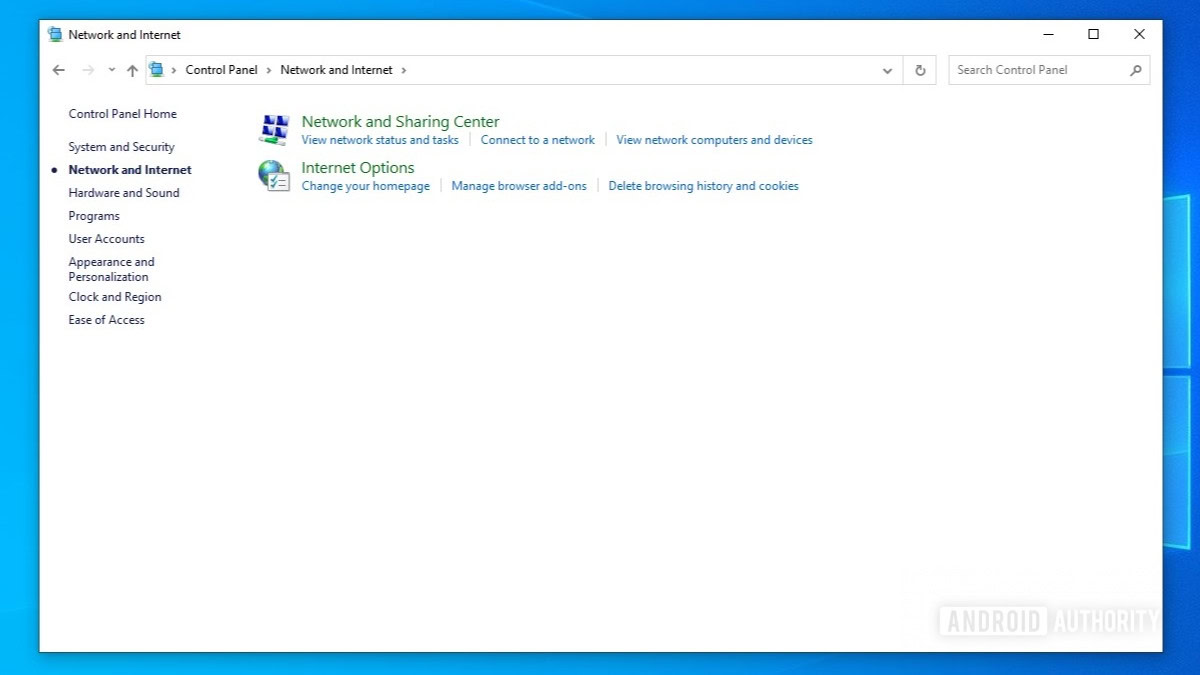
Palash Volvoikar / Android Authority
In the left pane, click Change adapter settings.
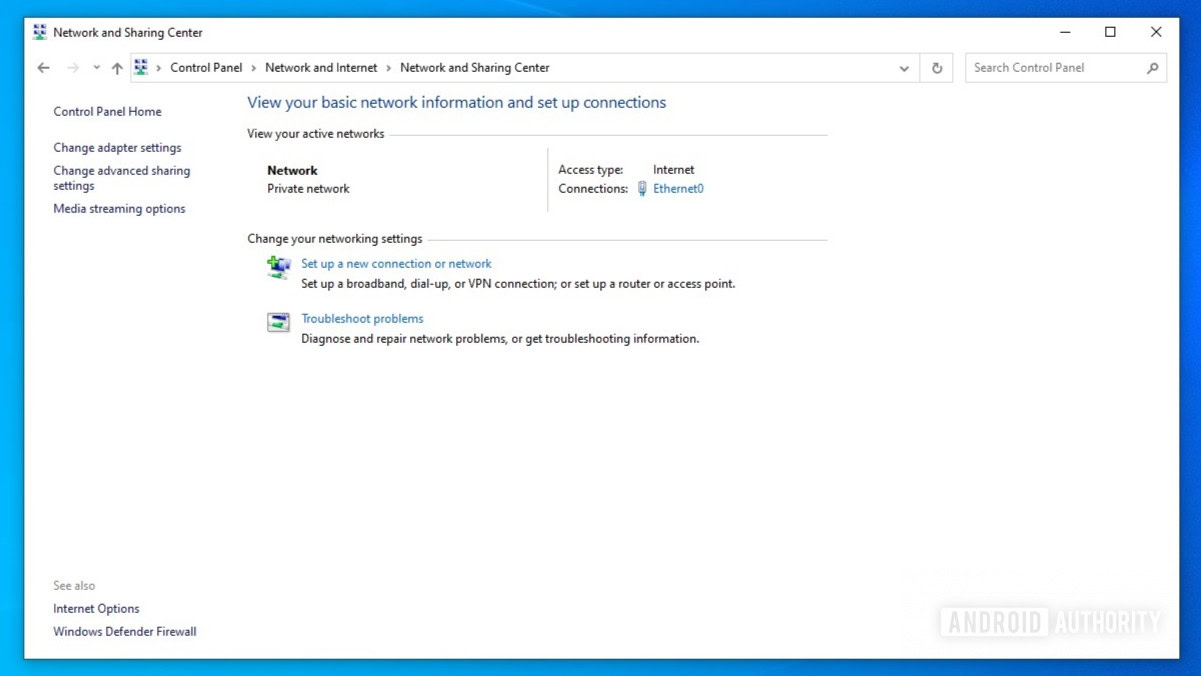
Palash Volvoikar / Android Authority
This screen will list the available wireless adapters. Double-click the Ethernet adapter option if you’re connected to a wired connection, or double-click the Wi-Fi adapter if you’re connected wirelessly.
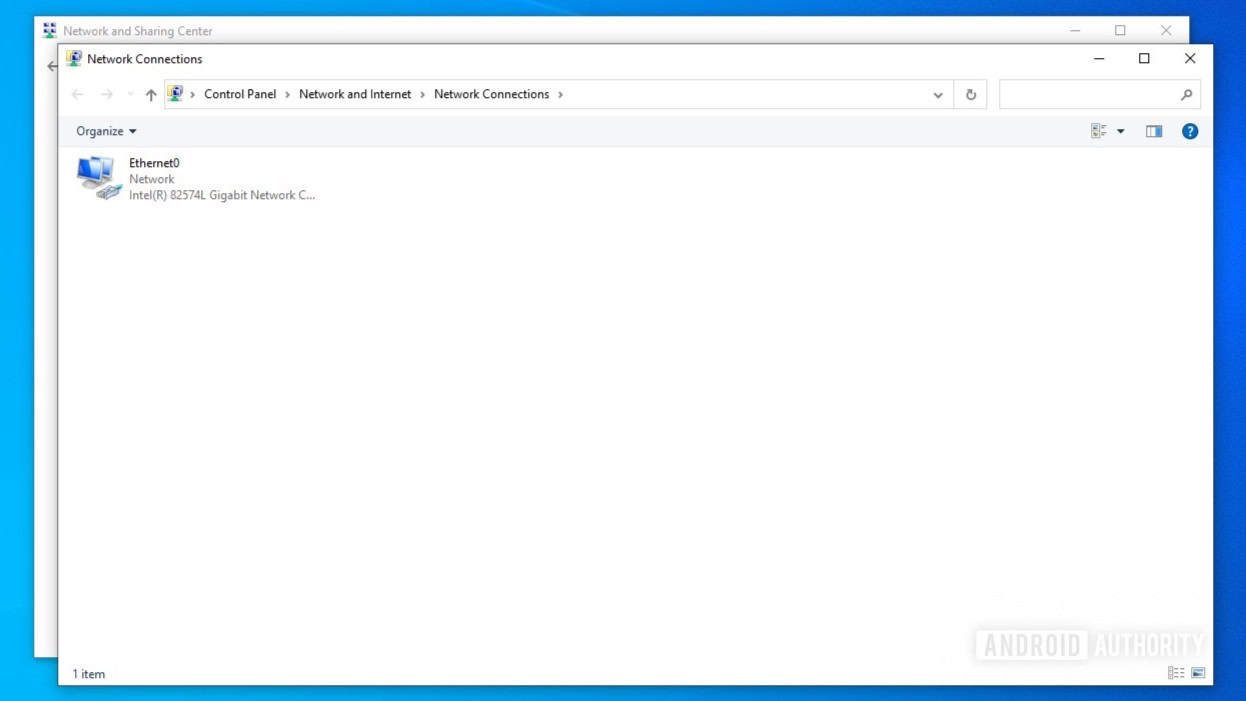
Palash Volvoikar / Android Authority
In the status window that pops up, click Details.
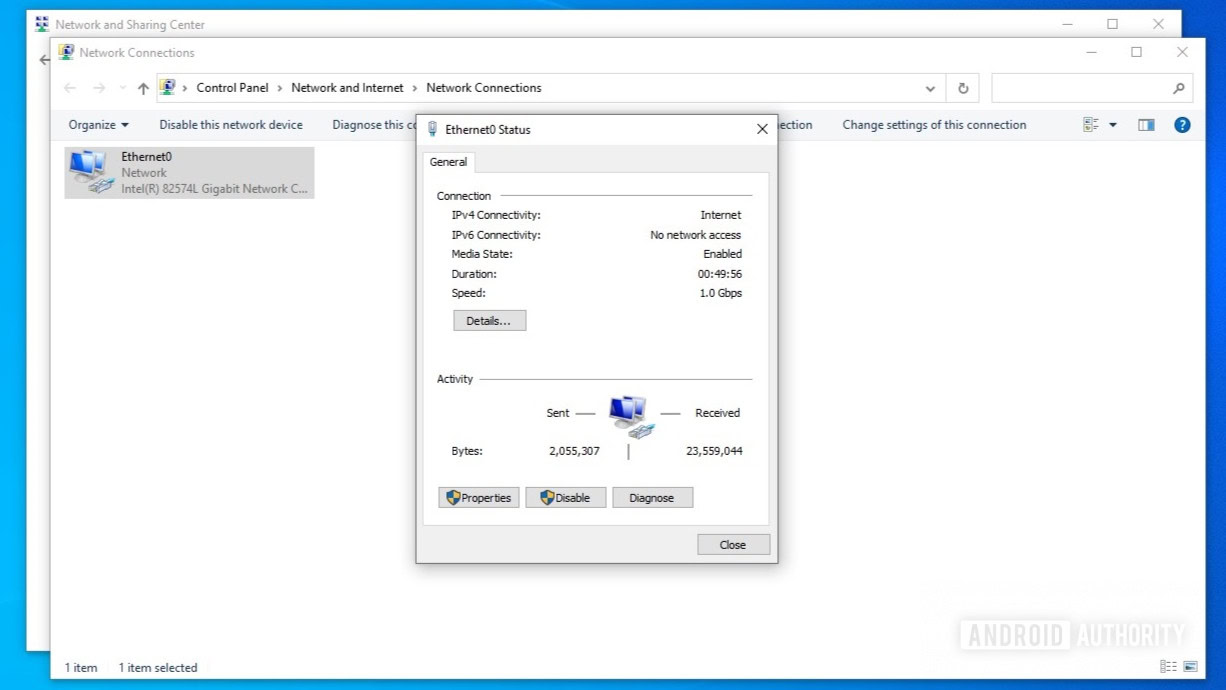
Palash Volvoikar / Android Authority
Next to the Physical Address label, you will find your MAC address.
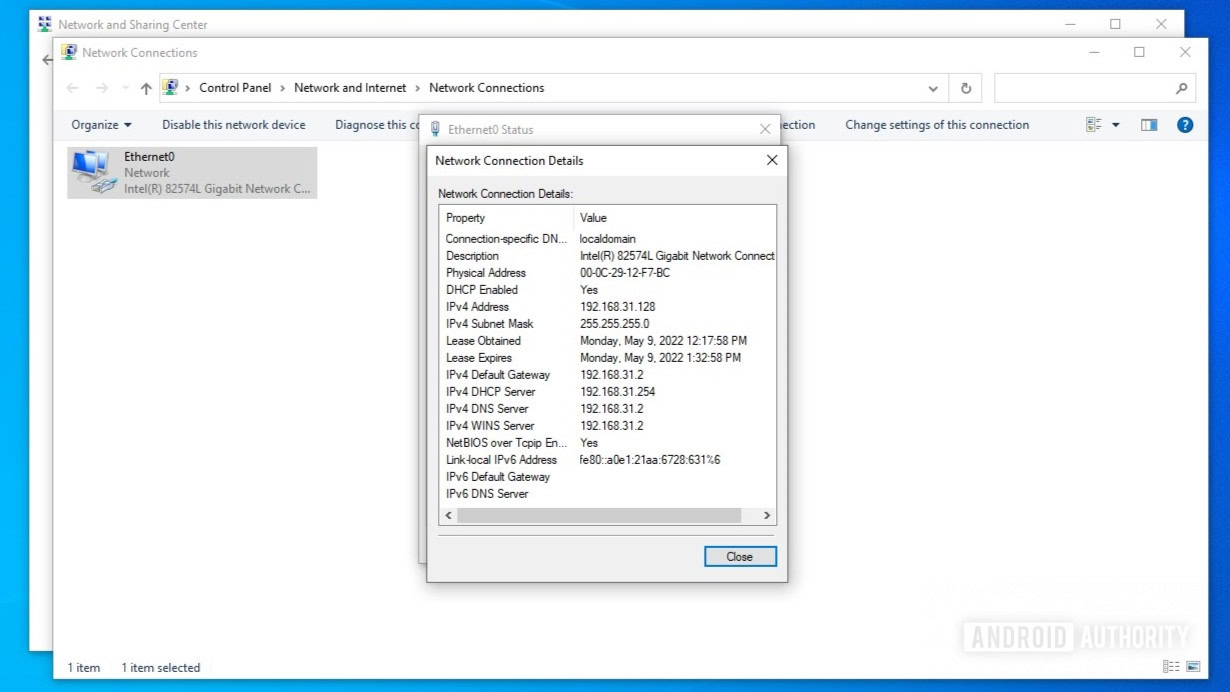
Palash Volvoikar / Android Authority
The MAC address is the unique ID that a device has, which helps identify it on a network. The IP address is an address that the network assigns to a device on a network.
What is an example of a MAC address?
A MAC address is a string of 12 characters, with a separation between every two characters, denoted by a colon (:) or a dash (-). The characters are hexadecimal, which means they will use the numbers 0-9 and the letters A-F. An example would be 00:0C:29:12:F7:8C.
For all the latest Technology News Click Here
For the latest news and updates, follow us on Google News.
