How to fix a Roku remote that’s not working
Need to know how to fix a Roku remote that’s not working? Well, we’ve got some helpful tips on how you can solve the problem. And the good news is that there many be an easy solution, so you can be back and streaming in no time. The days convoluted remote controls are over, thanks to Roku and similar streaming brands.
These convenient clickers used to have dozens of buttons, perhaps 10 of which ever came in handy, and the devices could grow to almost a foot in length. With a small profile and just a handful of buttons, by contrast, Roku remote controls are simple, straightforward gadgets — which is part of why the Roku Streaming Stick Plus is the best streaming device. But all great gadgets get bugs, and if your Roku remote has stopped working, we’ve got the information you need to fix it.
If your Roku remote has stopped syncing, your first step to try and solve the issue is swapping in new batteries — which is the answer many have used to solve it.
If that doesn’t work, there are a few other methods you can try before you hurl the stick into the nearest recycling bin. And if these tips don’t work, you can replace it with another one from Roku — or turn a device you already own into your new Roku remote. Read on to find out how to do all of those fixes.
How to fix a Roku remote: Pair your Roku remote
Let’s assume that you’ve already tried replacing the batteries. (Almost every troubleshooting guide has these exhaustive details on how to replace batteries, but let’s be honest: If you’re here, you’ve almost certainly tried that already.)
Instead, let’s take a look at the second most common cause of Roku remote woes: pairing. When you first set up a Roku player, it should automatically pair with your remote control. In fact, newer models will even pair your remote control directly with your TV, so you can control volume and power settings, too.
The trouble is that a variety of factors can disrupt this pairing, from shaky Wi-Fi to a factory reset. And if your remote control won’t interact with your Roku, then your streaming gadget is basically inoperable. Luckily, every Roku device has an easy way to reestablish the connection. Here’s how you do it:
Remove the back cover from your Roku remote. Underneath the batteries, you should see a small circular button: this is the pairing button. Bring the remote as close as you can to your Roku device, then hold down that button for 3 seconds. A pairing dialogue should pop up on screen within a few more seconds.
That’s really all there is to it. If the pairing screen doesn’t pop up, try the following steps.
1. Remove the batteries from your Roku remote, then reinsert them
2. Reboot the Roku device (if it doesn’t have a physical button, unplug and re-plug in its power supply.)
3. Hold down the pairing button while the device starts up.
4. Or, try pairing the pair the remote on a different wireless network. Wi-Fi strength is a big reason why remote pairing sometimes fails, but your connection will persist, even after you bring the Roku back to the original network.
If absolutely none of the above works, you do have another option. It’s time to whip out your smartphone and try the Roku mobile app.
How to fix a Roku remote: Use the Roku mobile app
Roku’s mobile app is extremely robust. You can search for media, discover new channels and cast your own content on screen.
More importantly for the purposes of this article, you can use your phone as a remote control with this app. Simply install the Roku app for iOS or Android, connect your phone to the same wireless network as your Roku player, then tap on the Remote tab. A screen with a D-pad and a handful of media controls will pop up, and voilà: You’ve got a bona fide Roku remote.
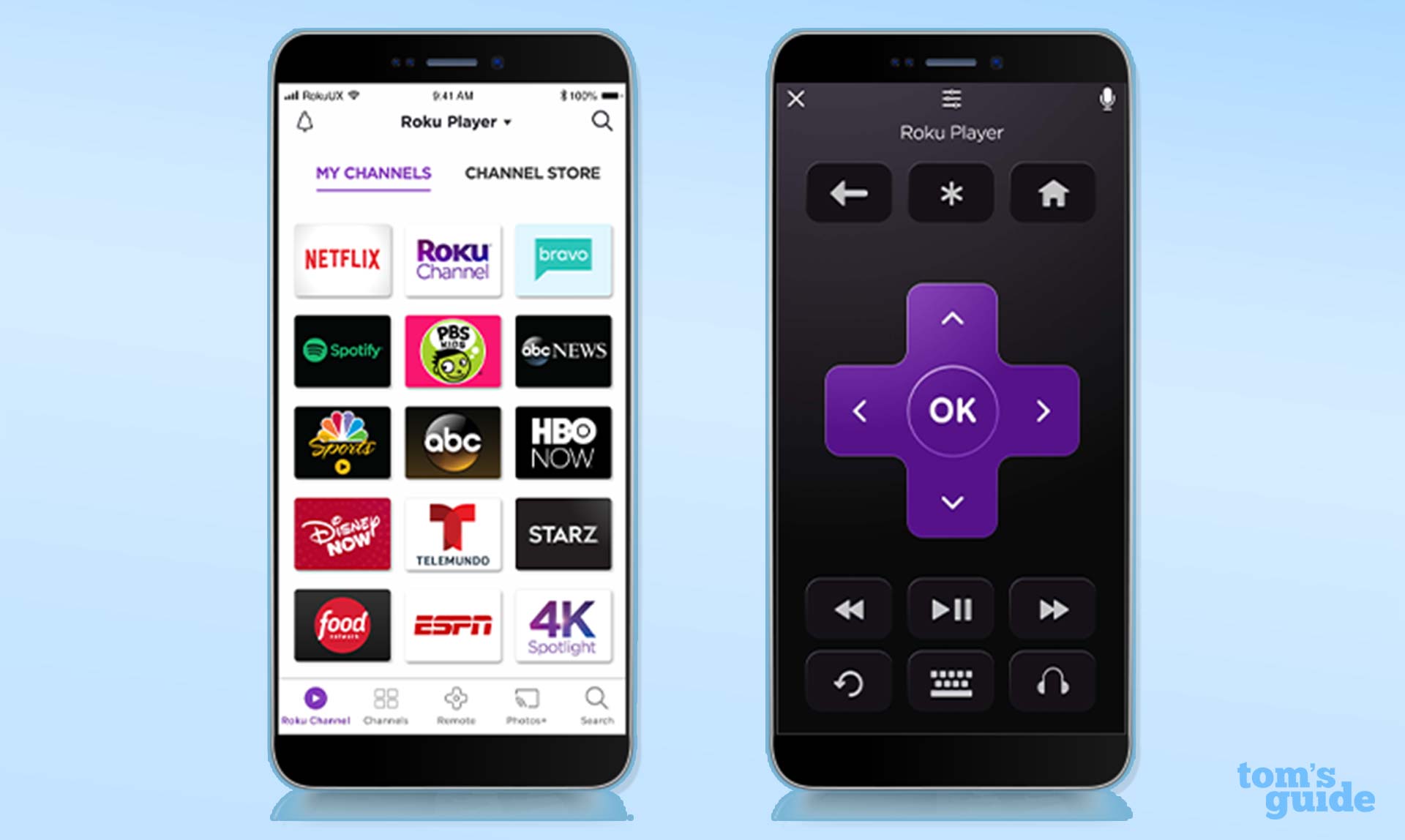
While you could just use your smartphone as a Roku remote forever, this probably isn’t the best idea. It’s a drain on the phone’s battery, and you probably need your smartphone for other things. So if you think your Roku remote is gone for good, you’ll have to get a new one.
How to fix a Roku remote: Try a different remote
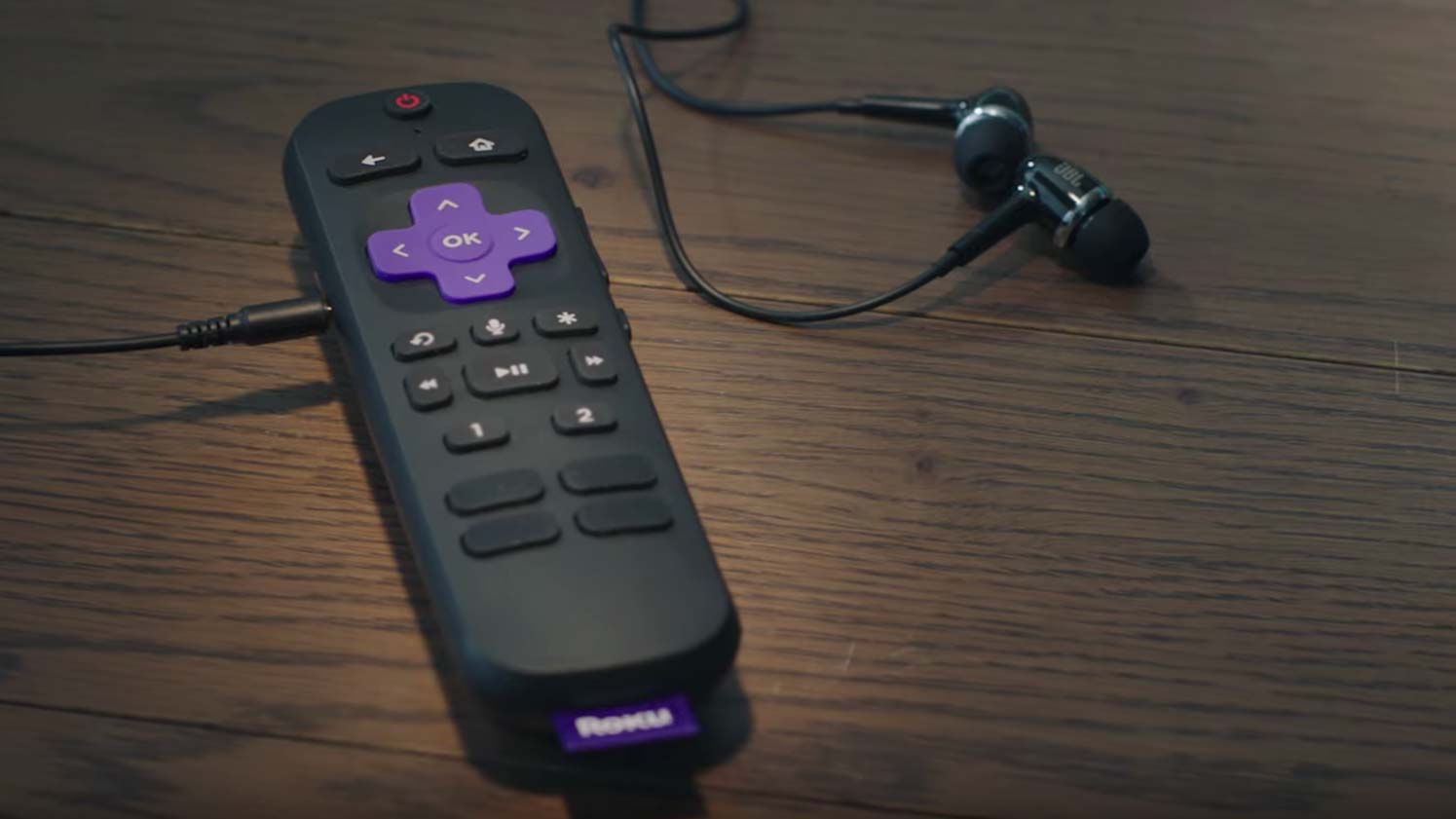
At the time of writing, Roku sells four different remotes: the Roku voice remote ($20), the Roku Enhanced voice remote ($30), the Roku gaming remote ($30) and the Roku Standard IR remote ($15).
To determine which remote works with your player, it’s best to visit the Roku website, as it stays updated with the most current information. Basically, though:
- Roku Streaming Stick Plus and the Roku Premiere: Roku voice remote
- Roku Ultra: Roku Enhanced voice remote
- Older Roku 2 and Roku 3 models: Roku gaming remote
- Roku Express and most older Roku models: Roku Standard IR remote
The exact feature set varies depending on the remote. The Roku Enhanced voice remote offers a headphone jack for private listening; some offer programmable channel buttons; some offer power and volume controls for your TV.
There’s now an even better option, too, in the form of the Roku Voice Remote Pro, which offers features including hands-free controls, custom shortcuts, and private listening. It’s also the first Roku remote to be fully rechargeable.
Read our hands-on review of the Roku Voice Remote Pro and then see our in-depth guide on how to replace your Roku remote.

Whatever the case, we’d recommend ordering these remotes directly from the Roku website, because Roku makes the compatibility of each device very clear. Third-party retailers aren’t always as good at this, and you don’t want to experience any problems with your replacement remote.
For all the latest Technology News Click Here
For the latest news and updates, follow us on Google News.
