How to fix the most annoying things about your iPhone
Despite being one of the top mobile operating systems, iOS isn’t free of its little frustrations and annoyances. The OS can easily go from convenient to frustrating, but it doesn’t have to stay that way. In this article, we’ll cover a few quick ways to fix some of the most annoying iPhone features.
Annoying iPhone features and how to fix them
There are more than a few annoying features included on the iPhone, but that doesn’t mean you have to just sit there and deal with them. We’ve broken down some of the most common annoyances—all of which have ways you can fix them.
Stop app banners from showing in the browser
This can be one of the most annoying things on any phone, especially as popular sites release more and more apps for their platform. If you search for specific items in Safari—like Google.com—you’ll also see a banner along the top of the screen. This banner usually mentions something about using an app instead. Just because there is an app, doesn’t mean you have to use it.
If you want to disable these banners, then you can download an app like Unsmartifier. This lets you remove the smart app banners for different apps, and it’s easy to set up. Make sure you enable the extension after you install it, or it won’t work.
Turn off the search gesture on your lock screen
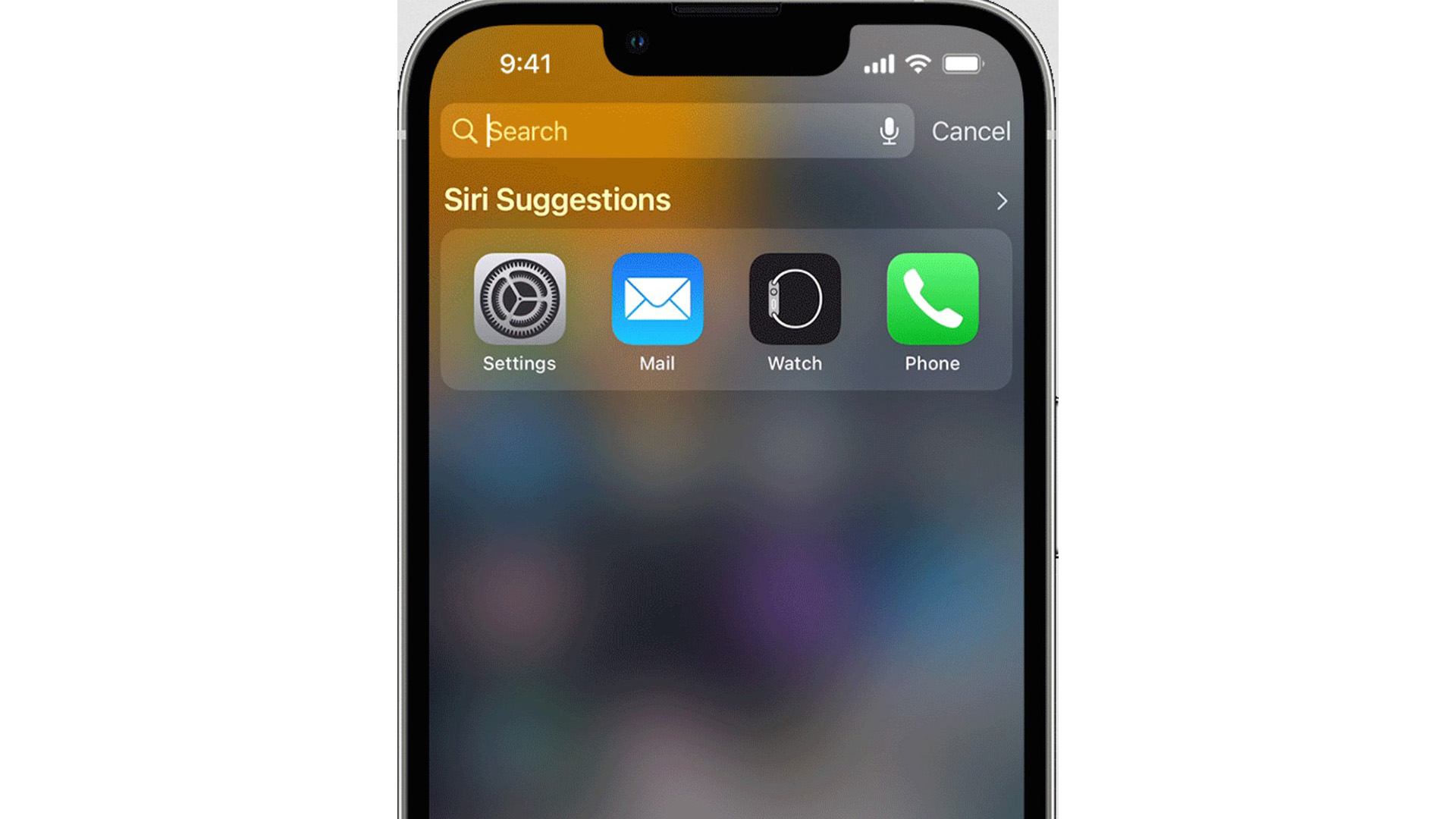
Being able to easily search from your lock screen is one of my personal favorite parts of iOS. But, for some, it might be considered an annoying iPhone feature, especially if you’re trying to check notifications and the like instead. Luckily, you can easily disable this feature by heading to Settings > Face ID & Passcode, and then toggling Today View and Search to off. Now you can appreciate your lock screen without having to worry about activating the search mode.
Turn off notifications for Shortcuts
Shortcuts can let you do some really cool stuff on your iPhone, like make a gif out of recent images or send a text message at a scheduled time. With all this automation, though, comes a slew of notifications letting you know that the Shortcut has been activated. If you don’t want to be notified of every routine that your iPhone activates, though, you can turn them off.
Head to Settings > Screen Time > See All Activity. Now, look for the Notifications area and tap Show More until you’re able to see Shortcuts in the list. Select Shortcuts and then take the Allow Notifications button to disable them. Now you won’t receive notifications about Shortcuts.
Replace Apple apps with other options
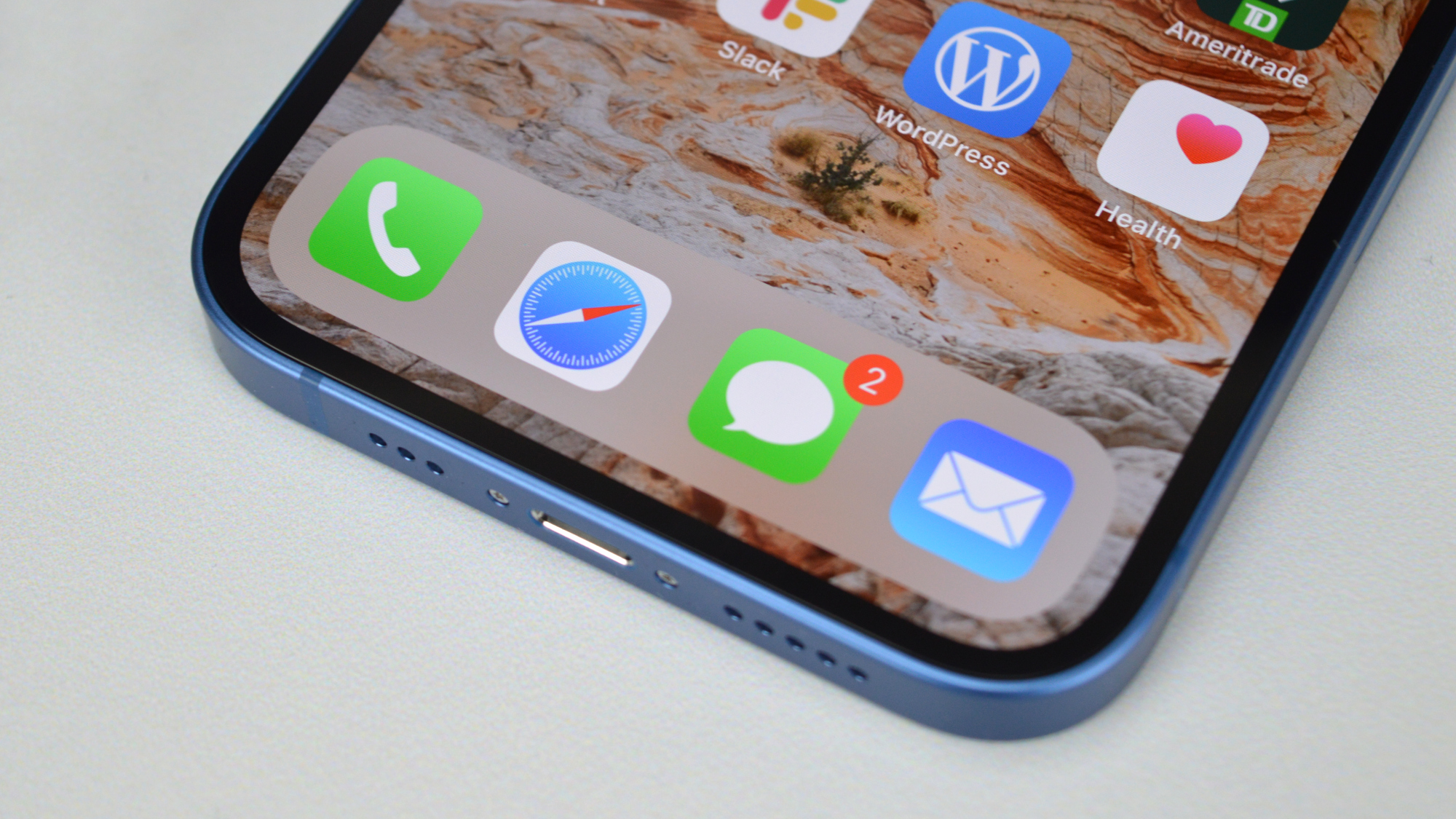
Every phone comes with a laundry list of pre-installed apps, and iPhones are no different. From the Podcasts app to Pages and even the default email app, iPhones are full of apps you may never use. Or, if you’re someone that does enjoy Podcasts, you might use Spotify or another app instead. Well, what if we told you that you could clean up your phone a little bit by deleting those unneeded apps? We’ve got good news: You can.
Whether you’re looking to replace your Podcasts app, or you’re just trying to use Google Maps instead of Apple Maps, you can delete the unneeded apps and download the ones you want from the App Store. This is by far one of the easiest annoying iPhone features to fix, and you should do it sooner rather than later.
Change your default browser and email client
While Apple has released a lot of great features for Safari in recent iOS updates, some people still prefer using browsers like Google Chrome or Mozilla Firefox. We’re sure that Apple would recommend using Safari on iPhone, especially with the new privacy features it has, but if you really want to change it up, you can.
To change your default browser, simply download a third-party option like Firefox or Google Chrome. Once done, go ahead and open Settings, find the app you want to set as your default, and then select it from the additional options that pop up. You can also change your email client and use another one—like Gmail—instead of Apple’s built-in option.
Cut down on spam with Notification Summary
If you get a lot of messages or calls each day, then you’re probably tired of all the notifications you have to deal with. Thankfully, there’s a way to work around this. Thanks to Notification Summary, you can actually turn your notifications into an easy-to-ready thread. You can even set the time that you want to be notified about those alerts, which is really handy if you work in an office or have a lot of meetings throughout the day.
To turn on a summary, head to Settings > Notifications and then toggle Scheduled Summary to on. You can even select which apps you want to include in the summary. Keep in mind, you can’t turn off alerts for certain apps as Apple considers them time-sensitive, so this isn’t a complete fix for this annoying iPhone feature.
For all the latest Technology News Click Here
For the latest news and updates, follow us on Google News.
