How to fully uninstall games from Steam
Steam has a massive library of games, with many great ones and some not-so-great ones. If you’re a serious gamer, your Steam library can quickly fill up and start to become cluttered. You also give up on precious storage space if you keep a game on your PC that you don’t play anymore. If you want to remove a game from Steam, here’s how to fully uninstall it.
Read more: The best games on Steam
QUICK ANSWER
To uninstall a game from Steam, open your Steam library and click the game. Click the gear icon on the game listing in the right pane, click Manage, and click Uninstall. To permanently remove a game from your Steam library, you can use Steam Support, found in the Help menu on the top menu bar.
JUMP TO KEY SECTIONS
How to uninstall Steam games
The best way to uninstall Steam games is through Steam itself. You can go through the Apps and Features menu in Windows settings to uninstall a Steam game, but it opens up Steam anyway.
Open Steam and click Library in the upper navigation bar. Your games will be listed in the left pane. Click the game you want to uninstall. In the right pane, click the Manage button, which looks like a gear icon located at the right end of the Play button and game stats, right below the game banner. Click Manage in the drop-down menu, and click Uninstall.
Palash Volvoikar / Android Authority
Steam will show a confirmation prompt about uninstalling the game. Click the Uninstall button to proceed.
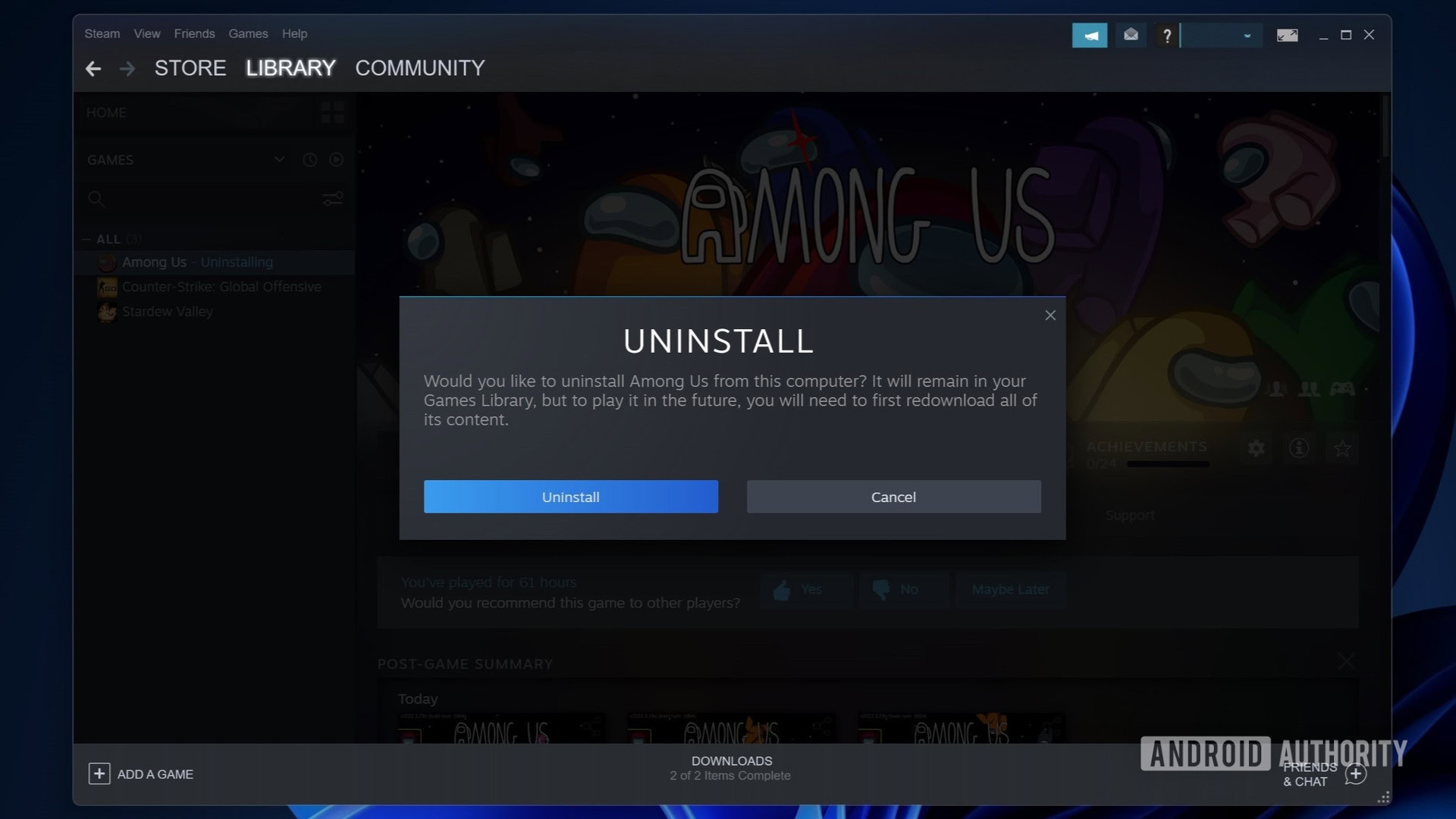
Palash Volvoikar / Android Authority
That should uninstall the game from your computer. The game will still show up in your library for future installations.
Read more: How to run Steam on Chromebook computers
How to completely remove a game from Steam
As mentioned earlier, the game stays in your library even after uninstallation. However, there’s a way to remove the game completely from your Steam library. This method will also remove the game from your purchases, though, which means if it’s a paid game, you will need to purchase it again to play it.
If you’re eligible for a refund, you can request one instead of following this method. If you don’t want to remove the game from your library permanently, you can choose to hide the game from your Steam instead.
If you’re sure about it, follow these steps to remove a game from Steam completely. Open Steam, click the Help button on the top menu bar, and choose Steam Support.

Palash Volvoikar / Android Authority
In Steam Support, you may find the game you want to uninstall listed in Recent Products. Click it.
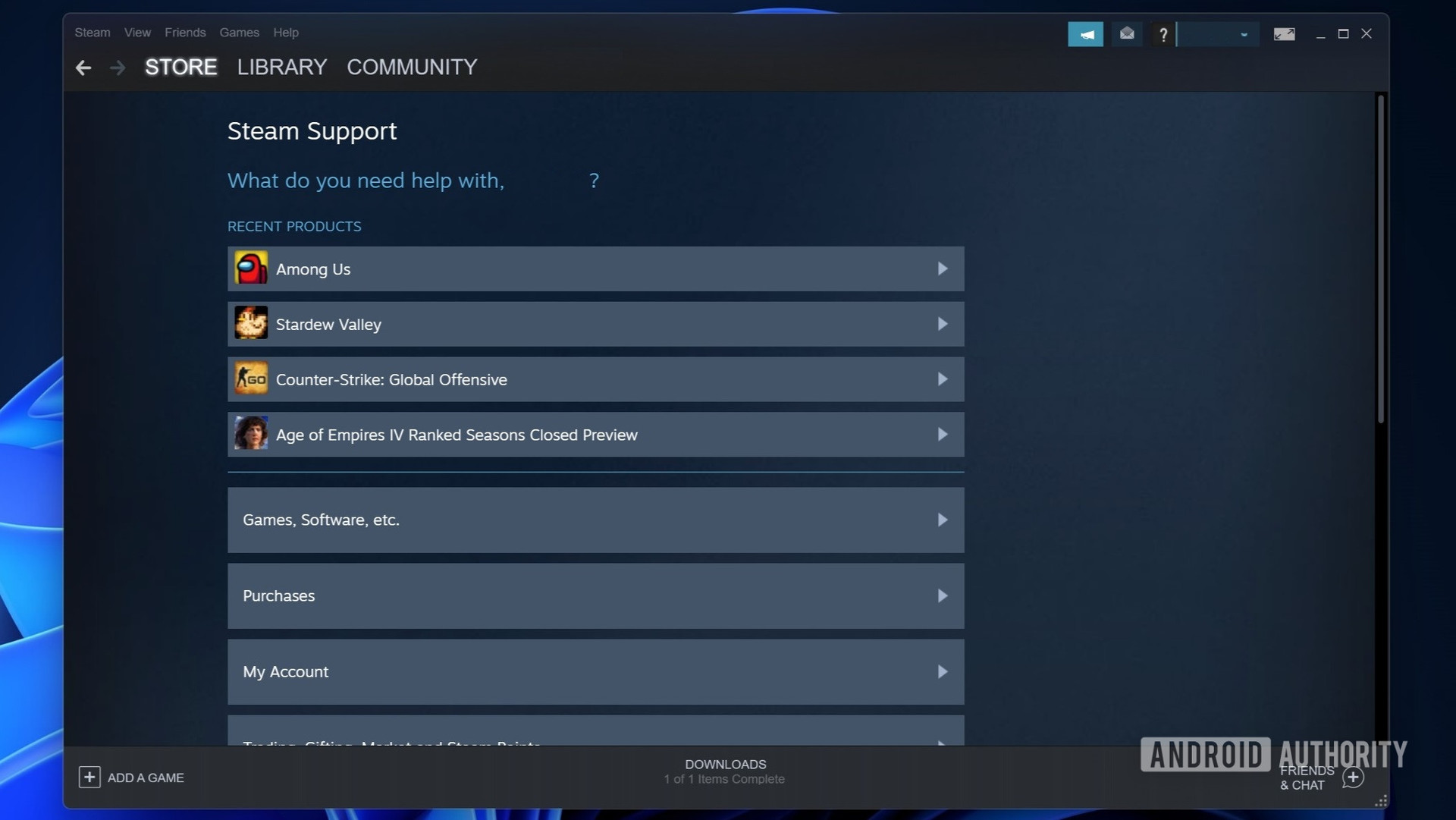
Palash Volvoikar / Android Authority
If it’s not listed, click the Games, Software, etc. tab. Then click the game that you want to uninstall.
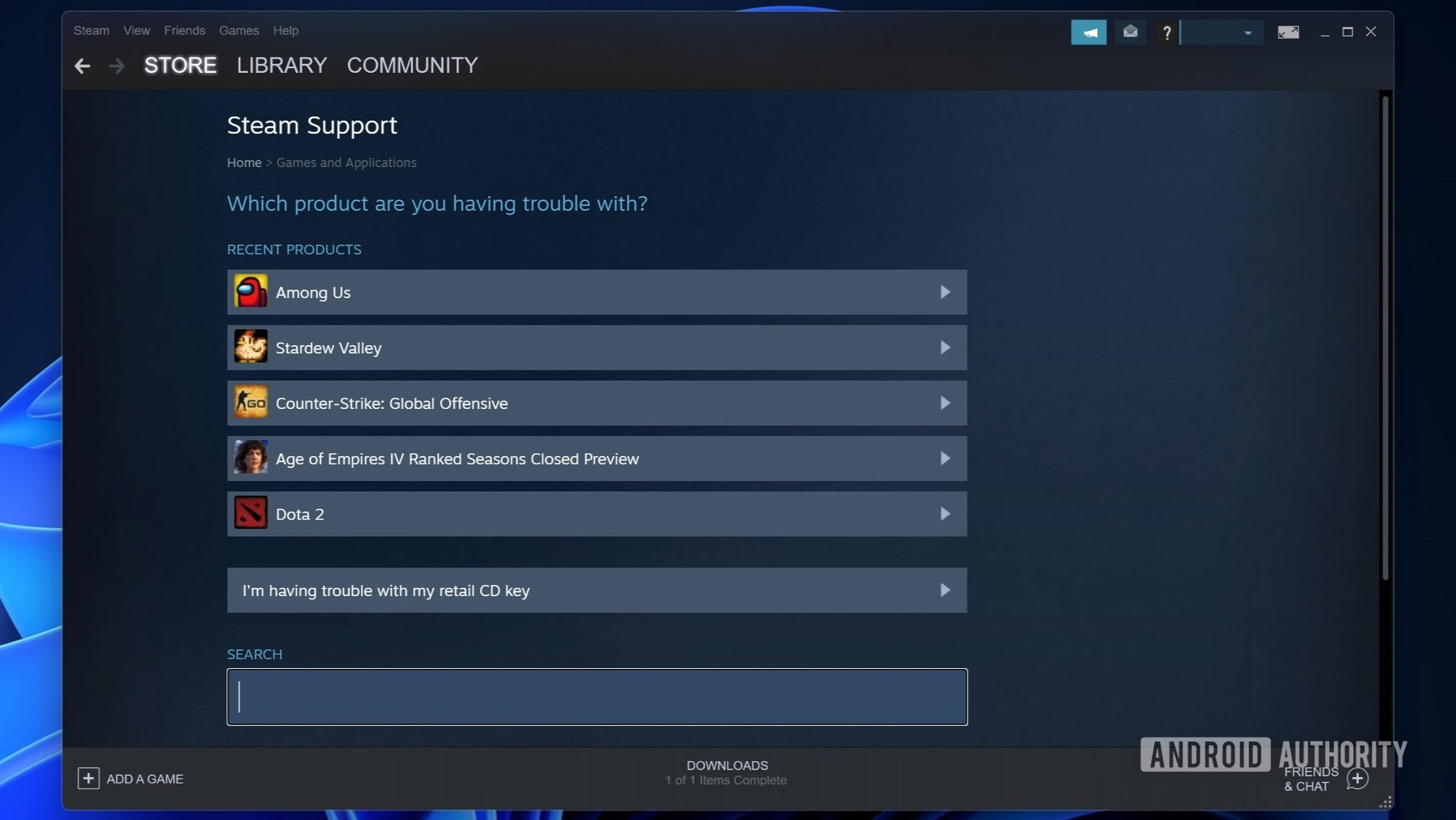
Palash Volvoikar / Android Authority
Under What problem are you having with this product? click I want to permanently remove this game from my account.
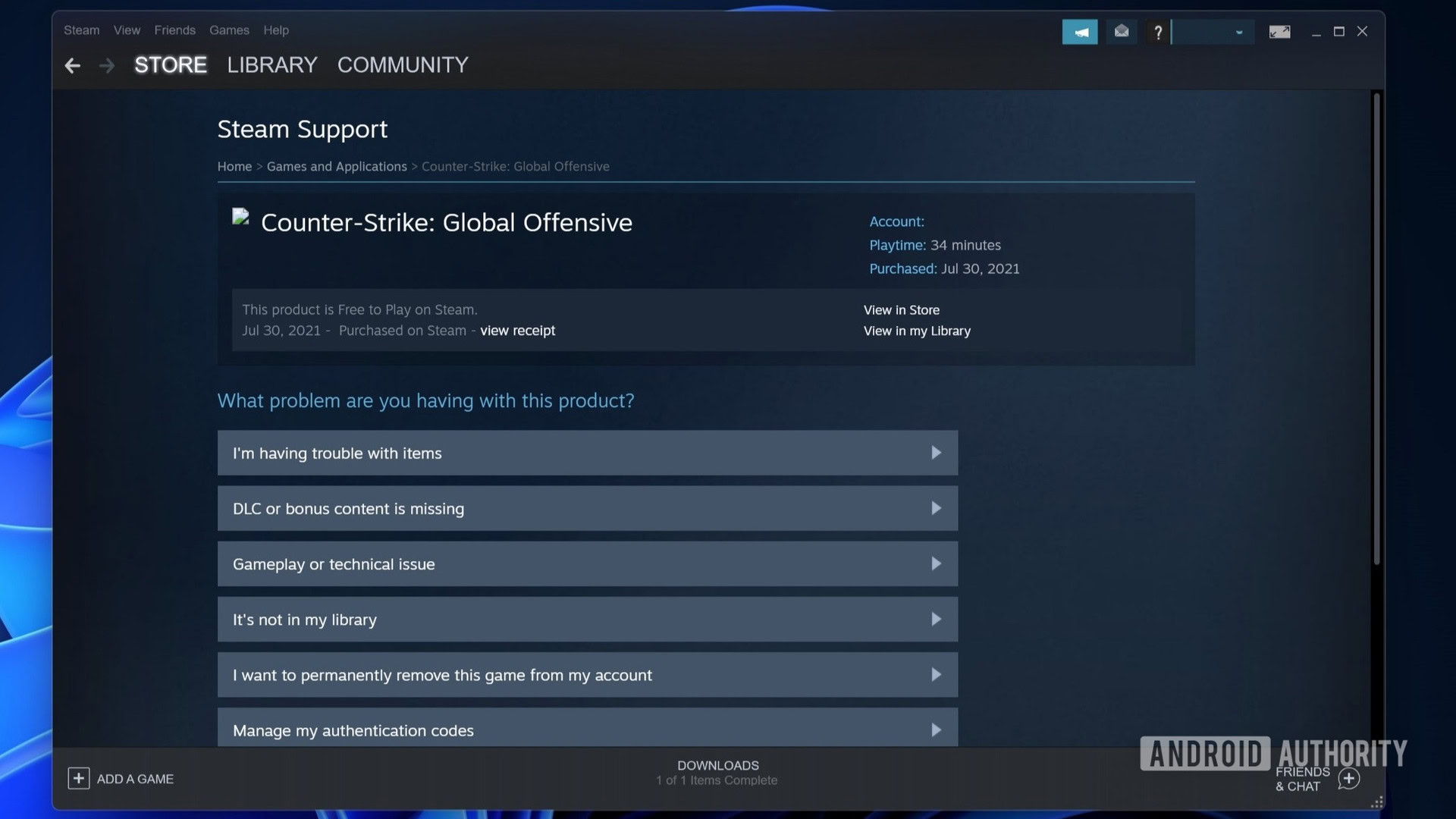
Palash Volvoikar / Android Authority
You’ll get a confirmation screen next. Click the Ok, remove the listed games from my account permanently button.
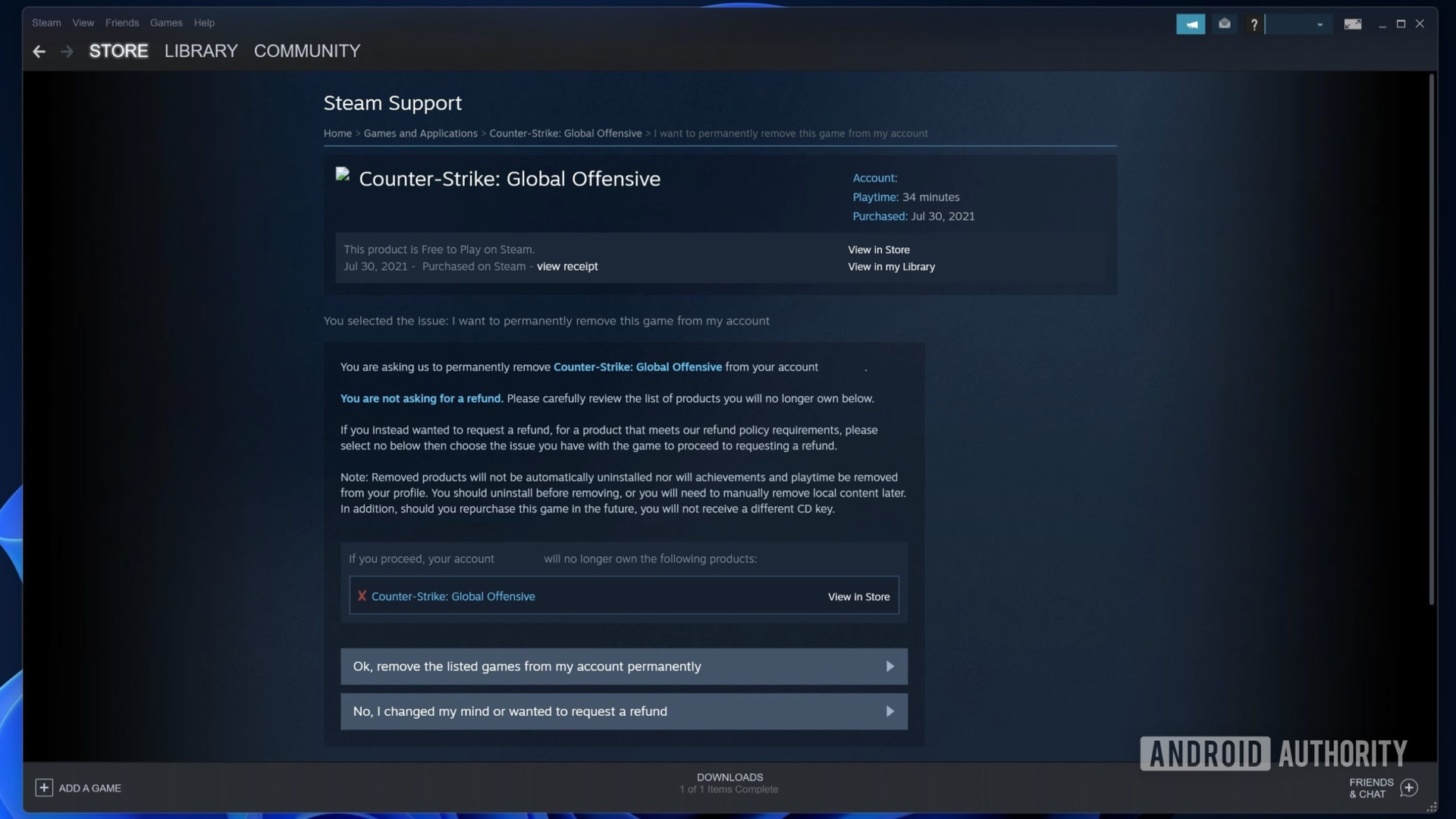
Palash Volvoikar / Android Authority
That’s it. Steam will let you know that the game has been removed from your library permanently.
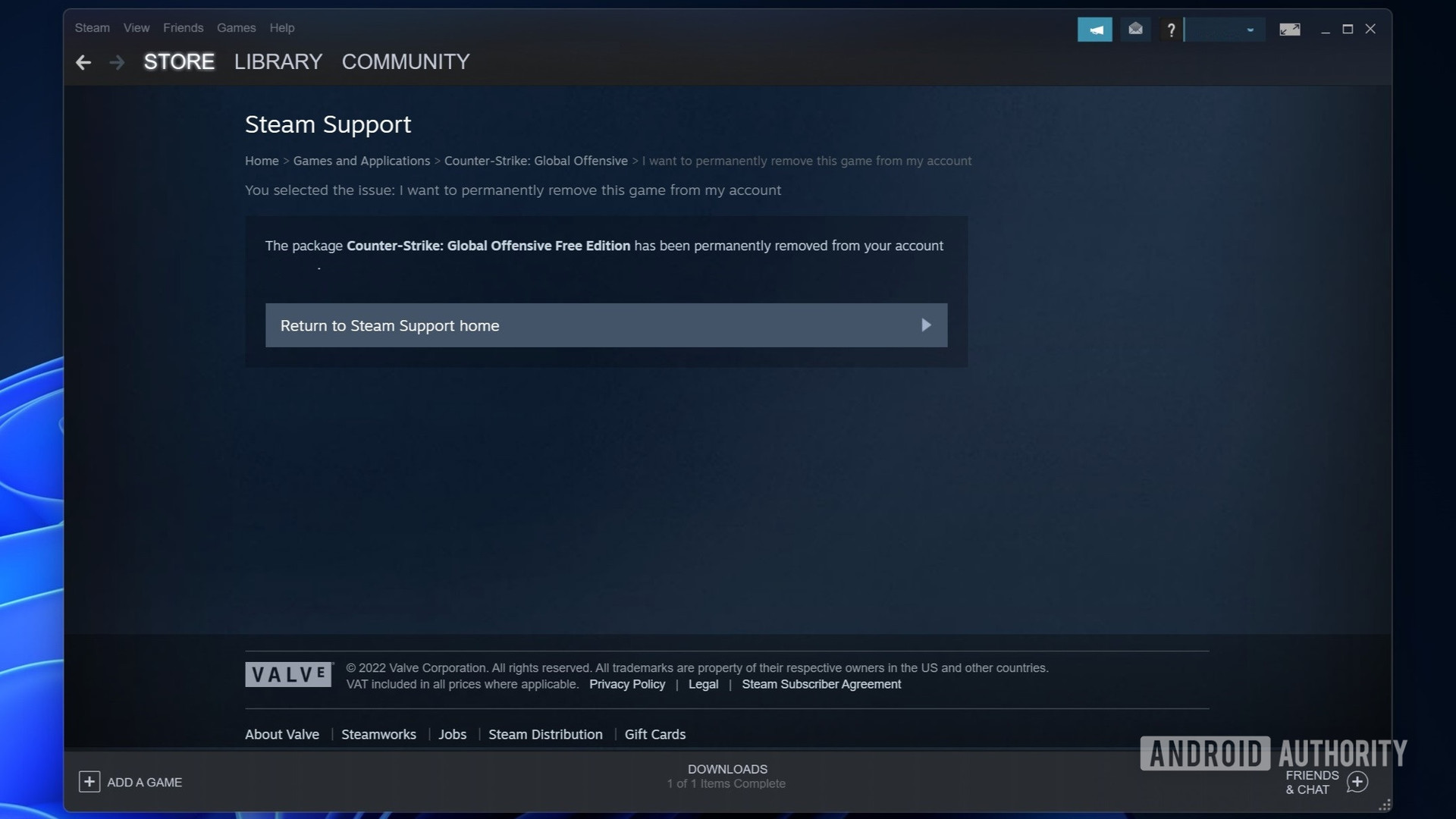
Palash Volvoikar / Android Authority
Yes, uninstalling Steam will delete your game save files. You will need to manually back up the game save files to preserve your progress.
Is there a way to remove games from the Steam library?
Yes, we have listed the method to completely remove a game from your Steam library above.
Can I uninstall a game on Steam and then reinstall it?
Yes, you can uninstall a game on Steam and reinstall it later. You will get the option to install it if you open the game’s Steam page from your Steam library.
For all the latest Technology News Click Here
For the latest news and updates, follow us on Google News.
