How to get Chrome features before others
Google keeps on adding new features to its Chrome browser, but a lot of them are not available to every user as default. There are some features that are still in testing and are available only to beta developers. Sometimes, these features are included in the stable releases, but some of them disappear without a warning. This is something you have to face if you are using experimental and beta features.
If you want to try out some of these experimental features yourself, there are two ways to do so. Firstly, you can download the Chrome Canary app which is an experimental version of the popular Chrome browser. Lastly, you can also enable experimental and beta features through Chrome “flags”.
Google offers four release channels for its browser which are — Stable, Beta, Dev and Canary. Whenever Google releases any new feature for its browser, it does it through the Canary channel. Common users use the Stable version of this browser, which is tested rigorously and is considered to be very reliable.
On the other hand, Google also puts some features behind flags before they are rolled out for regular users. There are flags available for different platforms, which means that there are certain flags for Chrome on Android, Chrome on Windows, etc.
Here we have discussed the steps of both the ways of testing out Google Chrome’s beta features.
How to enable Chrome flags to test beta features
Open the Chrome browser on any device as flags are available for Chrome on almost every platform, including Windows, Mac, Linux, iPhone, iPad and Android.
Type chrome://flags in the address bar and hit enter.
You will be redirected to a page named “Experiments.” This page will have two columns: Available and Unavailable. You can scroll through the “Available” list or search for any specific flag in the search bar on the top.
If you want to turn on a flag, click on the drop-down menu (which usually says “Default.”) and select “Enabled.”
After you enable a flag, you’ll have to relaunch the browser to apply the change(s). You can enable several flags before relaunching. Select the blue “Relaunch” button when you’re done enabling all the features you need.
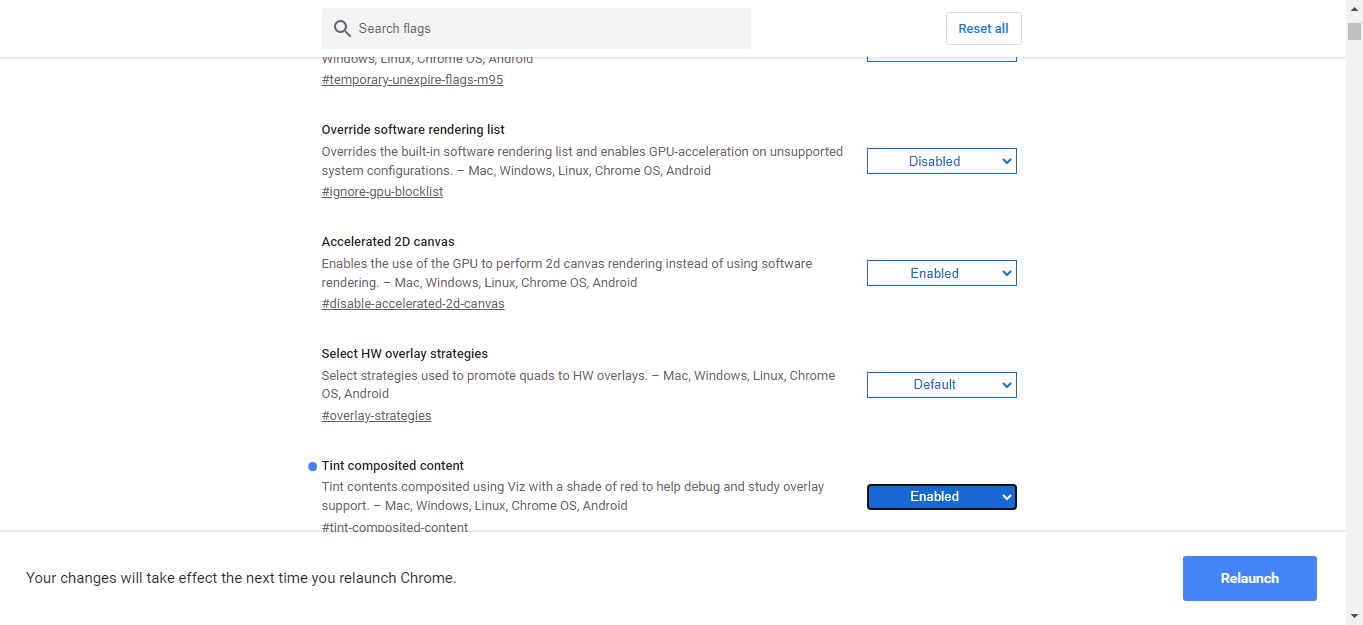
How to get Canary to test Chrome beta features
Open the Chrome browser
Type Chrome Canary and hit enter
Download and install the Chrome Canary software to find and enable the experimental features you like
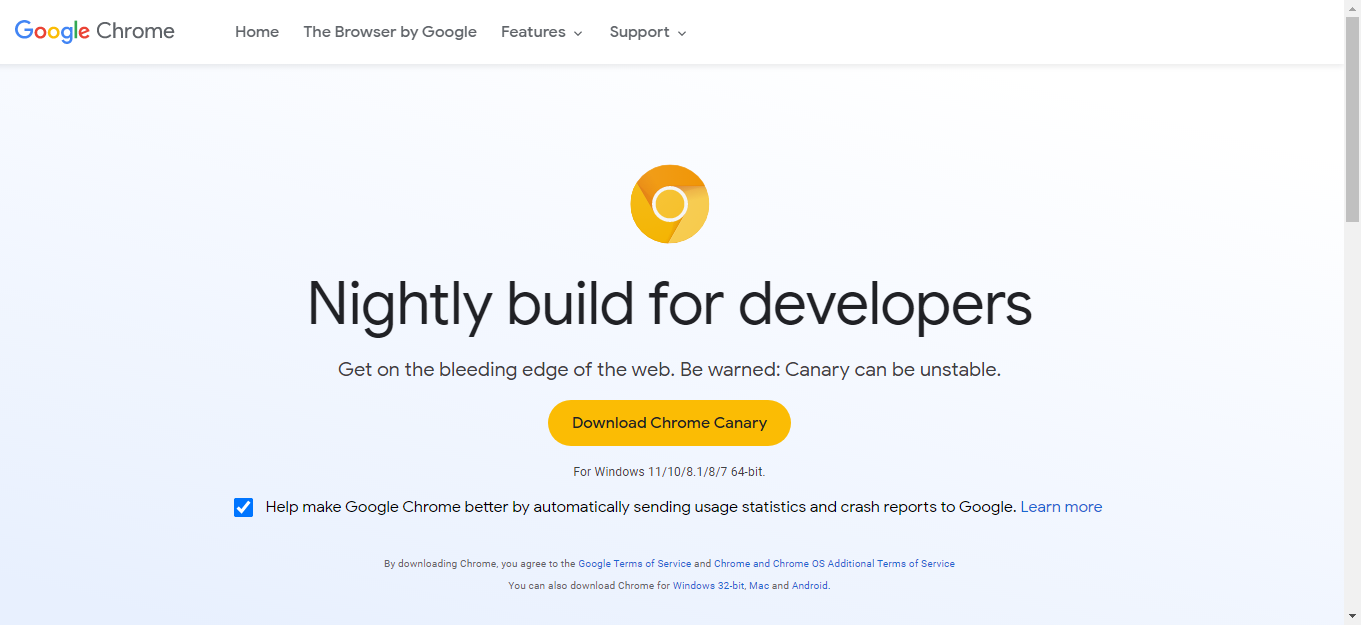
FacebookTwitterLinkedin
For all the latest Technology News Click Here
For the latest news and updates, follow us on Google News.
