How to get the Android 12 Privacy Dashboard
Want to know how to get the Android 12 Privacy Dashboard without waiting for the official release of Google’s latest mobile operating system? The new Android 12 Privacy Dashboard feature is actually available to anyone with an Android phone right now, although ironically you may have to compromise your device’s safety to try it.
There’s a free app available from the Google Play Store that lets you use the feature; showing you what permissions have been used which apps over the last 24 hours and letting you change them if needed. In order to do this you need to give the app the necessary permissions to check your app activity. This requires an act of trust in the developer’s intent, but as of the time of writing, this app seems to be fully legitimate.
However if you’re comfortable with installing a third-party app that imitates an official tool, here’s how to get Google’s Privacy Dashboard without needing to download the Android 12 beta.
How to get the Android 12 Privacy Dashboard: Setting up the app
As long as your Android phone is up to date, and running Android 7 or later, you should be able to follow these steps with no problems. We used a Xiaomi Mi 11 Ultra for this demonstration, so your settings menus may differ slightly if you’re using a different phone.
1. In the Google Play Store app, find “Privacy Dashboard“, developed by Rushikesh Kamewar. Install it as you would any other Android app.
If you’re wondering what the in-app purchases mentioned on the store page are, it’s because Kamewar has a donation button in the app if want to contribute a few dollars to the app’s development.
2. Open the Privacy Dashboard app, and give it permission to Autostart. This will let the app run whenever your phone is on, allowing it to monitor your permissions activity in full.

3. Now grant Privacy Dashboard location permission. This isn’t to let the app read your location per se, but rather to check which other apps are accessing that information.
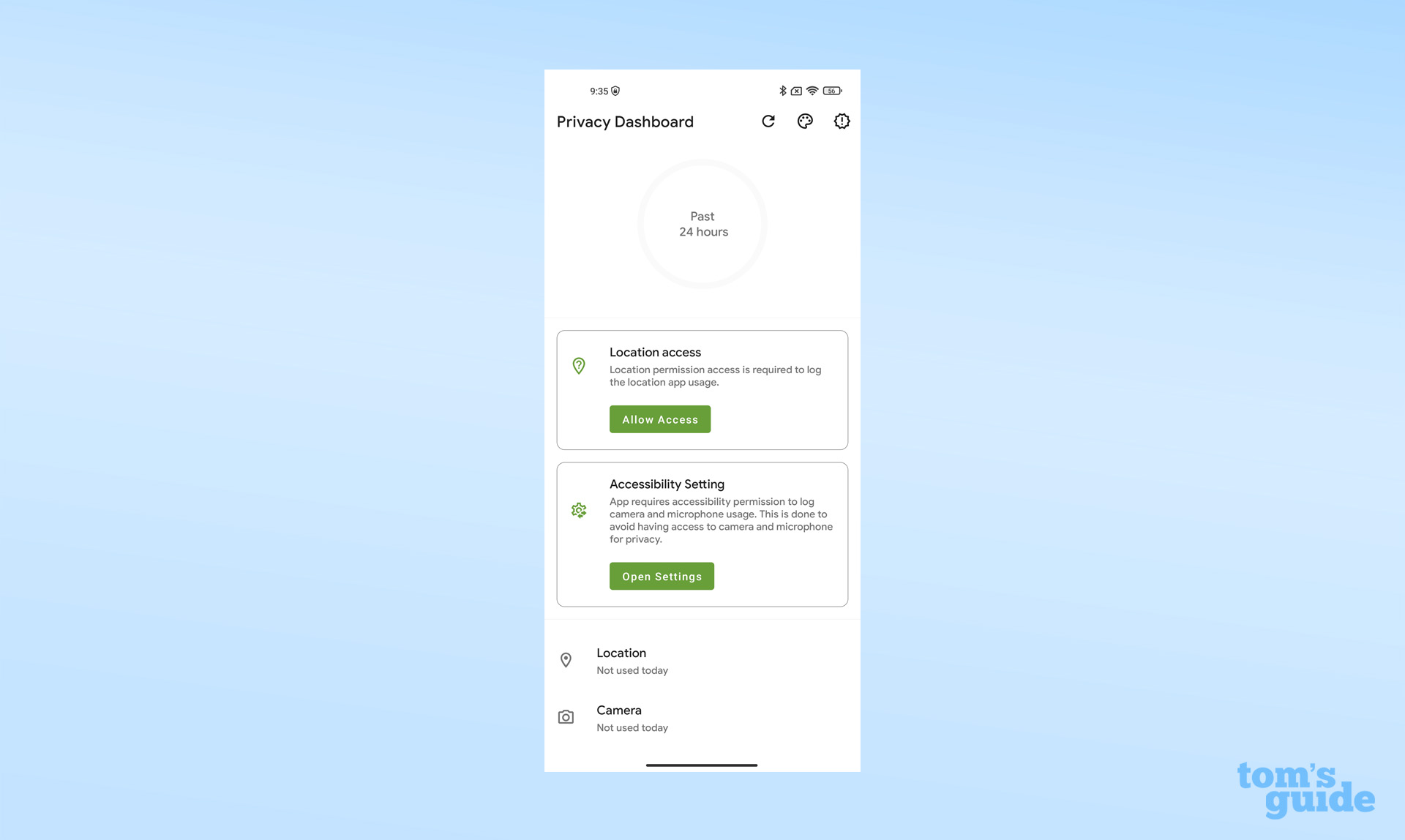
4. Finally, grant the app Accessibility permission. Don’t be alarmed if you end up with a screen like the one below.
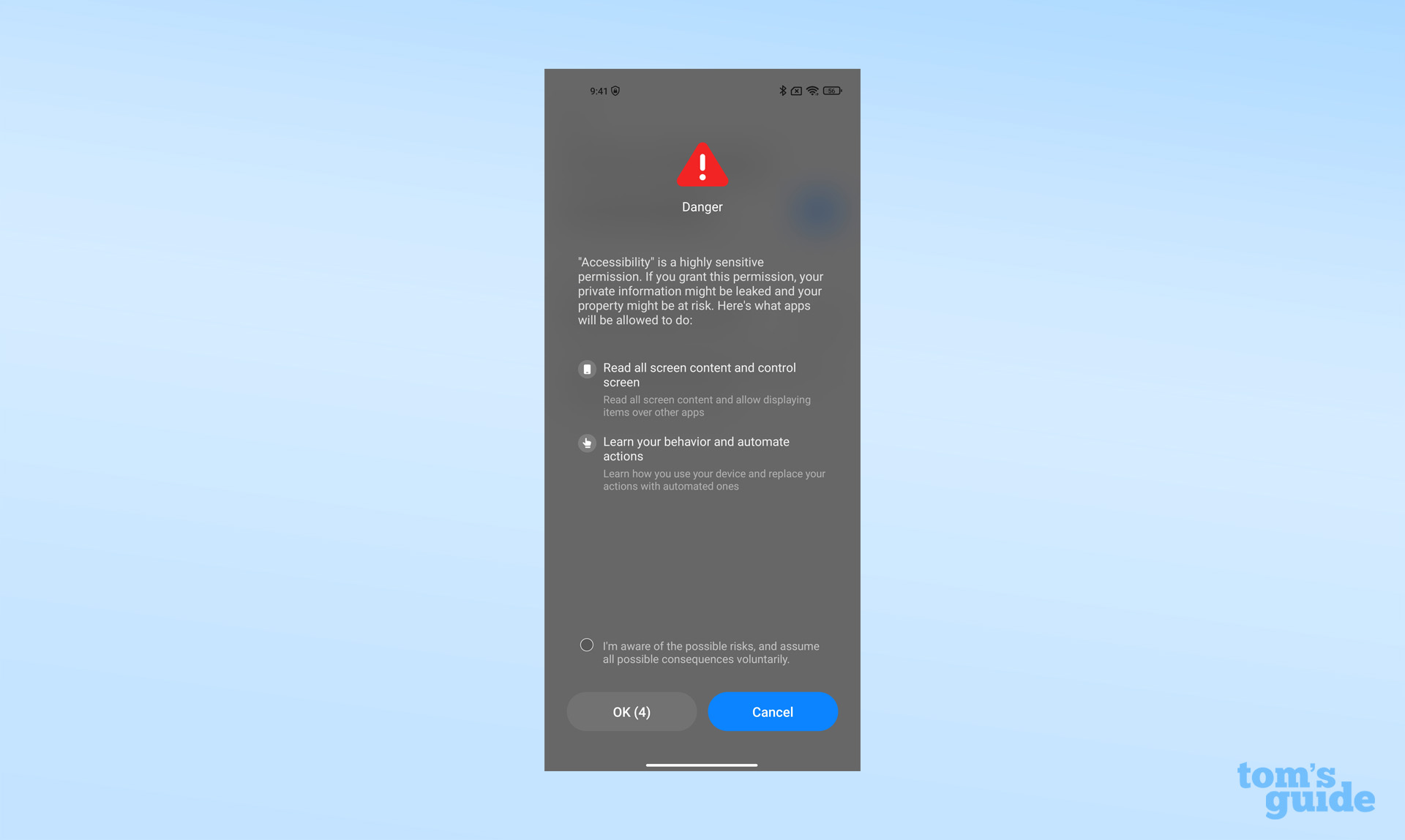
Because accessibility is a high-level permission, some phone makers see fit to give you a warning before you allow access. For the purpose of this how-to, we’re going to grant this permission, but if you feel uncomfortable with this step, there’s nothing wrong with backing out now and uninstalling the app.
5. If you just granted accessibility permission, the Privacy Dashboard app is now fully operational. Use the buttons in the top right corner to refresh app activity, change the design of the app or to adjust your settings.
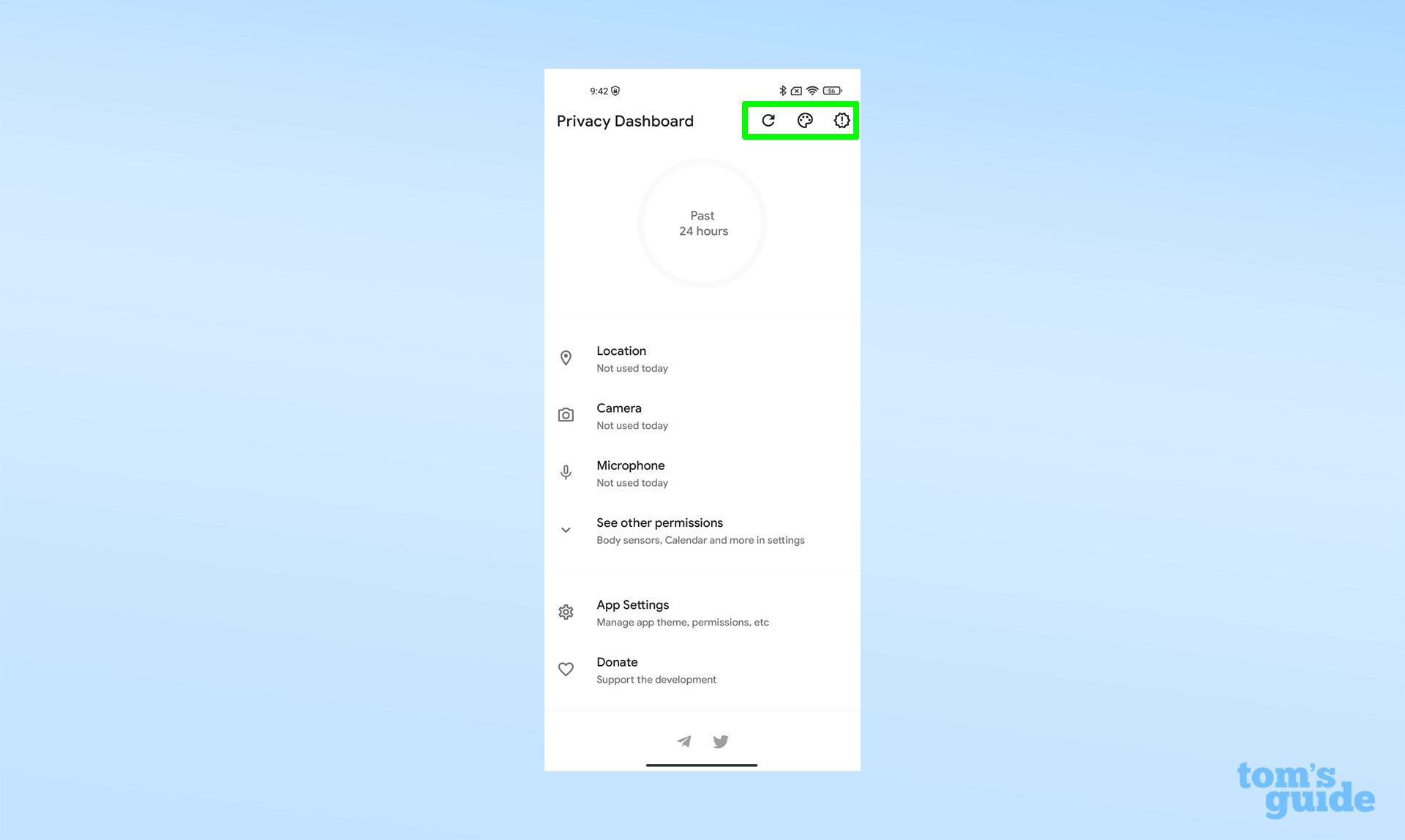
How to get the Android 12 Privacy Dashboard: Using the app
With the app now installed and given the necessary access to your phone’s processes, it can give you insight into the permissions each app uses. For example, opening the camera app on our test device reveals that it has access not only the phone’s cameras, but also its location, as indicated by the green icons in the top right corner.
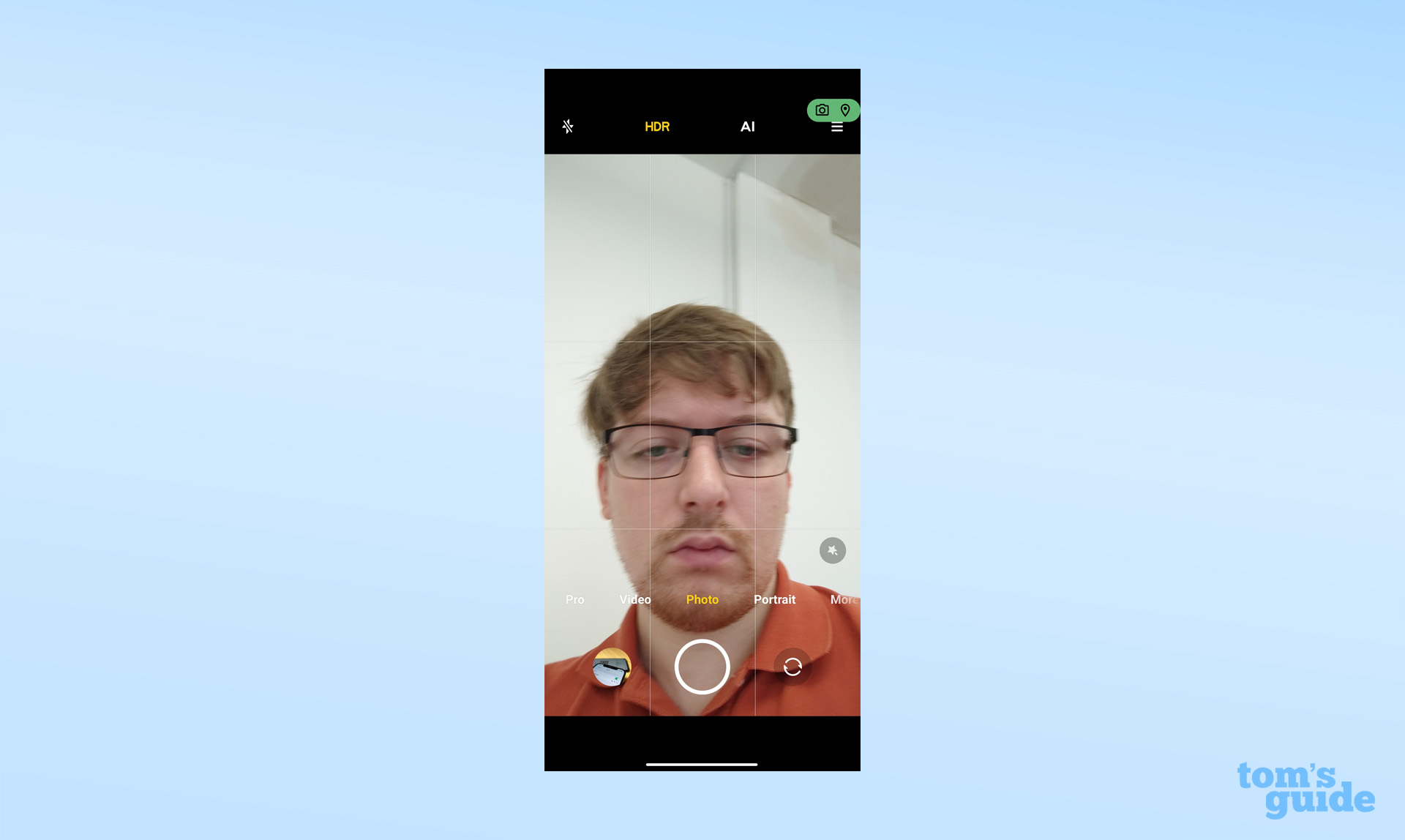
Returning to the app a short while later, we can see the central ring of the app has now filled up to show which permissions have been used and to what extent.
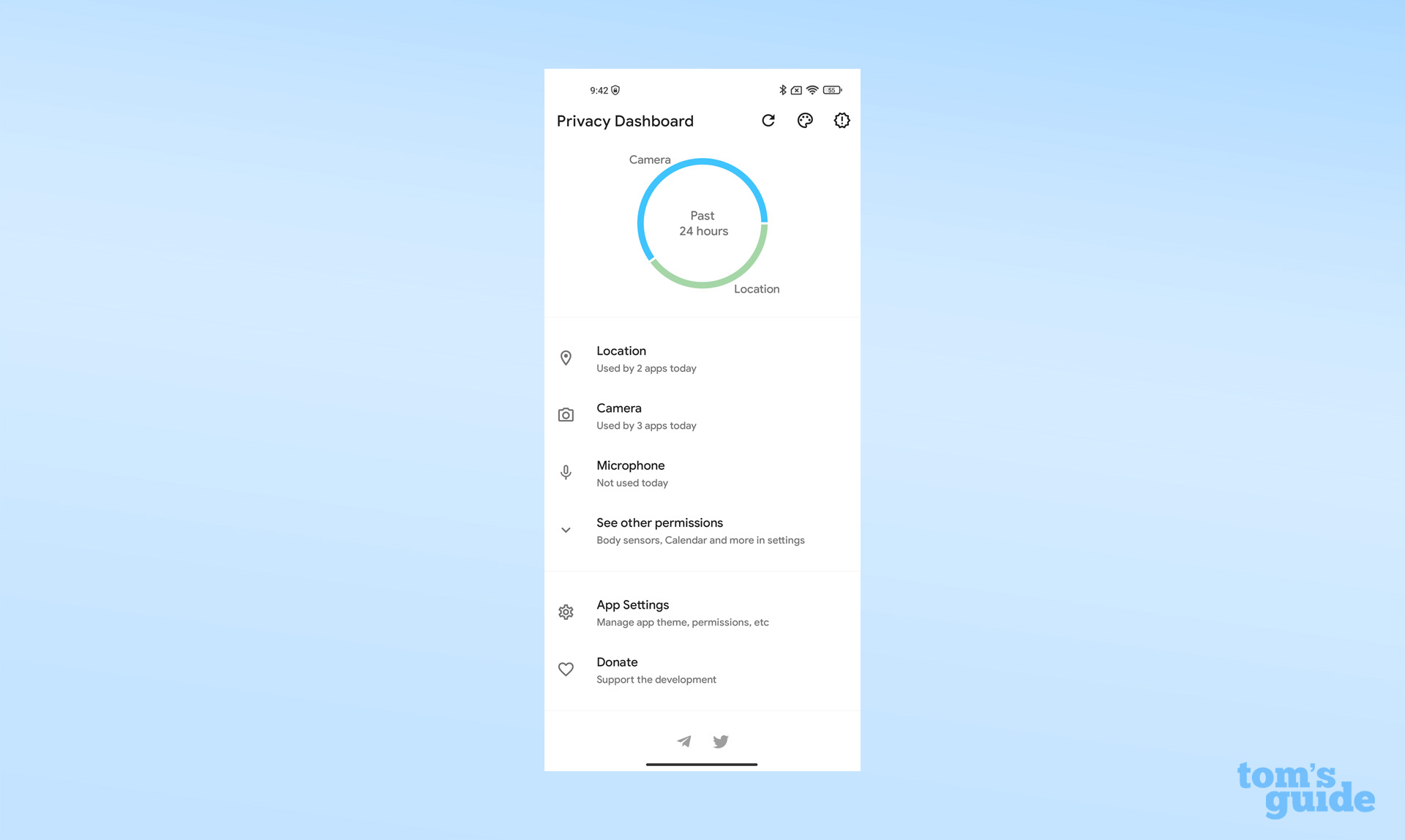
Want to dive deeper into your Android phone’s settings and features? You should take a look at our guide on how to check Android battery health or find out how to move Android apps to an SD Card.
Alternatively, if this taste of Android 12’s features has left you wanting more, here’s how to install the Android 12 beta right now.
For all the latest Technology News Click Here
For the latest news and updates, follow us on Google News.
