How to hide and unhide songs on Spotify
Curtis Joe / Android Authority
There is so much incredible content available to listen to on Spotify. However, sometimes you run into a track in your current playlist, album, or rotation that you don’t want to listen to. If this is the case, you can “hide” the song to stop Spotify from playing it. That song will only become available to listen to again once you “unhide” it. This is how to hide and unhide songs on Spotify.
Read more: How to find friends on Spotify and follow them
QUICK ANSWER
To hide and unhide songs on Spotify, open the Spotify mobile app on your Android or iOS device. Find the song you want to hide in either a playlist that isn’t your own or an album. Press ⋮ or ᐧᐧᐧ next to the song’s name, and then either select Hide this song, or Hidden to unhide the song.
JUMP TO KEY SECTIONS
How to hide songs on Spotify
Being able to hide or unhide songs is an incredibly useful function for people wanting to block out music they don’t want to hear. However, stumbling upon the Hide this song function in Spotify can be a little bit tricky.
First off, if you are trying to sentence a song to the nether realm from your desktop app or web player, you are attempting the impossible. Hide this song is only accessible from the song options menu on the Spotify mobile app for Android and iOS. Song options are accessible by pressing ⋮ or ᐧᐧᐧ next to that song’s name.
Additionally, you currently cannot see Hide this song when accessing songs from your Liked Songs list, Spotify search bar results, or an artist’s profile.
Let’s quickly go over how you can currently hide songs on Spotify.
Public playlists
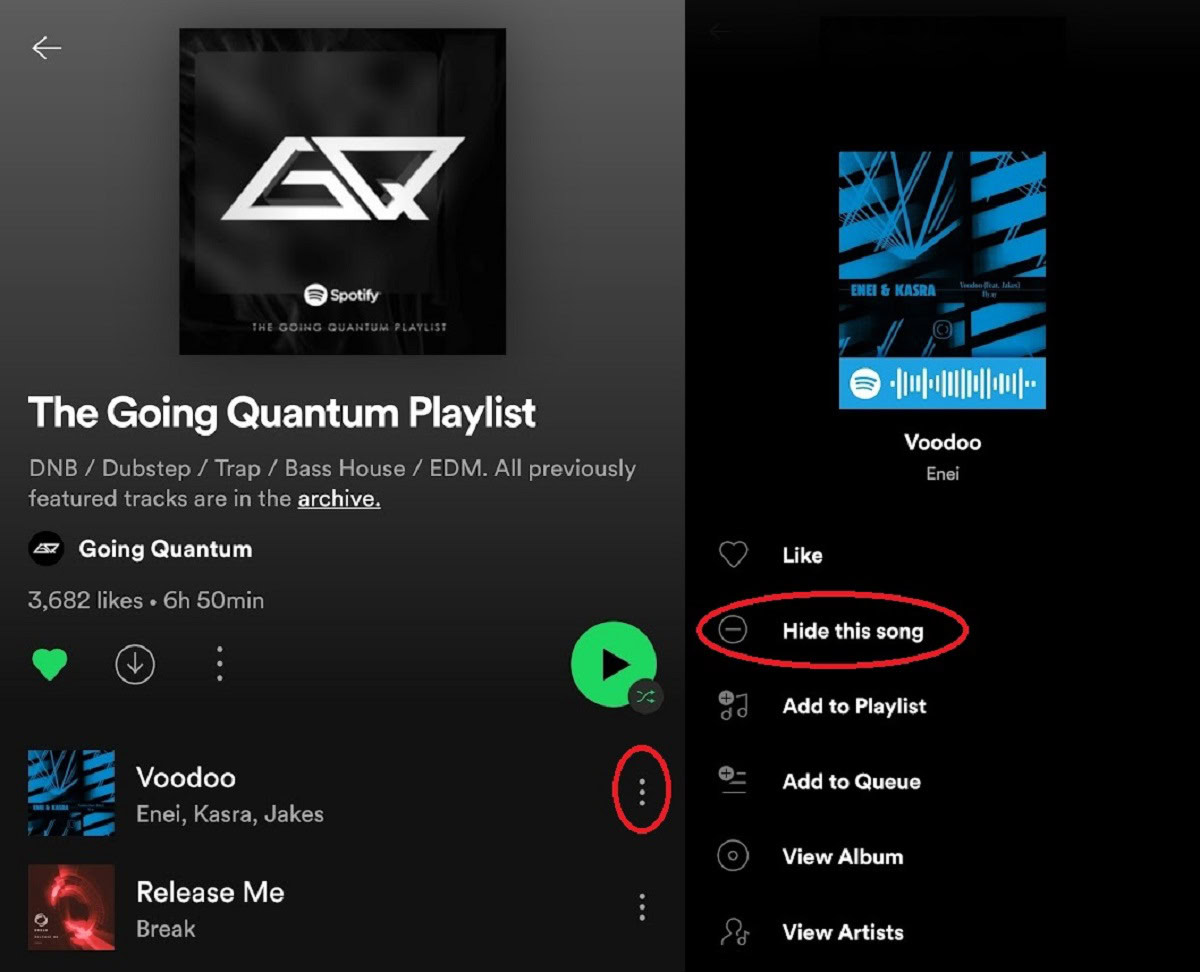
Curtis Joe / Android Authority
The first way to access the Hide this song function in a song’s options menu is when it appears in a public playlist that does not belong to you.
If you visit a Spotify playlist that isn’t yours — such as Spotify’s personalized playlists, artist or song radios, and curated playlists — you will see Hide this song when you press ⋮ or ᐧᐧᐧ next to a song’s name.
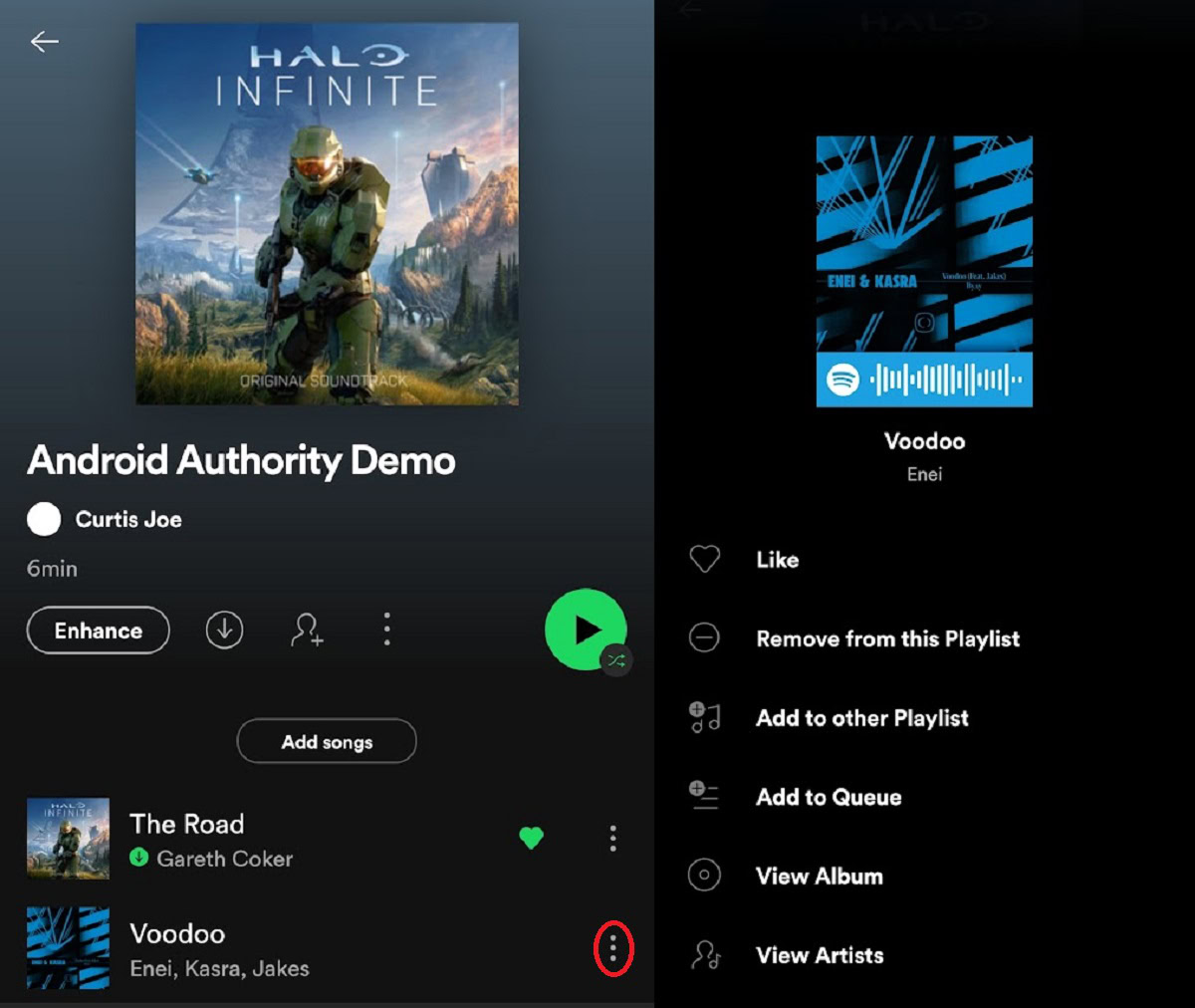
Curtis Joe / Android Authority
If you go to one of your own playlists and open up a song’s options menu by pressing ⋮ or ᐧᐧᐧ next to it, you will not see Hide this song.
Albums and singles
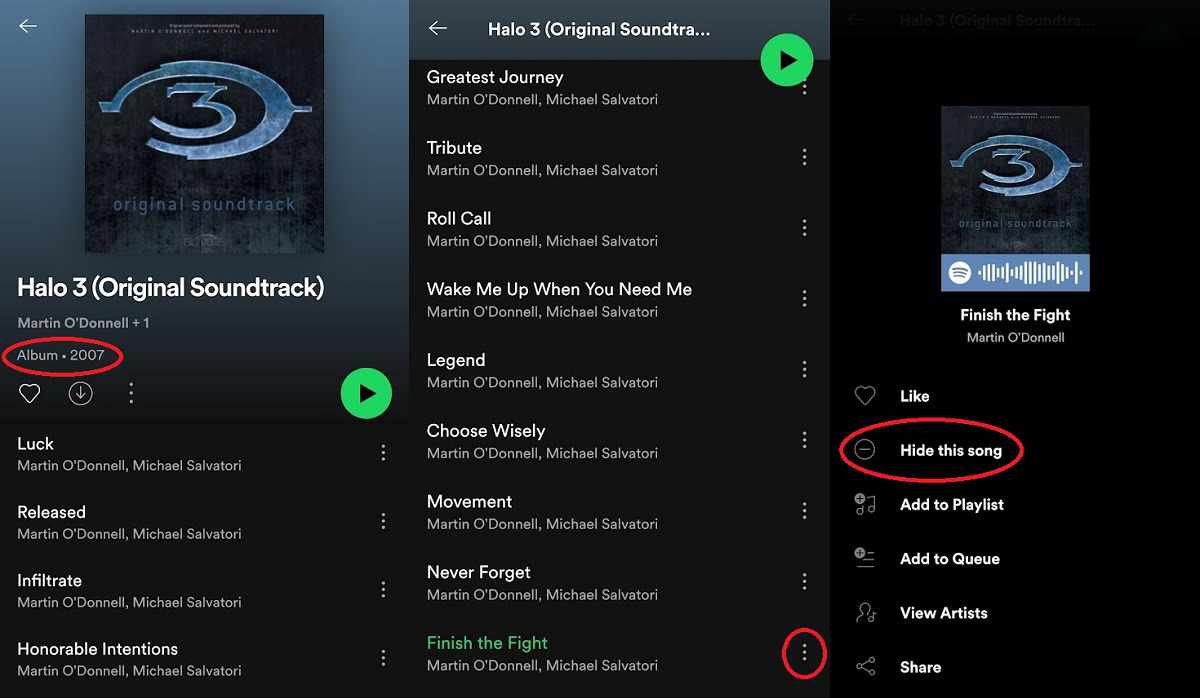
Curtis Joe / Android Authority
You can access Hide this song by opening more song options — that is, pressing ⋮ or ᐧᐧᐧ next to a song — when it appears on Spotify as part of an album or a single.
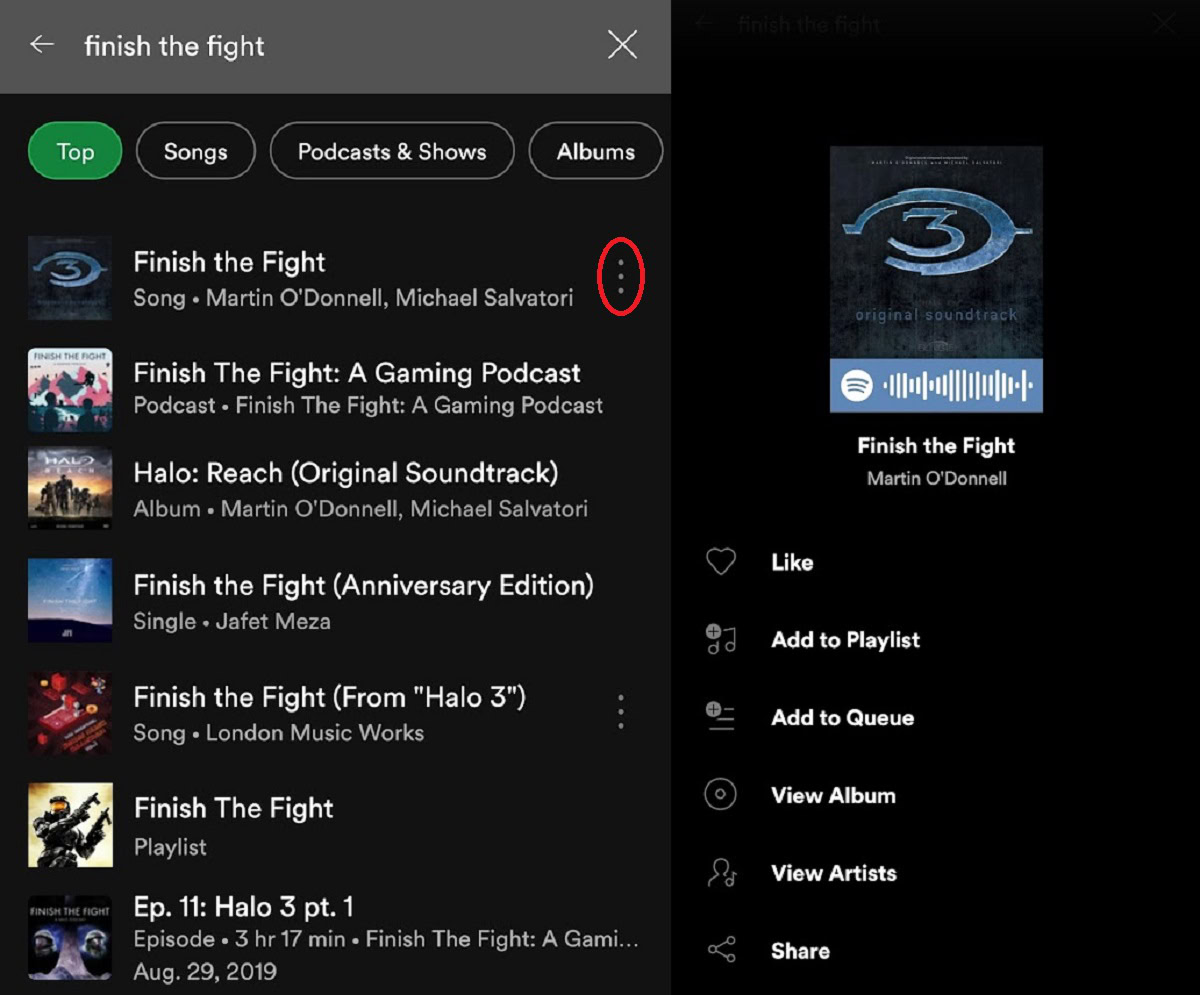
Curtis Joe / Android Authority
If you search for a song in the search bar, you will not see Hide this song when it shows up as part of the search results. Instead, select it from there if it shows up in an album or as a single. The option will then become available.
How to unhide a song on Spotify
Once you’ve hidden a song from Spotify using the Hide this song function, you won’t be able to select the song for playback. If you have Show unplayable songs switched on in Settings, you will continue to see all of your hidden songs on Spotify; however, they will be greyed out.
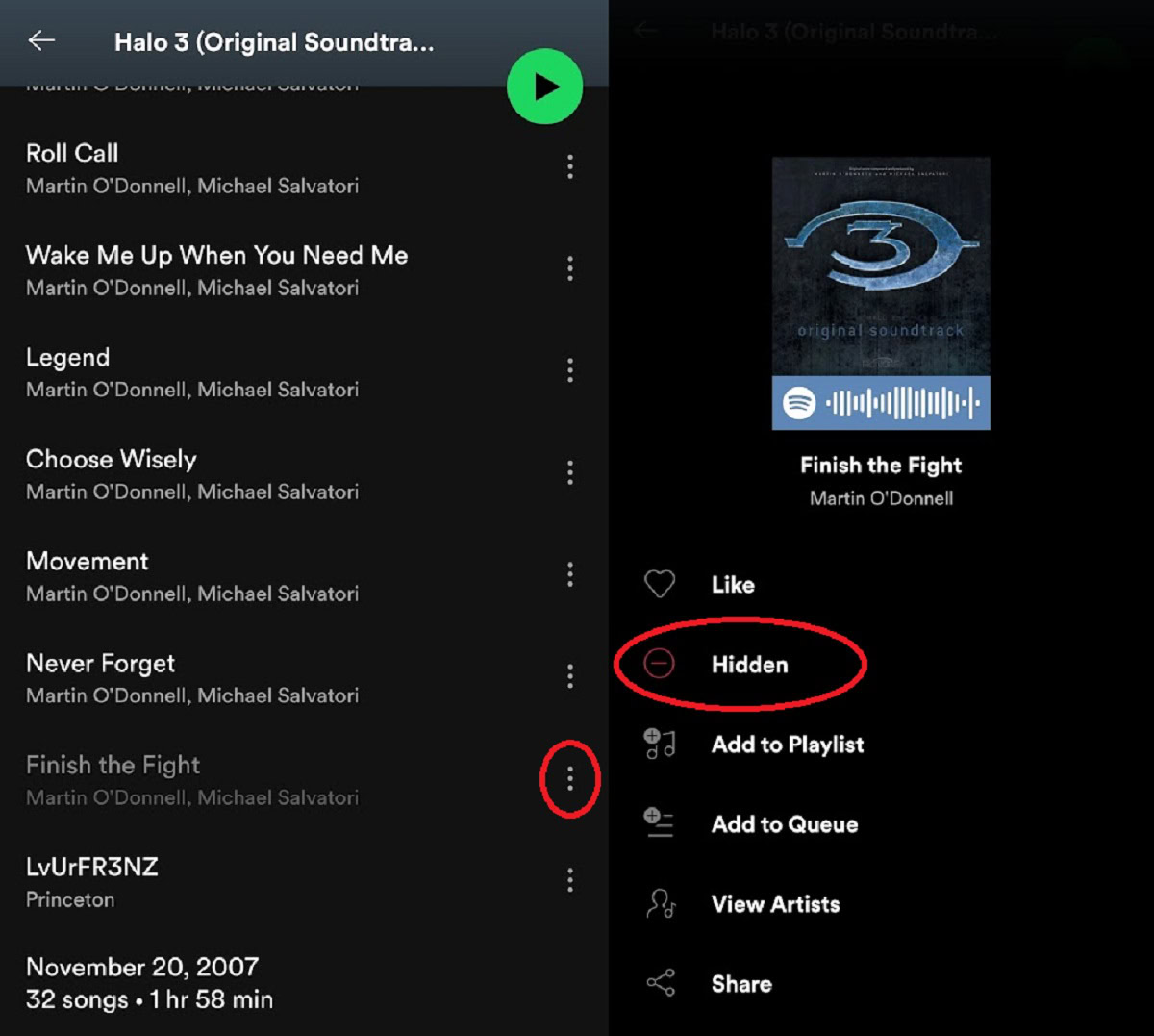
Curtis Joe / Android Authority
If this is the case for you, you will be able to unhide your previously hidden song. To unhide music on Spotify:
- Open the Spotify mobile app for Android or iOS.
- Open the Settings menu by selecting the gear-shaped icon in the upper-right corner of the Home screen.
- Ensure Show unplayable songs has been switched on, meaning that the slider is green.
- Navigate to the song you wish to unhide.
- Open song options by selecting the ⋮ or ᐧᐧᐧ button next to that song’s name.
- Select the button that says Hidden to unhide this song.
How to hide recently played artists on Spotify
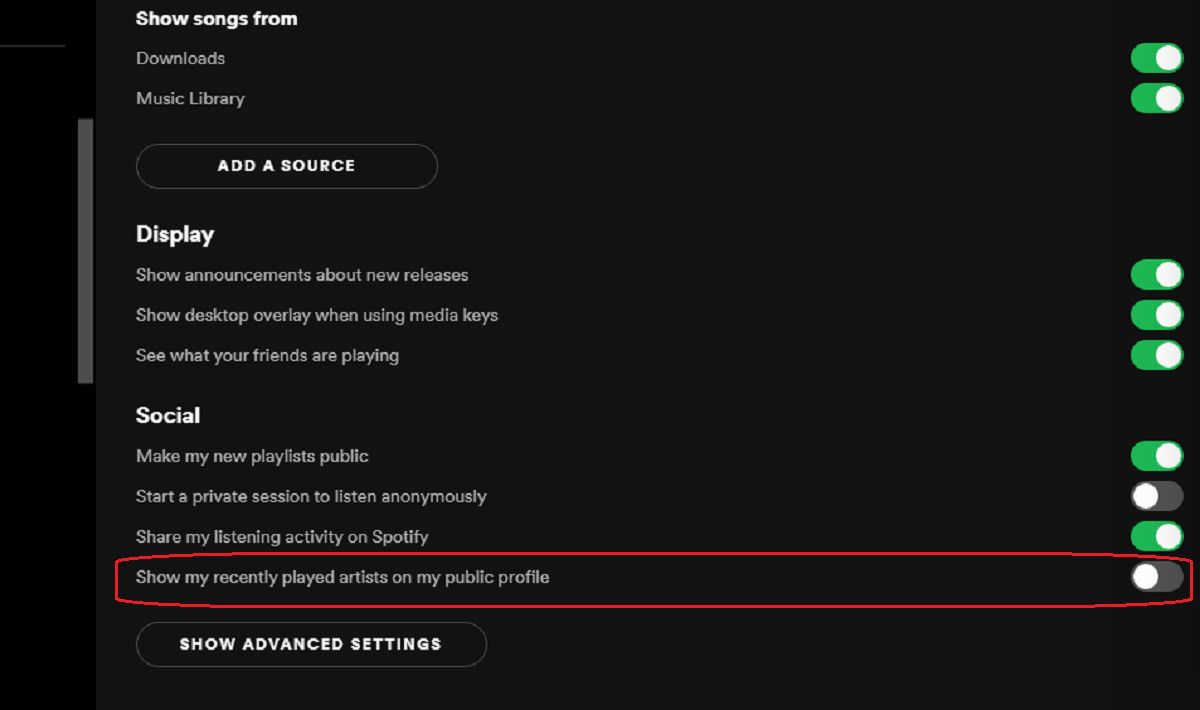
Curtis Joe / Android Authority
Spotify allows you to hide your recently played artists from your Spotify profile. This way, when people visit your Spotify user profile, they will not see your recently played artists.
To do this on Android and iOS:
- Open the Spotify mobile app.
- Open the Settings menu by selecting the gear-shaped icon in the upper-right corner of the Home screen.
- Go down to the section marked Social.
- If Recently played artists is switched on, meaning it’s green, select it once. This will hide recently played artists, and the slider will turn grey.
To do this on the desktop:
- Open the Spotify desktop app.
- Open the display name dropdown and click Settings.
- Scroll down to the section marked Social.
- If Show my recently played artists on my public profile is switched on, meaning the slider is green, click it once. This will hide recently played artists, and the slider will turn grey.
Read more: How to set Spotify music as an alarm
FAQs
Why are some songs greyed out on Spotify?
Songs are often greyed out if (a) the song is unavailable in your country or region, (b) you have an unstable network or network connection issue, or (c) you have hidden that piece of music. Censorship is also a possibility.
For all the latest Technology News Click Here
For the latest news and updates, follow us on Google News.
