How to insert a GIF image in Gmail
Edgar Cervantes / Android Authority
However you like to pronounce the word, we all like a good GIF image. The constantly looping video-like image file is extremely shareable, so no doubt you’ll want to email one to somebody. So how do you insert a GIF image in Gmail? Very easily, as you’ll soon see. Google makes it simple on a mobile device, with their very own built-in keyboard.
Read more: How to add a signature in Gmail
QUICK ANSWER
On a mobile device, use Google’s own Gboard in Gmail. Tap on the GIF option, search for what you’re looking for, and it’ll insert the GIF into the body of the email. On Gmail desktop, upload the GIF from your computer or enter the URL of the GIF online. You can also drag the GIF image into the body of the email.
JUMP TO KEY SECTIONS
How to insert a GIF image in Gmail (Android and iOS)
We strongly recommend installing and using Gboard on your mobile device, especially if you plan to send a lot of images in Gmail. Here’s the link for Android, and the link for iOS.
To insert a GIF into a new Gmail message, first tap on GIF on the Gboard keyboard.

Now search for the GIF you’re looking for. Let’s look for a cute dog.

The dog in the green hat looks cool. To select it, tap on the image and it will be embedded inside the body of the email.

How to insert a GIF image in Gmail (desktop)
To insert a GIF image in the desktop Gmail, you either need to have the image on your computer, or you need the URL of where it’s residing online (such as an image hosting site).
If you have the image on your computer, you can drag the GIF image into the body of the email with your mouse or trackpad. Or alternatively, upload it by clicking on the image icon next to the Google Drive icon.
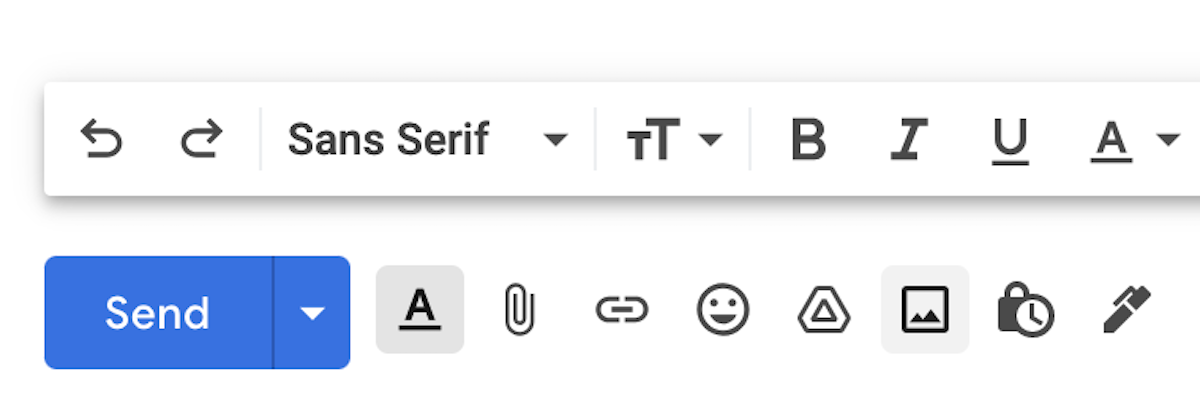
This opens up an image upload box. Select Upload if you have the image on your computer or Web Address (URL) if the image is on another site, such as Imgur.

Mark O’Neill / Android Authority
Upload your GIF image and be sure to select Inline or As attachment in the bottom right-hand corner. Inline means to put the image into the body of the email.
Read more: How to search Gmail for attachments
For all the latest Technology News Click Here
For the latest news and updates, follow us on Google News.
