How to install and uninstall fonts on any Mac
There are a variety of reasons to install a font on your Mac. It lets you use the font in other apps and is also used in theming. Luckily, this is a straightforward process that you should be able to do in just a few minutes. Here is how to install fonts on just about any Mac.
QUICK ANSWER
To install a font on a Mac, download the font file you want to install. Double-click on it to open a window that shows a preview of the font. Hit the Install button to install the font.
JUMP TO KEY SECTIONS
How to install fonts on a Mac
There are two main ways to accomplish this task. One is almost exactly like Windows, and the other is the Mac-only way of doing things.
Install straight from the file
Joe Hindy / Android Authority
- Download the font you want to install. It should come in a TTF or OTF file.
- Open Finder and go to Downloads to get to your file.
- Double-click the file. This opens a preview window.
- Tap Install Font in the preview window.
- The new font installs at this point, and then open Apple’s Font Book app so you can check it out.
- If there are multiple fonts in the collection, it should install every font once you click Install Font.
Install from Font Book
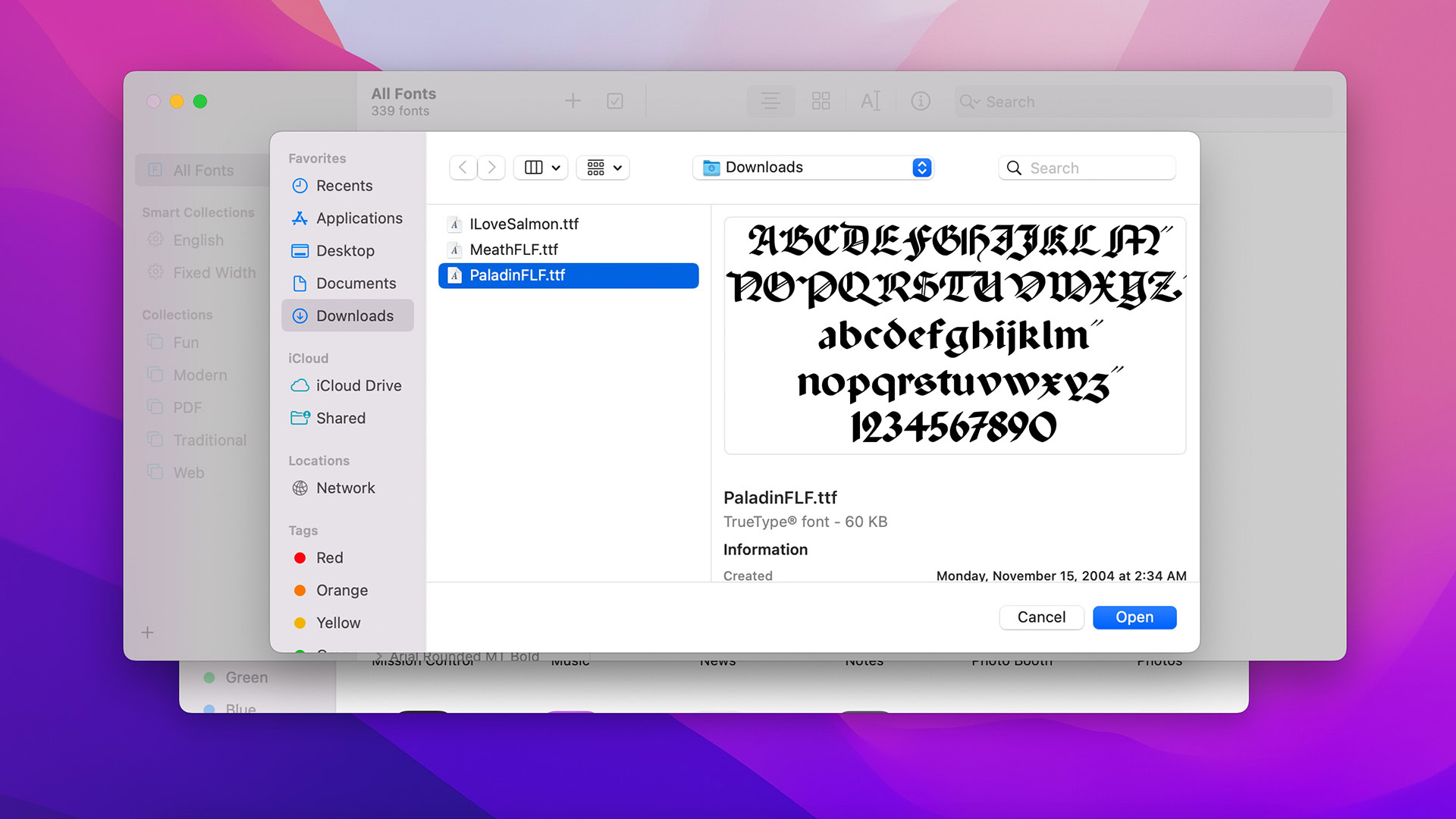
Joe Hindy / Android Authority
Font Book is an Apple app dedicated specifically to managing fonts. It should come as a stock application on all Macs.
- Open Finder, click Applications, and open Font Book.
- Tap the plus (+) button toward the top middle of the app window.
- Click the drop-down button to browse to the folder where your fonts are.
- A list of all of your fonts should be in the window. Select the one you want to install.
- Alternatively, you can Command-Click or click and drag to select every font in the folder.
- Regardless, hit the Open button when you’re done making selections to install the fonts.
If you have a single font, we recommend installing manually straight from the file because it’s a little bit faster. However, if you have a lot of fonts you want to install, the Font Book method makes it very easy to install many fonts at once.
How to uninstall fonts on a Mac
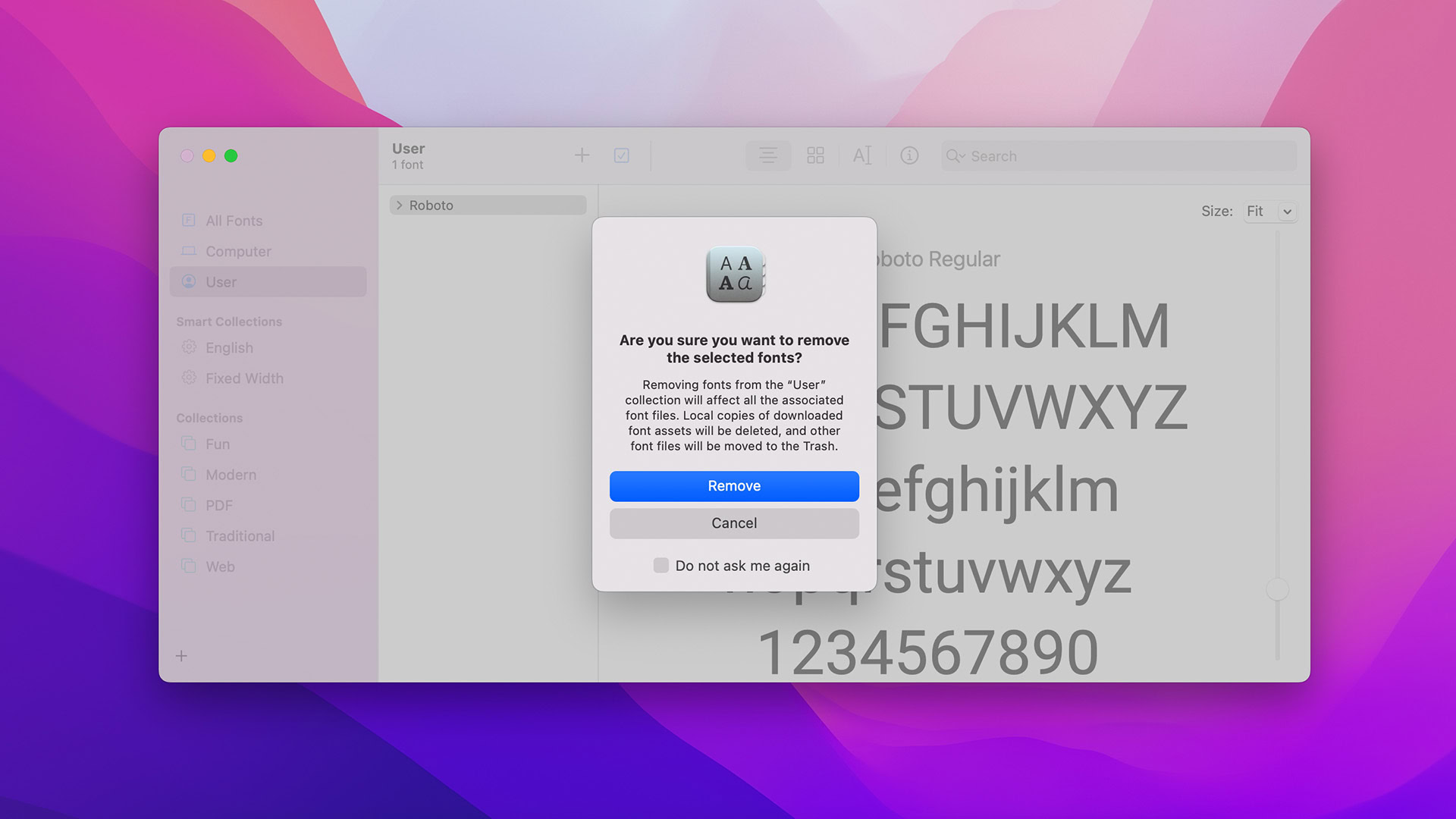
Joe Hindy / Android Authority
Uninstalling fonts is also an easy task on a Mac. Here are the steps. It should take you about 30 seconds.
- Open Finder, head to Applications, and open Font Book.
- In the left margin, tap User to show all the fonts you installed.
- Click on the font you want to delete and hit the Delete key.
- A confirmation window should pop up. Hit the Remove button to confirm.
As we said, it only takes about 30 seconds.
How to manage your fonts in Font Book
There isn’t much you can do with a font after installation. Font Book does let you do a couple of things, though, and it can help you manage your fonts later on down the line. To save some space, the below tutorials assume you already have Font Book open.
How to use categories in Font Book
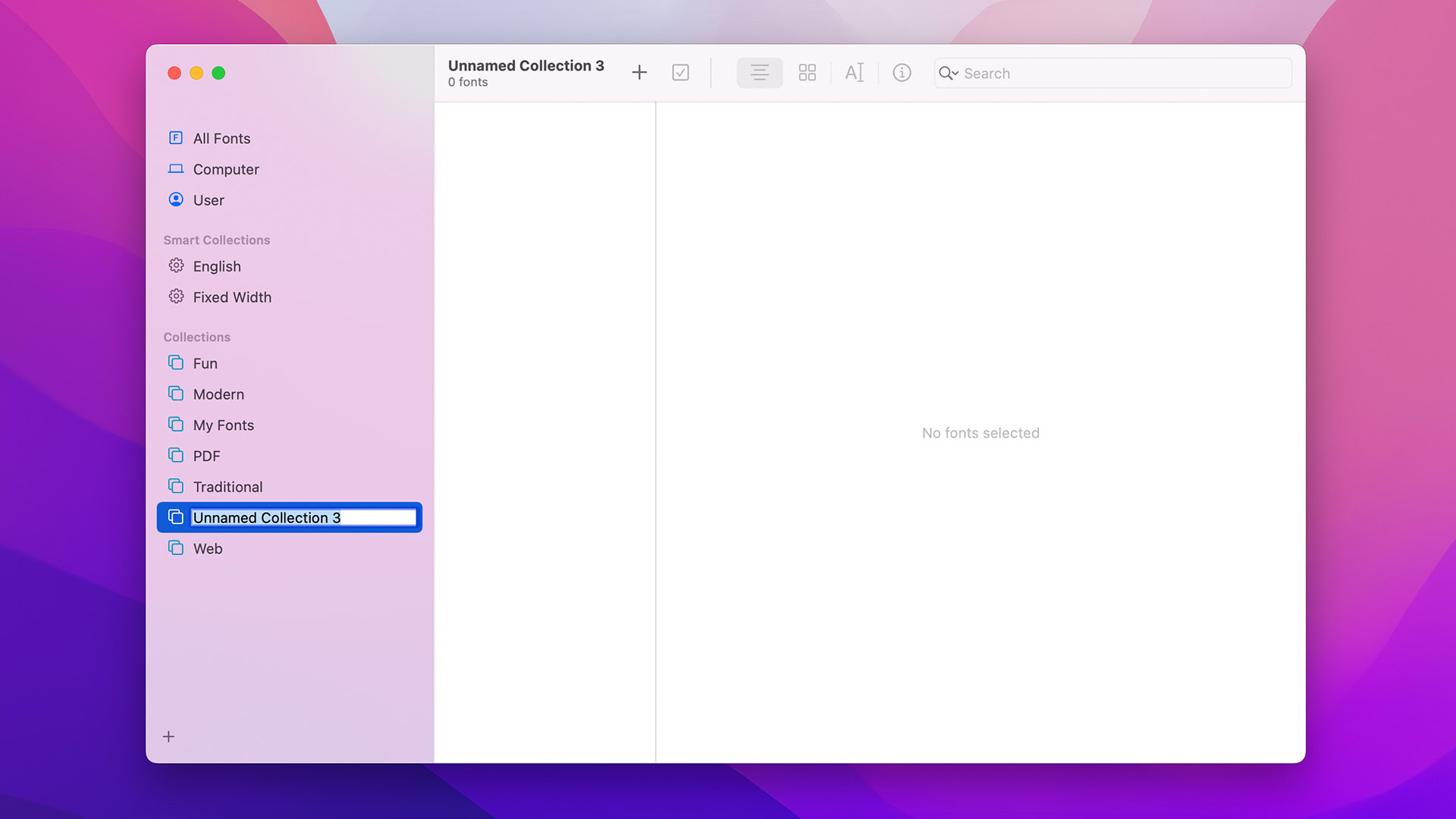
Joe Hindy / Android Authority
- In Font Book, there is a plus (+) button in the bottom left corner. Tap it to create a new category.
- Rename your category to whatever you want. To rename, tap the category name to select it and then tap it again.
- To move fonts into a category for easy reference, click and drag the font from the main list to any category.
- You can add a font to multiple categories if you want to.
How to view additional font information
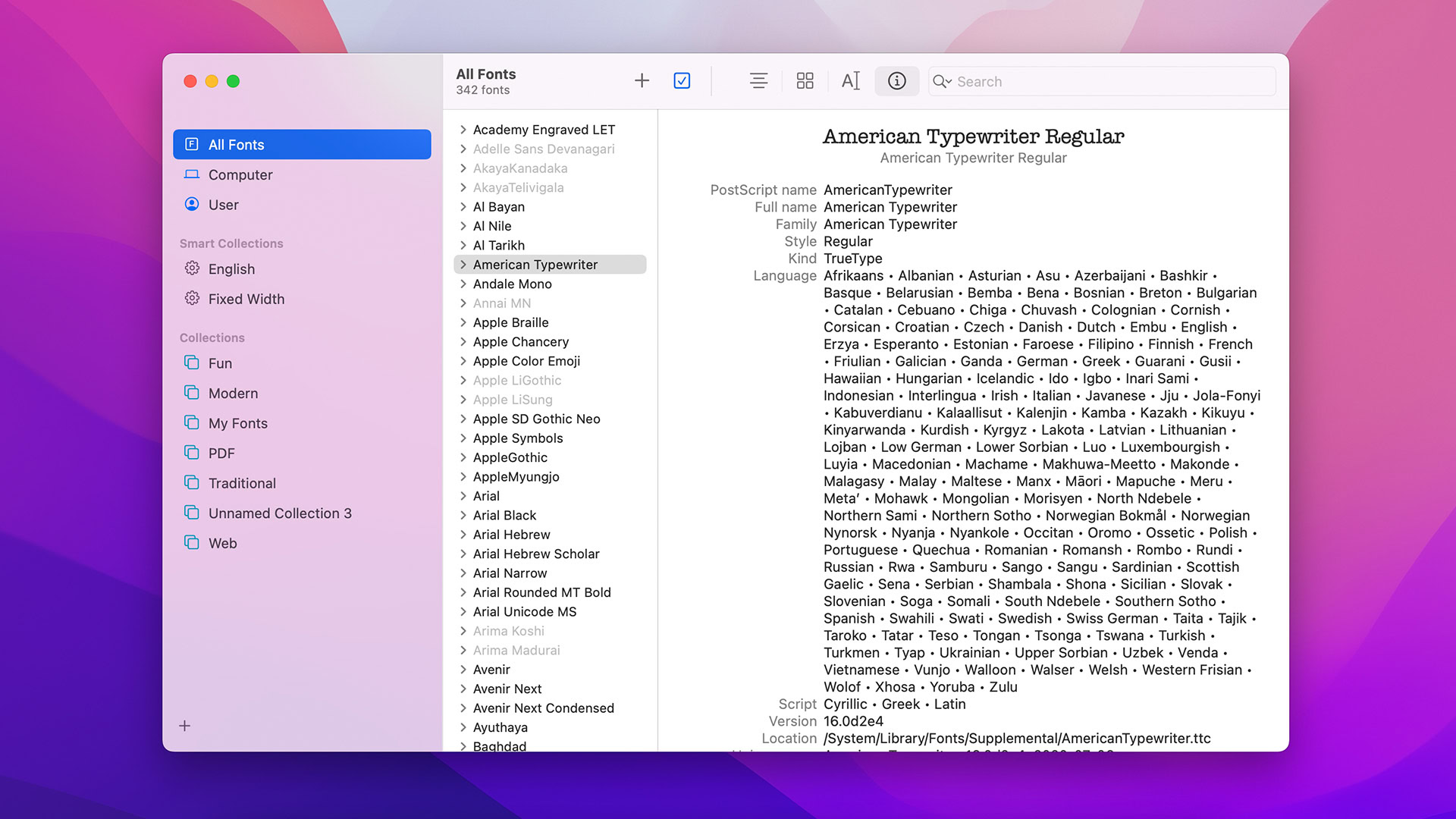
Joe Hindy / Android Authority
- In Font Book, select the font you want to know more about.
- Tap the Font Info button at the top of the screen. It looks like a lowercase i with a circle around it.
- The additional font info shows you things like supported languages, style, type, glyph count, and more.
How to disable and re-enable a font
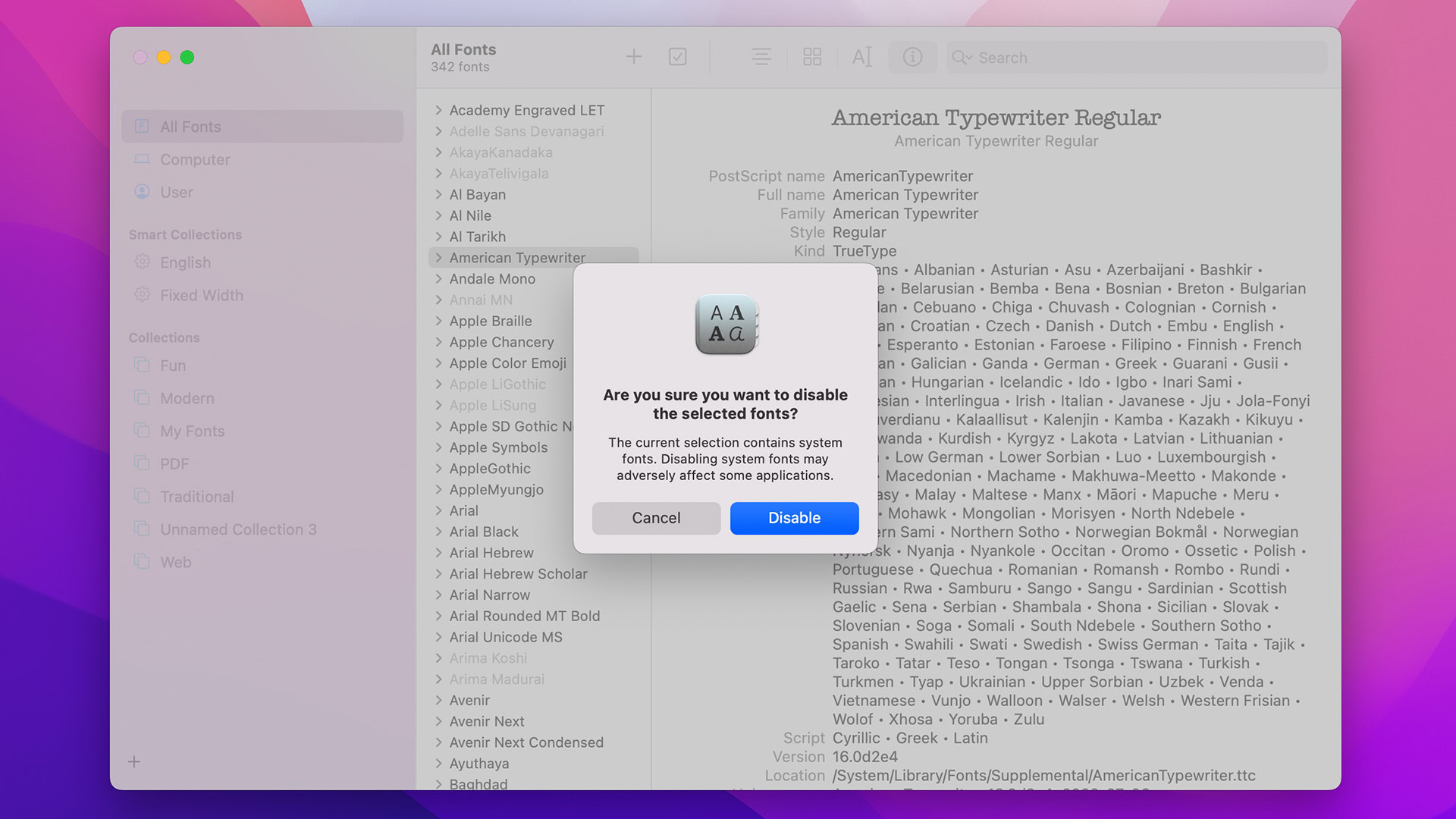
Joe Hindy / Android Authority
- In Font Book, select the font you want to disable.
- At the top of the app window, tap the blue checkmark button.
- A confirmation window should pop up. Tap Disable to confirm.
- To reverse this, select the disabled font and tap the box icon with a line diagonally going through it.
- The box icon is in the same spot as the blue checkmark button.
- There isn’t a confirmation pop-up for enabling a font. It’ll just enable as soon as you tap the box icon.
Up next: How to export a video on iMovie on both Mac and iOS
FAQ
Yes, for the most part. As long as the app lets you change fonts, you can use any font visible in the Font Book app.
Unfortunately, you can’t change the system font at this time without doing some very complicated stuff.
There are dozens of good websites all over the Internet for it. Some are free, and some require payment before you can use them. Google Search is your friend here since there are so many that work fine.
There are a variety of reasons why a font may throw an error, and there are too many to list here. However, in most cases, your Mac should let you validate the font and install it anyway. The errors look scary, but all they’re saying is that the font may not work sometimes.
For all the latest Technology News Click Here
For the latest news and updates, follow us on Google News.
