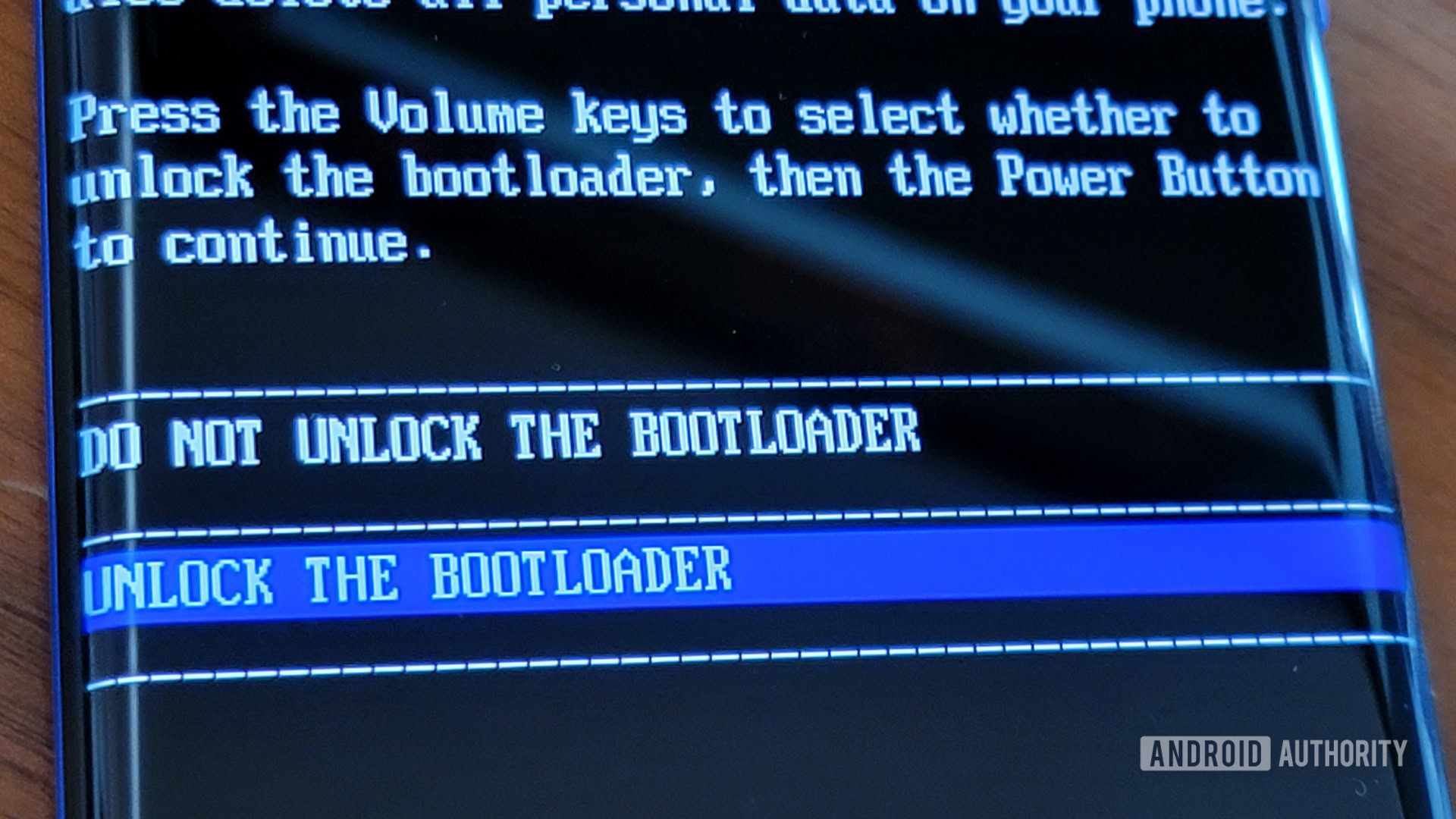How to install Android 14 on your phone right now
On February 8, 2023, Google officially launched the first developer preview of Android 14. Over the next few months, Google will allow developers and the general public to test this software as it gears up for the formal launch. If you want to give it a shot, you might be wondering how to install Android 14 on your smartphone. This guide can give you all the info you need!
WARNING: As it stands today, Android 14 is unstable software that should not be used on your primary phone. There will be a lot of bugs and other problems, and certain features you rely on might not work correctly or at all. We recommend only installing this on a secondary phone at this stage, just to be safe. Proceed at your own risk.
Should I install Android 14?
At this stage of the game, Android 14 exists in a very raw state. The Developer Preview launches are specifically designed for developers. Google pushes these launches to give devs plenty of time to test the new Android, learn about new features and restrictions, and prepare their apps for the future launch. It is not designed for the general public to use on their primary phone.
That all being said, there are no restrictions to using this on your phone if that’s what you want to do. You will invariably face bugs, broken/missing features, and could even face bizarre problems like spontaneous shutdowns. If you’re OK with all that, you should feel free to install it on your daily driver. We advise not doing so and instead to install Android 14 on a secondary device. The choice is yours.
What devices can install Android 14 today?
Rita El Khoury / Android Authority
Currently, only recent Google Pixel devices can use Android 14. Below, you’ll find the list of supported phones:
- Google Pixel 7 Pro
- Google Pixel 7
- Google Pixel 6a
- Google Pixel 6 Pro
- Google Pixel 6
- Google Pixel 5a
- Google Pixel 5
- Google Pixel 4a 5G
How do I install Android 14 DP1?
Since this is the first developer preview of Android 14, there is only one way to install it, which involves completely erasing the phone. Google does this to dissuade non-developers from trying out early versions of the operating system. There is no way around this.
However, once you install Android 14 as a Developer Preview (or future Beta), you will not need to factory reset again. Once you’re in, you’ll get future updates automatically as an over-the-air (OTA) update. In other words, you only need to factory reset once to get in on Android 14.
Prepare to install Android 14
You will need the following materials and prerequisites to get started:
- A Windows, macOS, or Linux computer with access to the internet.
- A short, thick USB cable for connecting your phone to the computer. The original USB cable that came with the phone is best for this.
- The Android SDK installed on your computer with ADB and Fastboot commands successfully working — check the tutorial here.
Once you have checked off those three steps, you’ll need to download the appropriate version of Android 14 for your phone. Do this from your computer, not your smartphone. You can find all the available builds at Google’s Android 14 installation site. Take extra care to ensure you download the correct factory image! Installing a Pixel 5 image on a Pixel 6, for example, could have catastrophic consequences.
Before you move on to the next steps, double-check that you have everything you need. Is the proper factory image downloaded and unzipped on your computer? Is your phone connected to your computer with a good USB cable and able to use ADB and Fastbook commands through the Android SDK? When you’re ready, the next step will be to install Android 14.
Install Android 14

Rita El Khoury / Android Authority
FINAL WARNING: This method will unlock your bootloader and completely erase all your phone’s data.
- In your phone’s Settings, go to System > Developer options and enable OEM unlocking and USB debugging. If you don’t see Developer options, go to Settings > About phone and scroll all the way down to the Build number. Tap on the Build number seven times until your phone says you are a developer. Developer options should be available now.
- Triple-check to make sure your phone is properly connected to your PC. Test out both ADB and Fastboot commands to ensure they work.
- Start the device in Fastboot mode by pushing the ADB command
adb reboot bootloader. - Unlock the phone’s bootloader by using the Fastboot command
fastboot flashing unlock. This erases all data on the device. - Open a terminal/command prompt and use the appropriate navigation commands to navigate to the directory where you have downloaded your phone’s factory image.
- Execute the
flash-allscript. This installs everything you need with an automated process. - When the
flash-allscript finishes, your phone will reboot itself. - Start the device in Fastboot mode again and relock the bootloader using the Fastboot command
fastboot flashing lock.
That’s it! You should now have Android 13 installed on your Pixel smartphone.
Frequently asked questions
Google is shooting for a stable launch of Android 14 in the late summer of 2023. We expect to see it in August, but that could change.
If you own a Pixel, you should expect a stable release to come to your phone around August 2023, give or take. If you have a phone from another manufacturer, stable Android 14 will probably come to you in Fall 2023 or Winter 2024.
Certain manufacturers might roll out their own early Android 14 releases. However, that is up to the manufacturers to decide, so you’ll need to wait until they announce something. To be clear, you cannot install early versions of Android 14 on a non-Pixel phone unless that release comes directly from your phone’s manufacturer.
As of right now, yes: installing Android 14 will factory reset your phone. Eventually, Google will release a public beta of Android 14 that you can install without wiping your device. For now, though, a factory reset is necessary.
Once you are in the Developer Preview or Beta program, your phone will automatically get new over-the-air (OTA) updates. When Android 14 lands as a stable release, you will also automatically get that update. There is no way to get the Android 14 update before the stable launch without joining the DP/Beta programs.
For all the latest Technology News Click Here
For the latest news and updates, follow us on Google News.