How to keep your status active on Microsoft Teams
Microsoft Teams is one of the best tools for video calls and collaborative remote work for professionals. Its activity status system is an excellent way to show whether you are available to take a call or if you’re busy. However, it doesn’t always work the way it’s supposed to and shows you as Away even if you are at your computer. Here’s how to keep your Microsoft Teams status active.
Read more: How to use Microsoft Teams
QUICK ANSWER
To keep your status active on Microsoft Teams, change the time it takes for your system to go into idle or sleep mode. Go to Settings–>System–>Power and battery–>Screen and sleep. Adjust the Screen turn-off and Sleep durations.
JUMP TO KEY SECTIONS
How long does Microsoft Teams stay active?
Microsoft Teams automatically changes your status to Away when it detects the system is idle or enters sleep mode. Some users find that it also changes your status if you aren’t actively using the program or if it’s running in the background after five minutes. The latter is an issue that affects those using the enterprise/business version of Teams.
Keep your status active on Microsoft Teams
Ankit Banerjee / Android Authority
To keep your status active on Microsoft Teams, change the time it takes for your system to go into idle or sleep mode. Go to Settings–>System–>Power and battery and click Screen and sleep. You can change when your screen turns off and when the system goes to sleep when plugged in or on battery power to multi-hour increments or Never.
You can set a duration for your active status on Microsoft Teams. Open the program and click your profile photo or icon at the top right corner. Click your current status and then Duration. You can set the duration for up to a couple of hours, a day, or the entire week. You can also set up a custom time.
However, you don’t have the option to set Available as a status with this method. The possibilities include busy, appear away, appear offline, do not disturb, and be right back.
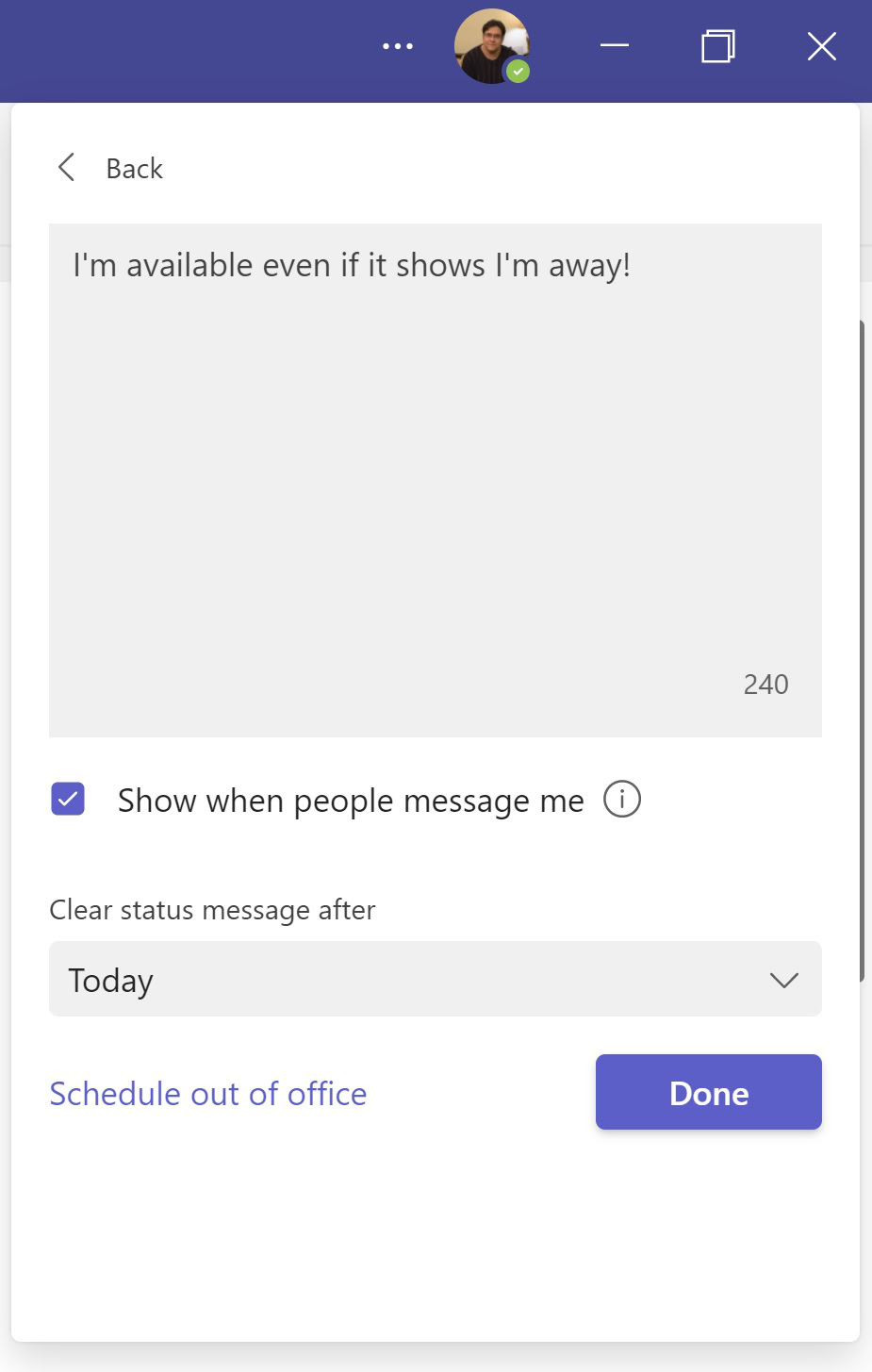
Ankit Banerjee / Android Authority
If your active status automatically changes to Away, but you want to let people know you are available, you can set a status message. Click your profile photo or icon at the top right corner, and click Set status message. Type in a message and set a duration for the status.
There’s no easy way to keep your Microsoft Teams status to Available. Users have found workarounds like keeping the mouse on an analog watch or a glass to stop the system from going into sleep mode.
Read more: Zoom vs Microsoft Teams
For all the latest Technology News Click Here
For the latest news and updates, follow us on Google News.
