How to look up charge cycles on any MacBook
Charge cycles on a MacBook is an important metric. It’s similar in utility to photographers knowing how many photos their cameras have taken. You can see how much use a MacBook has endured. Thus, you can purchase one with a good cycle count (if buying used) and ensure that you’re good to go for years. Alternatively, you can see how your current MacBook is doing and see if the cycle count could be contributing to battery decline. Whatever the case, we’ll show you to get there.
QUICK ANSWER
To look up charge cycles or any battery health data on any MacBook, click the Apple menu, About This Mac, and System Report. From there, select the Power category in the left margin. Check the Battery Information heading to see your cycle count, state of charge, battery condition, maximum charge, and other battery health metrics.
JUMP TO KEY SECTIONS
What are charge cycles on a MacBook?
Charge cycles aren’t unique to just MacBooks. The idea of a charge cycle is when your battery uses 100% of its charge. Anything with a rechargeable battery has charge cycles. For MacBooks, a full charge cycle happens when you use 100% worth of battery. You can do this over multiple charges. For example, if you use 50% of your battery one day and then 50% on the next day, you have used one 100% charge cycle. That is how Apple calculates a charge cycle.
Batteries degrade over time, giving you the ability to see how much yours has degraded. Apple says that each MacBook that reaches its maximum battery cycle count should still have 80% of its battery capacity. Most modern MacBooks have a maximum battery cycle count of 1,000. Some older models have 300—500. Hit the link in the prior paragraph to see Apple’s full chart.
Next up: The best MacBook stands — What are your options?
Your MacBook should also show you the battery’s maximum capacity and condition alongside the cycle count. Apple was smart about this. Looking up anything about your battery health on your MacBook shows you all its data on its battery.
How to look up charge cycles and battery health on a MacBook?
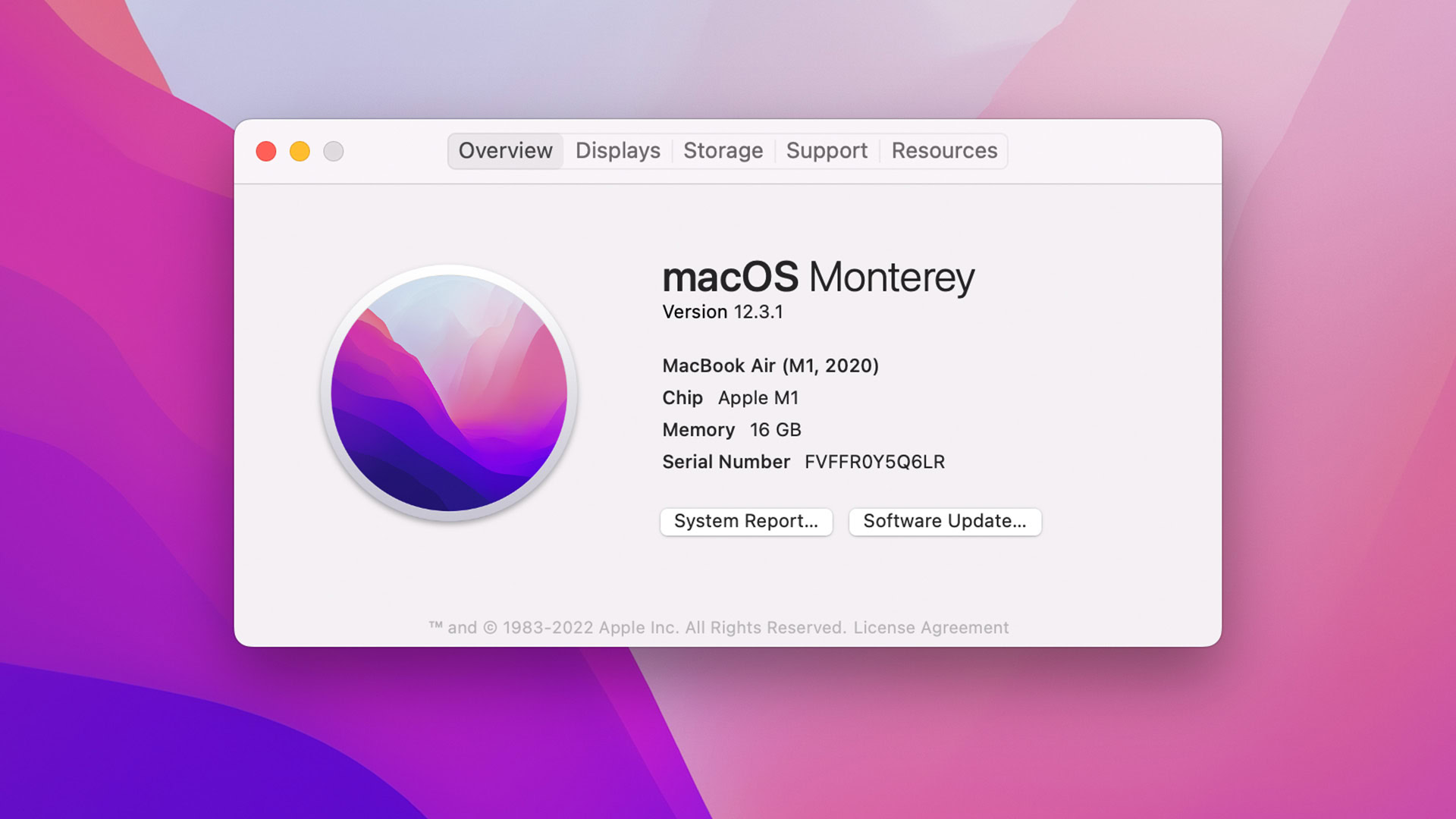
There are multiple methods to look up charge cycles on a MacBook. Here’s a method that should work on all modern MacBooks.
- Click the Apple menu icon and select About This Mac.
- Tap the System Report… button.
- Tap the Power category in the left margin.
- Under the Battery Information section, you should find cycle count, battery condition, maximum capacity, charge information, and more battery information.
In addition to the charge cycle count, you’ll also see your battery’s maximum capacity and condition.
Alternative methods
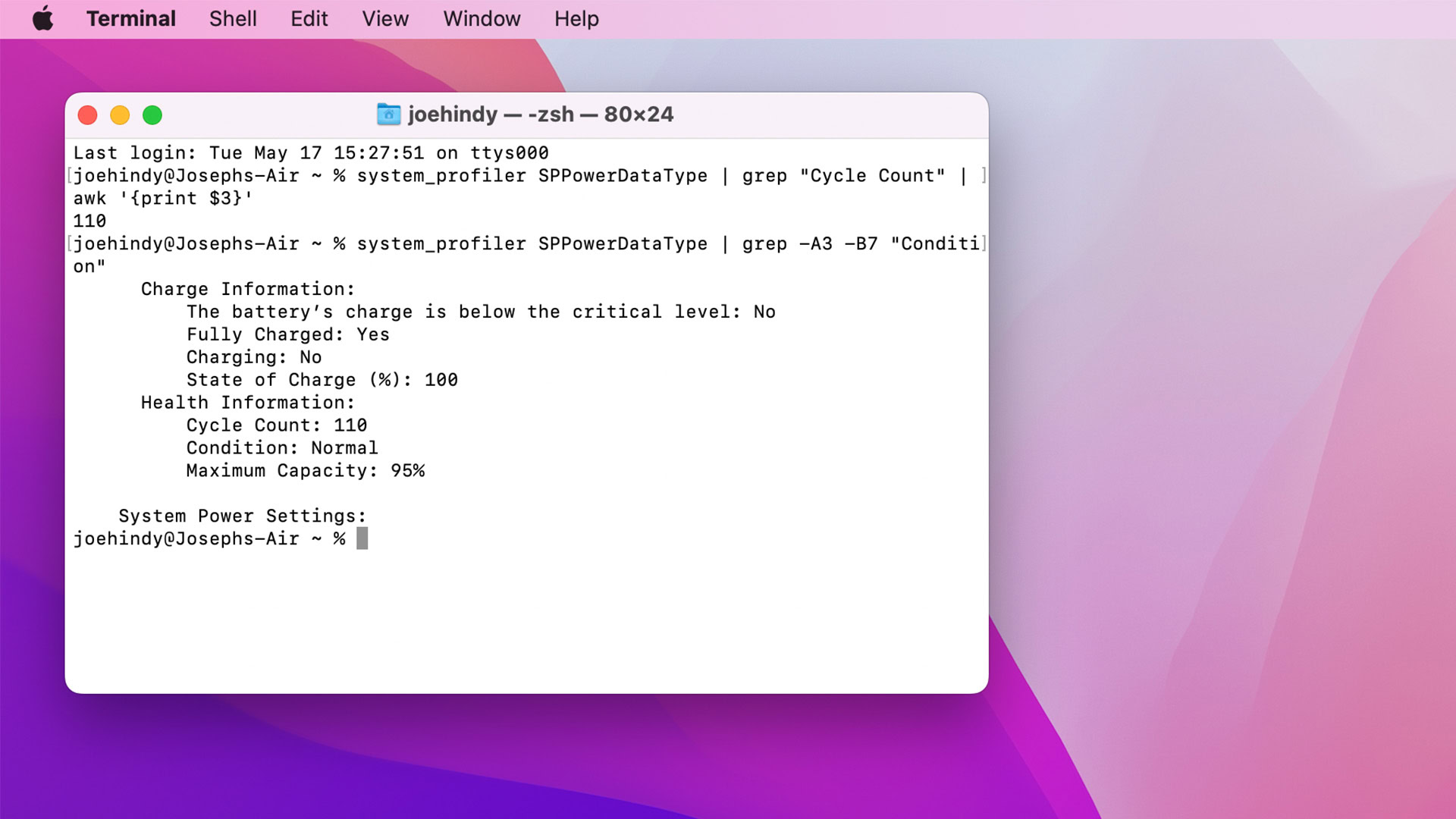
Joe Hindy / Android Authority
The above method should work for just about everybody. There are a few other methods to check your charge cycle count or general battery health. Some are easier, and some are harder, so you can choose the one that works best for you.
Using Finder
- Open Finder.
- Use the search function to search for System Information.
- Open System Information.
- Select the Power category in the left margin.
- From here, you should be able to see your charge cycle count and more battery health information.
System Preferences (battery health information only)
- Open System Preferences and select Battery.
- Once open, tap the Battery option in the left margin.
- Tap the Battery Health… button.
- This doesn’t show you cycle count, but it does show you battery condition and maximum capacity.
- You can also reach this screen by clicking the battery icon on the menu bar and selecting Battery Preferences.
Third-party apps
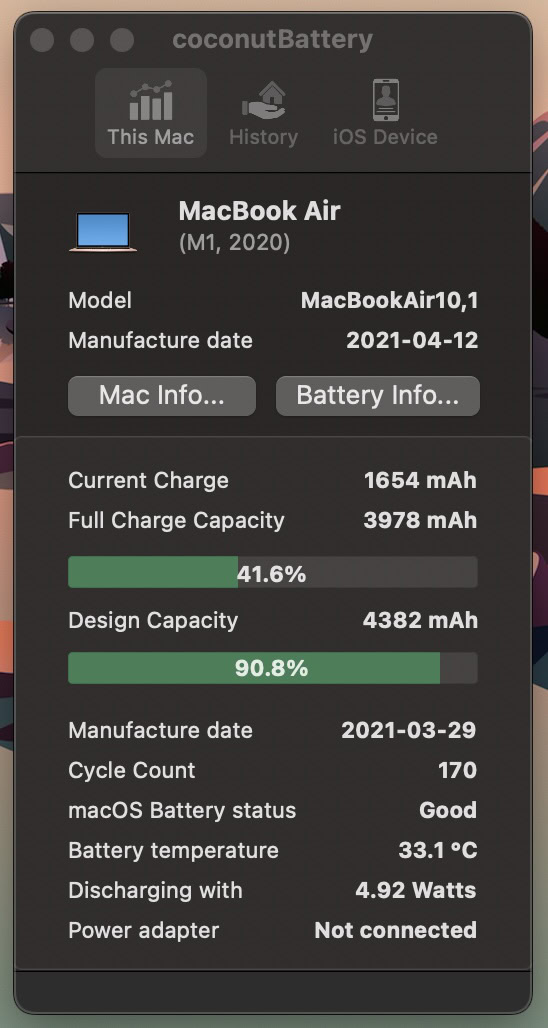
- Some third-party apps let you see your battery information. A popular choice in this space is coconutBattery. It’ll show you the charge count, your MacBook’s birthday, battery temperature, etc. Wattagio is another app that does similar stuff.
- Those who don’t want to stray out of the App Store can try Battery Health by FIPLAB Ltd.
Via Terminal
Open Terminal via Finder or Launchpad. Type in the following command:
Code
system_profiler SPPowerDataType | grep -A3 -B7 "Condition"Apple smartly put all of the MacBook’s battery health information in the same place. You’ll see battery condition, maximum capacity, state of charge, and more battery information in the same spot as the charge cycle count.
What happens when I reach Apple’s maximum charge cycles?
Nothing. Your machine should still operate as it did before. The only thing hitting the maximum charge cycle means is that Apple will tell you to hit up an Apple Store and potentially have your battery replaced if you start running into battery life or battery capacity issues. There are folks out there with 2,000 or more charge cycles, and their MacBooks run fine.
How many cycles should I look for in a used MacBook?
The general consensus is somewhere under 500, but realistically you want that number as low as possible. For many, they look for battery capacity instead of cycle counts. As long as the MacBook’s battery capacity is close to its maximum, you should be fine.
What is a good charge cycle count?
The lower the number, the better. That’s all there is to it.
For all the latest Technology News Click Here
For the latest news and updates, follow us on Google News.
