How to make a playlist on YouTube
If you’re new to YouTube, one of the first things you’re going to want to know how to do is make a playlist. As you continue to use the platform, you may end up watching countless videos. Some of these videos may strike a chord with you, and you may want to watch them again. Saving these videos for later is easiest done through playlists.
Read more: How to delete a playlist on YouTube
THE SHORT ANSWER
To create a playlist on YouTube, start watching a video. Click SAVE (or tap and hold down Save on mobile) > Create new playlist (on mobile, this button is NEW PLAYLIST). Fill in the Name and Privacy fields for the playlist, then click CREATE.
KEY SECTIONS
How to make a playlist on YouTube (desktop)
There are two primary ways to add a new playlist to your YouTube channel: doing so from YouTube Studio and doing so from a video.
Method 1: YouTube Studio
Log into your YouTube account, then go to YouTube Studio. Click the Playlists tab from the menu on the left.
Curtis Joe / Android Authority
In Channel playlists, click the NEW PLAYLIST button in the top right.
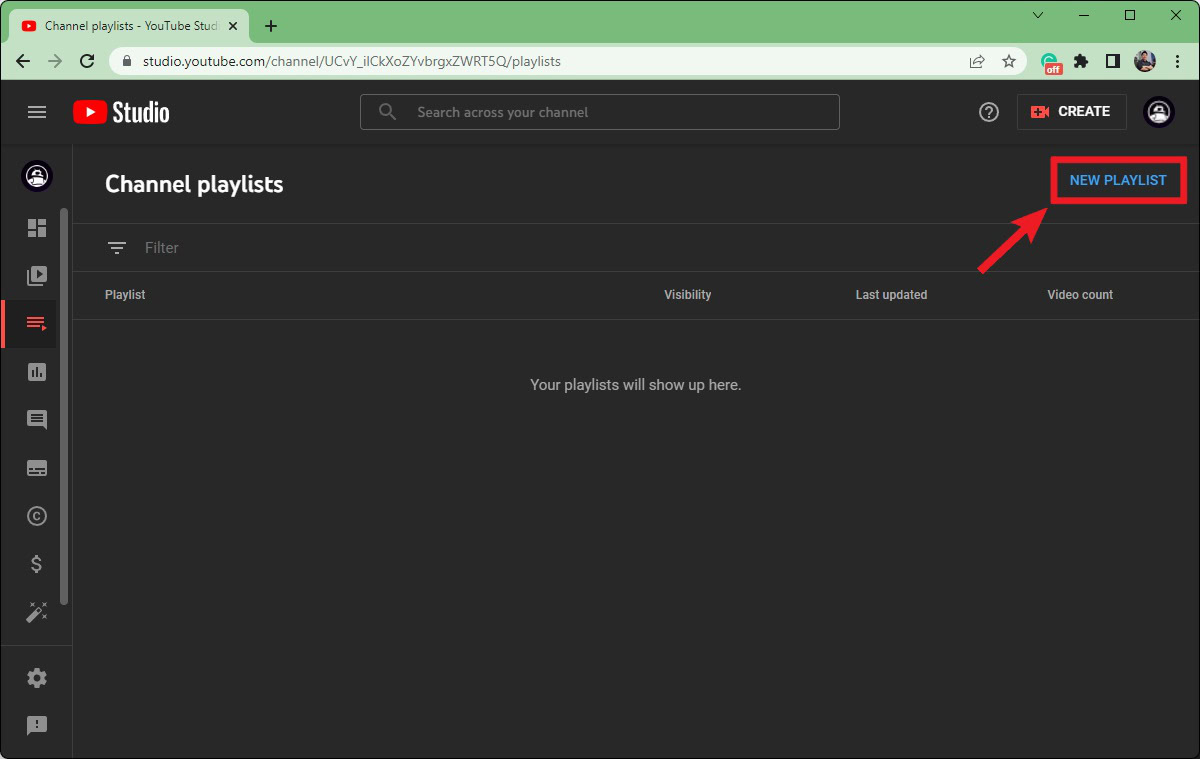
Curtis Joe / Android Authority
In the Playlist title (required) field, add the title of your new playlist.
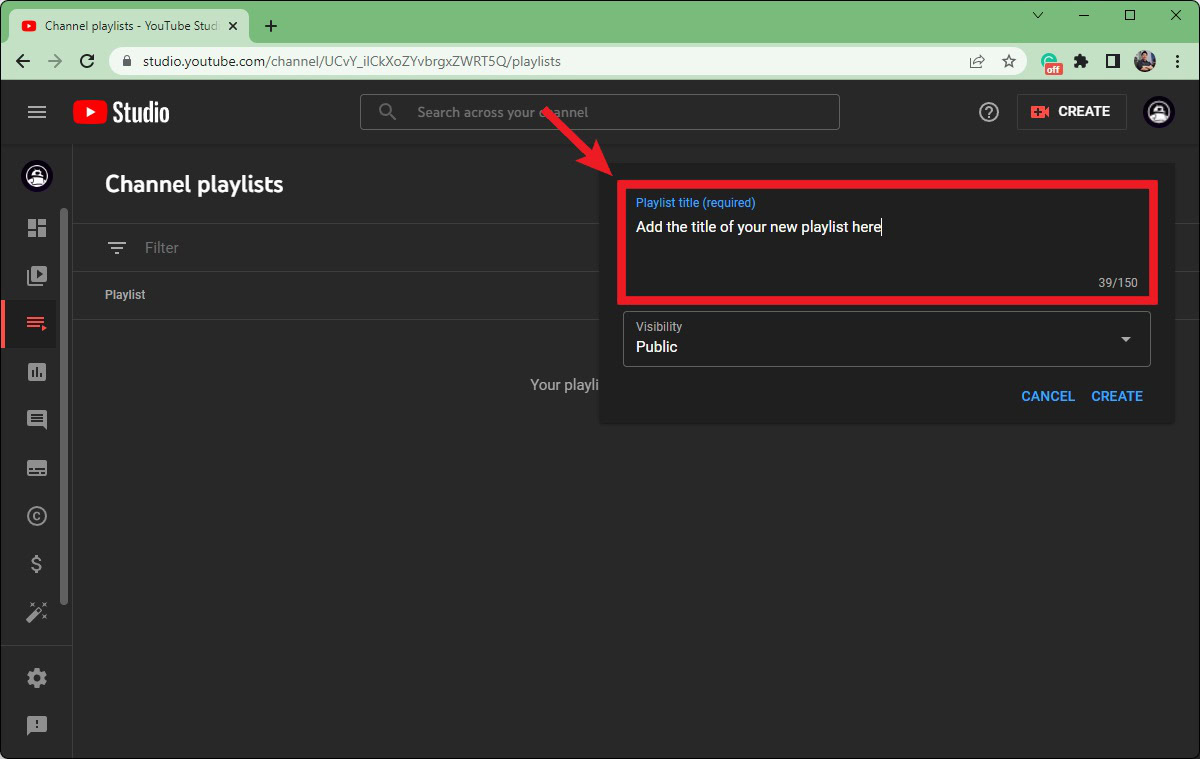
Curtis Joe / Android Authority
Click the Visibility button to reveal a dropdown of different privacy options. Select Public, Private, or Unlisted. If you don’t understand the difference between these three visibility options, please review our How to upload a video to YouTube article.
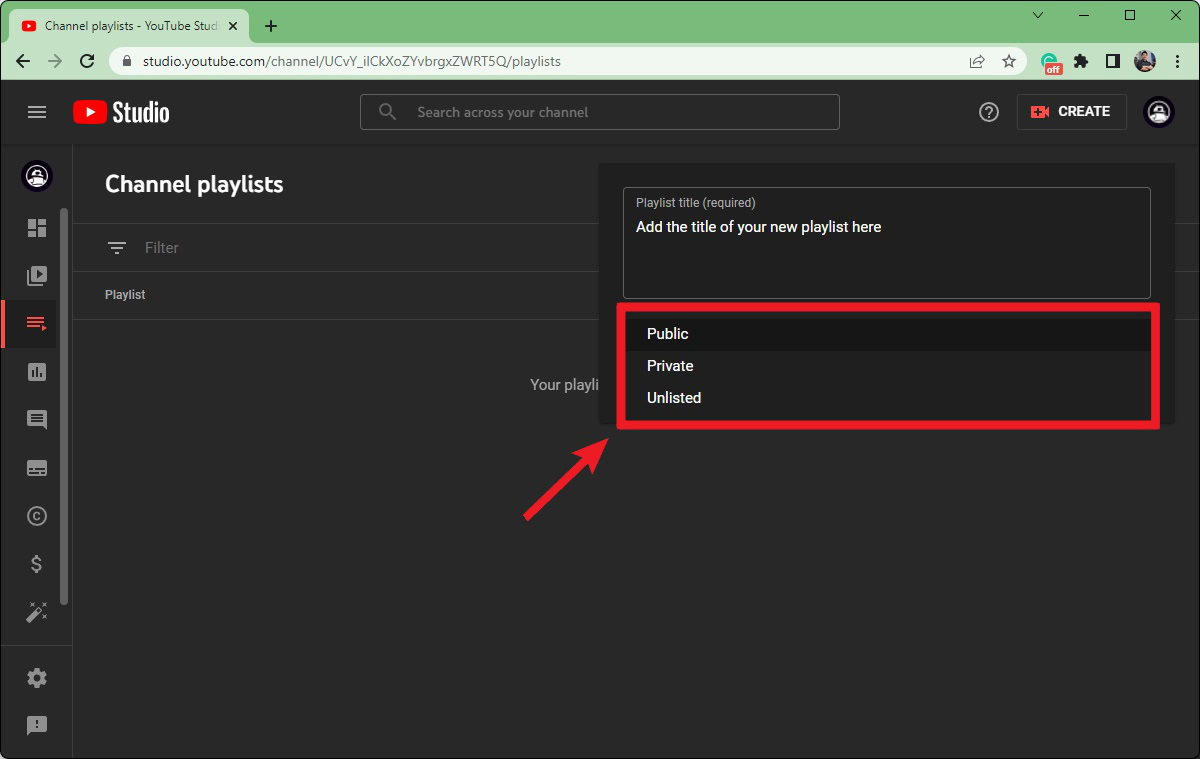
Curtis Joe / Android Authority
When finished, click CREATE.
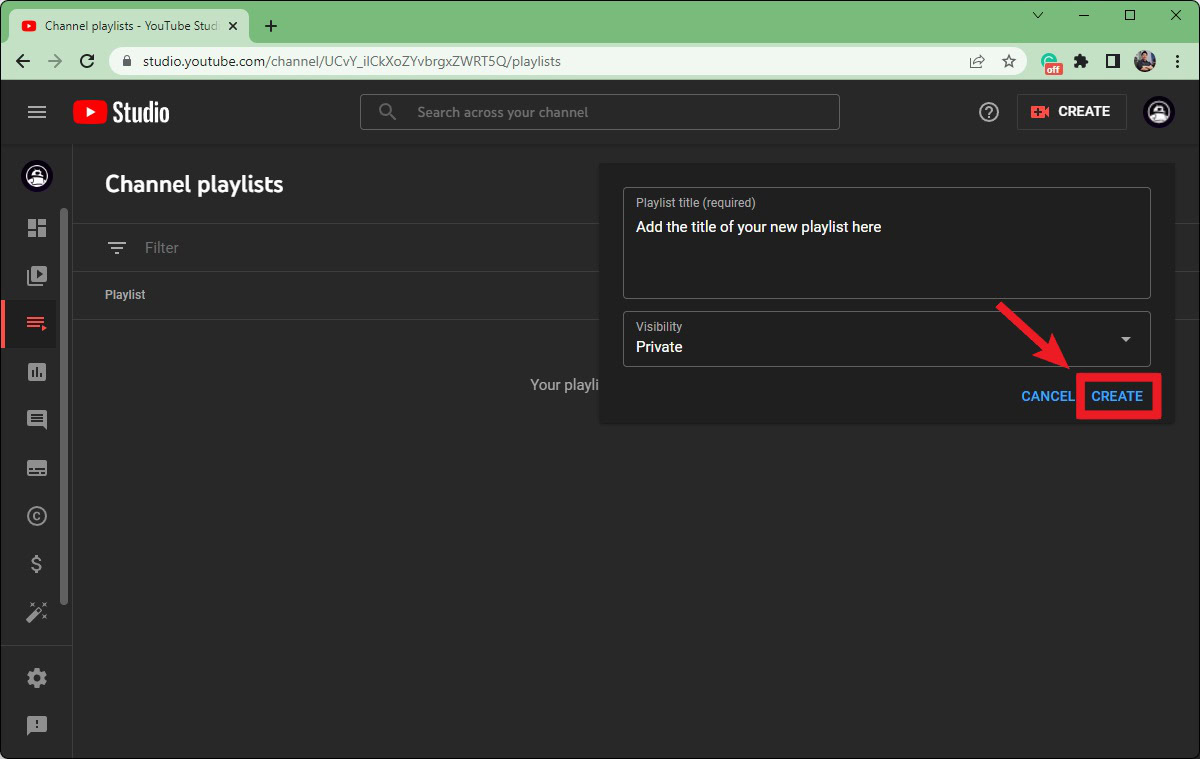
Curtis Joe / Android Authority
Method 2: Starting a playlist from a video
Start playing a video on YouTube that you want to be a part of your new playlist.
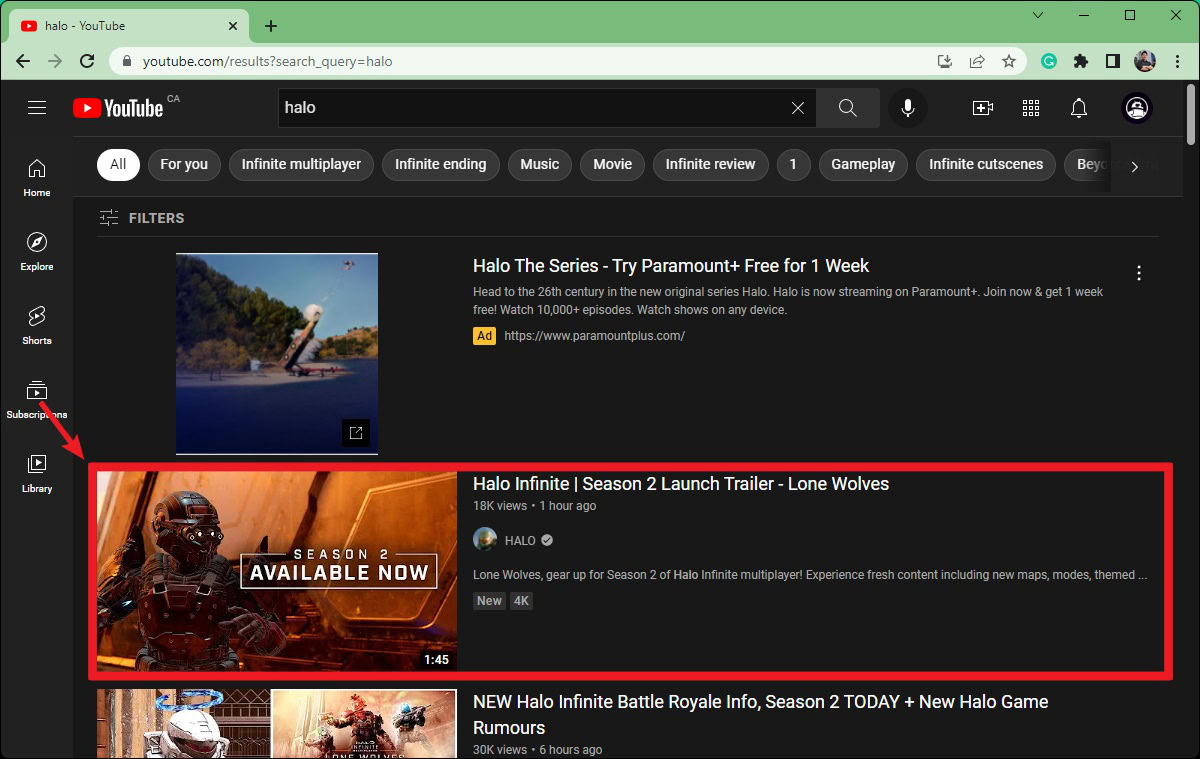
Curtis Joe / Android Authority
Underneath the playback area, click the SAVE button.
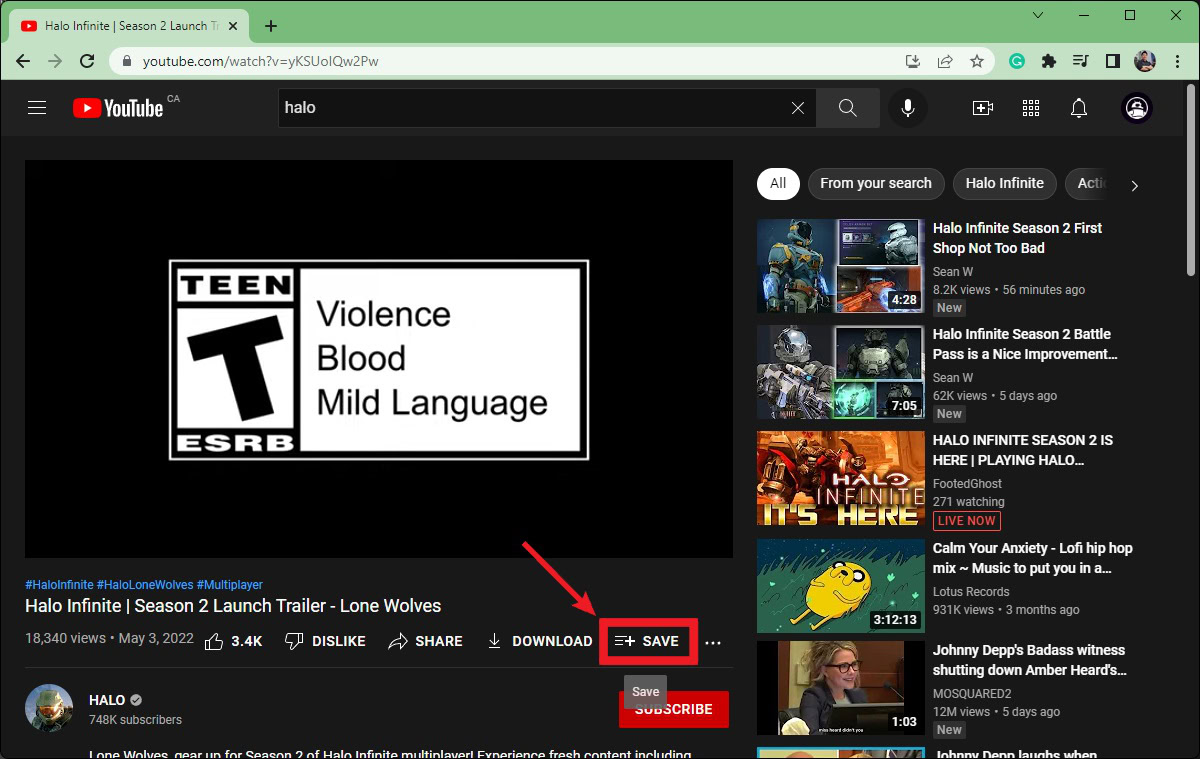
Curtis Joe / Android Authority
A Save to… box will appear. Click Create new playlist.
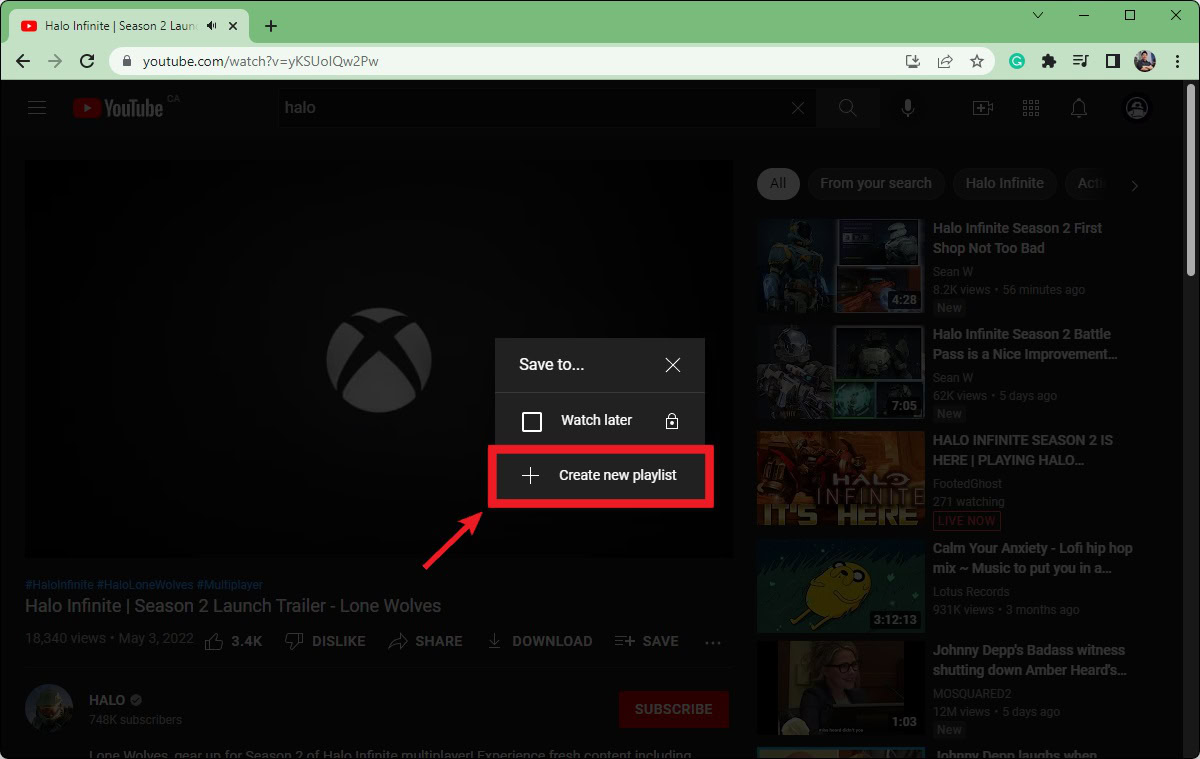
Curtis Joe / Android Authority
In the Name field, enter a name for your new playlist.
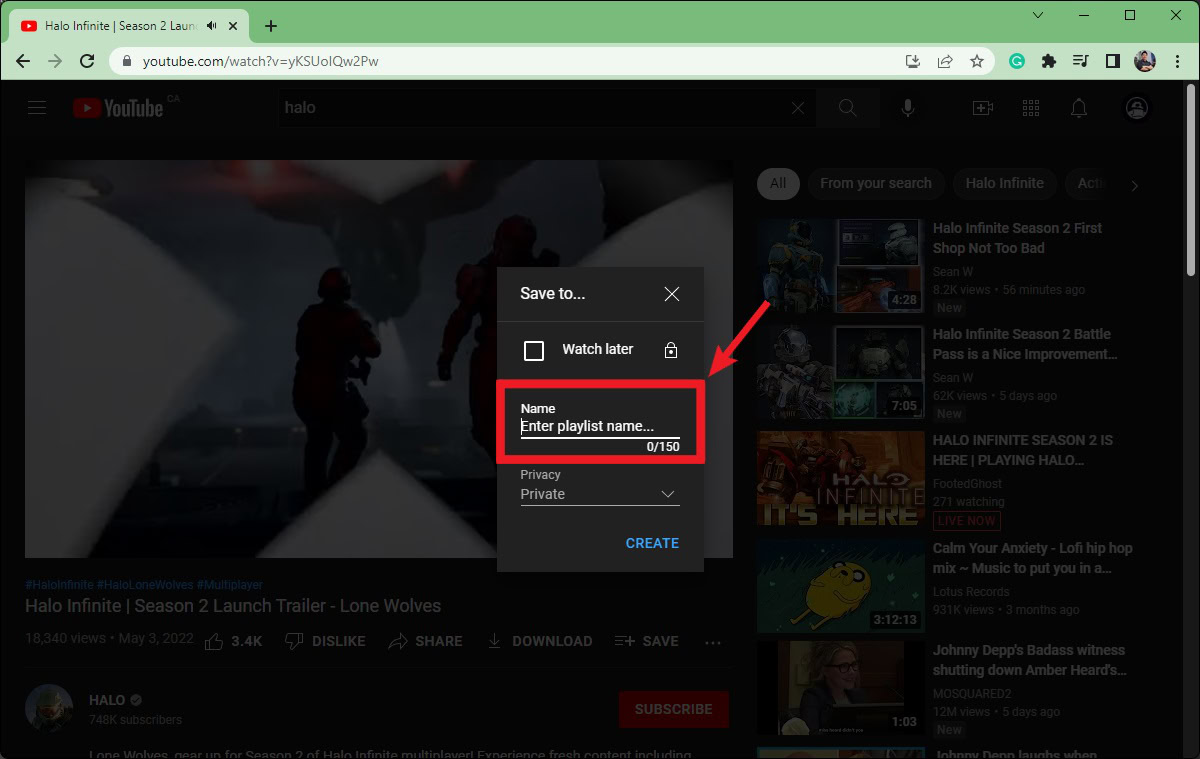
Curtis Joe / Android Authority
Click the Privacy dropdown to reveal three different visibility options. Select Public, Private, or Unlisted. If you don’t understand the difference between these three visibility options, please review our How to upload a video to YouTube article.
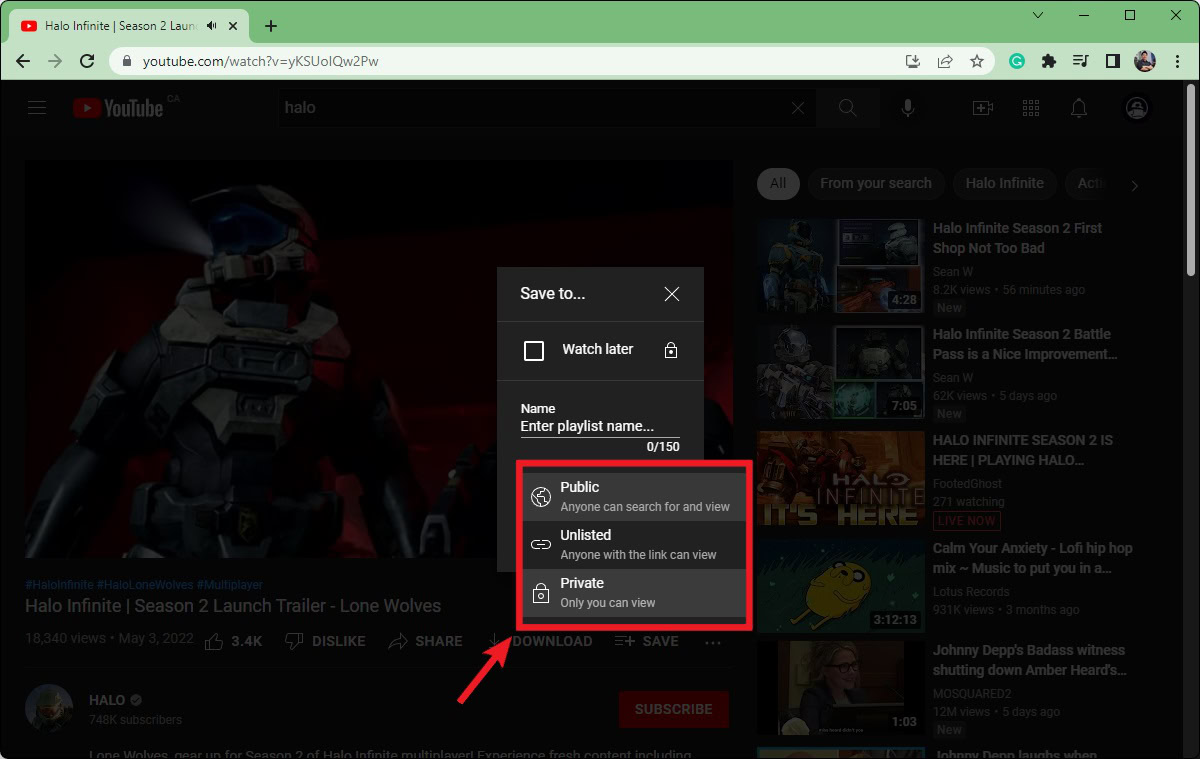
Curtis Joe / Android Authority
When satisfied with your playlist parameters, click CREATE.
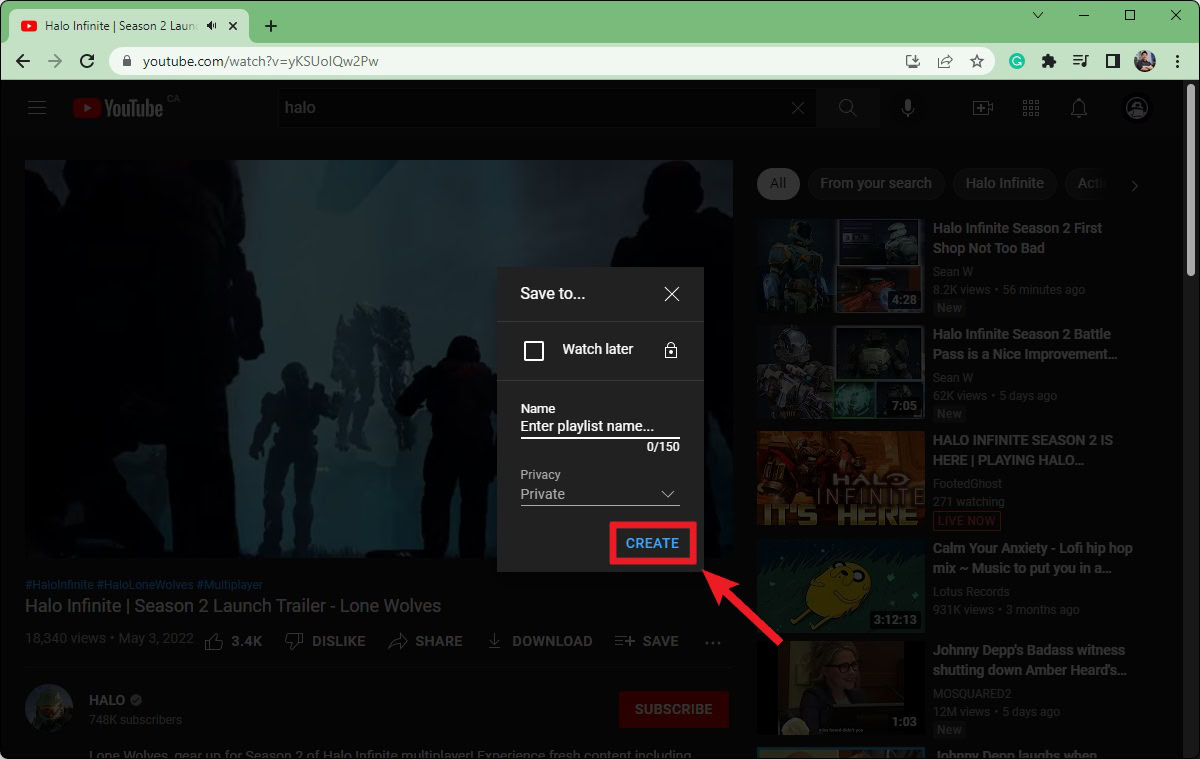
Curtis Joe / Android Authority
How to make a playlist on YouTube (Android & iOS)
Unlike the desktop client, you cannot start a YouTube playlist through YouTube Studio. You must visit the video you want to start your playlist with and add it from there.
Find a video you want to add to your new playlist and start playing it.
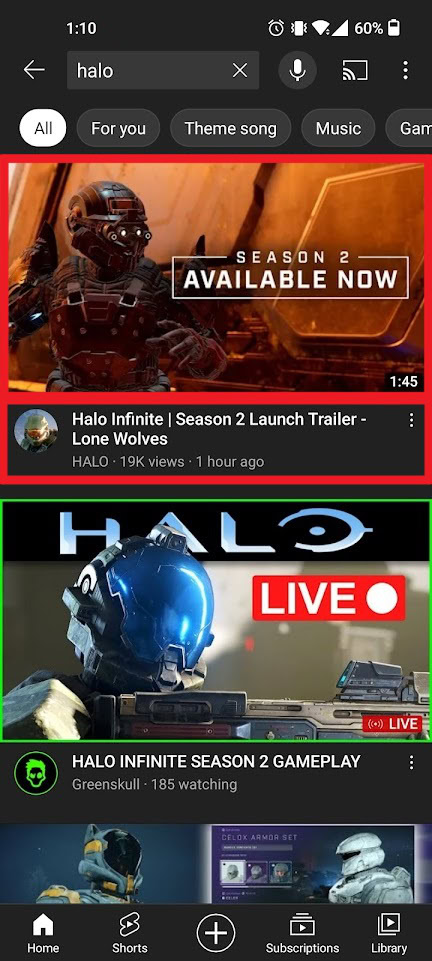
Curtis Joe / Android Authority
Longpress the Save button. Do not tap it, as this may add the video to another one of your playlists; press and hold down on this button.
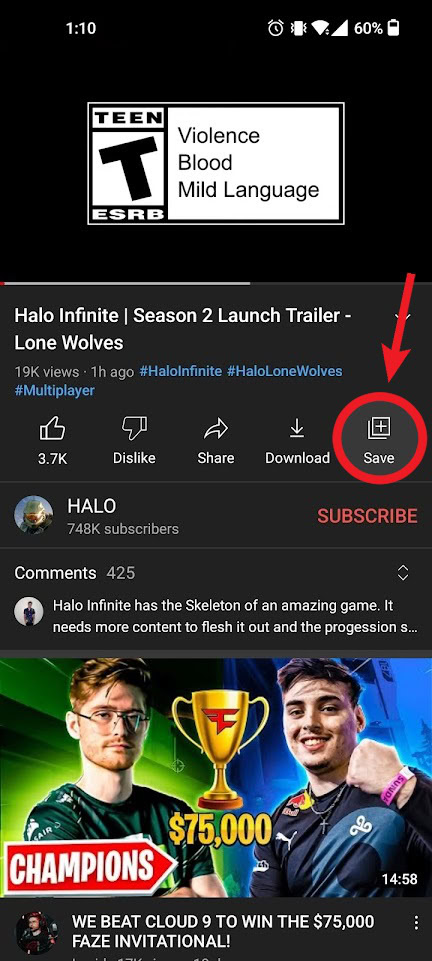
Curtis Joe / Android Authority
After longpressing the Save button, you will see the Save video to… menu. Press NEW PLAYLIST.
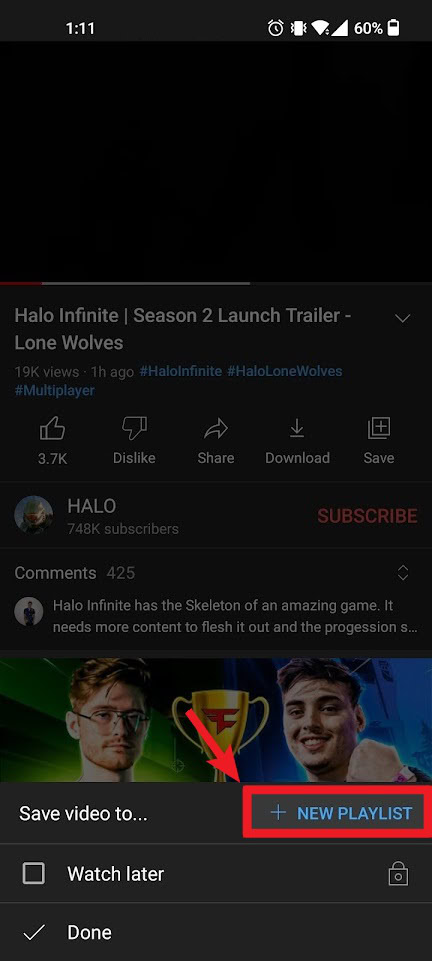
Curtis Joe / Android Authority
Finally, give the playlist a name in the Name field, select Public, Unlisted, or Private in the Privacy field, and press CREATE.
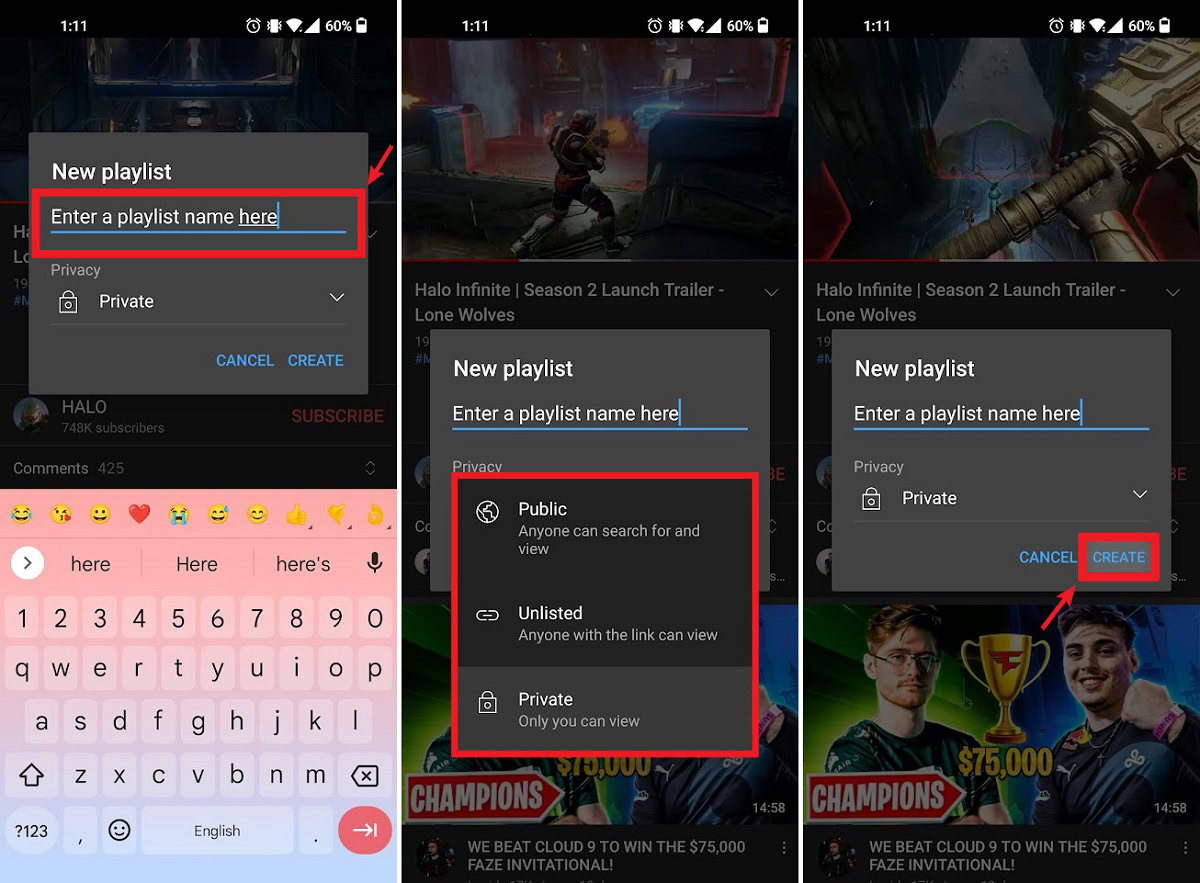
Curtis Joe / Android Authority
For all the latest Technology News Click Here
For the latest news and updates, follow us on Google News.
