How to make a post shareable on Facebook
Edgar Cervantes / Android Authority
Facebook encourages us to share everything about our lives, but some things are best suited to particular audiences. For example, your mother or your boss doesn’t need to know about that amazing party you went to last night, where you were so drunk, you went home with a traffic cone. So when posting something, ask yourself “who needs to see this and who doesn’t?”. Here’s a rundown on the various Facebook privacy settings and how to set each one.
Read more: 10 best third-party Facebook apps for Android
QUICK ANSWER
To set a Facebook privacy setting to make it shareable, open the Facebook post box in either the desktop website or the mobile app, and click the small Public box below your name. This will show you the various privacy settings available. Choose one and it will update the post.
JUMP TO KEY SECTIONS
Facebook post privacy settings explained

When you post something on Facebook, you are given the opportunity of deciding the privacy level of that post. Facebook obviously prefers that you make the post public, but you can restrict the audience if need be. The various privacy settings are:
- Public — as the name implies, this makes the post visible to the whole world.
- Friends — this makes your post visible to only your approved Facebook friends.
- Friends except… — Your Facebook friends will see this post, but with the following exceptions…
- Specific friends — your post will only be shown to those you specify.
- Only me — only you will see the post. Kind of like talking to yourself or keeping a secret diary (except Mark Zuckerberg is reading it too, so maybe not that secret.)
- Custom — A bit like Specific friends and Friends except where you can specify who sees it and who doesn’t. One difference here though is that you can also name custom audience lists here, which we’ll cover in the next section.
Creating custom audience lists
If you click on Custom, you will be presented with this, where you will see the word lists. This is where you can segregate your Facebook friends into various categories so you can share posts easily with pre-arranged groups of people.
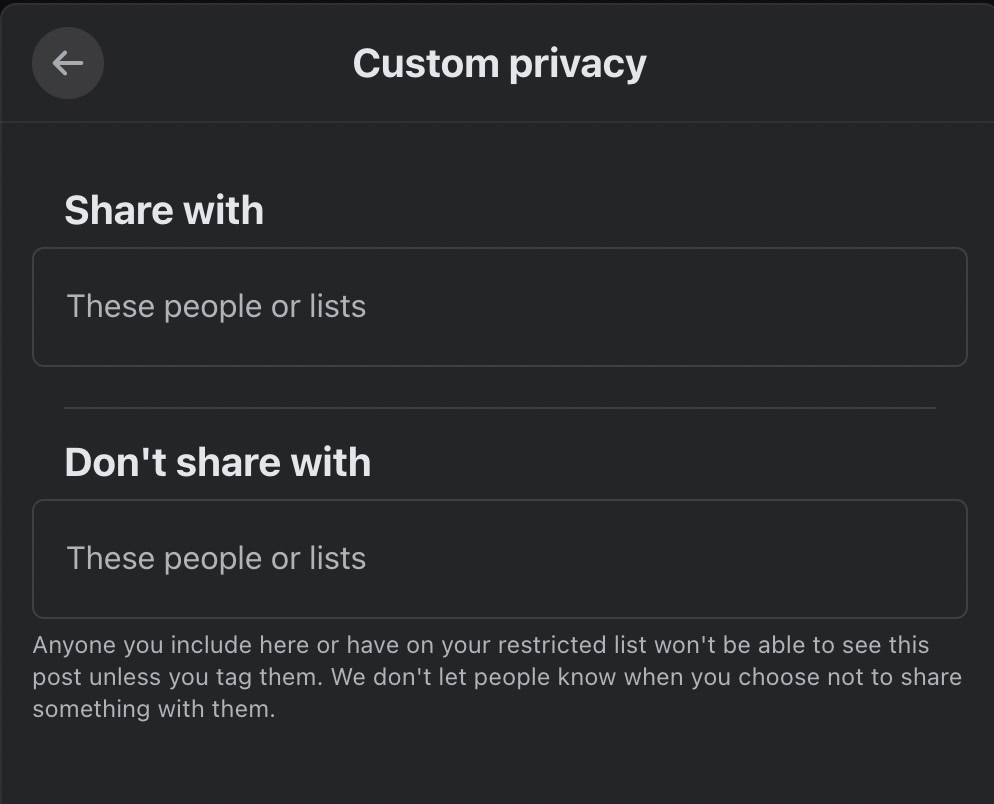
You have to make these lists before using them in a new post, as there is no link to create a new list in the Custom option. To create a custom audience list, go to Friends–>Custom Lists.

Cast your eye to the bottom of the page on the left. Click the Create List link.
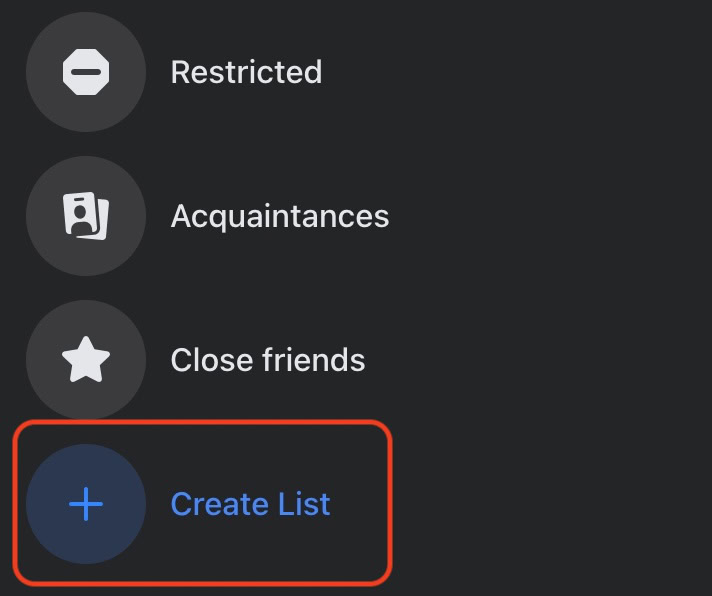
Give your list a descriptive title (I named mine Android Authority) and you will then be invited to add people to the list. Click Save changes when you’re finished.

If I now want to make a Facebook post and restrict it only to the people in that list, I would choose Custom from the dropdown menu and type in Android Authority.
How to make a Facebook post shareable when posting
To start, click the Public box below your name in the post box.
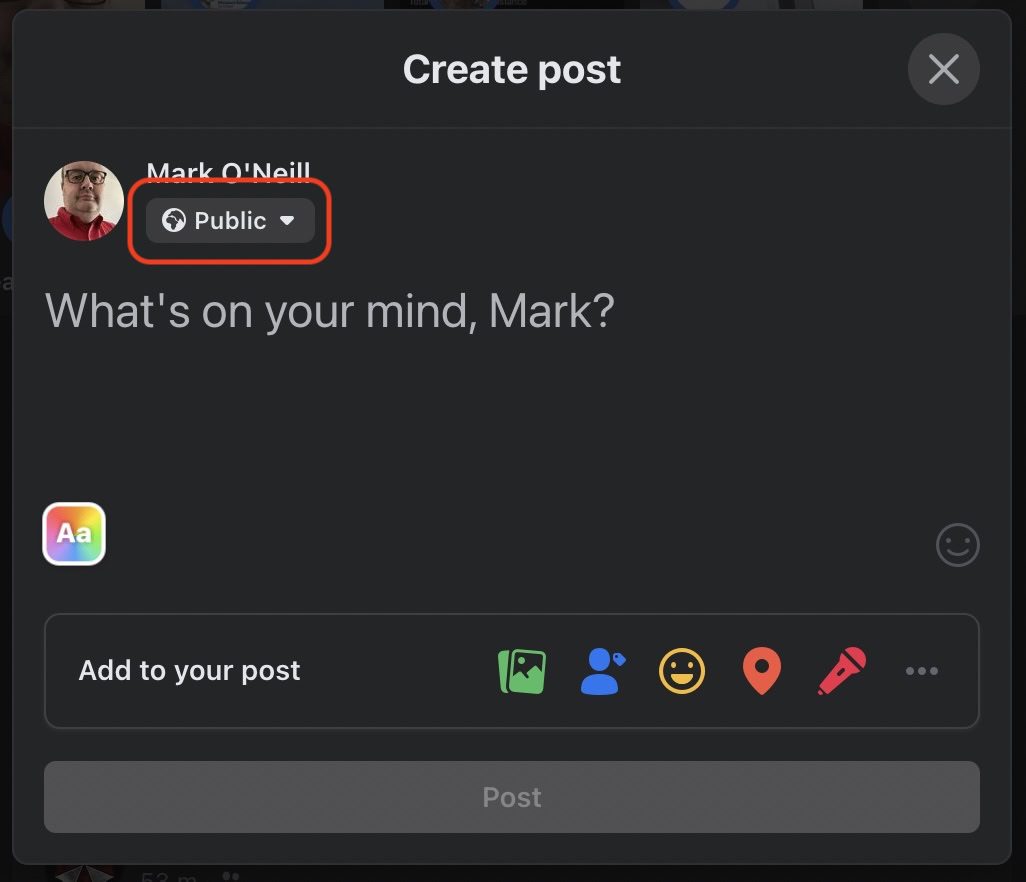
As indicated in the previous section, select your privacy setting and exit. The post will automatically update with the new privacy level.
How to make an existing Facebook post shareable
If a post is already published, it’s very easy to go back in and change the privacy setting. There are two routes to the same destination.
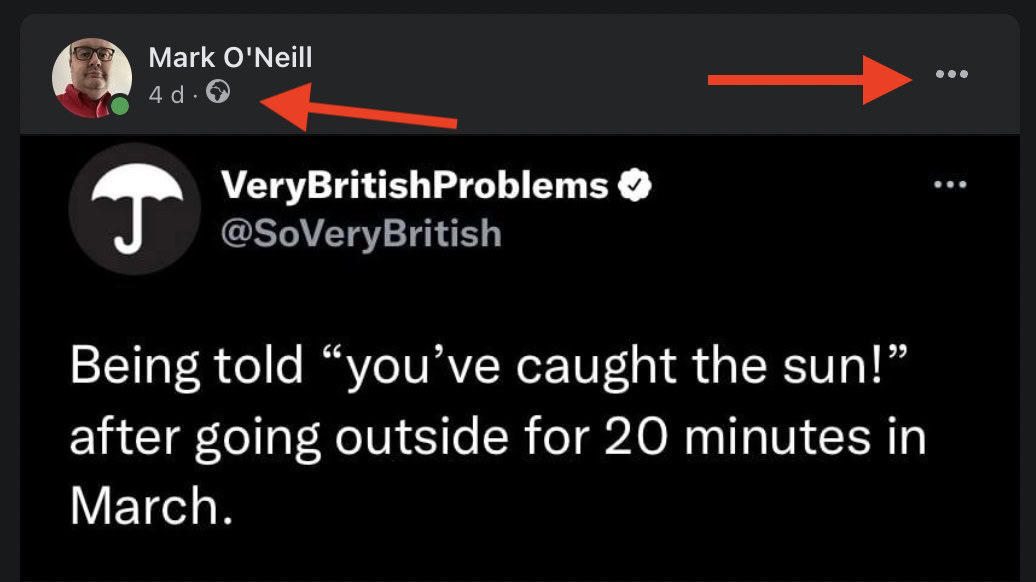
You can either click the logo underneath your name, or you can click the three horizontal dots on the far right. Clicking either one will lead you to here.

For all the latest Technology News Click Here
For the latest news and updates, follow us on Google News.

