How to make a Spotify playlist public
Edgar Cervantes / Android Authority
If you’ve put a lot of hard work into building the perfect playlist on Spotify, then you may want to share your musical tastes with the wider world. For this, you need to learn how to make a Spotify playlist public on your profile page. Luckily, it’s very easy to do, and also easy to reverse if you are suddenly mocked for your love for Barry Manilow.
Read more: What is Spotify? Everything you need to know
QUICK ANSWER
To make a Spotify playlist public in the mobile app, select the playlist and tap the three horizontal dots. Choose to add the playlist to your profile. On the desktop and web player, right-click on the playlist and select to add the playlist to your profile.
JUMP TO KEY SECTIONS
How to make a Spotify playlist public (Android and iOS)
If you’re using the mobile app, open the playlist that you want to make public. You’ll see three dots on the left-hand side, next to the heart icon. Tap on those.
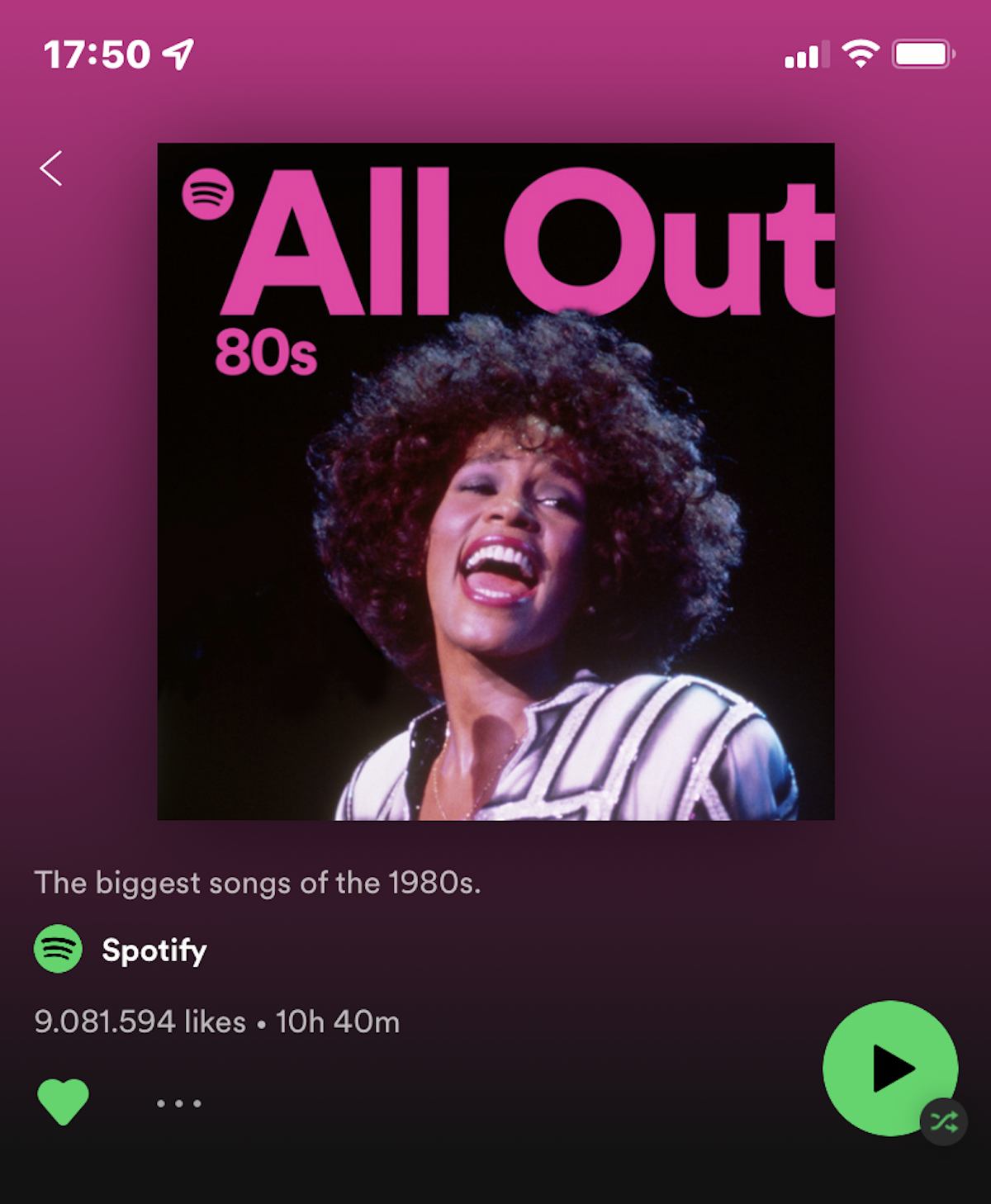
You’ll now see an option to add the playlist to your profile. Tap that. If you want to take the playlist off your profile in the future, repeat this process and select to remove the playlist from the profile.
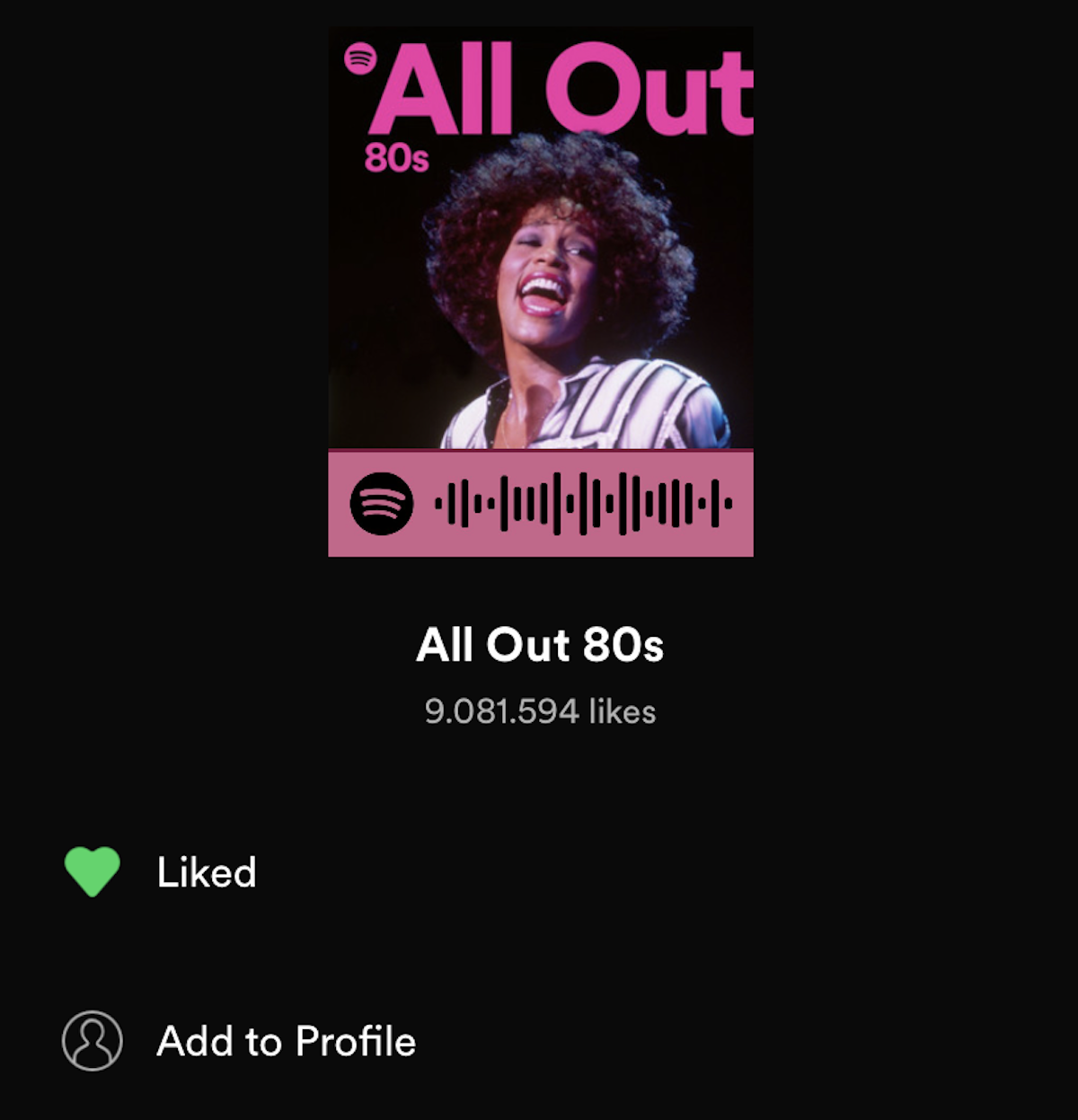
How to make a Spotify playlist public (desktop and web player)
On the desktop and web player versions of Spotify, go to your Playlists page, under Your Library.

Right-click on the playlist and select Add to profile. This will make the playlist public on your profile page.

To reverse it and make the profile private again, right-click on the playlist and select Remove from profile.

For all the latest Technology News Click Here
For the latest news and updates, follow us on Google News.
