How to measure distance on Google Maps
One of the many underrated features of Google Maps is measuring the distance between two or more points. This lets you get a sense of how far you need to go, whether on foot or on wheels. Here’s how to measure distance on Google Maps.
Read more: How to create a custom map in Google Maps
QUICK ANSWER
To measure distance on Google Maps, right-click your starting point, then choose measure distance. Then, click another point on the map to calculate their distance.
JUMP TO KEY SECTIONS
How to measure distance in Google Maps on your computer
The first thing to check is if you’re using Maps in Lite mode. If there’s a lightning bolt at the bottom of your screen, you’re in Lite mode, meaning you won’t be able to measure the distance between points. Open the full version of Google Maps from your web browser.
Select a starting point on the map, whether a specified location or a custom pin. Then, right-click on your starting point, and from the drop-down menu, select Measure distance.
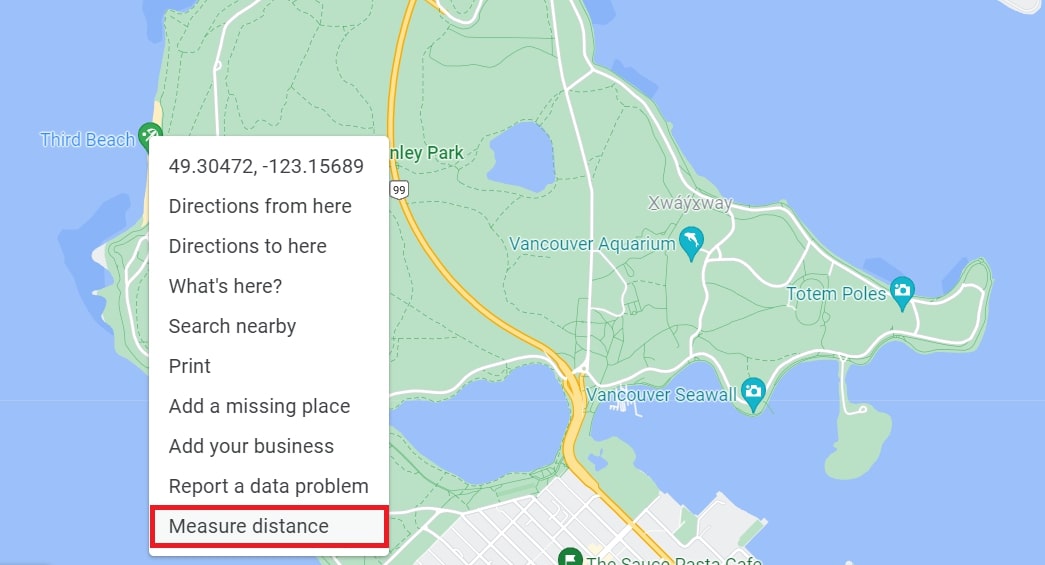
Adam Birney / Android Authority
All you have to do is click on another point on the map to calculate their distance. You chain together points as you like to calculate the distance. To remove a point, click it.
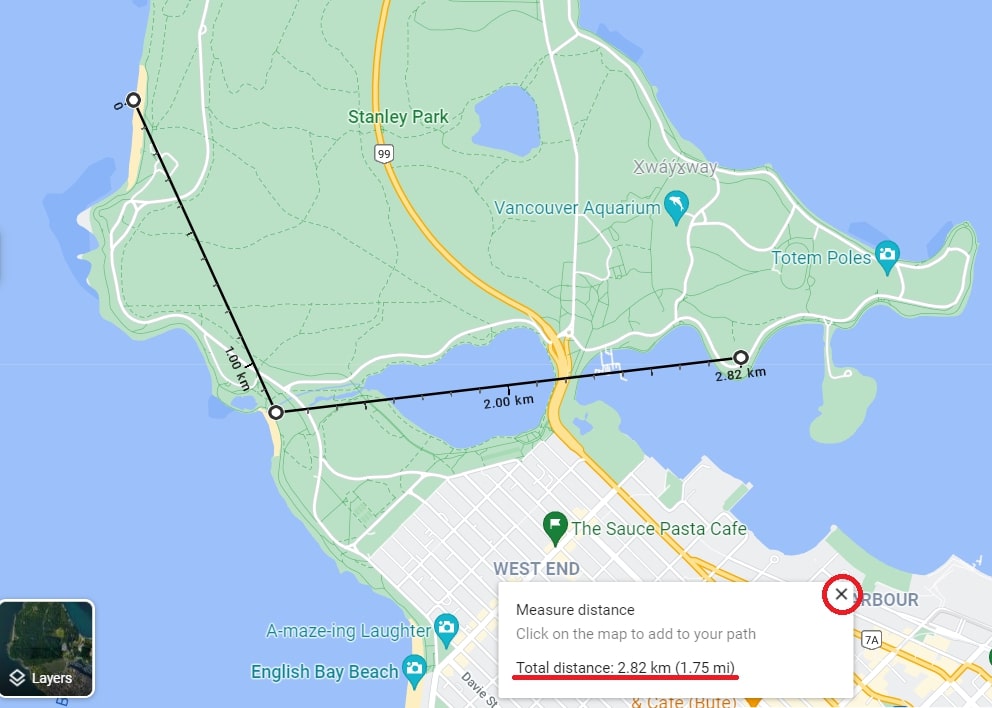
Adam Birney / Android Authority
Additionally, you can move a point or path by clicking and dragging it. This is helpful to get distance measurements more accurate to the terrain since Google Maps only measures distance in a straight line.
The total distance is displayed at your last point and in the box at the bottom. When you’re done measuring distance, click the X icon.
How to measure distance in Google Maps (iPhone or Android)
Open the Google Maps app on your mobile device. Touch and hold anywhere on the map to drop a red pin as your starting point. Then, from the location description, tap Measure distance.
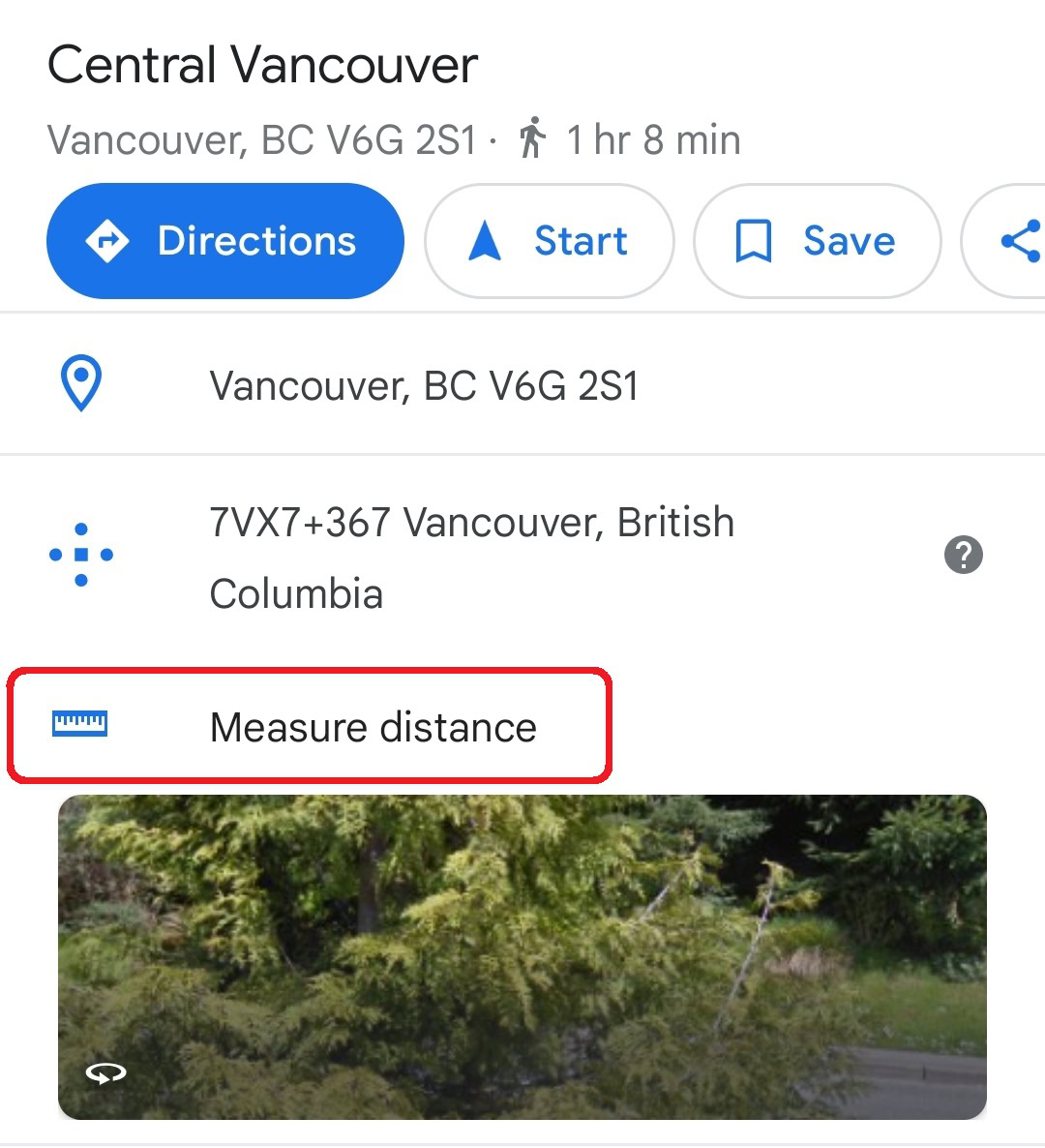
Adam Birney / Android Authority
Next, move the map to add the black crosshairs on the following point you want to add. Then, at the bottom right, tap Add point. You can add as many points as you like, and the total distance is displayed at the bottom of the screen.
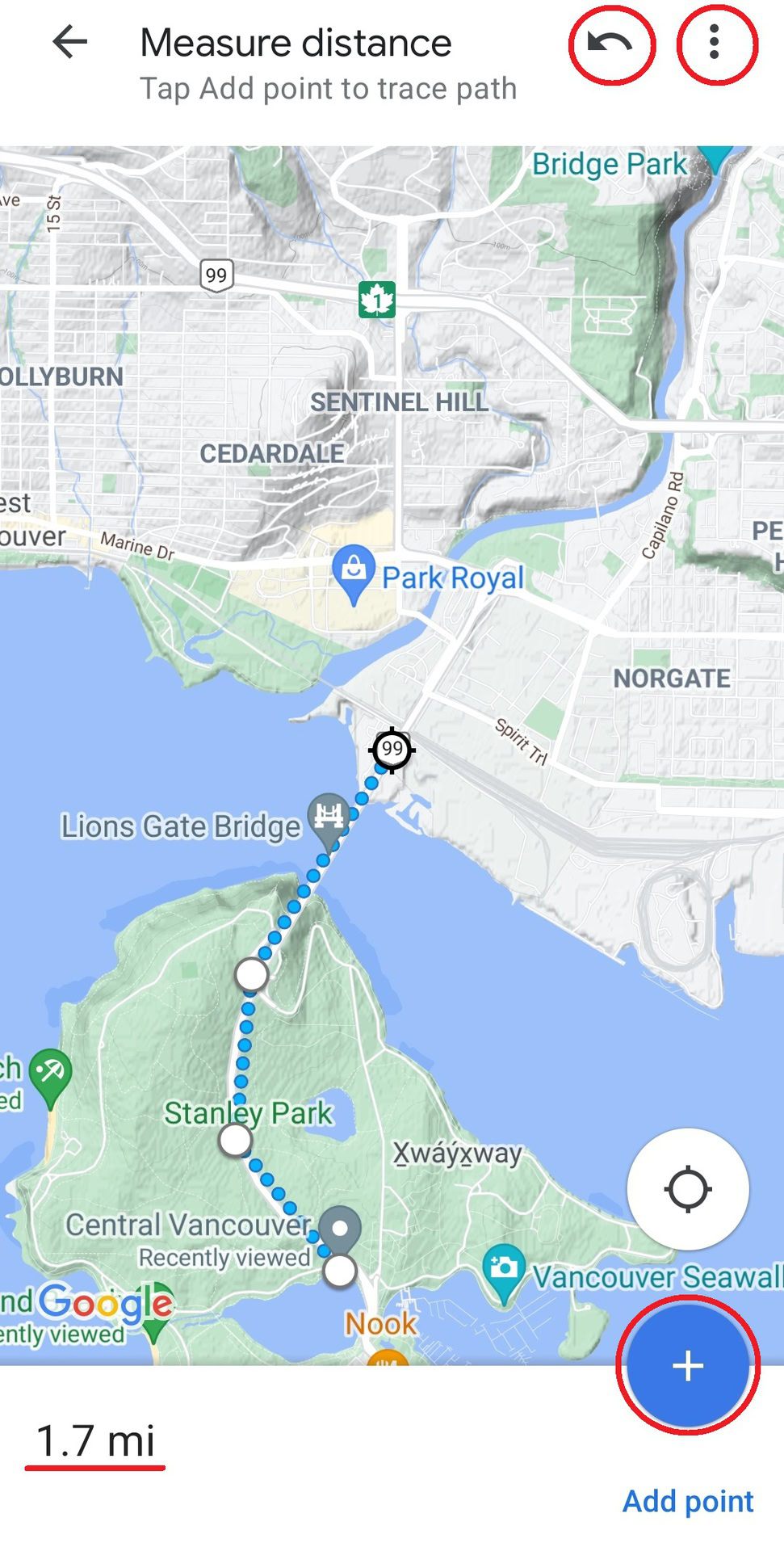
Adam Birney / Android Authority
To remove the last point you added, tap the Undo arrow. To remove all points, at the top right, tap the three-dot icon and then tap Clear.
Calculate square feet or meters on Google Maps
You don’t need to hire any professionals to get an estimated measurement of a piece of land. Google Maps can help you measure plots of land of any shape in square feet and square meters using the same measure distance tool.
We recommend using the Google Maps desktop version to measure an area since it calculates the area for you, which can be helpful for shapes that aren’t square. However, feel free to use the mobile version if you want to practice your math. In that case, draw one horizontal and one vertical line, then multiply their distance.
To begin on the desktop, zoom in on the place you want to measure. Next, it’s helpful to switch to satellite mode via the Layers tile on the left to see the actual form of the land.
Then, right-click on the corner of a building or land space you’d like to measure and select Measure distance. Left-click to add more points along the border until you connect with your starting point. The more points you add, the more precise the area will be.
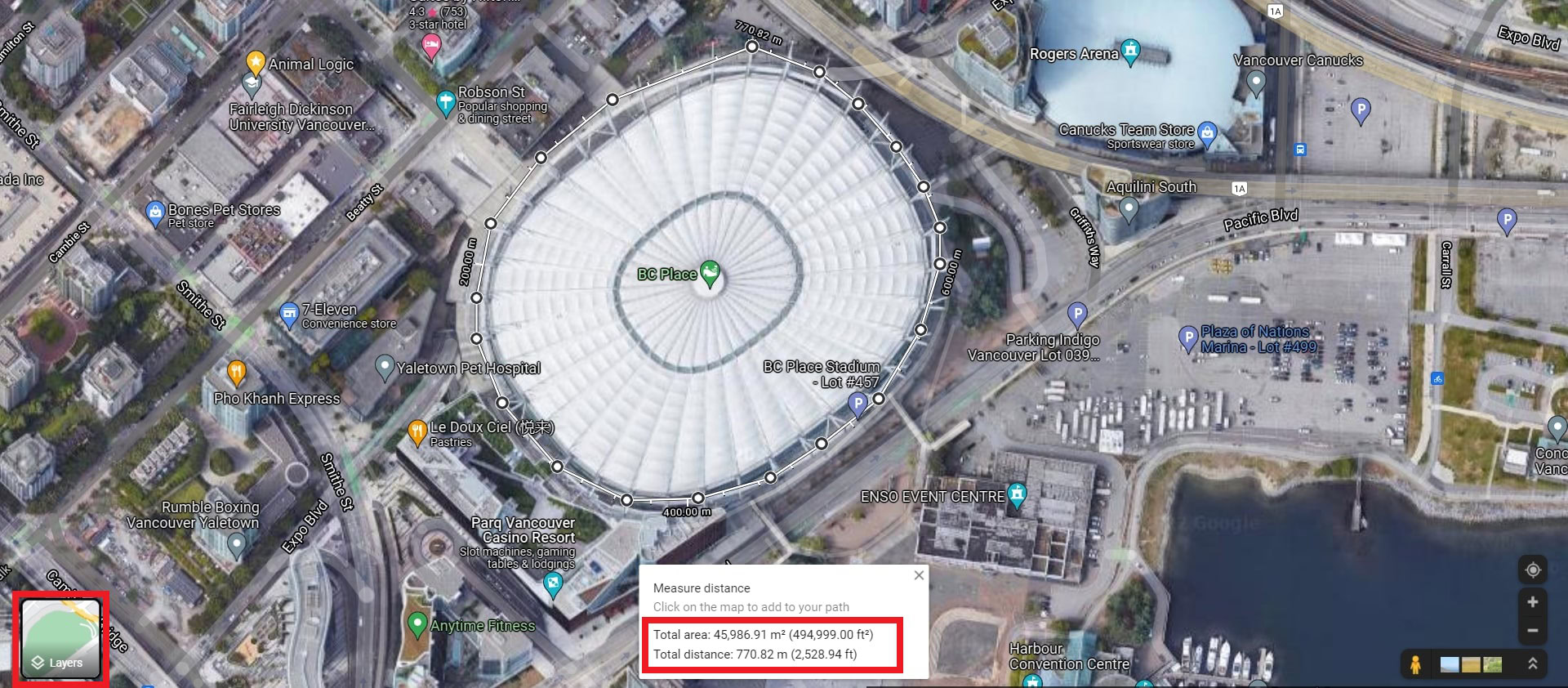
Adam Birney / Android Authority
Once you create a complete boundary, Google will calculate the land size in square feet and the square meters in the box below. Each point is draggable, so you can adjust them for further precision if needed. To remove a point, click it.
While not perfect, the Google Maps distance measurement tools are sufficiently accurate for most purposes. Google Maps aligns its digital map surface with the GNSS (Global Navigation Satellite Systems) scale of the earth to measure the distance.
Can Google Maps measure walking distance?
Yes, you can use the measure distance tool to trace your walking route and calculate how far you walked.
If you want to keep track of all your stats while walking or running, it might be worth investing in a Fitbit tracker.
For all the latest Technology News Click Here
For the latest news and updates, follow us on Google News.
