How to mute words on Twitter to avoid spoilers
If you go onto social media and keep reading about the latest cryptocurrency advice, or you are constantly getting spoilered about your favorite TV show, then it may be time to start muting certain keywords. This prevents posts with those keywords from appearing on your timeline. Here is how you do it on Twitter. Your sanity will thank you.
Read more: 10 best Twitter apps for Android
QUICK ANSWER
To mute words on Twitter, go to Settings–>Privacy and safety–>Mute and block–>Muted words. The file path is the same on the mobile app, except you should first tap your profile icon to access the Settings link.
JUMP TO KEY SECTIONS
How to mute words on Twitter on the web
To mute words on the Twitter website, go to Settings–>Privacy and safety–>Mute and block
You will now see several options. The one we’re looking for is Muted words. Select that.
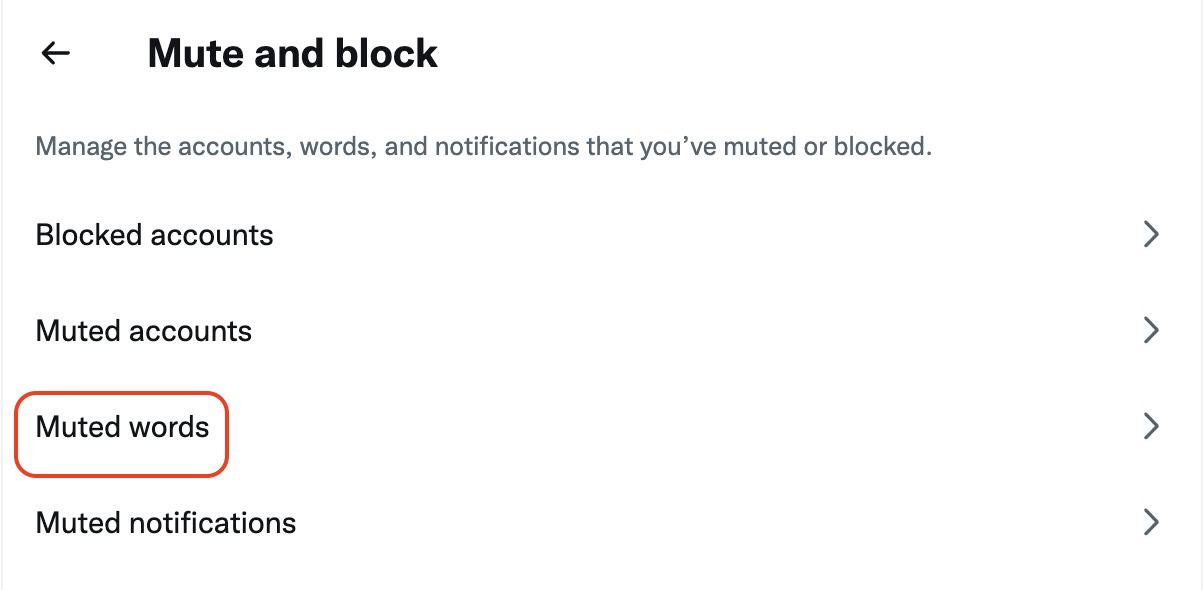
If you are currently muting any words, they will appear on this next screen. Click the + icon in the top right-hand corner to enter a new muted word.
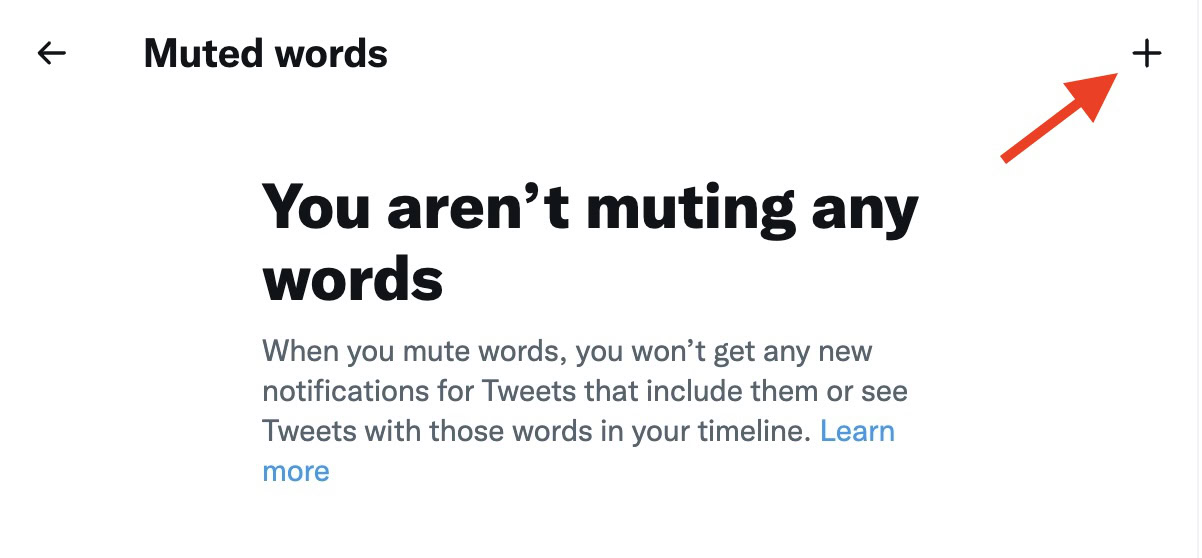
Even though the feature is called Add muted word, you can also enter a phrase, a username, or a hashtag. So you can be really thorough when wanting to avoid any utterances of the new Jason Statham movie.
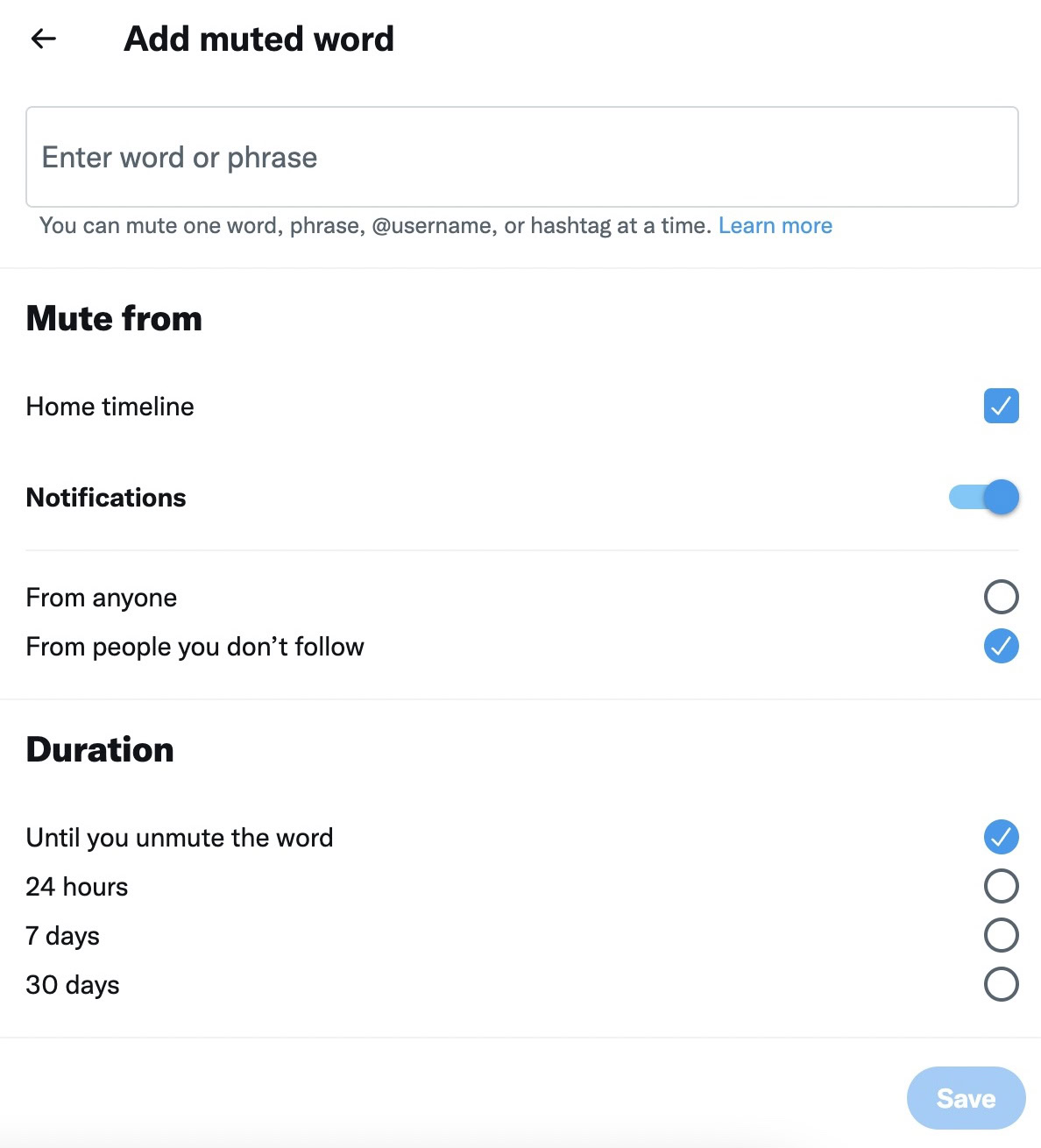
Enter the word, phrase, username, or hashtag you wish to mute. Specify if you want to mute it from anyone or only those you don’t follow. Finally, state how long the mute should last for. Maybe you only want to mute it for a certain time period until you’ve seen a movie and you don’t have to worry about spoilers anymore? On the other hand, if you’re really sick of that Bitcoin advice, maybe put it on indefinite mute?
How to mute words on the Twitter app
On Android and iOS, tap your profile photo in the top left-hand corner. When the side menu opens, scroll down and select Settings.
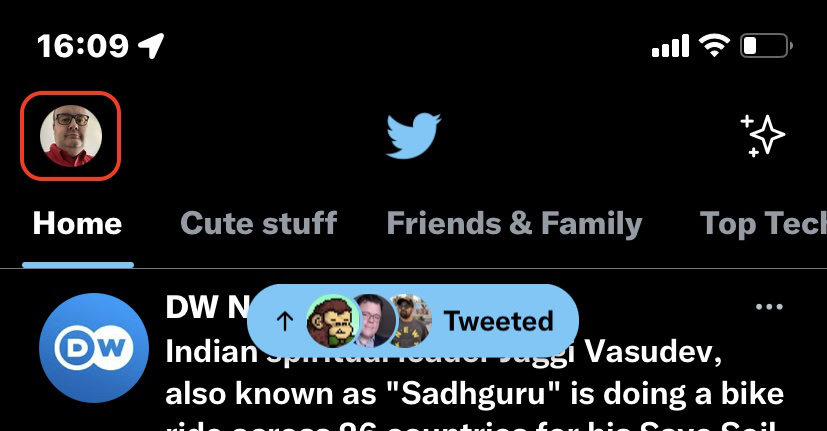
Select Privacy and safety.
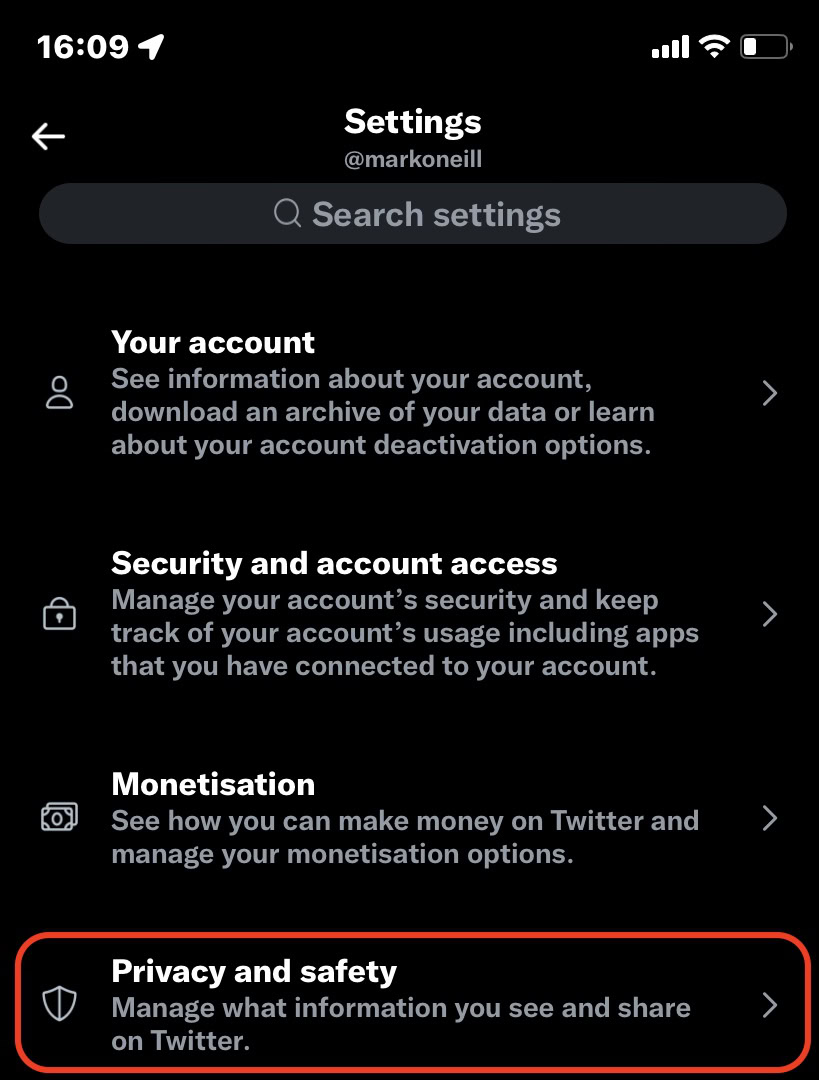
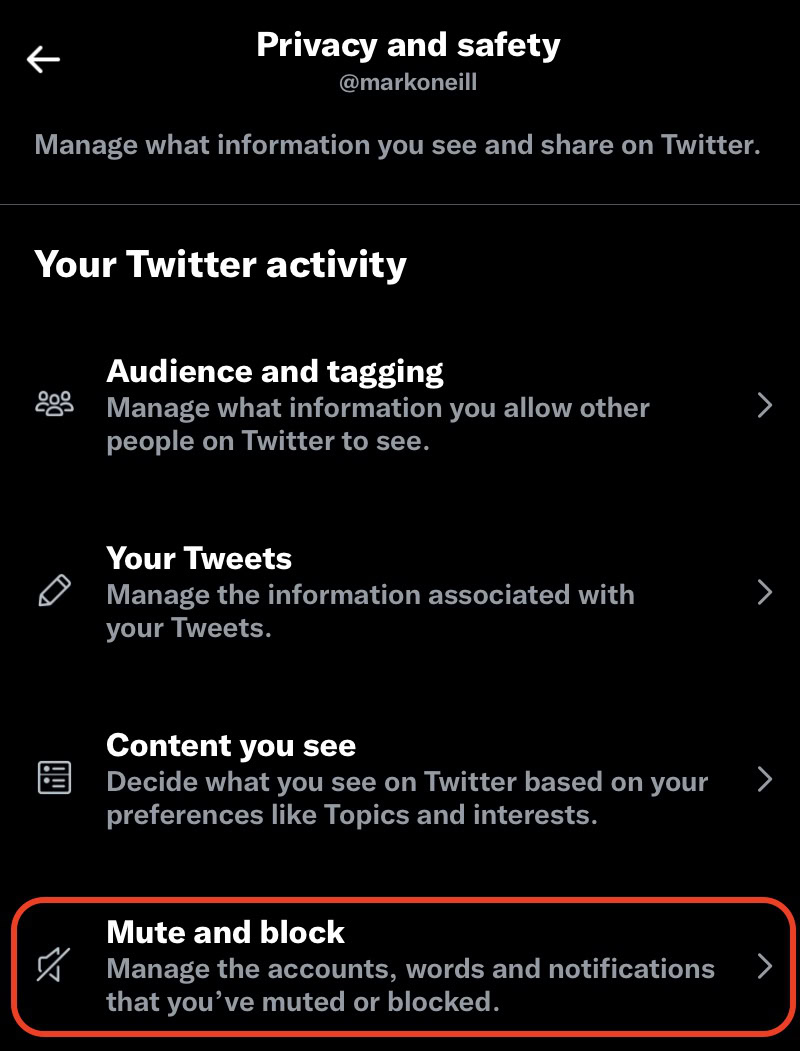
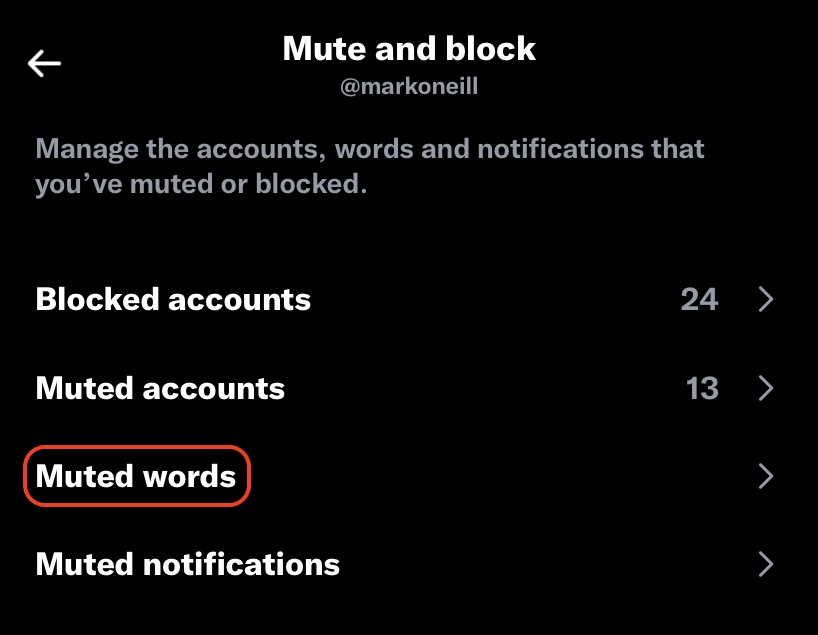
This is the screen where all of your muted words will appear. Tap Add at the bottom right to add a new muted word.
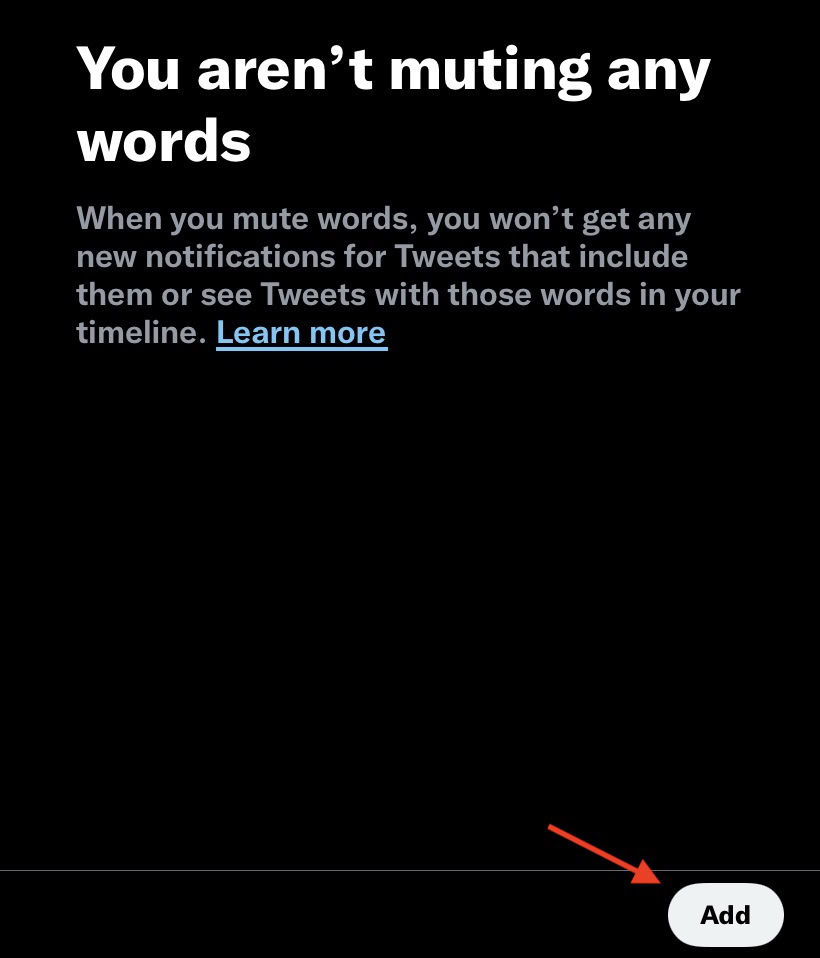
Enter your word or phrase, determine who you want to block, and for how long. Save and exit.
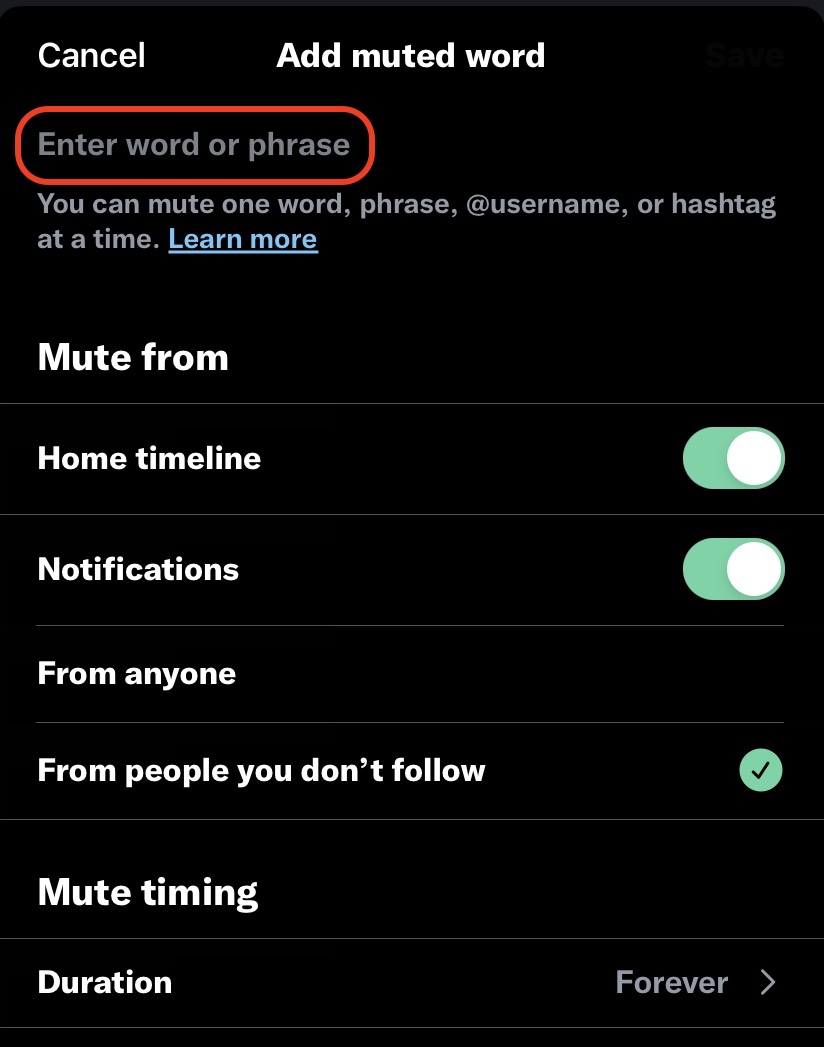
For all the latest Technology News Click Here
For the latest news and updates, follow us on Google News.
