How to open a Microsoft Word file with Google Docs
Google Docs is the free text-based tool provided amongst many others by Google as a part of its Google Suite of apps. Now, if you have been creating documents on Microsoft Word or have quite a few of the MS Word files which you want to convert into a Google Docs file, it can be done with the help of Google Drive. But first, you will have to upload the Microsoft Word document to Google Drive. Here are the full steps:
First, you need to upload the Microsoft Word file to your Google Drive. So, open Google Drive on your device, go to the ‘+’ icon on the screen and tap it. Though we shouldn’t be telling you this but you need to be logged in to your Google account first in order to access the Drive. So, make sure you log in first.
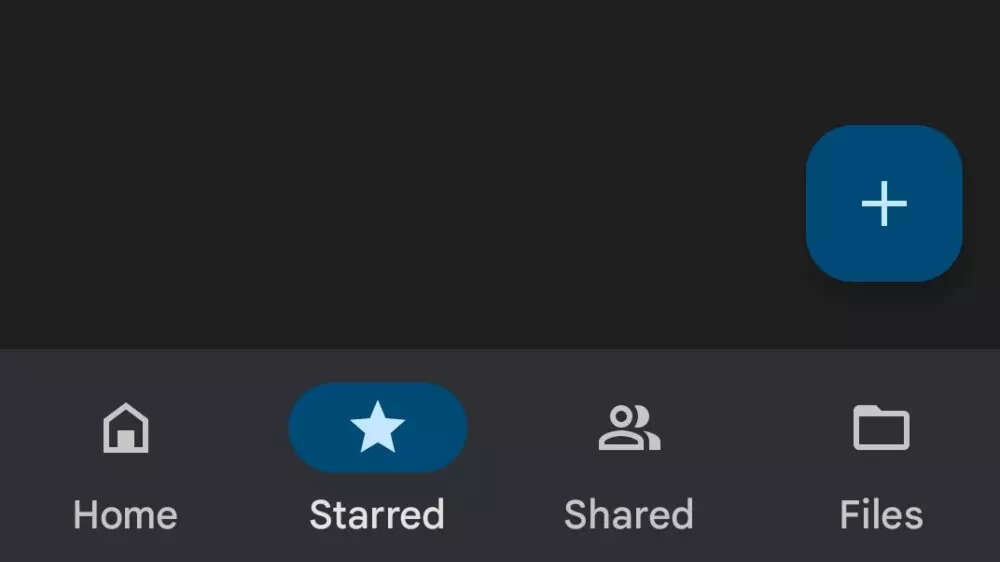
Next, tap on the ‘Upload’ option.
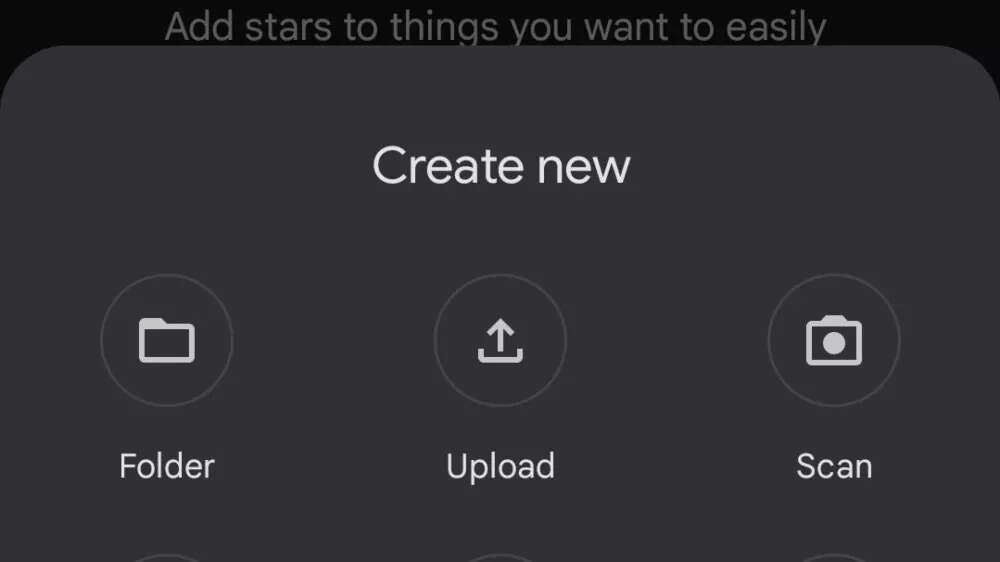
Now, you will see a list of all the saved files on the device. Go to Documents as that’s where you will find the file. Once you have located it, select the Microsoft Word document. This will upload the document.
Next, check your Google Drive contents again. A text file does not take more than a few seconds to get uploaded. Once you see the file, tap on the vertical ellipsis icon on the file for more options.
You’ll see the ‘Open with’ option. Tap on that.
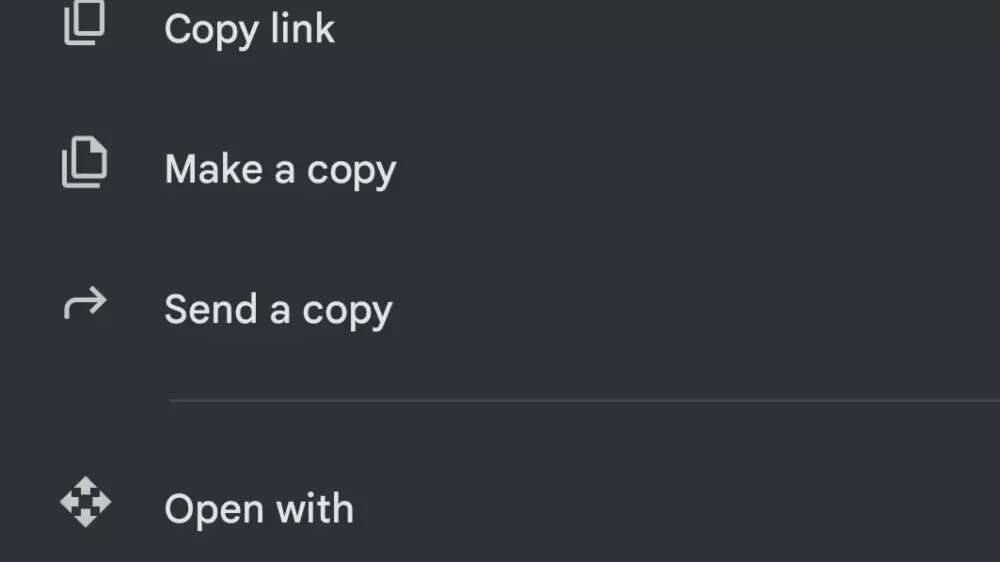
Select ‘Google Docs’ from the list. This action will now open the file in Google Docs. That’s it.
FacebookTwitterLinkedin
For all the latest Technology News Click Here
For the latest news and updates, follow us on Google News.
