How to pair your Samsung Galaxy buds to any device
If you have a Samsung Galaxy phone, pairing your Galaxy buds is as easy as opening up the case! That’s just one of the benefits of being in the Samsung ecosystem. And If you have any other type of device, the pairing process doesn’t take too many extra steps either, thanks to the dedicated Galaxy Wearables app. Here’s how to pair your Samsung Galaxy Buds on any device.
Read more: Samsung Galaxy Buds 2 Pro review
THE SHORT ANSWER
For faster pairing with your Samsung Galaxy Buds, download the Galaxy Wearables app. Then, open the case of your earbuds to put them in pairing mode and select Connect within the app.
KEY SECTIONS
How to pair the Galaxy Buds with a Samsung phone
On your Samsung Galaxy phone, the Galaxy Wearables app should be pre-installed on your device. It gives you greater control and access to more features when connecting headphones, smartwatches, and other Samsung products.
When you open the app, it will automatically search for devices to connect to. Open the case of your Galaxy Buds with the earbuds inside to put them into pairing mode. It should only take a second or two for your Samsung phone to pair, and then you’ll be connected for audio. From there, you’ll find quick options for noise-cancelling, ambient sound, blocking touches, and more settings you can explore to make your Galaxy Buds experience suit your current needs.
After that, simply flip open your earbuds case, and you will receive an automatic pairing notification on your phone with quick stats for the battery life. If you close the case with the earbuds still inside, they will be disconnected.
How to manually pair the Galaxy Buds with any Android device
The Galaxy Wearables app is available on other Android devices, but you won’t benefit from all the features without a Samsung phone. If you just want to pair for basic audio streaming, the quickest way is via Bluetooth settings. Simply open the lid on your earbuds case to put them in pairing mode, and then select your Galaxy Bids from the list of available devices.
Adam Birney / Android Authority
How to pair Galaxy Buds with an iPhone or iPad
If you are trying to pair Galaxy Buds with an iPhone or iPad, I have bad news because your option is limited. You will only be able to pair Galaxy Buds Live or Galaxy Buds+ with the Galaxy Buds app for iOS. Any newer models will not be recognized. We know It sucks, but that’s Apple’s walled garden for you.
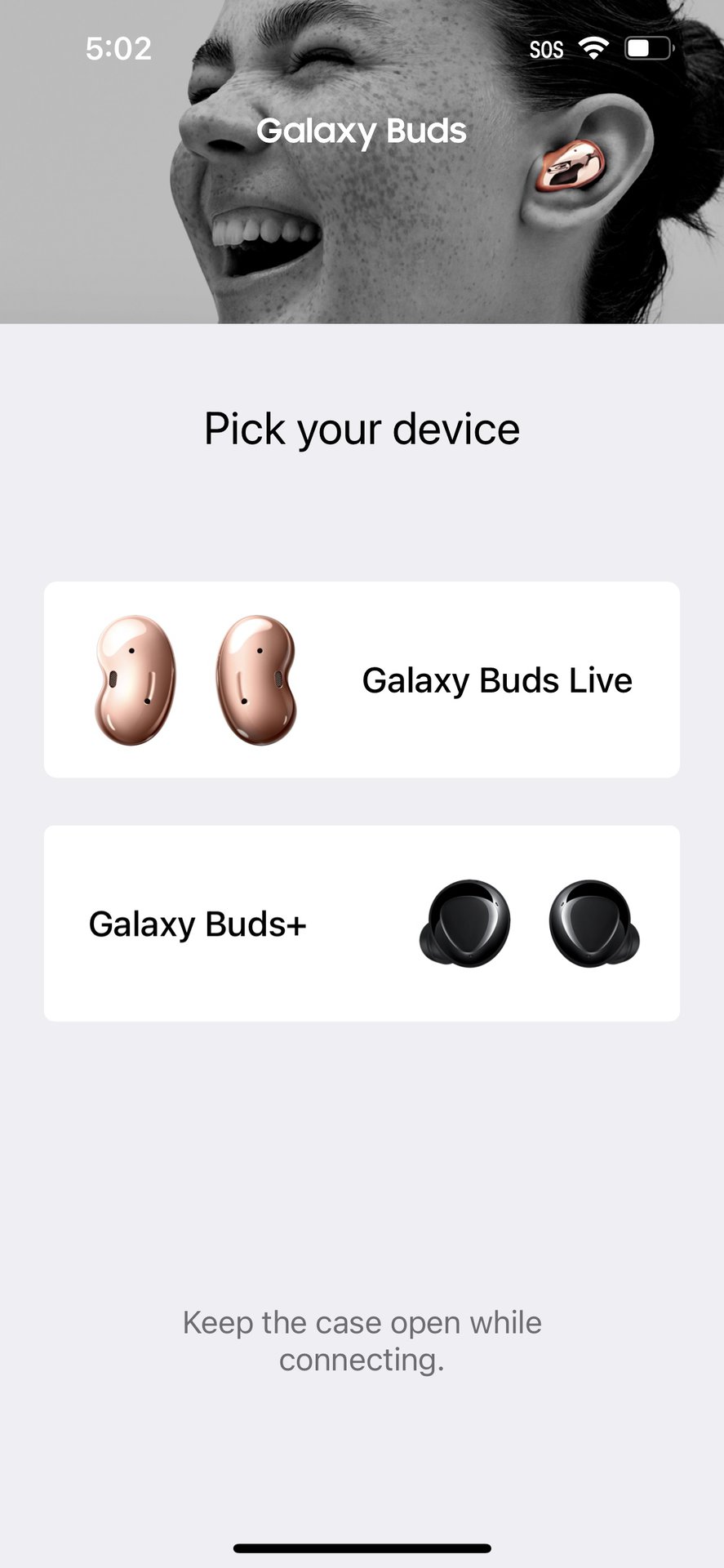
Adam Birney / Android Authority
How to pair Galaxy Buds with a Windows PC
Good news! Samsung has made the Galaxy Buds app available on of Microsoft Store. Download and open the app, then click Connect while your Galaxy Buds case is open to pair them with your Windows PC.
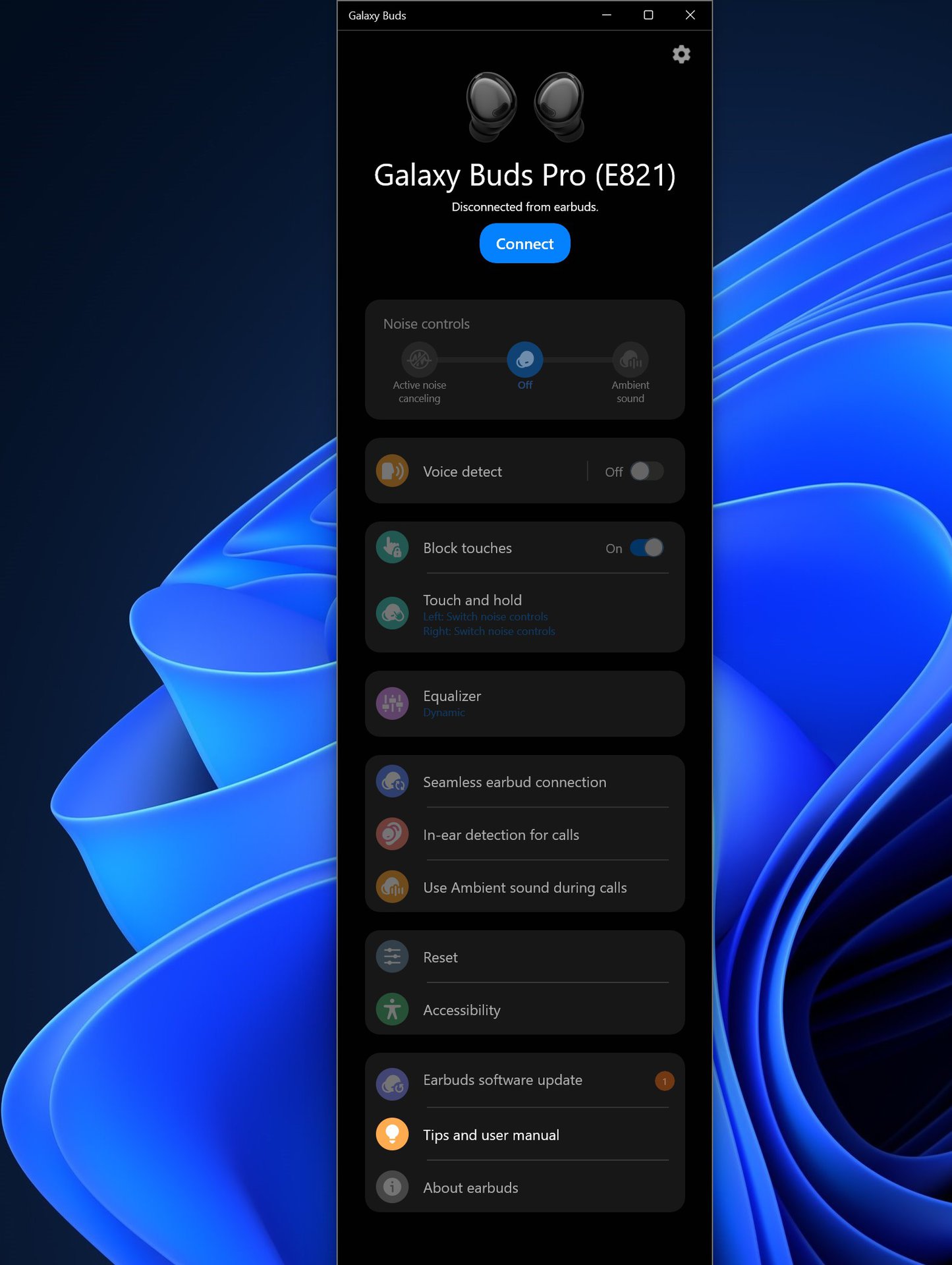
Adam Birney / Android Authority
How to pair Galaxy Buds with a Mac
Unlike the iPhone app, you should be able to pair any set of Galaxy Buds with a Mac computer. Just navigate to your Bluetooth settings and open the case of your Galaxy Buds to make them discoverable. You can then find them in the list of available devices.
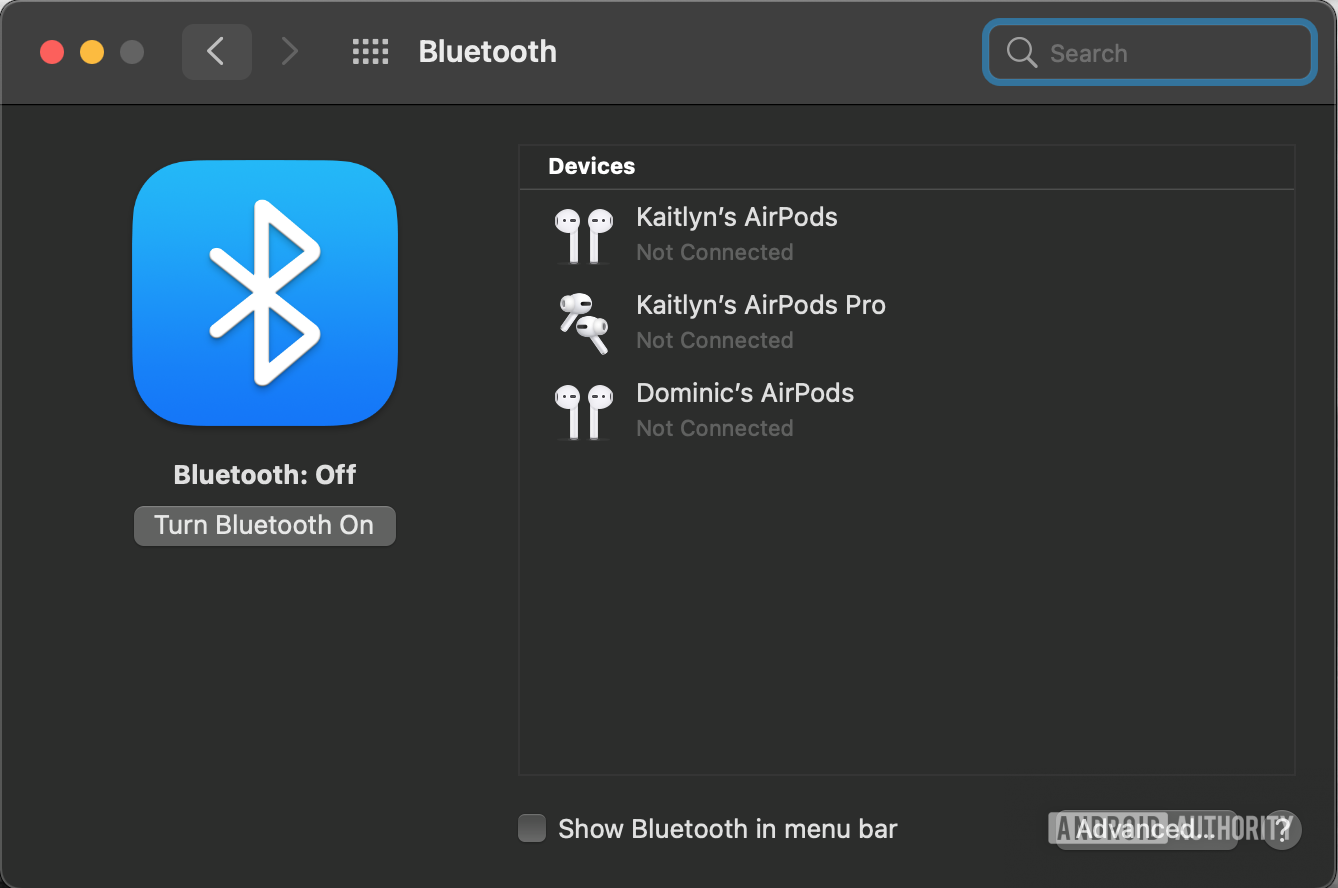
Zak Khan / Android Authority
FAQs
Yes, you can pair your Samsung Galaxy Buds to multiple devices. However, you can only use them for connected audio with one device at a time.
No, both earbuds will have to be from the same set of Galaxy earbuds to work together. If you have lost an earbud, try using Samsung’s SmartThings Find feature to locate it.
For all the latest Technology News Click Here
For the latest news and updates, follow us on Google News.
