How to quickly save a webpage to Notion with this simple Firefox extension
Jack Wallen shows you how you can save any webpage to your Notion account from a handy Firefox Extension.
Are you a Notion user? If so, do you often find web pages you want to add to a database for later perusal or to save information related to a project? This can be a tedious task — opening the page, copying the URL, moving to Notion, navigating to the right database and pasting the URL.
SEE: Hiring kit: Project manager (TechRepublic Premium)
There’s a much easier way. If you’re a Firefox user, there’s a simple-to-use extension called Save To Notion that makes it possible to do all of this from a handy Firefox pop-up. If working efficiently is a top priority for you, this extension checks all the boxes. The only thing you cannot do is add custom content to a database. It’s all about web content.
What you’ll need to install the Save To Notion extension
The only things you’ll need for this is the Firefox web browser and a valid Notion account. That’s it.
How to install the Save To Notion extension
The first thing you should do is make sure you’re logged into your Notion account from within Firefox. Once you’ve done that, point the browser to the Save To Notion page in the Firefox add-ons market. Once there, click Add To Firefox. Then, when prompted, click Add and Okay.
The installation should happen immediately and will reveal the Save To Notion icon in the Firefox toolbar. You’re now ready to use the extension.
How to use the Save To Notion extension
First, navigate to a page you want to save and then click the Save To Notion icon in the Firefox toolbar. From the pop-up (Figure A), click Add a Form.
Figure A
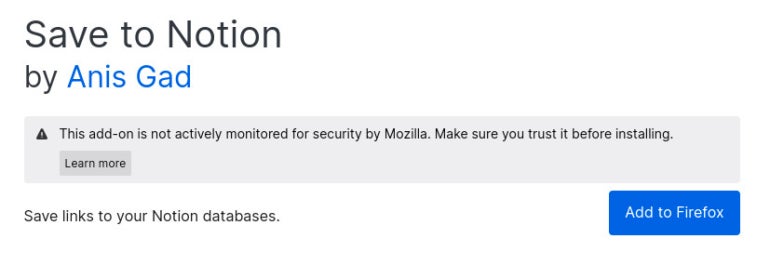
You will then be prompted to select a Page or Database to house the new form (Figure B).
Figure B
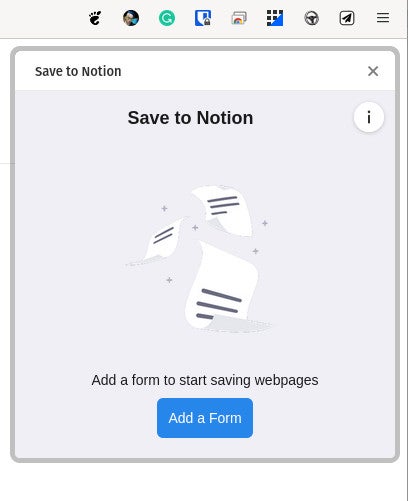
After selecting the Page or Database to house the form, you’ll then be able to configure the clip format, manage fields and even add new fields (Figure C).
Figure C
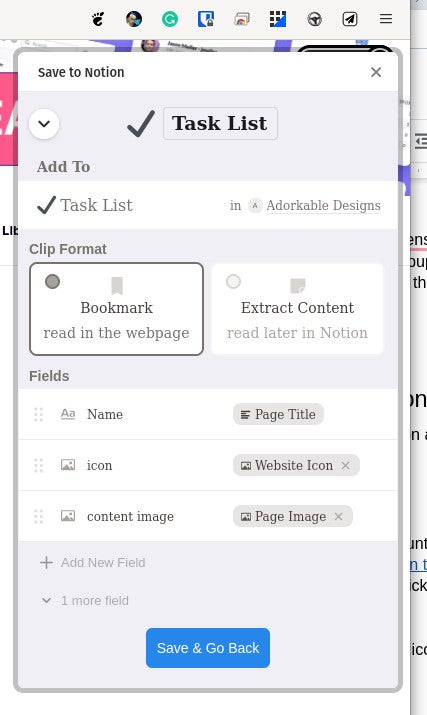
Once you’ve configured how the content will be saved, click Save & Go Back, which will take you back to the main window. There, you can click the Page or Database you’ve selected to save the content. After clicking the Page or Database name, you can then click Clip Page to save it according to your configuration (Figure D).
Figure D

The nice thing about the extension is the configuration steps are a one-time deal. The next time you go to save a page, it takes you directly to the Clip Page portion of the process, so that web content is just two clicks away from being saved to Notion.
Save time with the extension
That’s all there is to it. With this helpful extension, you can save web content to a Notion Page or Database without having to first open your Notion account, create a new item and paste the URL. As always, working smarter has never been so easy.
Subscribe to TechRepublic’s How To Make Tech Work on YouTube for all the latest tech advice for business pros from Jack Wallen.
For all the latest Technology News Click Here
For the latest news and updates, follow us on Google News.
