How to Restore Reverse Image Search in Chrome
Google recently replaced one of Chrome’s most useful features with what they think is a better alternative. The right-click menu option to do a reverse image search was swapped out in favor of searching through Google Lens instead. If you heavily depended on the older feature, and want it back, then don’t worry, there’s a way to restore reverse image search in Chrome.
Read more: 10 Chrome flags that will improve your web browsing experience
QUICK ANSWER
To restore the right-click reverse image search in Chrome, there are two options. One is to search through Lens, which will also give you the option to do the older style search as well. But if you totally want to kick Lens out, you can just do a simple Flags tweak to bring the older version back.
How to Restore Reverse Image Search with Right-Click in Chrome
There are two options to choose from. Take your pick.
Go through Google Lens
If you like Google Lens in your right-click menu, and you don’t want to get rid of it, it’s possible to keep it and still have the older reverse image search function too.
First, right-click the image and select Search Google for Image.

This then sends the image to Google Lens. As you can see, it is returning specific matching web pages, because I have zoomed in on the woman’s face, and there is nothing in the background to confuse Google Images.
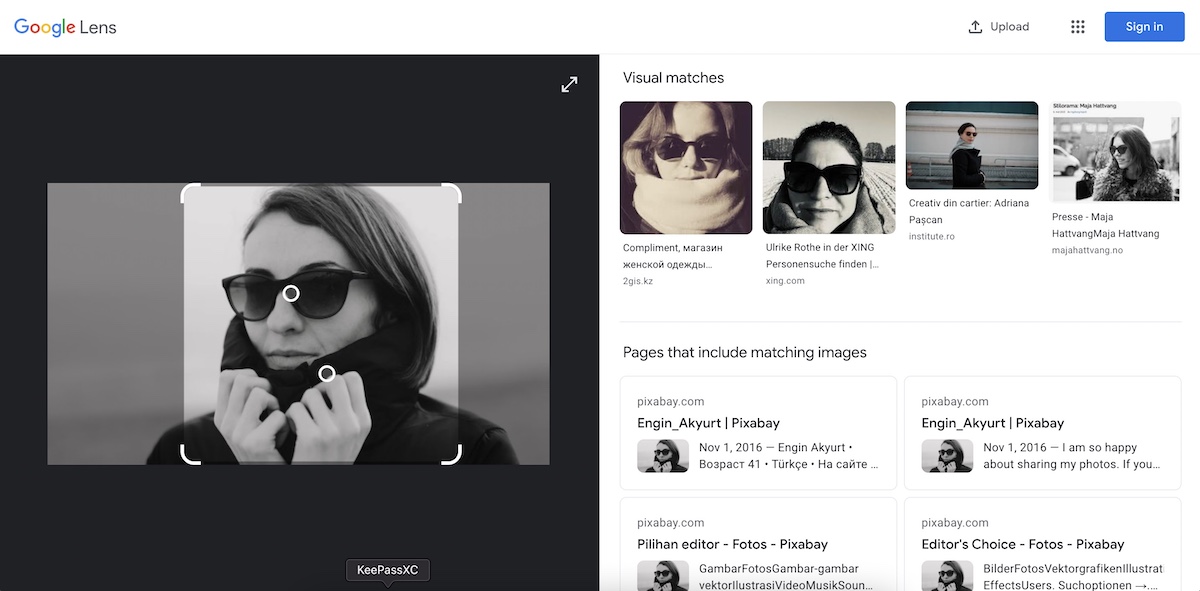
To get to the older reverse image search tool, scroll down to the bottom of the page and you’ll see this.
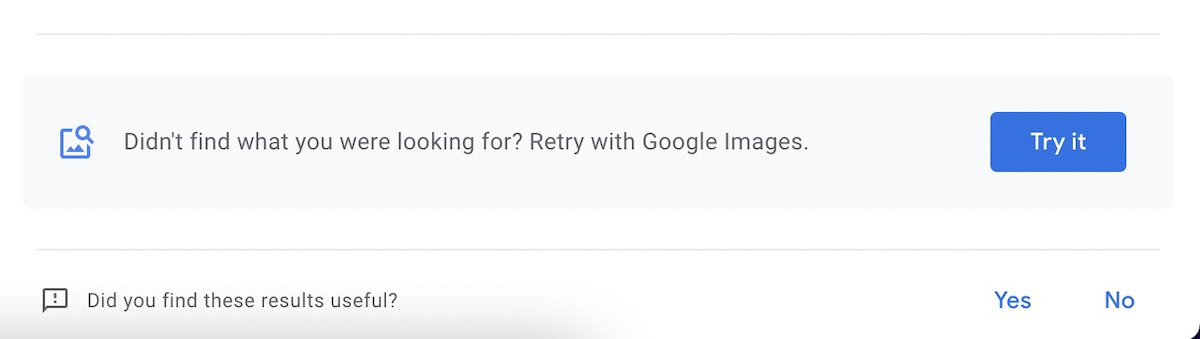
Click the blue Try it button and your image will then be transferred to the older reverse image search.
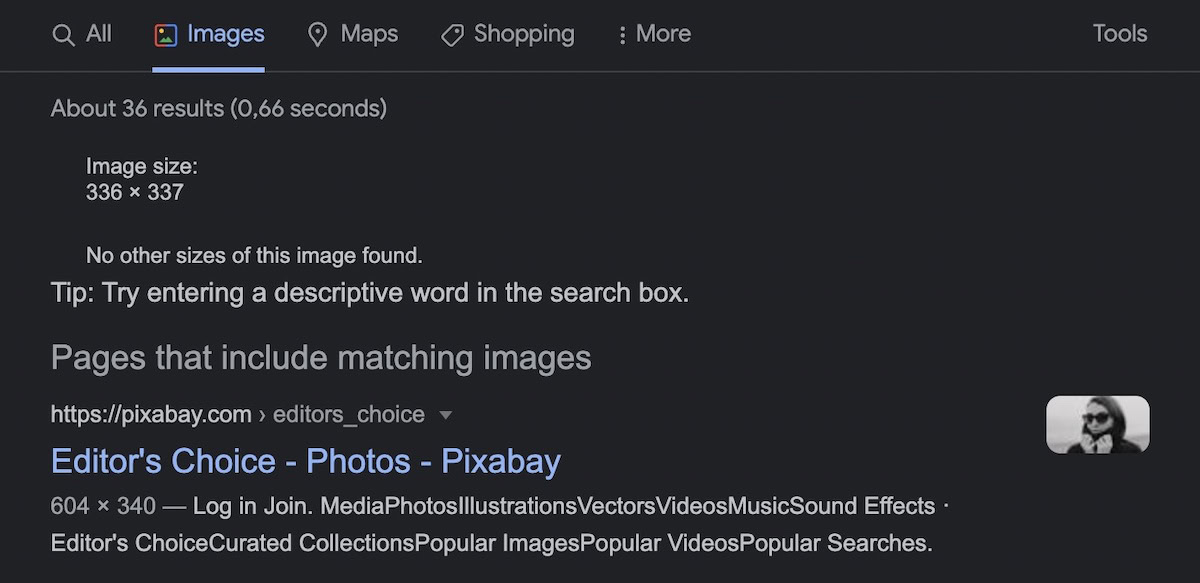
Give Google Lens the heave-ho and bring the older reverse image search back
If you’d prefer to kick out Google Lens entirely and have the image directly sent to Google Images every time, then a simple Chrome tweak is all that’s needed.
In your Chrome browser, type the following into your URL address bar.
Code
chrome://flags/#enable-lens-region-searchThis will bring up the setting for Google Lens. To disable it, simply drop down the menu and select Disabled.
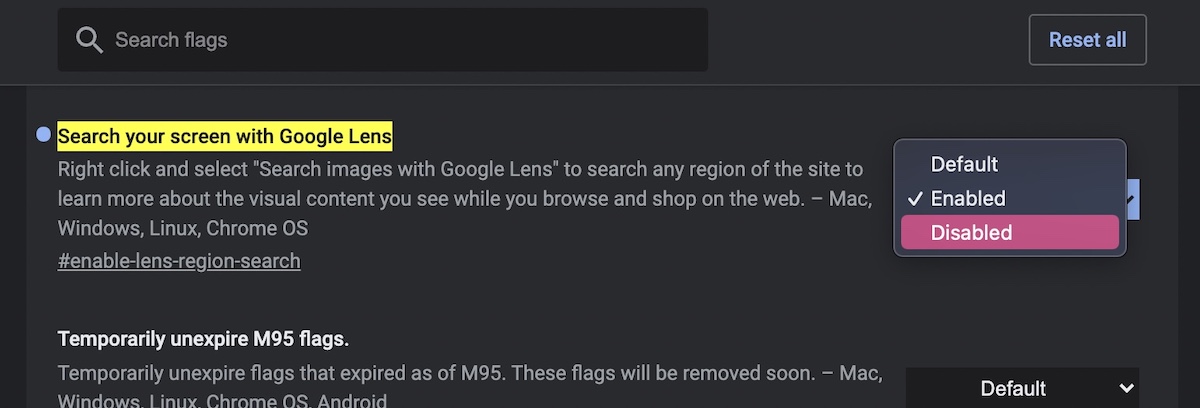
A reverse image search is when you upload an image to Google (or give it a direct image URL), and it gives you all the sites where that image appears. This is tremendously helpful if you’re a photographer and you want to make sure your work has not been stolen. Or if you want to credit a photo, and you need to find the original source, Google can help you there too.
Can you do a reverse image search on mobile devices?
Yes, but you cannot upload images to Google Images on mobile. You can only visit a direct image URL, long-press on the image, and select Search Google for image.
Is Google reverse image search accurate?
Not completely no. It depends on the type of image, how clear it is, and how much unique detail there is. The more unique the image, the more chance Google will find the exact one. But if it is a picture of a person with lots of things going on in the background, then you may end up with hundreds of thousands of other unrelated images which look vaguely similar.
Are there any alternatives to Google reverse image search?
There are many, although the results will vary. TinEye is probably the most well-known Google alternative, but a quick Google search will throw up dozens more.
Isn’t Google Lens the same as reverse image search?
Yes and no — there is a subtle difference. Google Lens will identify objects, read text, scan barcodes, and more if you take a photo of that object. You’ll then get search results based on what it thinks it is. But it also does find visually similar images, so it does have some of the features of reverse image search as well.
For all the latest Technology News Click Here
For the latest news and updates, follow us on Google News.
