How to see your Spotify listening history
Ryan-Thomas Shaw / Android Authority
There are many situations when knowing how to see and clear your Spotify listening history comes in handy. For example, if you are listening passively to a song or artist radio, you may want to review a song that passed you by and find its name.
Read more: How to filter out explicit songs on Spotify
QUICK ANSWER
To see your Spotify listening history, you need to go to Recently played. There is a dedicated button for this on Android and iOS, which is found on the home screen. On the desktop app, you must click the Queue button and click Recently played at the top of the interface.
JUMP TO KEY SECTIONS
How to see your Spotify listening history
Your Spotify listening history can be found in Recently played. This section is found on both the mobile app for Android and iOS and the desktop app. In terms of the Spotify web player, you can access recently played artists, albums, and playlists.
Android and iOS
To access your Recently played list on the Spotify mobile app, select the Recently played button from the Home screen. This is found in the top right next to the Settings button and looks like a clock outlined by a counterclockwise rotating arrow.
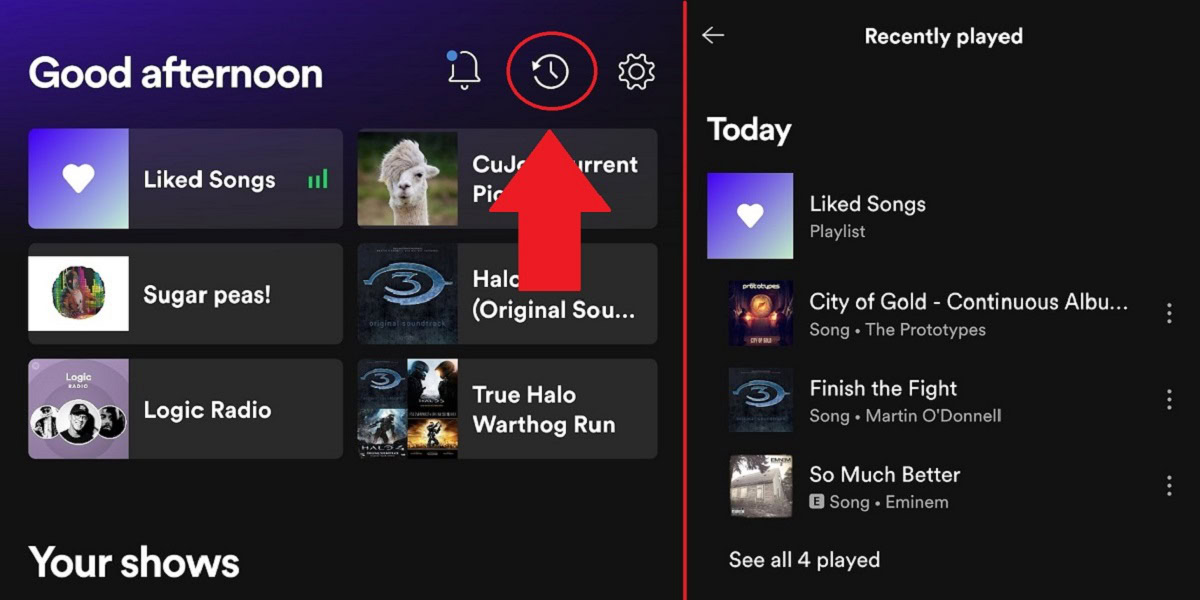
Curtis Joe / Android Authority
Alternatively, you can scroll down on the Home screen until you see a section marked Recently played. Here, you will find your recently played albums, artists, and playlists.
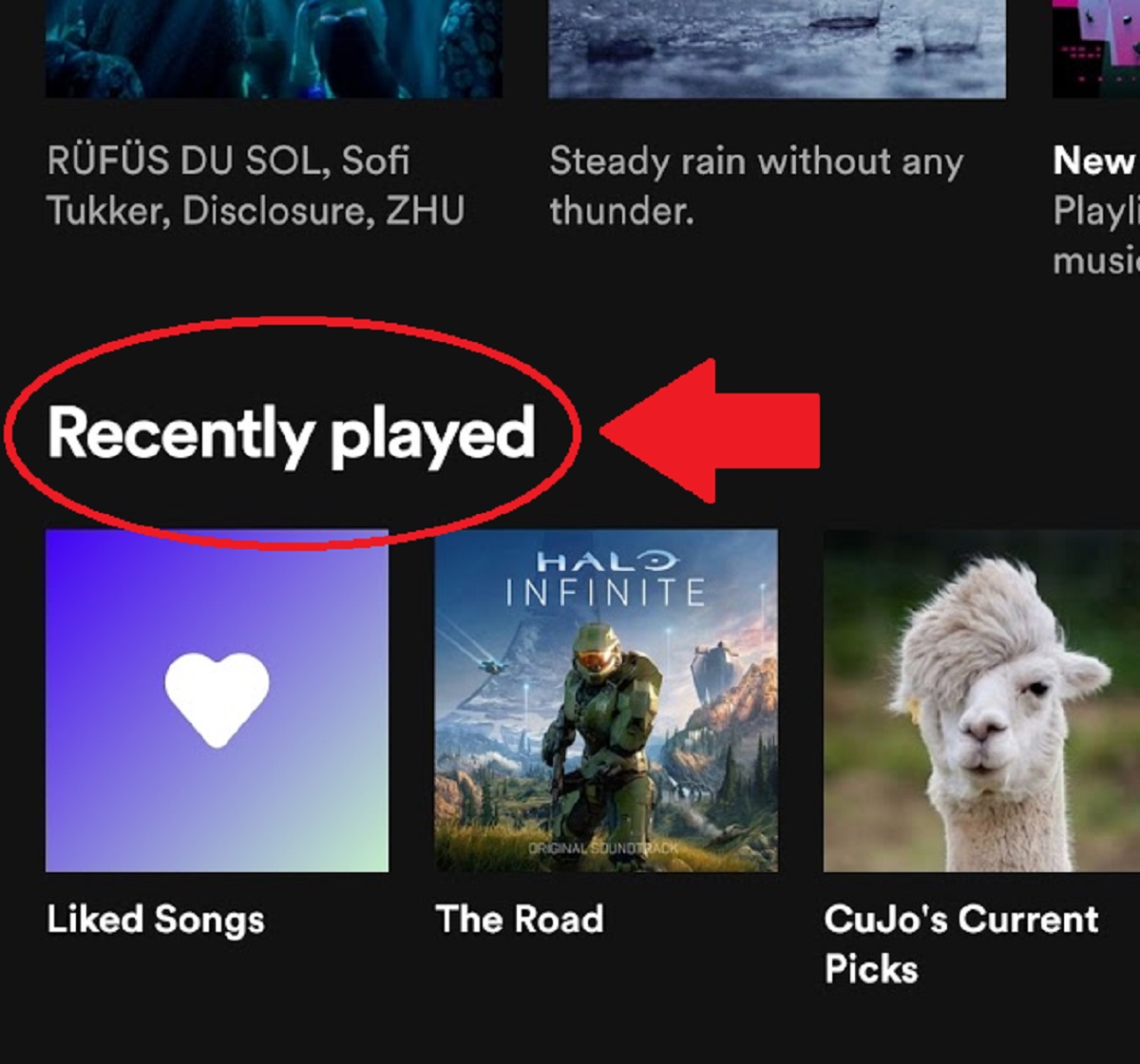
Curtis Joe / Android Authority
Desktop
Select the Queue button from the Home screen to access your Recently played list on the Spotify desktop app. This is found in the bottom playback bar.
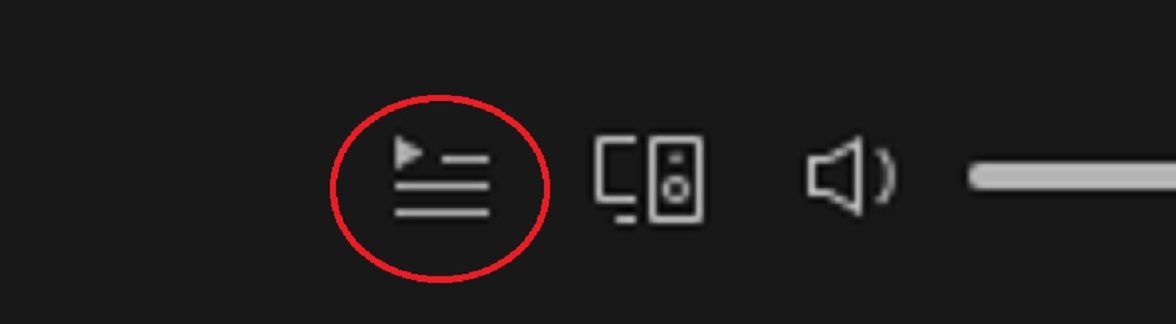
Curtis Joe / Android Authority
You will see two options at the top of the interface: Queue and Recently played. Click Recently played to view your listening history.

Curtis Joe / Android Authority
Alternatively, you can scroll down on the Home screen until you see a section marked Recently played. Here, you will find your recently played albums, artists, and playlists.
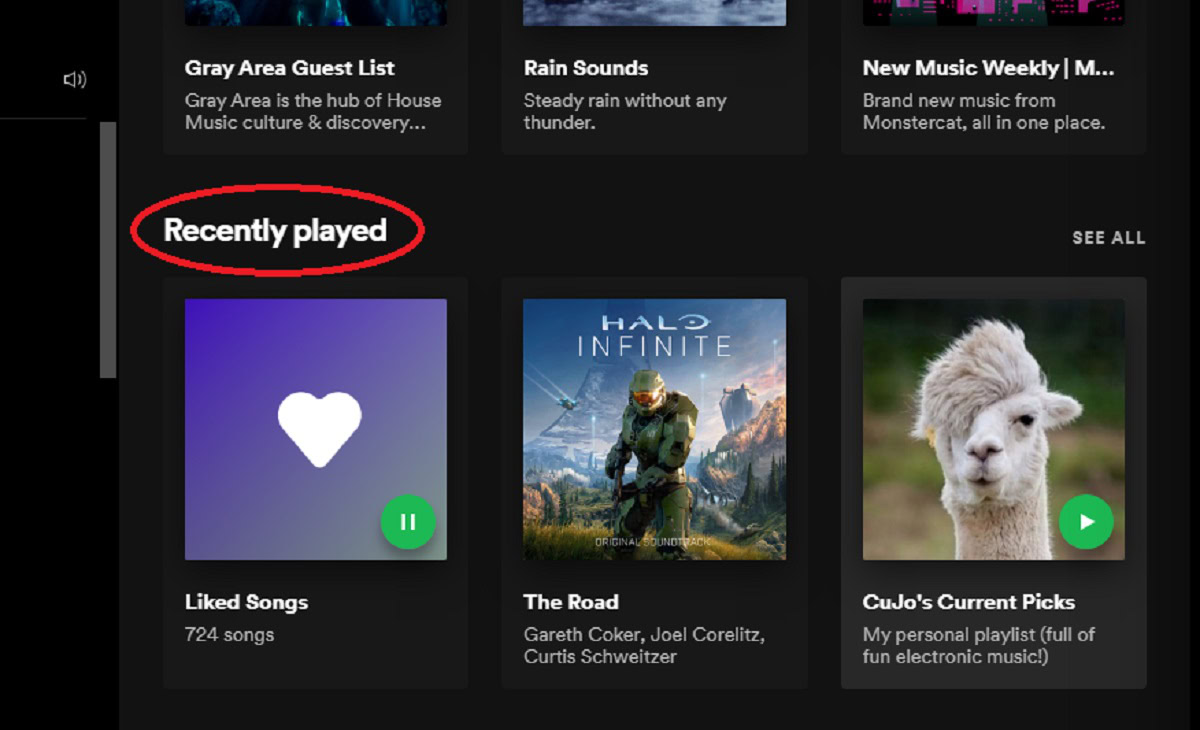
Curtis Joe / Android Authority
Web player
You cannot currently access your Recently played list from the web player. However, if you scroll down on the Home screen, you will see a section marked Recently played, where you can find recently played albums, artists, and playlists.
Can you delete songs from your Spotify listening history?
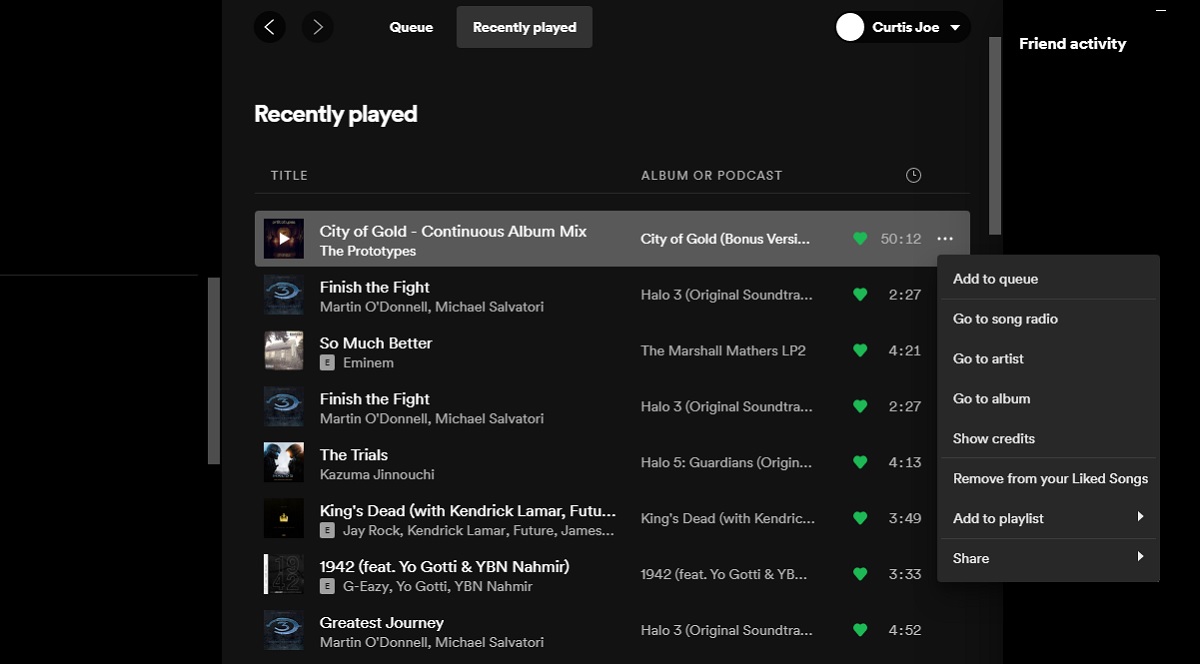
Curtis Joe / Android Authority
There is no way to remove songs from your recently played list on the Spotify desktop app as things currently stand. If you select song options or right-click a song within the list, there is no option to remove it.
Read more: How to clear your queue on Spotify
FAQs
Can I download my Spotify listening history?
You can download songs in your Recently played list by adding them to your Liked Songs or a playlist, and then downloading that collection of songs as a whole.
Can I see someone else’s Spotify listening history?
Spotify does not show your Recently played list to the public. However, users can visit your user profile and see your Recently played artists, if you have turned that setting on.
Turning off Recently played artists in Settings will hide your recently played artists from your public Spotify profile.
Is Spotify listening history public?
Other users who follow you can see what music you are currently playing on the Spotify desktop app, unless you are in private session mode or have turned that setting off. However, they cannot see your Recently played list, as that information is not public.
For all the latest Technology News Click Here
For the latest news and updates, follow us on Google News.
