How to set up Spotify Family parental controls
THE SHORT ANSWER
To set up parental controls on Spotify, log into your account on the Spotify website, then click the Premium Family tab from the menu on the left. Click on the plan member who you want to filter content for. On their profile page, you can toggle Allow explicit content on or off.
KEY SECTIONS
Parental controls for Spotify Premium Family
Disabling explicit content is quite simple and works on a per-member basis. Only the Spotify Premium Family account holder can adjust these controls, and they can toggle Allow explicit content on or off for each member on their Family plan. If toggled off, explicit song titles will be greyed out for that user, and they won’t be able to listen to them.
How to set up Spotify parental controls (desktop)
Visit the Spotify website in a browser and log into your account. After logging in, you will notice a menu on the lefthand side; click the Premium Family tab.
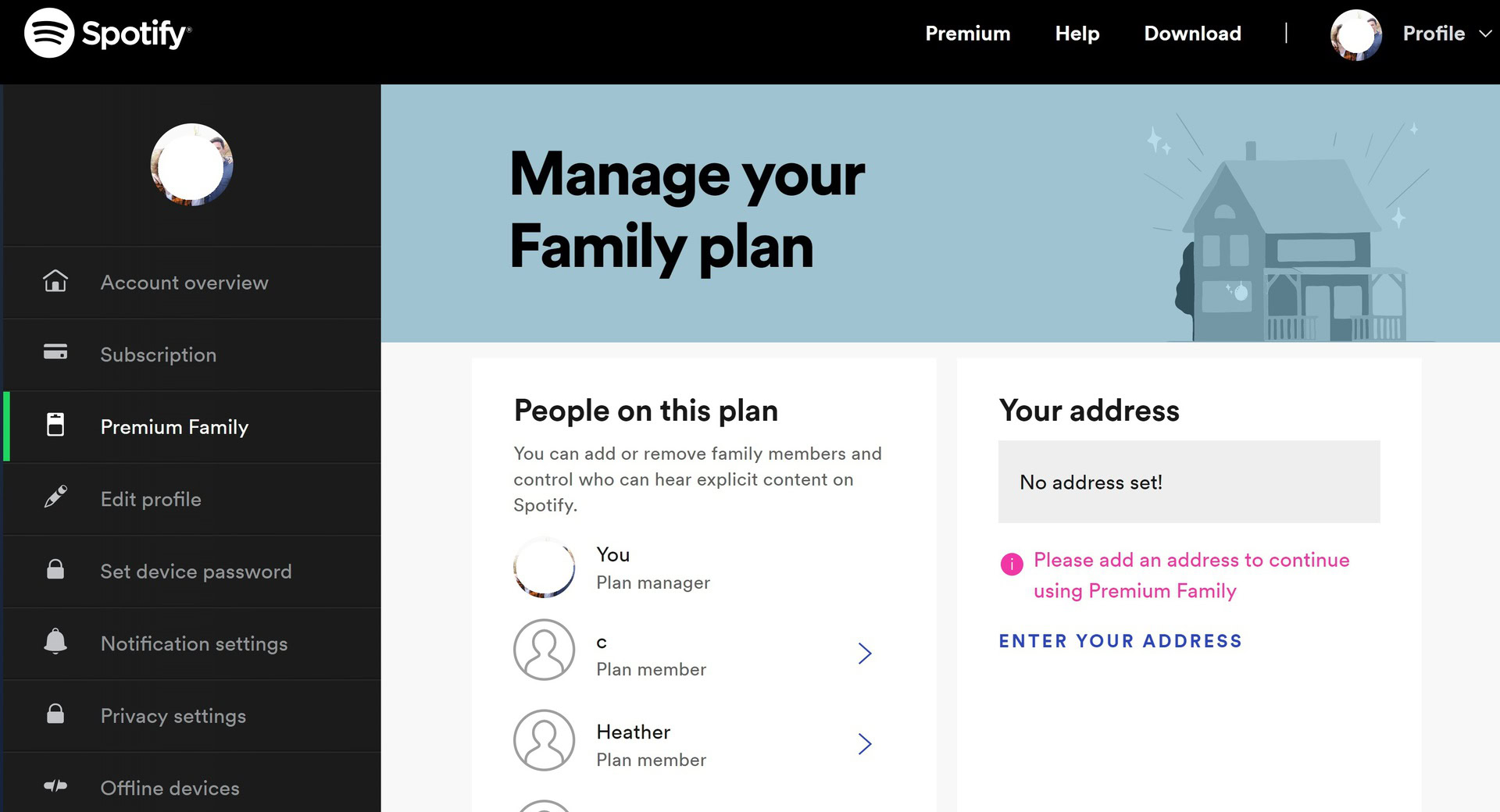
In the People on this plan section, click on the plan member you want to filter out content for.
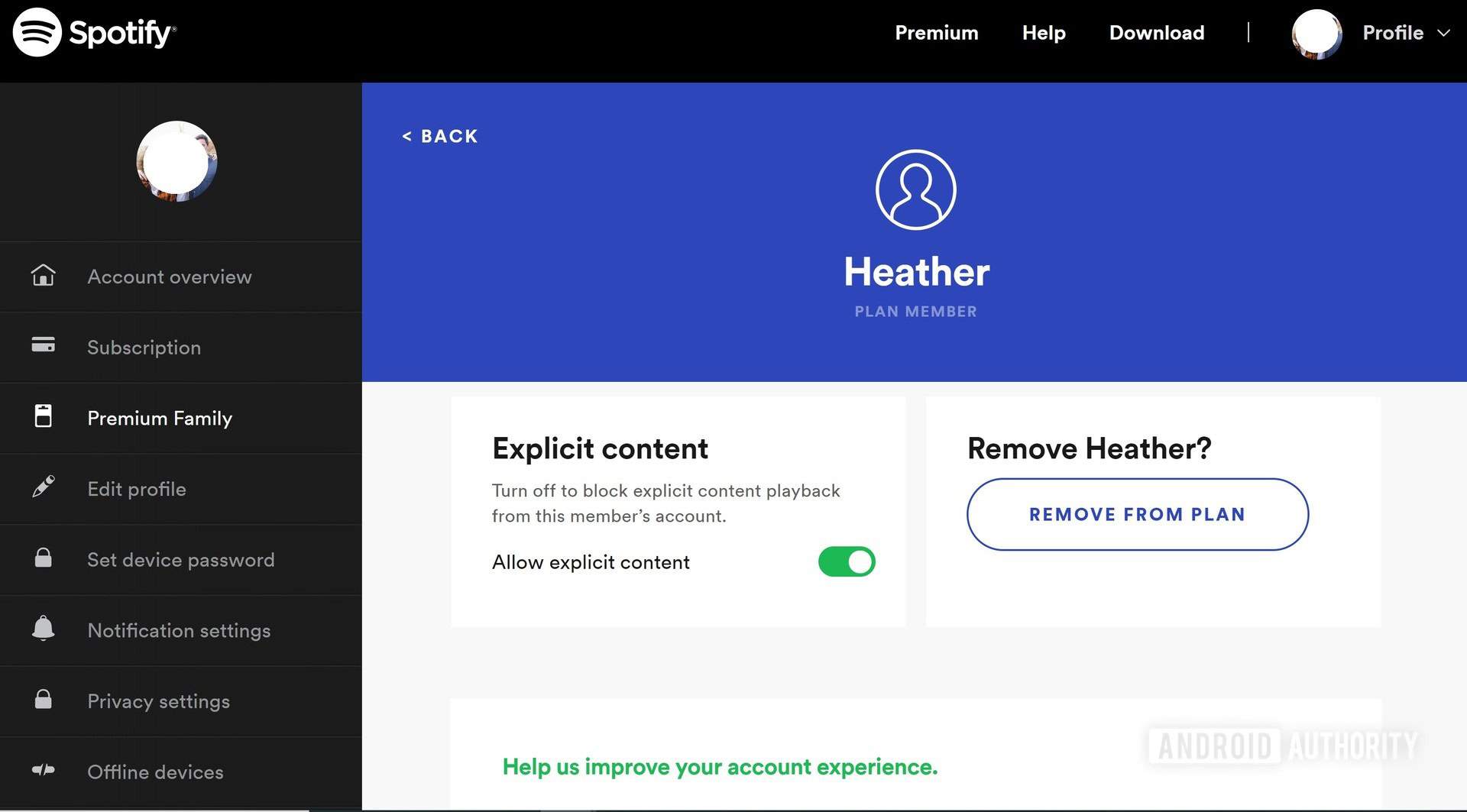
Click the Allow explicit content toggle on their profile page to switch it off. This will block explicit content on that person’s account.
How to set up Spotify parental controls (Android & iOS)
Visit the Spotify website in your mobile browser. Tap the Menu (≡) button in the top right > Log in > enter your account details.
Open the dropdown menu labeled Account Overview, then select Premium Family.
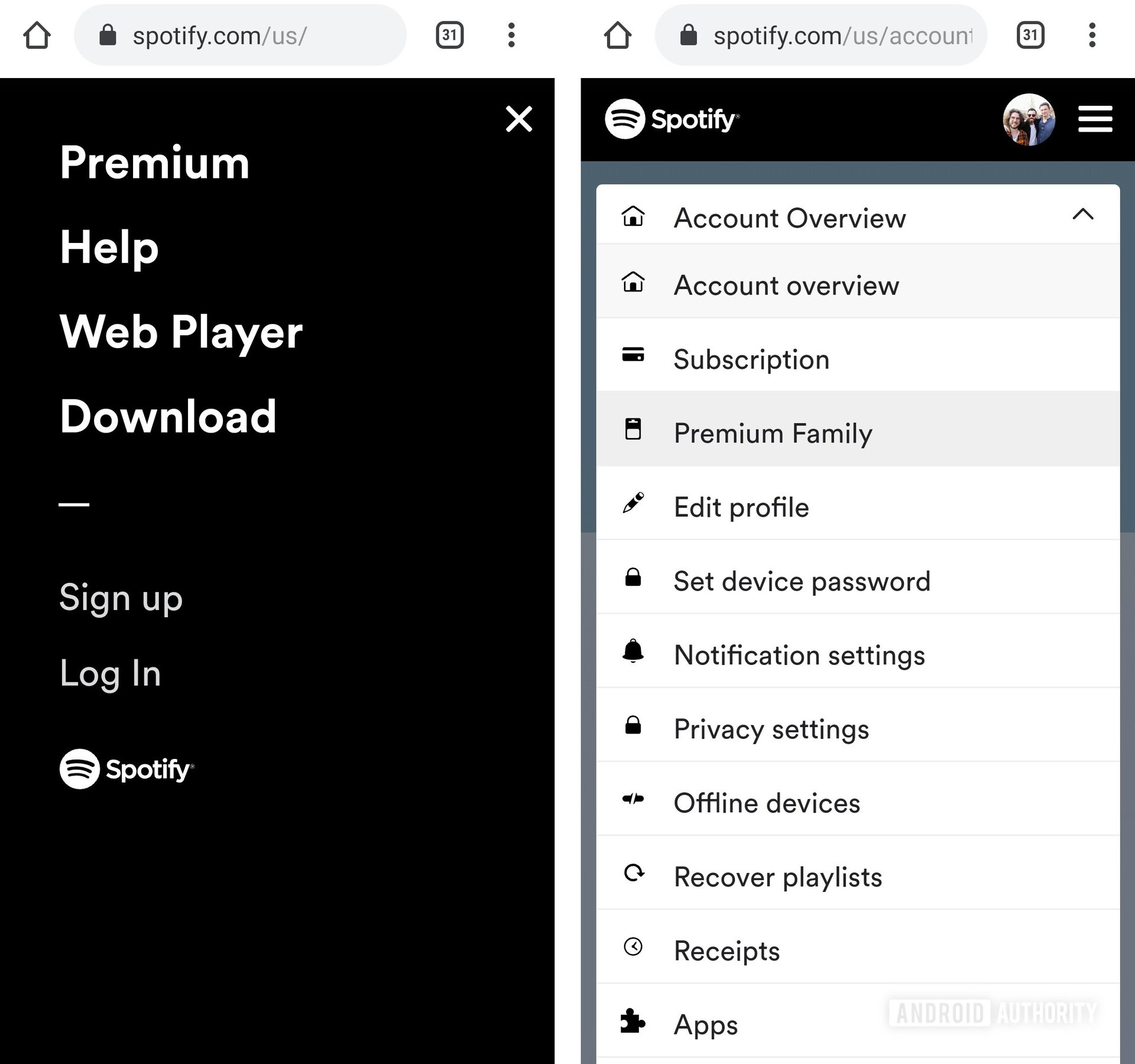
In the People on this plan section, tap on the account name of the member whose account you want to control.
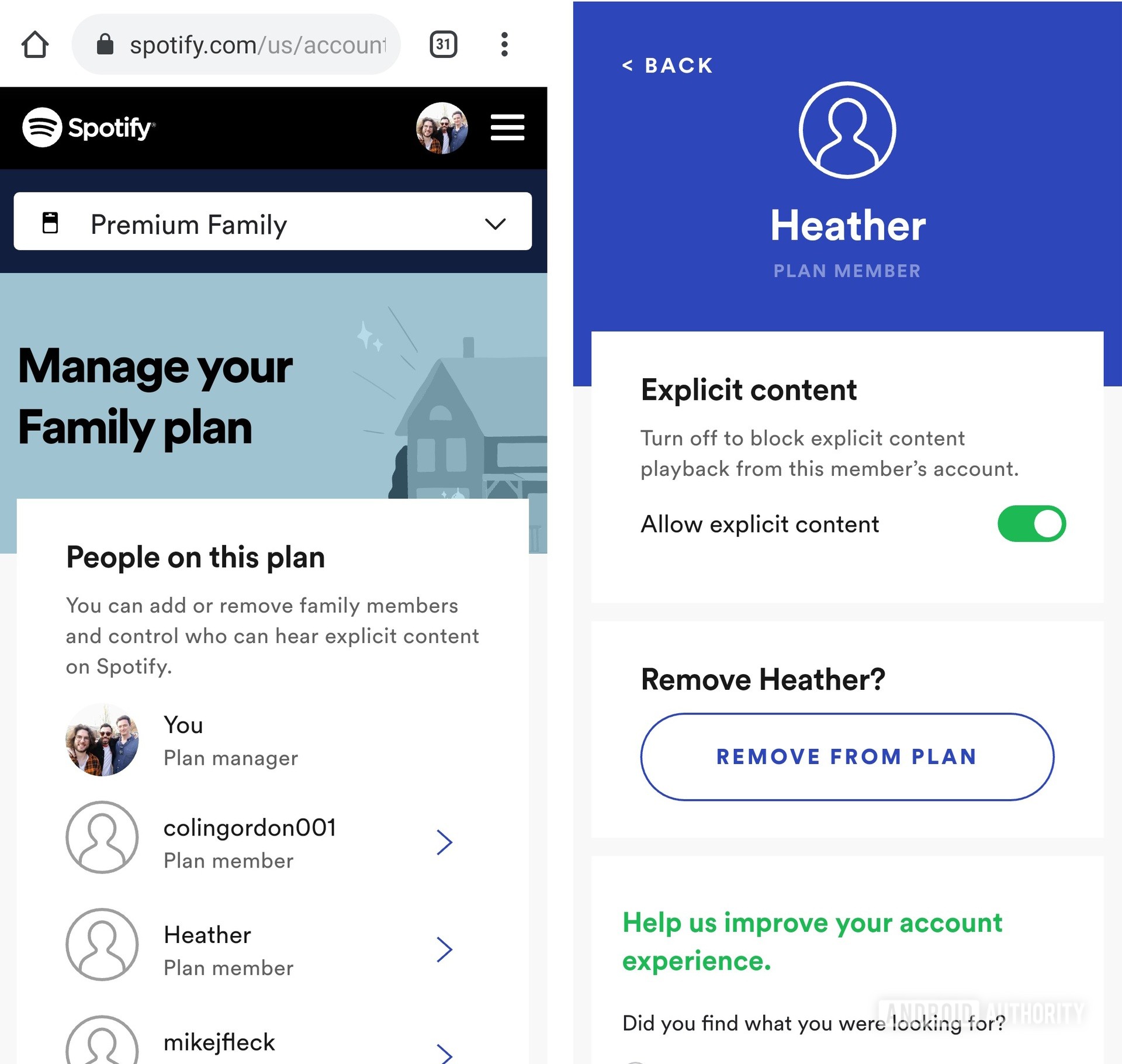
On their profile page, tap the Allow explicit content toggle (enabled by default) to switch it off. This will block explicit content on that person’s account.
Read more: How to connect Spotify to Discord
For all the latest Technology News Click Here
For the latest news and updates, follow us on Google News.
