How to set up Wi-Fi Calling on your iPhone and adjust Calls on Other Devices
T-Mobile was the first company to push Wi-Fi calling, a way to connect calls from a cellular phone over a Wi-Fi network to their calling system. The company offered unlimited domestic calls with an add-on service and eventually rolled it into its general plans. This was a practical and competitive move: T-Mobile hadn’t yet built out a robust national network, while now it’s often ranked the best in testing.
But Wi-Fi calling persisted and spread to other carriers. It’s offered by most U.S. and Canadian wireless phone companies and many others around the world. While on most carriers there’s no financial benefit, like reduced charges or avoiding plan add-ons, you simply get a better-quality call in indoor locations with weak cellular service and a good Wi-Fi network.
You can turn on Wi-Fi calling via Settings > Phone > Wi-Fi Calling. The option appears only if your carrier offers it for your account.
However, you might notice there’s a switch at the bottom of Wi-Fi Calling: Add Wi-Fi Calling for Other Devices. This lets you use FaceTime on all the other devices connected to your iCloud account—iPads, Macs, and even other iPhones that don’t have an active calling plan.
If that switch isn’t turned on, you might further observe that you may be unable to tap to enable it—it might even taunt you, appearing to turn on and then turning itself suddenly off. This bedevils people because it’s not obvious what to do next. Here’s what to do:
- Go to Settings > Phone > Calls on Other Devices.
- Enable Allow Calls on Other Devices.
- Turn on calls for specific or all devices with switches below Allow Calls On.
- Now return to Wi-Fi Calling and enable Add Wi-Fi Calling for Other Devices.
- On each of your devices linked via iCloud, you will see a notification alerting you that Wi-Fi Calling is now available. You can tap or click the prompt to agree to turn it on.
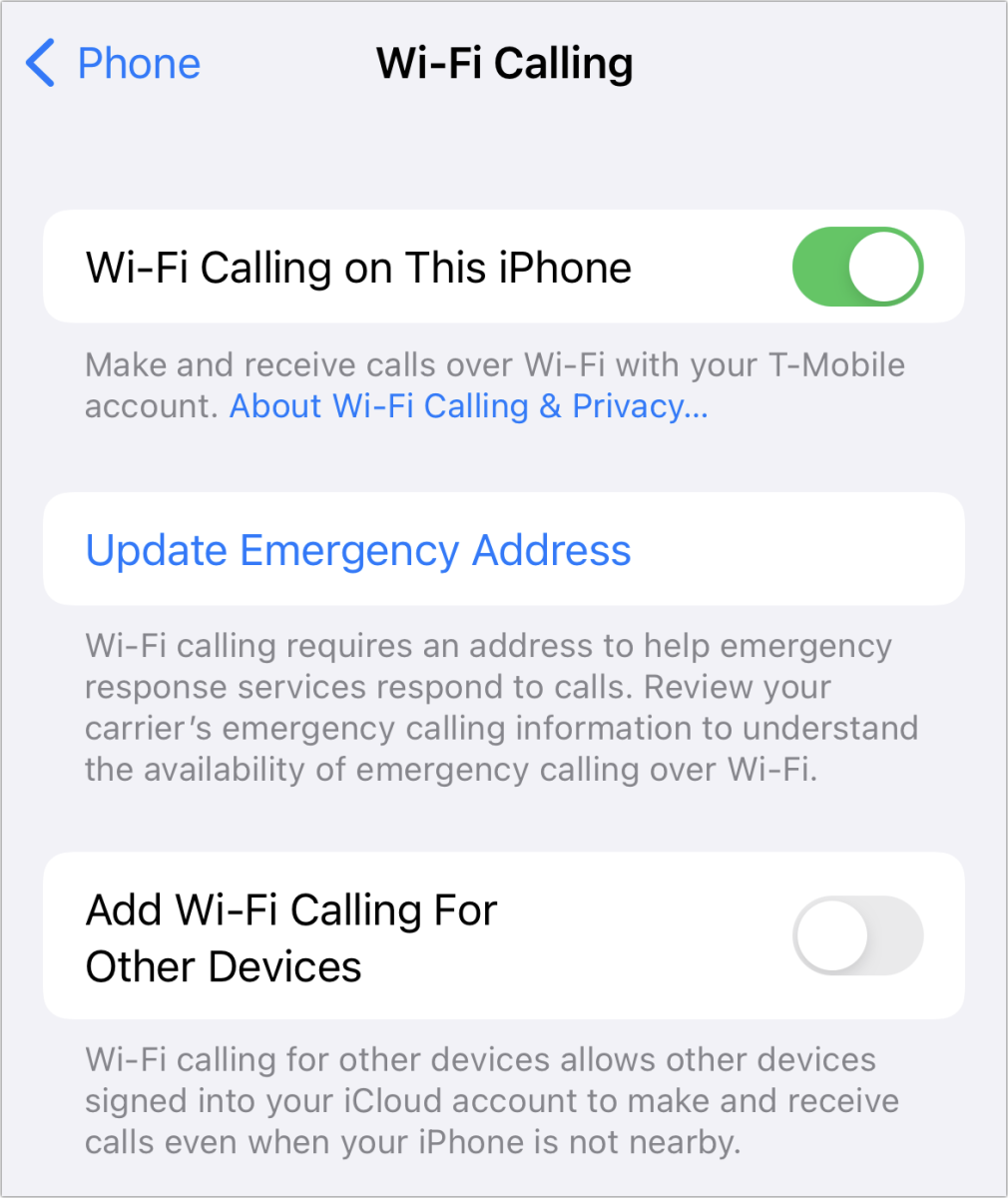
If you don’t tap or click in step 5, you can enable Wi-Fi Calling:
- In iOS/iPadOS, go to Settings > FaceTime > Calls from iPhone.
- In the FaceTime app in macOS, go to FaceTime > Preferences > Settings, where you check Calls from iPhone.
Calls on Other Devices and Wi-Fi Calling differ in this way:
- Calls on Other Devices allows other linked devices to relay calls via the iPhone to the phone network. The iPhone must be nearby, turned on, and connected to Wi-Fi, as do the other devices placing calls via the iPhone.
- Wi-Fi Calling requires Calls on Other Devices be enabled, but it then lets your iPhone or other devices all directly pass a call over a Wi-Fi network to the phone network. Your iPhone does not have to be nearby or powered up.
Ask Mac 911
We’ve compiled a list of the questions we get asked most frequently, along with answers and links to columns: read our super FAQ to see if your question is covered. If not, we’re always looking for new problems to solve! Email yours to [email protected], including screen captures as appropriate and whether you want your full name used. Not every question will be answered, we don’t reply to email, and we cannot provide direct troubleshooting advice.
For all the latest Technology News Click Here
For the latest news and updates, follow us on Google News.
