How to sign out of Gmail (if you really need to)
Can you remember the last time you signed out of your Gmail account? Google asks you to periodically confirm your password for security purposes, but the chances are you haven’t needed to actually sign out in quite a while.
QUICK ANSWER
To sign out of Gmail, find your Google profile photo in the top right-hand corner of the screen. Drop down the menu, and there will either be a Sign out button or a Manage accounts on this device link. From there, you can sign out or remove the account from your device.
JUMP TO KEY SECTIONS
How to sign out of Gmail on desktop
In the top-right hand corner of your Gmail screen is your account profile picture. If you click on that, you will see a list of your Gmail addresses, including the one you’re currently signed into. At the bottom is a Sign out button. Click on that and you’re signed out!

Mark O’Neill / Android Authority
How to sign out of Gmail on Android
To sign out of Gmail on your Android device, open up the Gmail app and tap on your profile photo. This brings up a box with your signed in accounts. Tap on Manage accounts on this device.

Mark O’Neill / Android Authority
You’ll then see a screen showing your signed in email accounts again. Tap on the one you want to sign out of.

Mark O’Neill / Android Authority
On the screen that follows, tap Remove account.

Mark O’Neill / Android Authority
How to sign out of Gmail on iPhone
Logging out of Gmail on iPhone is virtually identical to Android. Open your Gmail app and tap your profile photo at the top right-hand side.
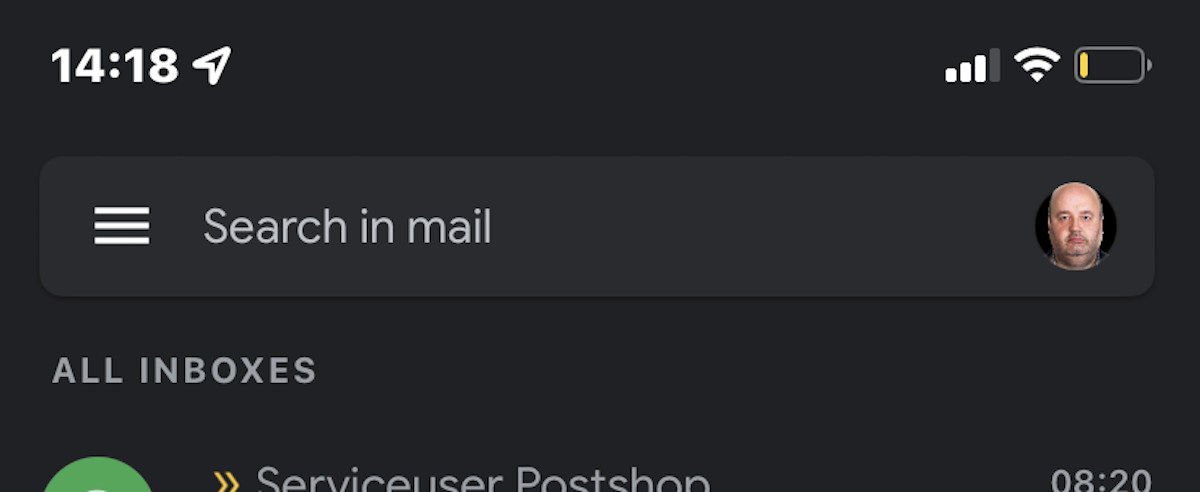
Now tap on Manage accounts on this device.
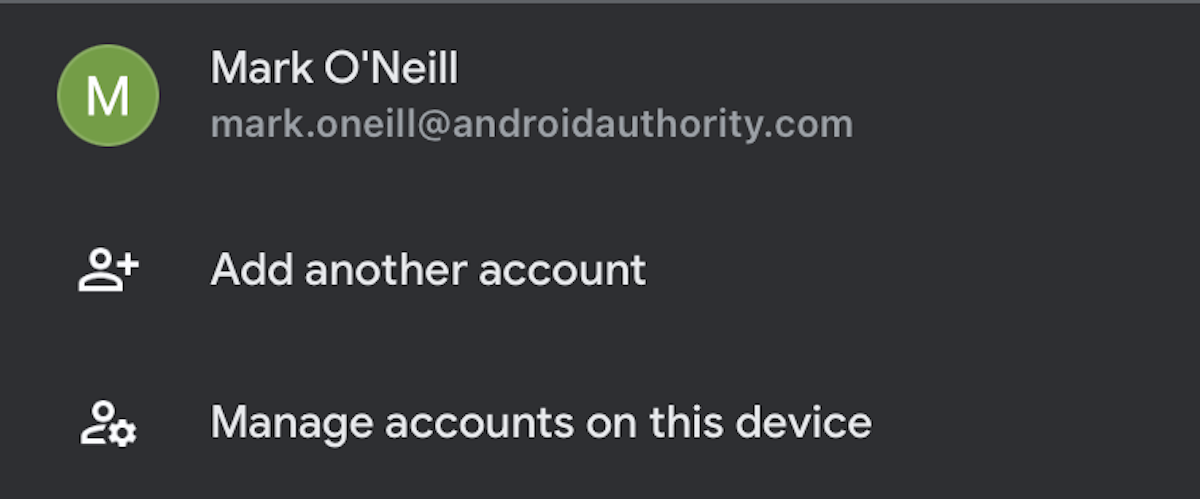
Tap Remove from this device for the account you want to remove. You will be asked to confirm your decision first.
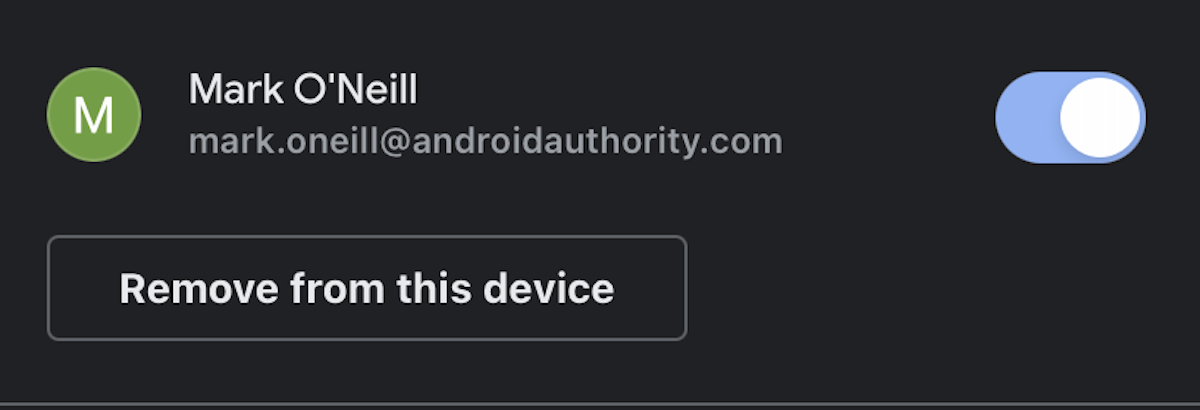
Mark O’Neill / Android Authority
For all the latest Technology News Click Here
For the latest news and updates, follow us on Google News.
