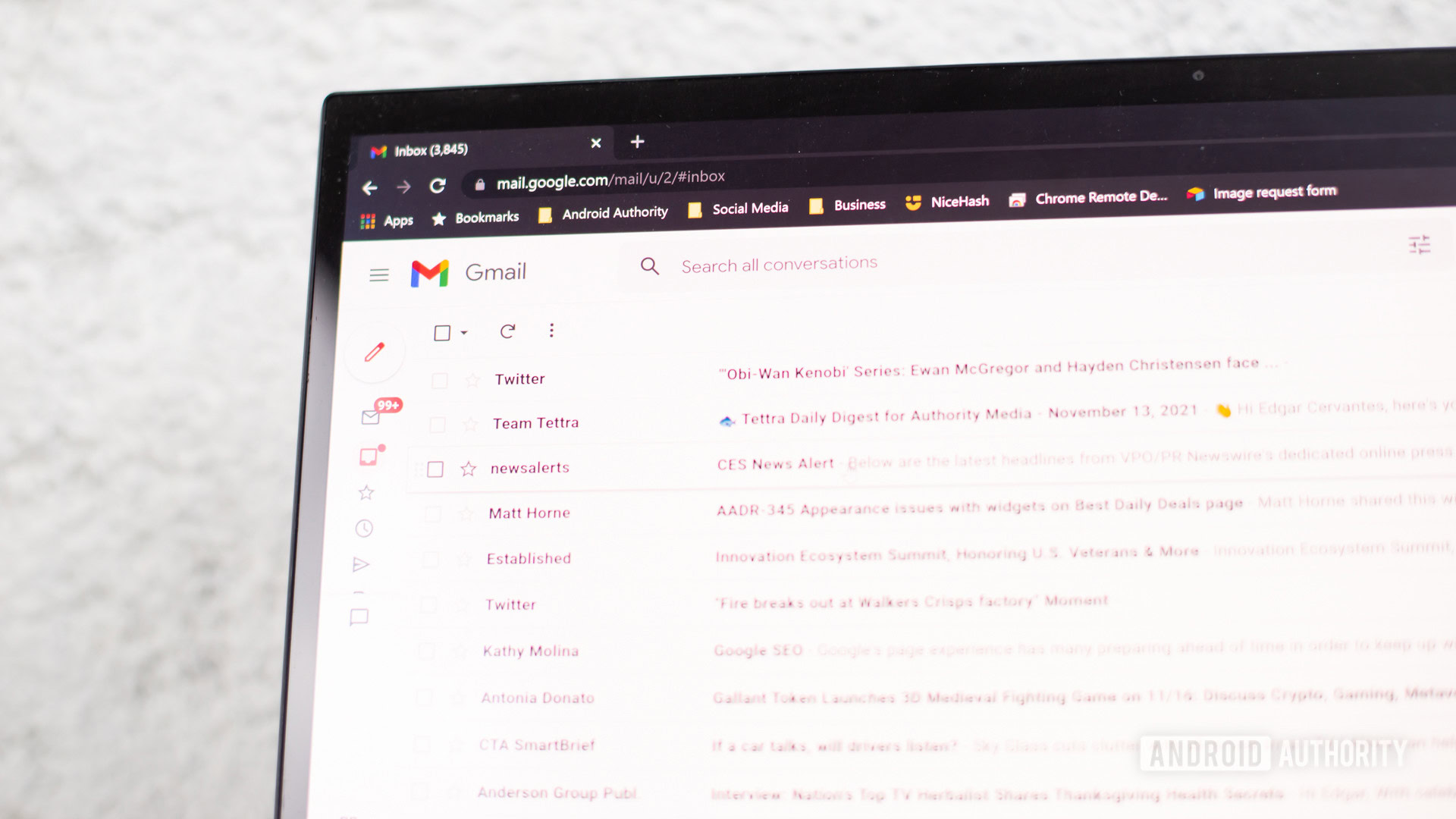How to sort emails by sender and more in Gmail
Edgar Cervantes / Android Authority
Gmail gives you a tremendous amount of storage space, but as messages begin to stack up, effectively sorting emails becomes essential. Thankfully, Gmail has got you covered when it comes to sorting emails by certain criteria, such as sender, size, date sent and received, and unread emails.
This article will show you how to do this type of filtering, so when you need to find an email, you’ll find it quickly like a pro. We’ll also give you some other tips on how to organize your Gmail.
Read more: What does BCC mean in Gmail?
QUICK ANSWER
To sort emails in Gmail, use the search box to find what you’re looking for. When the drop-down menu appears, you can sort by sender, size, date sent or received, and more. If you want to sort by sender, you can also right-click on an email in the inbox and select Find emails from.
JUMP TO KEY SECTIONS
How to sort emails by sender, size, date, and unread in Gmail (mobile)
The mobile Gmail apps don’t have the same easy and robust filtering options that the desktop version has. On the mobile app, you need to memorise the exact filter and manually type it into the search box.
- To filter by sender, type the name of the sender, such as From:Mark O’Neill.
- To filter by recipient, type the name of the recipient, such as To:Mark O’Neill.
- To filter by size, type Size and then a certain size, such as Size:1GB. This will give you all emails over the size of 1GB.
- To filter by date, type Before:YYYY/MM/DD or After:YYYY/MM/DD, obviously replacing YYYY/MM/DD with your desired dates.
- To filter by unread emails, type is:unread.
How to sort emails by sender, size, date, and unread in Gmail (desktop)
Sorting messages in Gmail is much easier on the desktop version of Gmail. Click the three horizontal lines to the far-right of the Gmail search box.

When the drop-down menu appears, you’re presented with lots of possible search options.

- To filter by sender, type the name of the sender into From.
- To filter by recipient, type the name of the recipient into To.
- To filter by size, choose greater than or less than in Size and then specify the size.
- To filter by date, choose the time period in Date within, or choose a specific date in the calendar.
To filter out your unread messages, type the following into the Gmail search bar: is:unread
What can you do after sorting emails in Gmail?
Once you have your emails sorted on the screen, there are various things you can then do. First select the ones you want, and then:
How to add a label to messages in Gmail
Click Labels to select an already-existing Gmail label or create a new one. You can also remove an already-existing label from the emails.

How to mass-delete emails in Gmail
Individually deleting emails is one thing, but if you have 100 or 1,000 to delete? Filtering out the ones you want gone, then selecting them all in one go, followed by hitting the Delete button, will take care of that for you.
How to automatically filter messages
If you want any future emails based on that filter to be handled a certain way, you can make an automatic filter by selecting More–>Filter messages like these.

How to mark as read multiple messages in Gmail
If you have quite a lot of unread emails from a specific sender, you know you’re never likely to read them, but deleting them is not an option, one alternative is to mark them as read. Just tick the emails in question and select More–>Mark as read.
Another solution to sort by sender
A really easy way to sort by sender is simply to right-click on the email in your inbox. When the Gmail right-click menu comes up, select Find emails from….

For all the latest Technology News Click Here
For the latest news and updates, follow us on Google News.