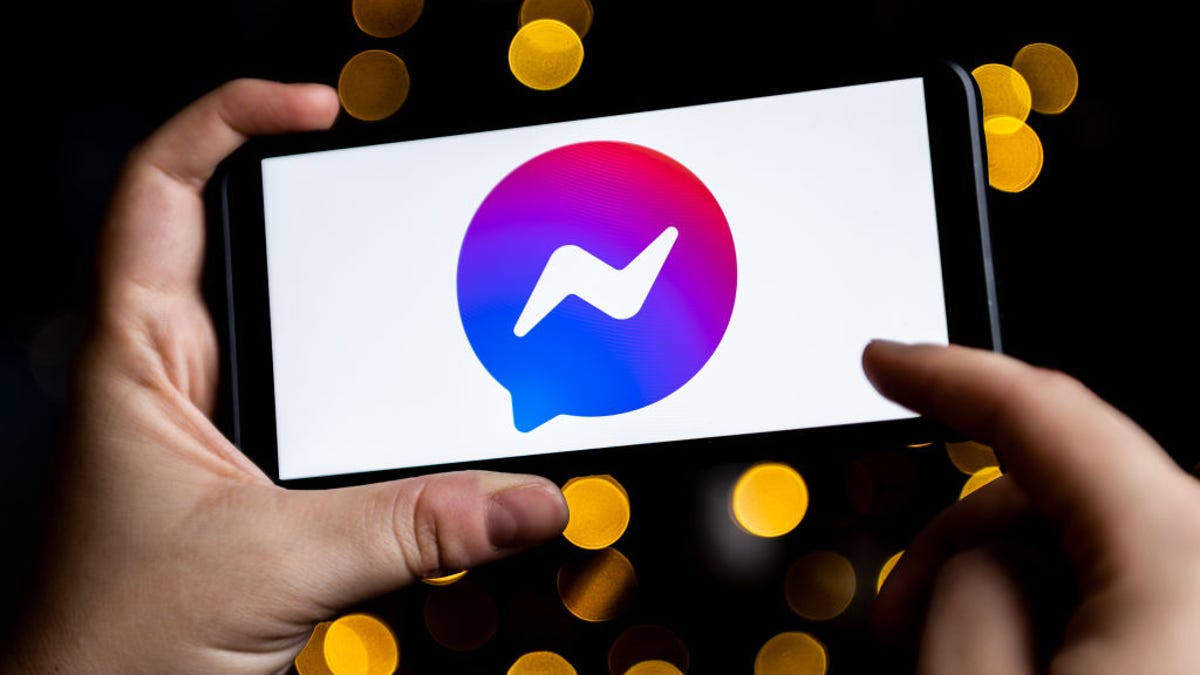How to spruce up your Facebook Messenger chats by adding a theme
I use Facebook Messenger every day. With this chat platform, I chat with friends, family, and colleagues about every imaginable subject.
Because of my frequent use of the app (on my preferred mobile platform of choice, Android), on a number of occasions, I have sent the wrong message to the wrong person. It’s never been a catastrophe, but there have been moments of slight embarrassment.
Recently, I accidentally discovered a nifty little feature on the mobile Facebook Messenger app that allows for the theming of individual discussions. I immediately employed the feature, applying it to some of my ongoing discussions with certain contacts.
Also: Your Messenger app is about to get some major upgrades, including end-to-end encryption
By doing this, I always know exactly who I am chatting with, without having to first glance up at the name or photo. The other added benefit of this feature is that it just makes chatting with the app more fun.
If either of those two reasons sounds familiar, I suggest you read on and find out how to theme your Facebook Messenger chats on the mobile app.
How to add themes to Facebook Messenger chats
Requirements
The only things you’ll need for this are the Facebook Messenger app installed on your phone and some discussions to theme (as you can’t apply a global theme).
One thing to keep in mind is that the themes apply to discussions, not contacts. So, if you were to permanently delete a discussion when you start a new one with that same contact, you’ll have to reapply the theme.
Also: How to switch ChromeOS dark and light themes
That’s it. Let’s get to the theming.
The first thing to do is unlock your phone and open the Facebook Messenger app.
Next, locate the discussion you want to theme and tap to open it.
In the upper right corner of the discussion, you’ll see a small “i” icon. Tap that icon to open the discussion information page.
Accessing the discussion information page. Screenshot by Jack Wallen/ZDNET
On this new page, you’ll see the Theme entry. Tap that entry and select from the available themes in the popup.
Keep scrolling to view more of the available themes. Screenshot by Jack Wallen/ZDNET
You will be presented with a preview of the theme. If you like what you’ve selected, tap SELECT, otherwise tap CANCEL to go back to the theme selector.
If you like the theme you’ve selected, click SELECT to OK the change. Screenshot by Jack Wallen/ZDNET
After tapping SELECT, you’ll be taken back to the now-themed discussion. Know that whoever you are chatting with will not see the theme, as this only applies to your instance. If you change your mind about the theme, go back to the theme selector and select something different. You’ll also notice, at the bottom of the theme selecter, you can choose between color gradients (instead of background images).
Also: How to use Slack Themes to distinguish your workspaces
No, this feature won’t make you a better friend, improve your typing, or make you work more efficiently. It will, however, add a bit of fun to the app and can even help you know exactly who you’re having a discussion with, so you never say the wrong thing to the wrong person ever again.
For all the latest Technology News Click Here
For the latest news and updates, follow us on Google News.