How to stop Outlook’s TokenFactoryIframe downloads in Safari
Users of Office 365’s online apps may be experiencing annoying and frequent downloads of a file called “TokenFactoryIframe” when accessing their account via a web browser. While Microsoft has not yet released a fix—and it’s not the first time it’s happened—there is a way to stop the downloads.
According to users on a Microsoft support forum, the problem happens mostly with Safari on the Mac, but can also affect Chrome and Firefox on the Mac, iPhone, or iPad. Since the issue happens on multiple browsers and platforms, this may mean it’s an issue with Outlook that Microsoft needs to fix. According to a post by a Microsoft representative, the company is “doing research on our side to see if we can find any relevant information about the issue.”
The temporary fix involves halting downloads for Office 365. The problem with this solution is that it prevents all downloads from functioning, For example, if you are using Outlook for email and want to download an attachment, you can’t download it until you change the setting again to allow downloads. Below are steps for stopping downloads on Safari and Chrome.
How to stop Office 365 downloads in Safari for Mac
- In Safari, click on the Safari menu at the top and then select Preferences.
- Select Websites.
- In the left General column, select Downloads.
- The window on the right will show a list of websites with download permissions. Look for outlook.offce365.com and select Deny in the right pop-up menu. (If you select Ask, a pop-up menu will continuously appear, asking if you want to download the file. With this issue, it requests a download once every few minutes.)
- Exit Preferences.
Note: This will stop all downloads from Outlook, so when you need to get a file from an email, you’ll have to temporarily enable downloads.
Foundry
How to stop Office 365 downloads in Chrome for Mac
- In Chrome, click the Apple menu and then select Preferences.
- In the left column, select Privacy and security, and in the “Privacy and security” section in the main window, select Site Settings.
- If you see office.com in the Recent Activity section, click it. If not, click on View permission and data store across all sites and then click office.com.
- When you click office .com, it should expand. Look for “www.office.com” and click its arrow on the right side.
- A list of Permissions will appear. Look for Automatic downloads and select Deny in its pop-up menu.
- Exit Settings.
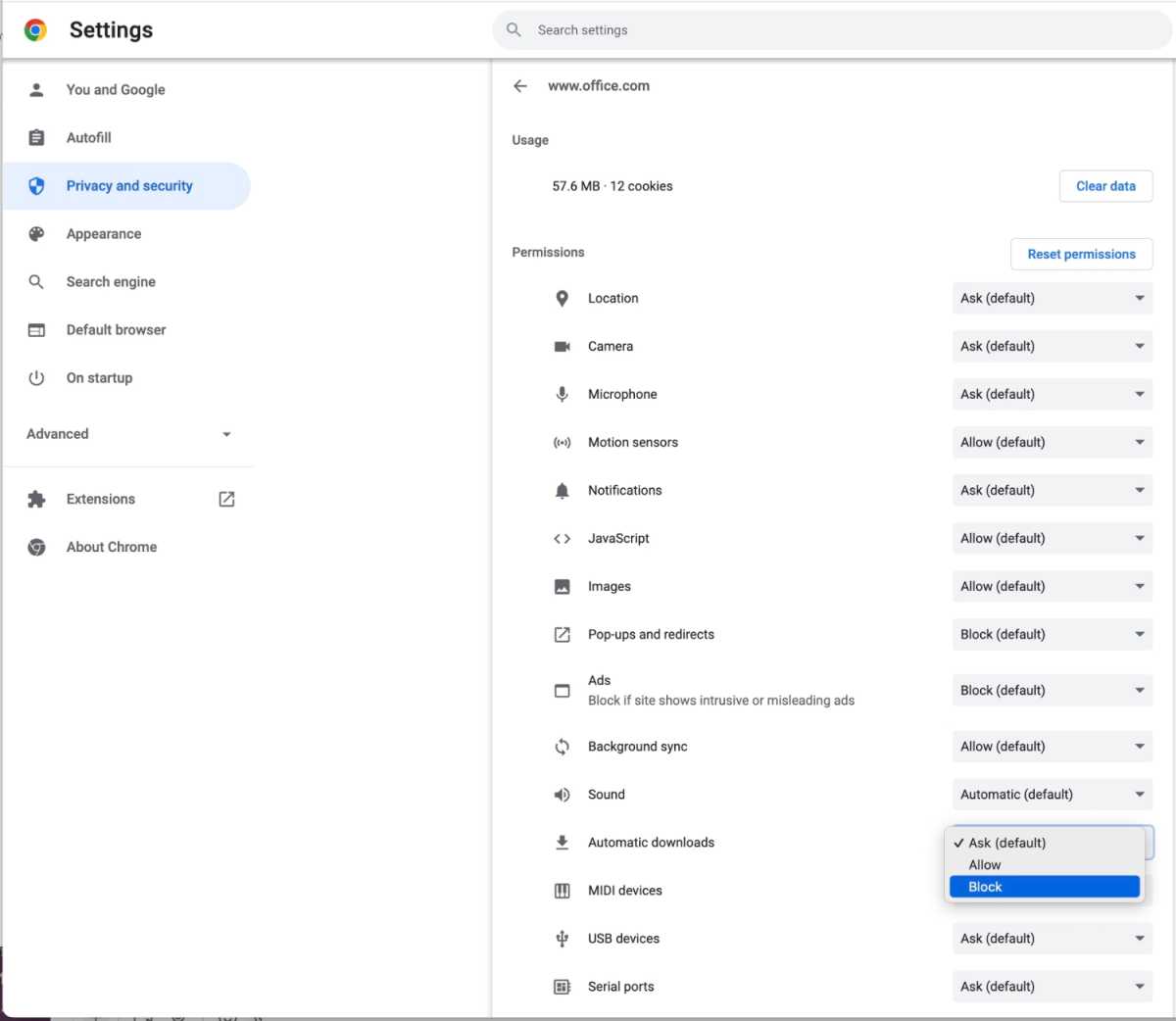
Foundry
What is a TokenFactoryIframe file?
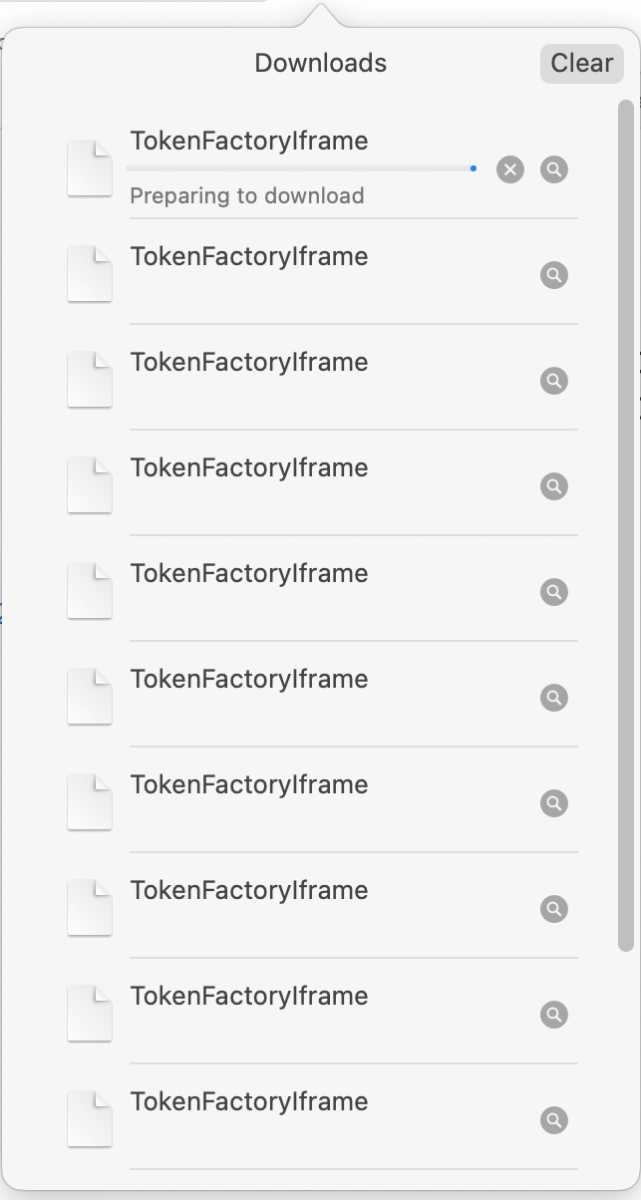
Yeah, that’s annoying.
Foundry
iFrame is a method used by websites to present content. For example, iFrame is often used when embedding a YouTube video onto a website. It’s a widely used element, though it’s not known why Office 365 is automatically downloading the TokenFactoryIframe file. This file in particular is zero kilobytes in size and doesn’t seem to have anything in it. It could be an error in the HTML of the Office 365 website and it’s probably not malicious.
For all the latest Technology News Click Here
For the latest news and updates, follow us on Google News.
