How to switch on a Halloween theme in Opera GX with this hidden code
As we’re on the cusp of Halloween and an evening of trick-and-treating, there’s always an app that helps us get into the holiday spirit, and this year’s example is the Opera GX web browser. It’s available on iOS and Android with a secret theme.
Opera GX is, based on our testing, a fun web browser with a gaming focus. On the desktop, it lets you view Twitch streams and Discord chats within the browser. You can’t do the same on Opera GX’s mobile version, but you still get the Halloween theme.
Granted, while it’s a holiday of scares and terror, especially when it comes to games (opens in new tab), Opera has a tamer, hidden orange theme to mark Halloween. I visited the team earlier this month, where they showed me how to access it.
How to turn Opera GX into spooky orange
This is a simple affair that starts by pressing the Opera logo on the bottom right. Scroll down until you find Settings, and press it.
You’ll see an ‘Appearance‘ title at the top. Press that five times. If done correctly, you’ll see a row of pumpkins start to appear, and suddenly everything will turn orange, or ‘Veggie’ as Opera GX calls it.
If you’re having issues with this, scroll down and tap three times on ‘Version’ to reset the theme.
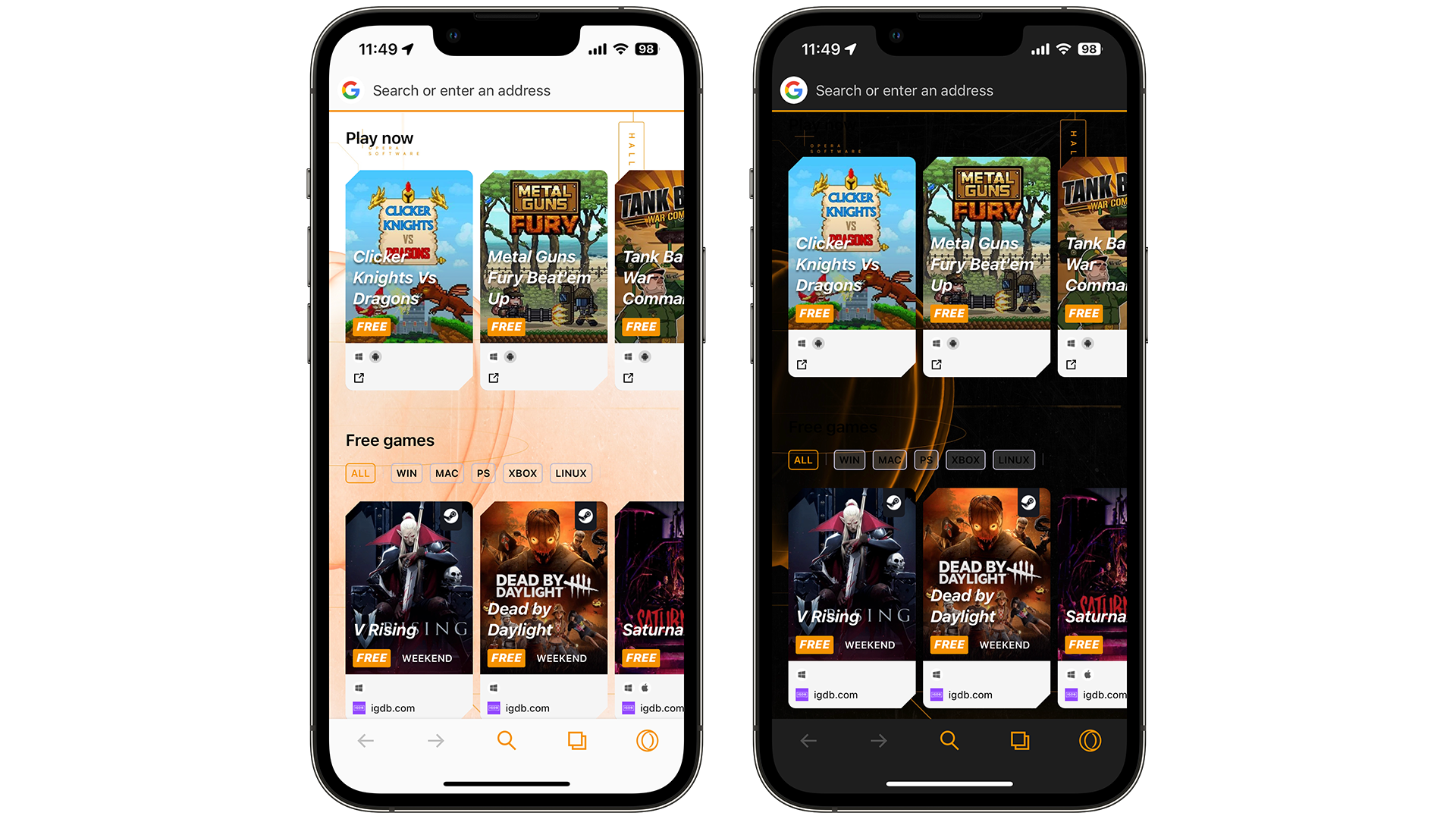
Using Opera GX with an orange theme is great. It’s the perfect shade for Halloween.
The only issue I’ve noticed is that the fonts on the home page don’t change when in dark mode, so some black text that hasn’t changed may be hard to see. Also, it’s a shame that there’s no app icon that has the Opera logo made out to be a pumpkin, but maybe next year.
Regardless, it’s a small price to pay for a secret theme that marks the holiday – now how about a hidden Christmas theme next with the Opera logo turned into a bauble?
For all the latest Technology News Click Here
For the latest news and updates, follow us on Google News.
