How to take a screenshot on Apple Watch
The Apple Watch is undoubtedly one of the most popular smartwatches across the globe. The wearable is just like a smaller version of an iPhone. It can do all the basic functions that a smartphone can do such as calling, texting, playing music, browsing the internet and several other features. But did you know that you can also capture a screenshot on your Apple Watch.
Taking a screenshot is quite a simple process on an iPhone. You just have to press the two buttons simultaneously or you can even capture a screenshot by just tapping the back panel. Similarly, you can also save a screenshot from your Apple Watch but you need to enable the feature first. If you want to know how to capture a screenshot on your Apple Watch, you can follow these steps.
Open the Watch app on your Apple iPhone.
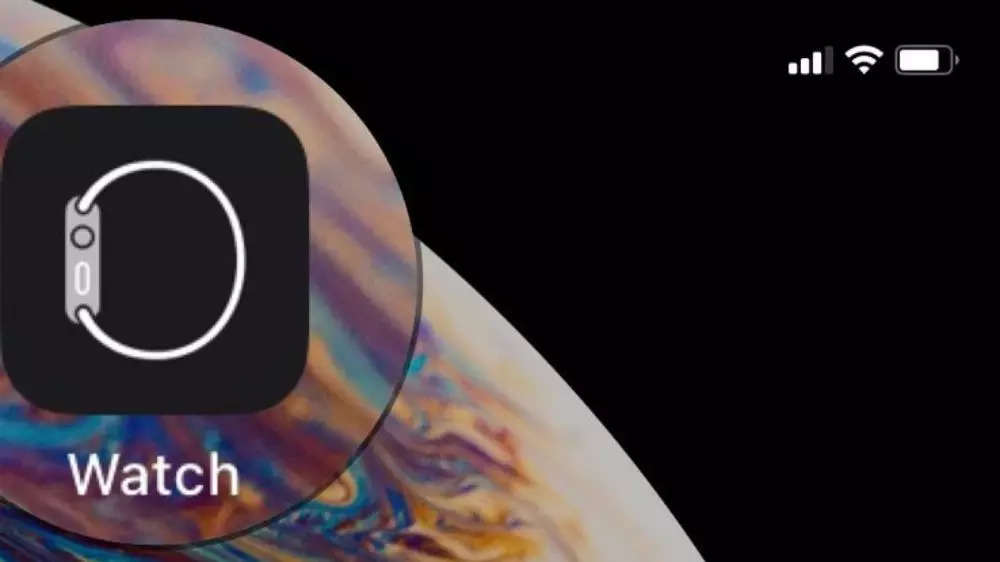
Tap the My Watch tab on the bottom left corner of your screen.

Tap on General.
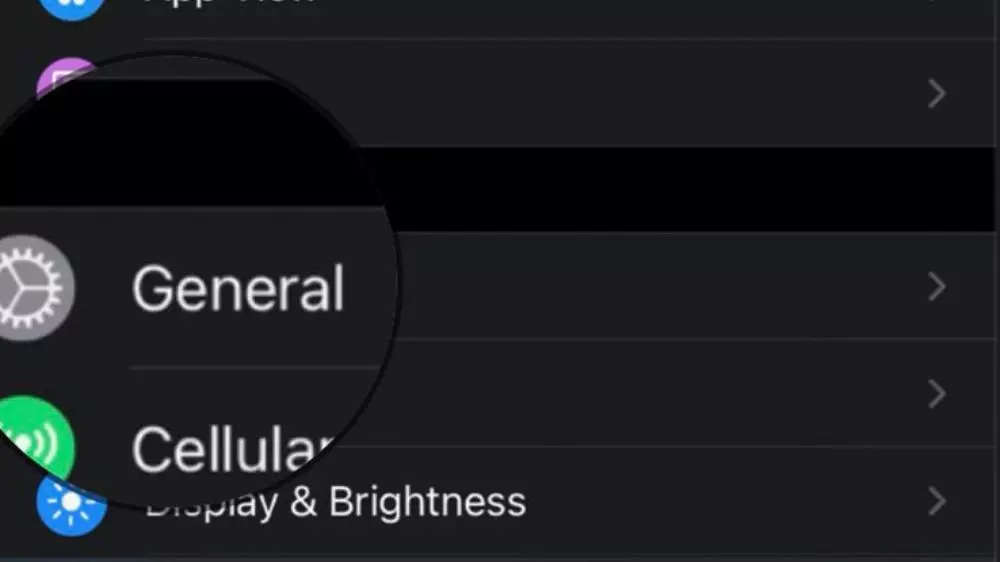
Scroll down and turn on the toggle for Enable Screenshots.
Once you have enabled the feature, you can take screenshots on your Apple Watch by clicking the Digital Crown and side button at the same time.
After you capture a screenshot on your Apple Watch, you can find it in the Screenshots folder in the Photos app of your iPhone. You can also edit, share or delete the screenshot from the Photos app just like any other image.
FacebookTwitterLinkedin
For all the latest Technology News Click Here
For the latest news and updates, follow us on Google News.
