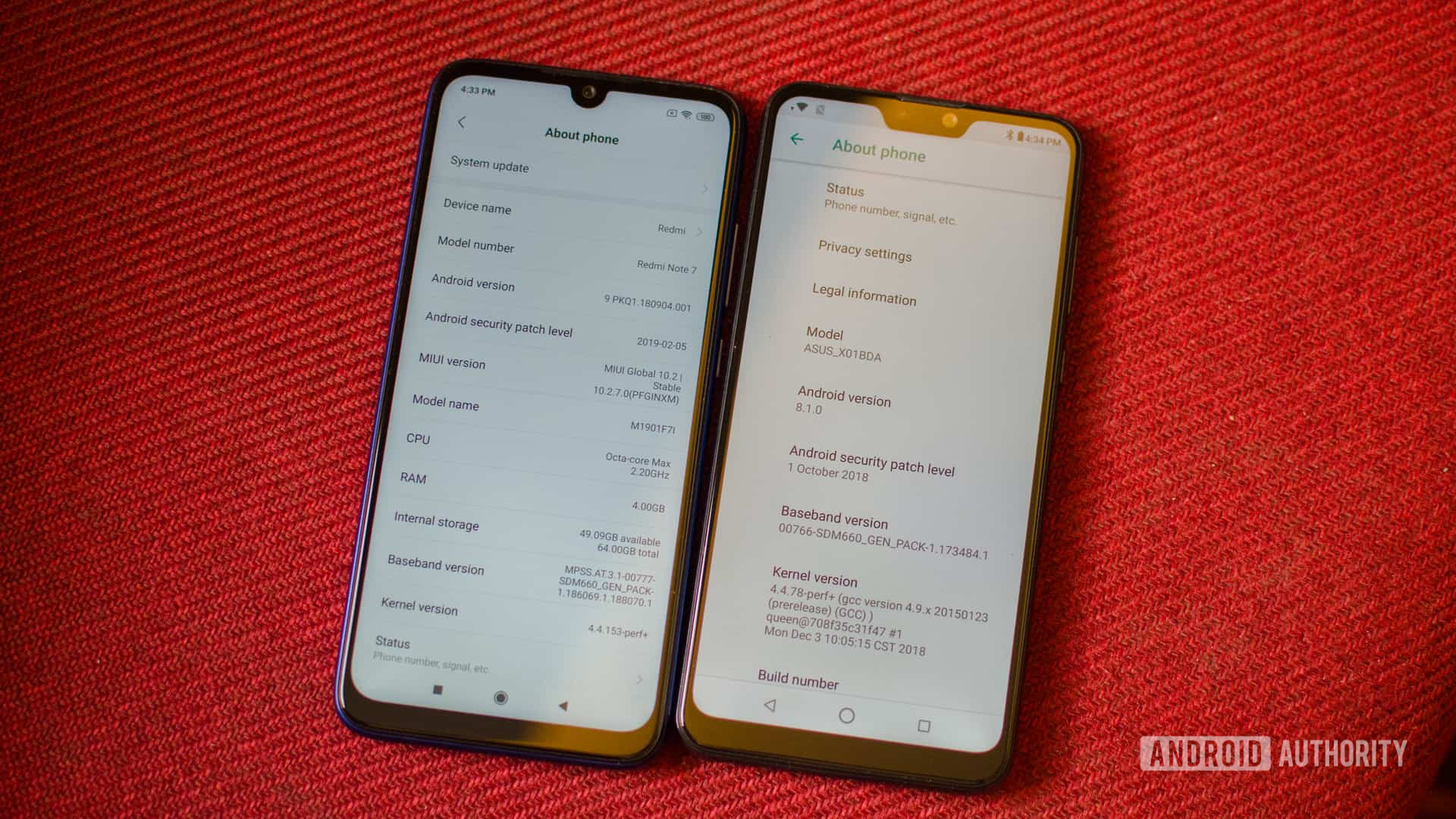How to transfer WhatsApp to a new phone
If you’re a regular reader of Android Authority, you likely buy a new phone every couple of years or so. This means transferring over all of your precious user data from the outgoing phone to the incoming one. If you’re a heavy WhatsApp user, this data transfer can seem like a huge undertaking, but actually, it’s not. WhatsApp has made the whole process as easy and quick as possible. Here’s how to transfer WhatsApp to your new phone.
Read more: How to use WhatsApp — a step-by-step beginner’s guide
QUICK ANSWER
To transfer WhatsApp to a new phone, backup your archive first. Then uninstall WhatsApp from the old phone, and install it on the new phone. When setting up WhatsApp on the new phone, choose to restore a backup and follow the on-screen instructions.
JUMP TO KEY SECTIONS
First, back up your archive!
Before you do anything, you first need to back up your WhatsApp chat and media archive on your old phone. On Android, go to Settings—>Chats—>Chat backup. Ideally, connect to your Google Drive account, then tap the green BACK UP button. If you’d prefer not to use Google Drive, you can back up to local storage instead. But Google Drive is the easiest of the two options.
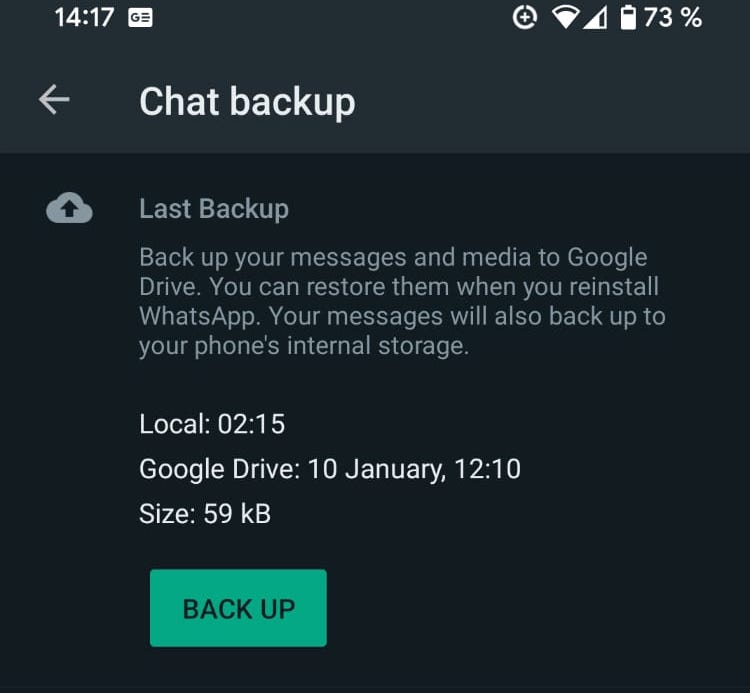
iOS is the same, except the user interface is slightly different, and you would be backing up solely to iCloud. After going to Settings—>Chats—>Chat backup, tap Back up now to make an archive backup to the cloud.
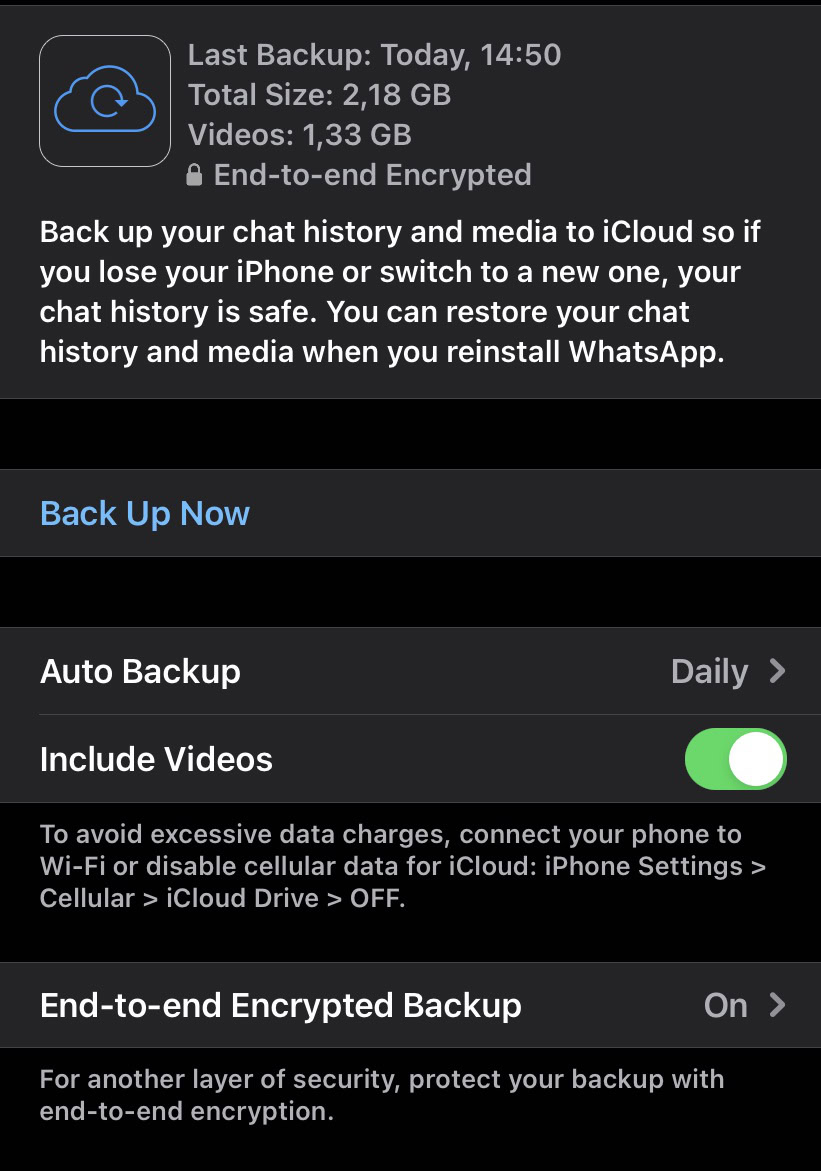
Once the backup has been done, you’re ready to switch to the new phone. Make sure to take a note of your two-factor authentication code first, or switch the feature off on the old device. Otherwise, your archive will be inaccessible on the new phone.
Transfer WhatsApp to a new Android phone
Once you are absolutely sure that the backup has been completed successfully, uninstall WhatsApp from the old phone completely.
Install WhatsApp on the new phone, and you’ll be prompted to enter your phone number. Enter the number of the new phone and follow all verification procedures.

You will then get the option to Restore. If you backed up with Google Drive — and your new phone is already logged into that Google account — it will automatically detect the backup you made on your old phone. Click the green RESTORE button at the bottom to start the process of moving your archive onto the new device.
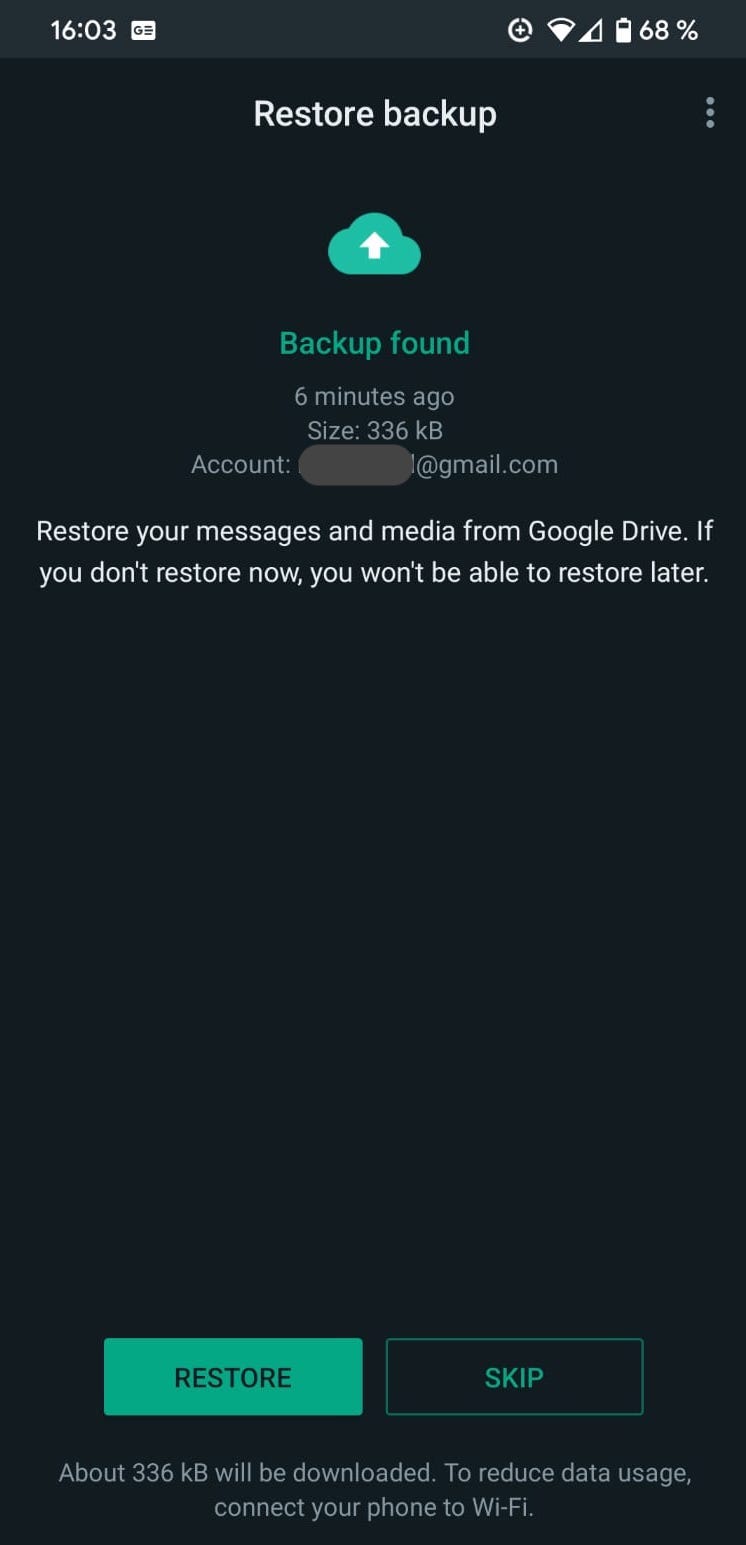
You will be asked around this time to enter your two-factor authentication code (if you have one). Once entered, the time it takes for the archive to be installed will depend on the size of the file and your internet connection speed. Just be patient.
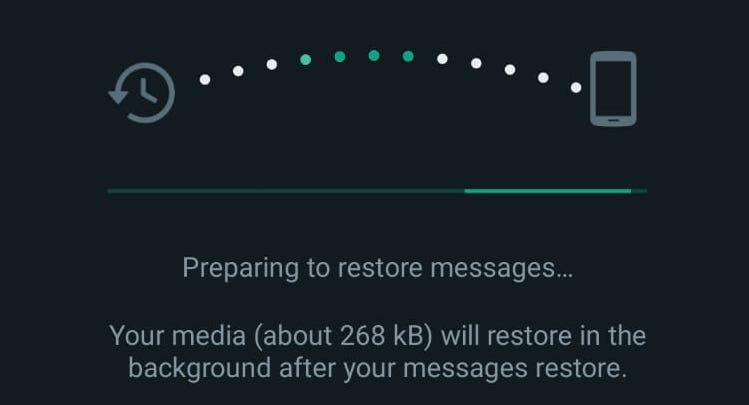
Eventually, the messages will appear on-screen, but you will be prompted for your two-factor authentication code again before you can read them and reply to them.
Restoring from local backup
If for any reason you don’t want to use Google Drive as your backup, then on Android, a local backup on your phone or SD card is a possibility instead.
Use the preinstalled Google Files app on your phone to access your phone’s internal storage. Then you need to locate the WhatsApp folder. The location can vary depending on what phone you have, so browse around until you find a WhatsApp folder. When you find the folder, go to Databases, and you should see a file named like this. The name of your file will vary slightly.

Change the file name to msgstore_BACKUP.db.crypt14. Now select the most recently dated backup file in the Database folder and change its name to the previous file. In this case, it would be msgstore.db.crypt14.
Now uninstall WhatsApp, reinstall it, and go through the initial setup again. When it comes time to restore a backup, since there’s no Google Drive backup to detect, it will detect the local storage version instead.
Transfer WhatsApp to a new iPhone
Since there is only one possible method for an iPhone, it simplifies matters greatly. Once you are sure your backup has been completed on the old phone, uninstall WhatsApp, and go through the reinstallation process on the new phone, as we outlined in the Android section above.
The difference comes when it’s time to restore the backup. Instead of Google Drive, your new WhatsApp installation will detect your iCloud backup instead (remember to log into your iCloud account first on your iPhone). Select the iCloud backup and wait for it to restore your messaging history, media, contacts, the whole lot.
Transfer WhatsApp from Android to iPhone

There is currently no possibility to transfer your messaging history from an Android phone to an iPhone. WhatsApp says a method will be arriving soon, but with no firm date announced, who knows when that will come (if ever).
So when setting up on your new iPhone, you will only have basic information transferred over, such as your name, profile picture, profile information, and the names of your contacts and groups. But the actual messaging history cannot (yet) be moved over.
Transfer WhatsApp from iPhone to Android
There is a method to move your WhatsApp archive from an iPhone to Android. Go to Settings—>Chats—>Move Chats to Android.
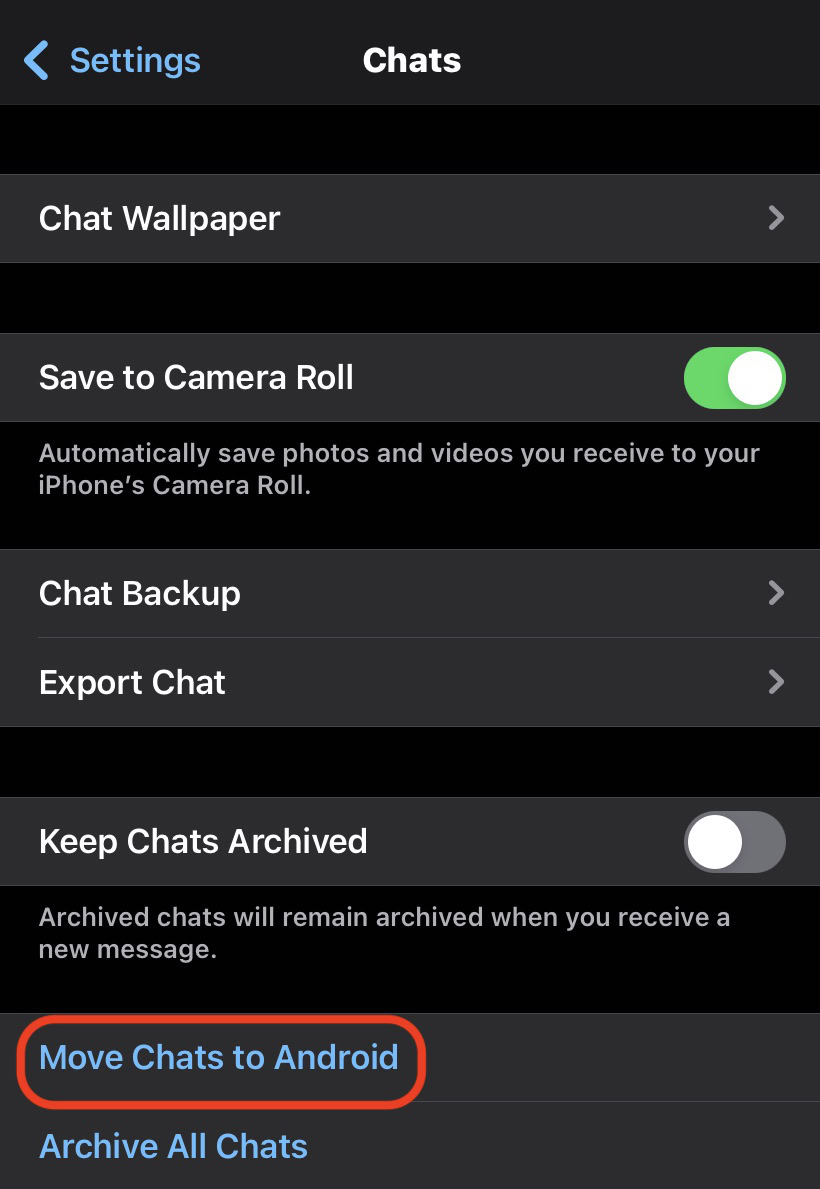
For all the latest Technology News Click Here
For the latest news and updates, follow us on Google News.