How to turn off Apple Watch and turn it back on again
Kaitlyn Cimino / Android Authority
To turn the Apple Watch on and off, all you need is the device itself. Simply locate the side button below the Digital Crown and follow the steps below.
How to turn on Apple Watch
Most users only ever need to turn their device on once. Whether yours is brand new or well-worn, powering it up takes just one step and a bit of patience.
- Press and hold the side button until the Apple logo appears (this may take a few moments).
Your Apple Watch will only turn on if it has enough battery. If your Apple Watch isn’t turning on, be sure to leave it on the charger for a few minutes, then try again. And if you still have trouble, consider checking out our guide on common Apple Watch problems.
How to turn off Apple Watch
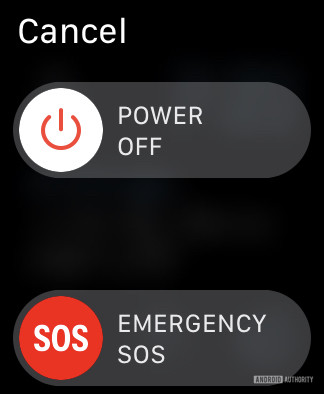
There aren’t many reasons you’ll need to turn off your device, but doing so is easy. The only real trick to remember is that it cannot be turned off while charging, so make sure to disconnect first.
- Disconnect your Apple Watch if it’s currently charging.
- Press and hold the side button until the Power Off and Emergency SOS sliders appear.
- Drag the Power Off slider to the right.
It isn’t necessary to turn off the Apple Watch overnight, but it could be a good idea if you anticipate an extended period of nonuse.
For all the latest Technology News Click Here
For the latest news and updates, follow us on Google News.
