How To Turn Off Google Assistant
Most Android users will have wondered how to turn off Google Assistant.
It’s a familiar story: you’ve got yourself a nice Android phone that works like a dream, but you keep accidentally triggering the built-in voice assistant. Perhaps Google Assistant is popping up when you say a certain phrase in conversation, or is responding to something someone says in TV show or commercial.
Although the feature can undoubtedly be useful, its offer to help at inconvenient times can prove very annoying. But fear not: there’s an easy way to disable Google Assistant.
Here are step-by-step instructions for how to turn off Google Assistant on your Android phone or tablet, or your Google Home or Nest smart speaker, to prevent the feature from bothering you.
How to turn off Google Assistant on an Android phone
1. Open the Google app on your Android phone (or tablet). Tap your profile icon in the top-right corner and choose Settings.
If you don’t see this option, tap the three-dot More button in the corner of your screen, and choose Settings there.
2. When the Settings screen opens, tap the “Google Assistant” option. You’ll find this about halfway down the list.
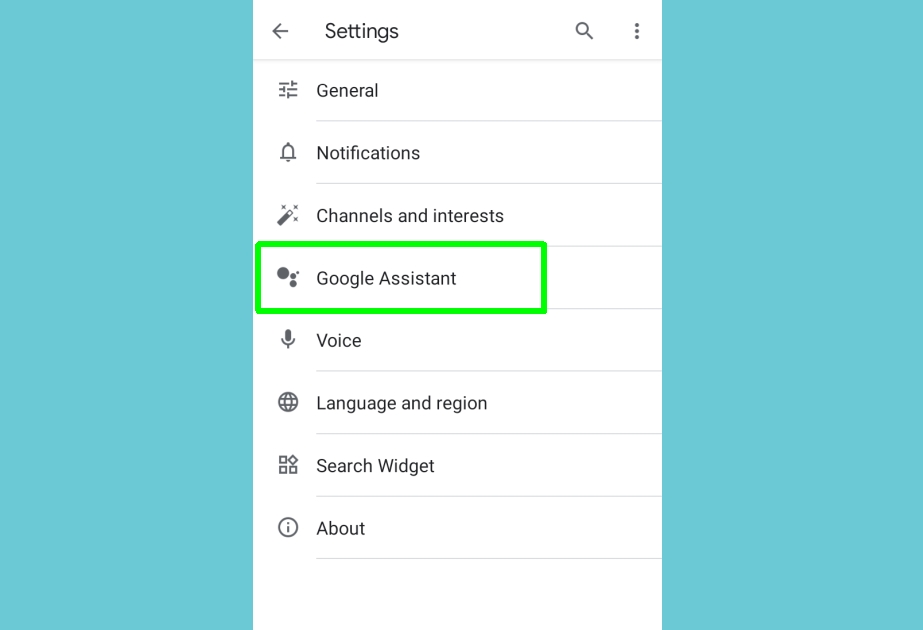
3. On some Android phones, you can now disable Google Assistant simply by toggling off the switch next to that option.
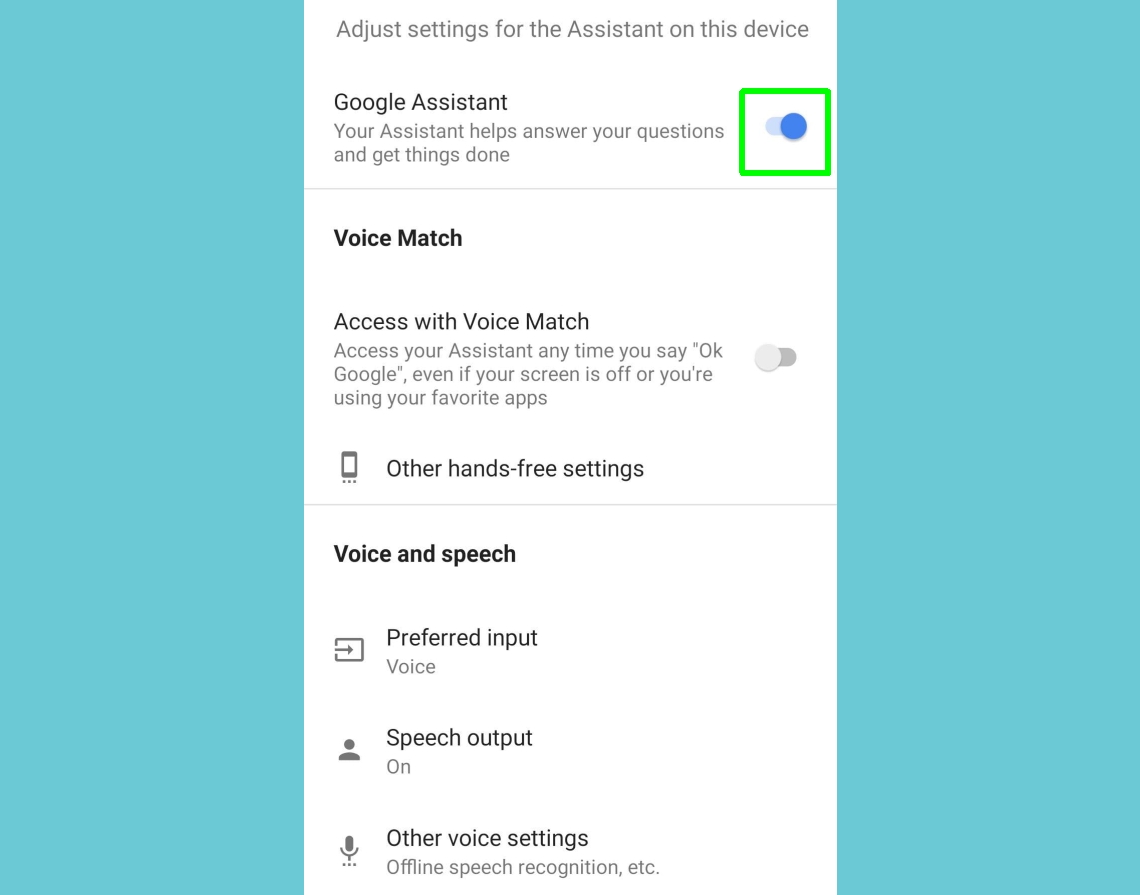
4. If you don’t see this option, swipe down to “Assistant devices” (or Devices on some phones), tap Phone and turn off Google Assistant using the switch there.
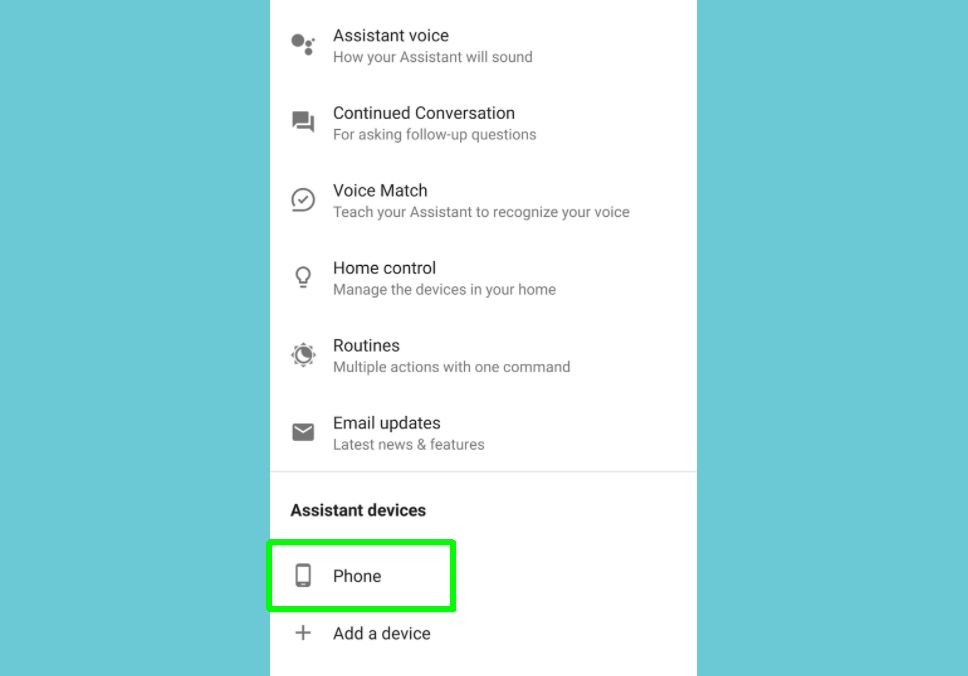
5. Some Android phones, such as the latest Motorola models, have Google Assistant built into their firmware, which means it can’t be disabled using the above methods.
If you don’t see the switch mentioned in steps 3 and 4, swipe down to the “All Settings” section on the Google Assistant settings screen. Tap General and switch off Google Assistant there.
Tap “Turn Off” to confirm you want to completely disable the feature.
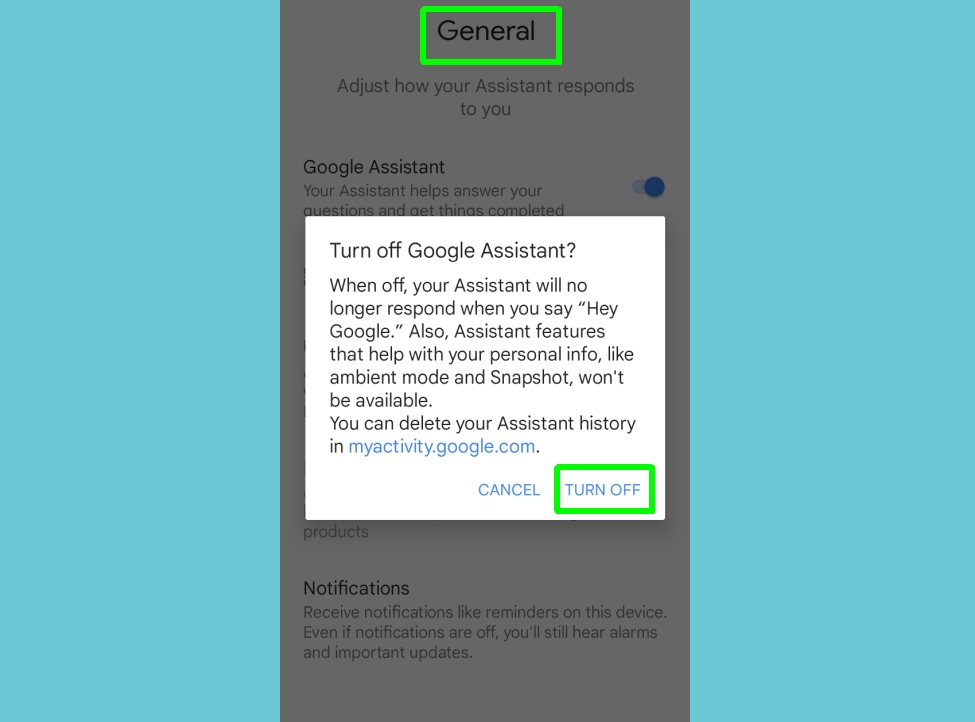
How to turn off Google Assistant on Google Home speakers

You can’t turn Google Assistant off on a Google Home or Nest speaker, but you can mute the microphone so that Google isn’t listening to you. Press the microphone button on your speaker to turn it on and off.
You’ll find this button on the back of Google Home and Google Nest speakers, and next to the power cord on a Google Home Mini/Google Nest Mini.
For more Google Assistant-related tips, tricks, and how-tos, check out our complete guide to Google Assistant.
For all the latest Technology News Click Here
For the latest news and updates, follow us on Google News.
