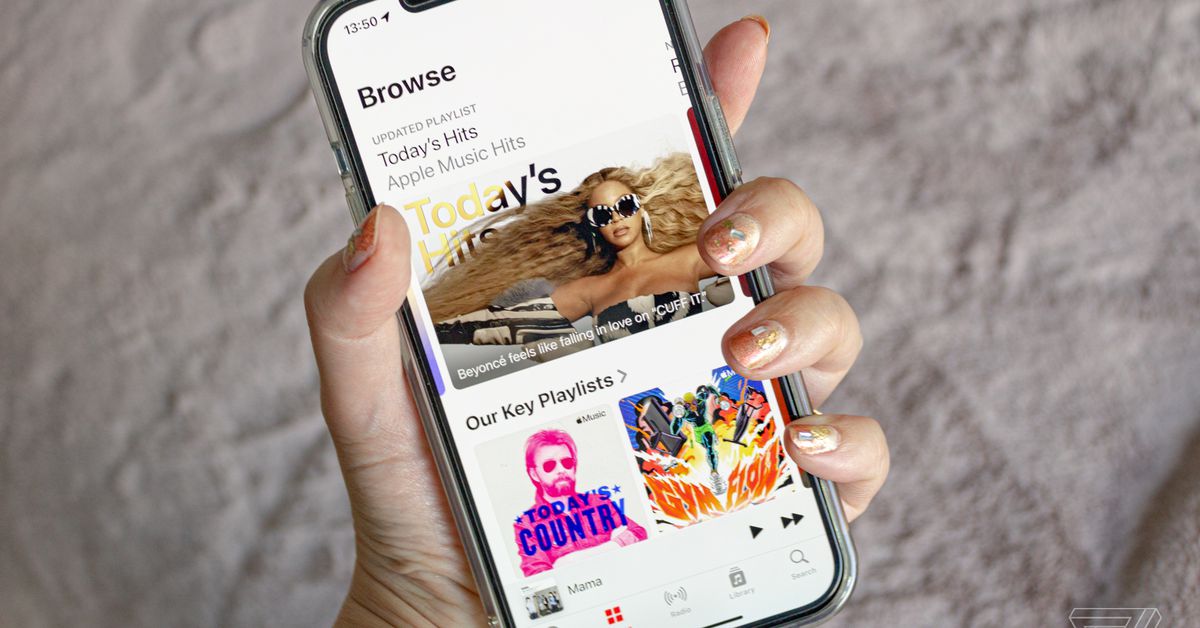If you’re an Apple Music or iTunes Match subscriber, you can make use of Apple’s iCloud Music Library. So long as you’re logged into the same iCloud account, the feature allows you to sync your music library on up to 10 Apple devices. But there are reasons you may not want your tunes synced up to the iCloud Music Library. In this article, I discuss why — and explain how you can disable it if you want.
While convenient, the iCloud Music Library also has its quirks. That’s because it matches and replaces songs or albums you already have on your device with a high-quality version from the Apple Music streaming library (if available). That process can lead to messed-up metadata, missing album art, and matching to the wrong song. Users have also complained in forums about the feature being confusing and accidentally wiping files off their devices. And it also means you’re locked into listening to your music on Apple devices.
Another thing to keep in mind: iCloud Music Library isn’t the same as having a backup of your offline files. That’s because, like most streaming services, Apple Music files are DRM encrypted, meaning it’s tied to your Apple ID. So, even though you can build up quite a library, you don’t actually own any of the tracks — and it will become inaccessible should you ever choose to cancel your subscription.
If you’ve bought a new iPhone, iPad, or Mac, iCloud Music Library syncing is enabled by default. For tons of folks, this isn’t really a major issue, and the convenience can outweigh the cons. But if you’ve spent years cultivating your own music library or aren’t committed to sticking with Apple Music in the long term, you may want to disable this feature from the get-go.
So, without further ado, here’s how to stop the iCloud Music Library from syncing to your devices.
On your iPhone and iPad:
- Go to Settings.
- Scroll down and select Music.
- Tap the Sync Library toggle to turn off iCloud Music Library.
- You’ll then be prompted with a warning that this will remove all Apple Music content and downloads from your iPhone music library.
- Tap Turn Off.
On your Mac:
- Open the Apple Music app.
- In the top menu bar, select Preferences from the Music menu.
- Go to the General Tab.
- In the Library section, uncheck Sync Library.
- Click OK.
On a PC:
- Open iTunes.
- Select Preferences from the Edit menu.
- In the General tab, unselect iCloud Music Library. (You’ll only see this if you’re an Apple Music or iTunes Match subscriber.)
- Click OK.
Photography by Victoria Song / The Verge
For all the latest Technology News Click Here
For the latest news and updates, follow us on Google News.