How to turn off message read receipts on iOS 15
Turning off read receipts for messages can be useful when you don’t want others to know when you have read their message. iPhone users can either choose to turn off the feature for all conversations on the iMessage app or can decide for individual chats on a case to case basis.
In case you are using more than one Apple device, there is no need to enable or disable read receipts for each device. The settings are linked to your Apple ID and will automatically be synced with other devices that you own – iPhone, iPad and Mac.
Here we take you on a step-by-step guide to disable read receipts for all conversations as well as for individual chats:
Steps to turn off read receipts for all conversations on iOS 15
Here, scroll down and tap on Messages
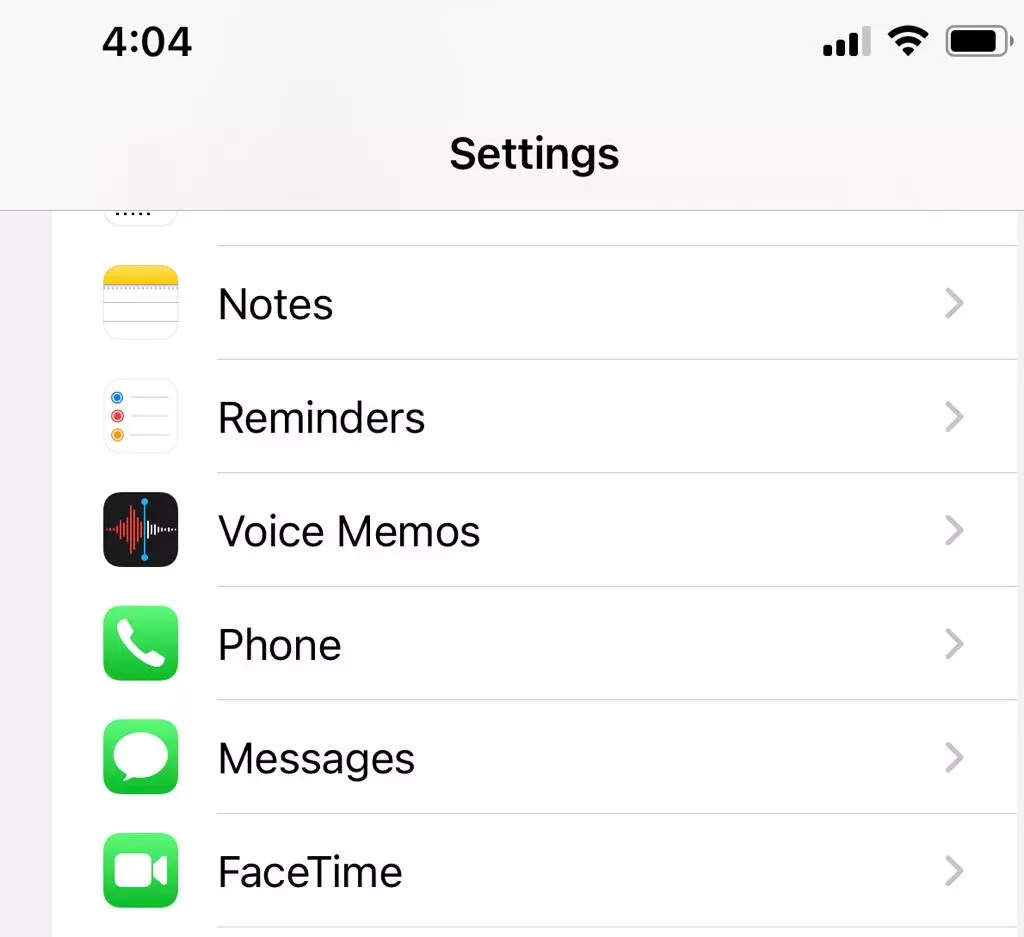
Here, look for ‘Send Read Receipts’ option

Toggle off and tap done
Steps to turn off read receipts for a single contact on iOS 15
Tap on the contact for which you wish to turn off the read receipts
Now, tap on the picture (if added) or the initial icon of the contact’s name
Here, toggle off the ‘Send Read Receipts’ and tap on done.
Readers must note that it will work only when the other contact is also an iPhone user. The option will not be available for contacts using an Android device.
FacebookTwitterLinkedin
For all the latest Technology News Click Here
For the latest news and updates, follow us on Google News.
